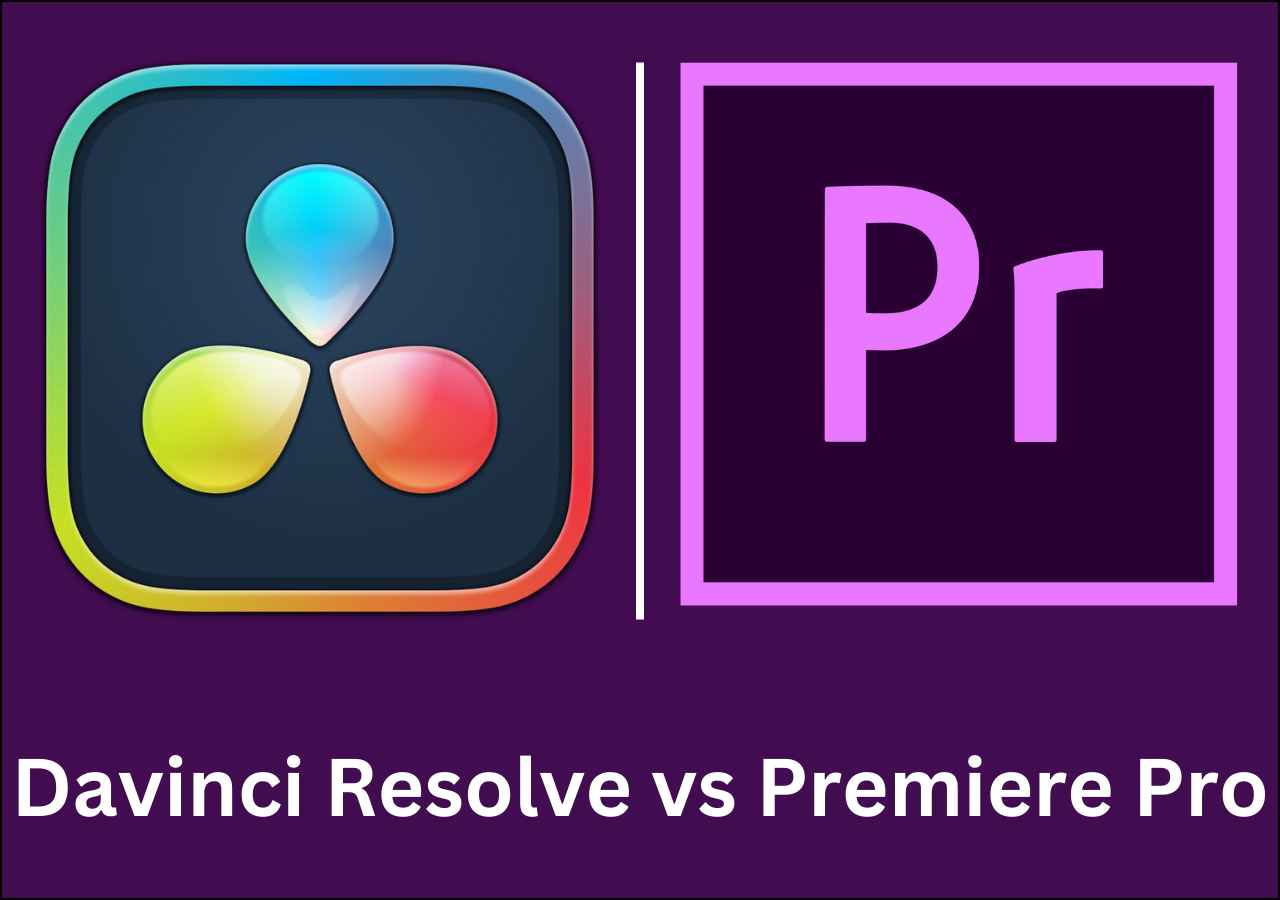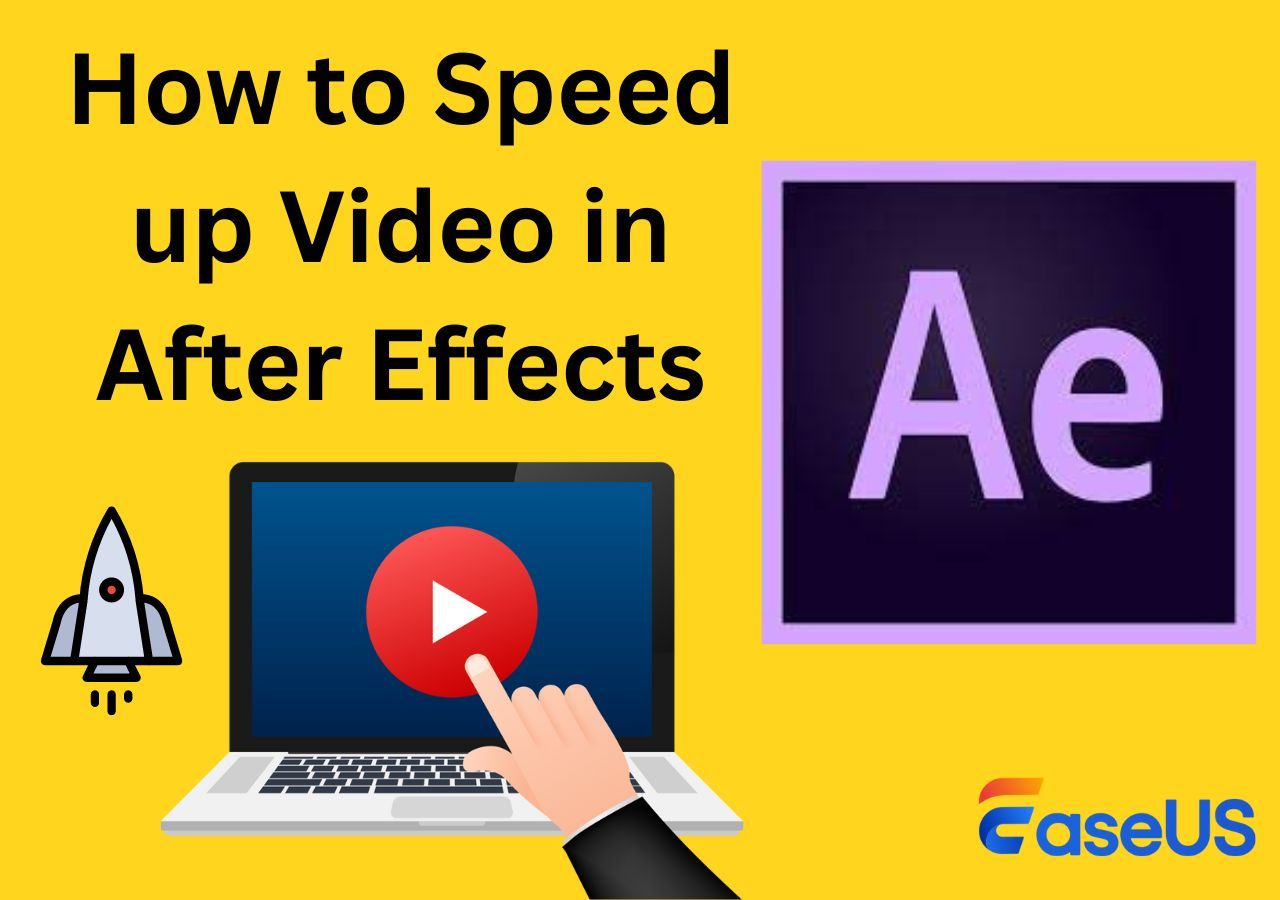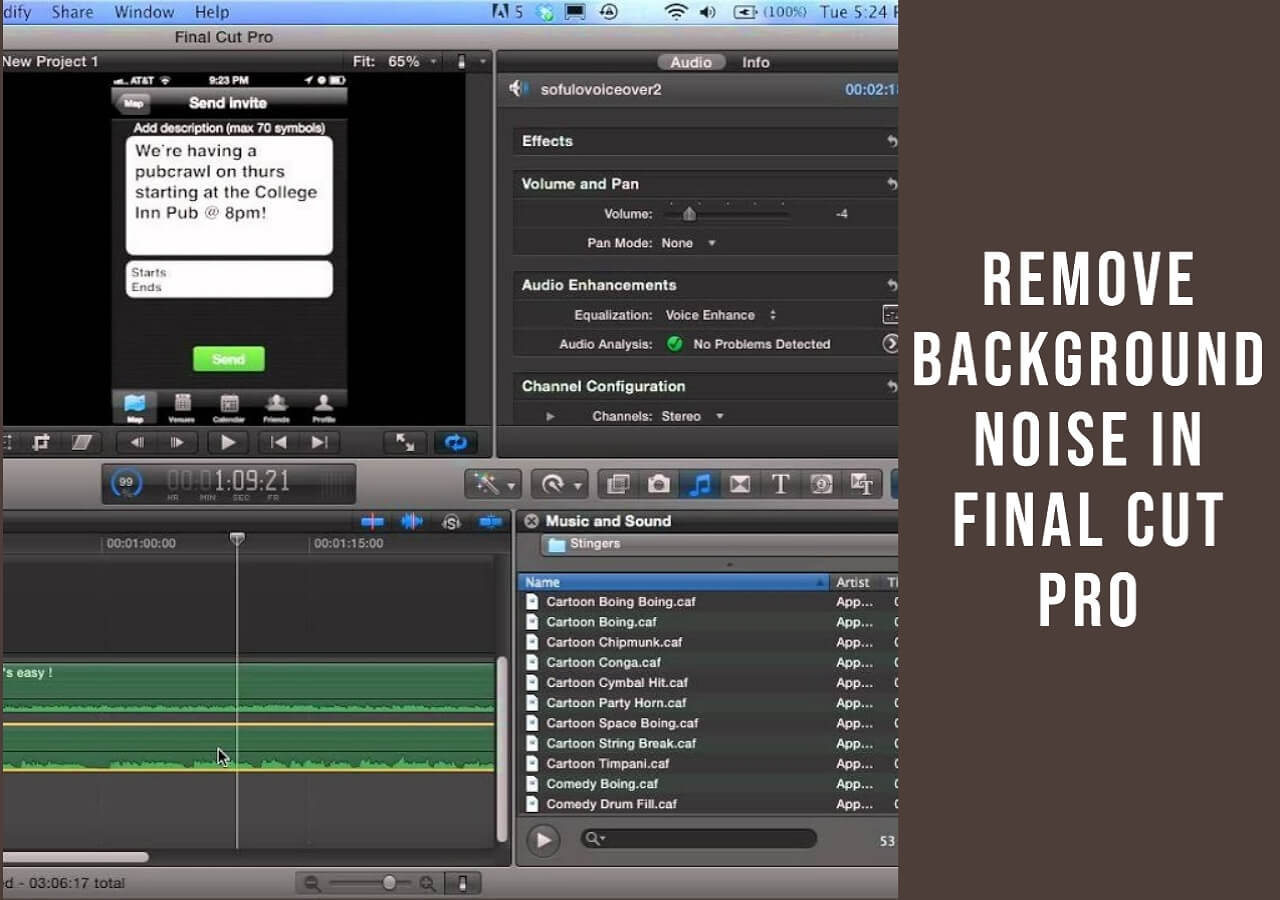-
![]()
Sofia Albert
Sofia has been involved with tech ever since she joined the EaseUS editor team in March 2011 and now she is a senior website editor. She is good at solving various issues, such as video downloading and recording.…Read full bio -
![]()
Alin
Alin is a sophisticated editor for EaseUS in tech blog writing. She is proficient in writing articles related to screen recording, voice changing, and PDF file editing. She also wrote blogs about data recovery, disk partitioning, data backup, etc.…Read full bio -
Jean has been working as a professional website editor for quite a long time. Her articles focus on topics of computer backup, data security tips, data recovery, and disk partitioning. Also, she writes many guides and tutorials on PC hardware & software troubleshooting. She keeps two lovely parrots and likes making vlogs of pets. With experience in video recording and video editing, she starts writing blogs on multimedia topics now.…Read full bio
-
![]()
Gorilla
Gorilla joined EaseUS in 2022. As a smartphone lover, she stays on top of Android unlocking skills and iOS troubleshooting tips. In addition, she also devotes herself to data recovery and transfer issues.…Read full bio -
![]()
Rel
Rel has always maintained a strong curiosity about the computer field and is committed to the research of the most efficient and practical computer problem solutions.…Read full bio -
![]()
Dawn Tang
Dawn Tang is a seasoned professional with a year-long record of crafting informative Backup & Recovery articles. Currently, she's channeling her expertise into the world of video editing software, embodying adaptability and a passion for mastering new digital domains.…Read full bio -
![]()
Sasha
Sasha is a girl who enjoys researching various electronic products and is dedicated to helping readers solve a wide range of technology-related issues. On EaseUS, she excels at providing readers with concise solutions in audio and video editing.…Read full bio
Content
0 Views |
0 min read
Quick Navigation:
- 👉Transpose YouTube Videos Pitch on Windows/Mac: Search for "Transpose" on Google Chrome > add the extension to your browser > Open the YouTube video you'd like to change the pitch with > open the extension > open "settings" > change pitch.
- 👉Transpose YouTube Videos Pitch on Android: Install "Karaoke Pitch Changer" on your Android phone > import the YouTube video and play it > adjust the pitch with the "+" button and "-" button.
- 👉Transpose YouTube Videos Pitch on iPhone: Install Timepitch Speed Changer on your iPhone > choose the file you want to change > open "pitch adjustment settings" and change with the control panel.
YouTube is a global video-sharing platform. With millions of users uploading and watching content daily, creators need to upload engaging videos. One crucial aspect of video editing that can enhance its engagement is manipulating the audio elements. By changing the pitch, you can significantly enhance the overall quality of a video. Whether you want to create unique videos or adjust background music, you can change the pitch of YouTube videos easily. This article mentions the best methods to change the pitch of YouTube videos. With detailed steps, you can use each tool effectively.
Transpose YouTube Videos Pitch on Windows/Mac
You can use the "Transpose" Google Chrome extension to change the pitch online for YouTube videos. This free extension can adjust the pitch of audio in real time. Moreover, you can also control other features like playback speed and transposing audio. Though the Transpose extension changes the pitch of YouTube videos, the changes are temporary. To make permanent changes, you'll need to use professional software.
🎆Follow these steps to use the Transpose YouTube pitch shifter online:
Step 1. Open Google Chrome.
Step 2. Go to the Chrome Web Store.
Step 3. Search for "Transpose."
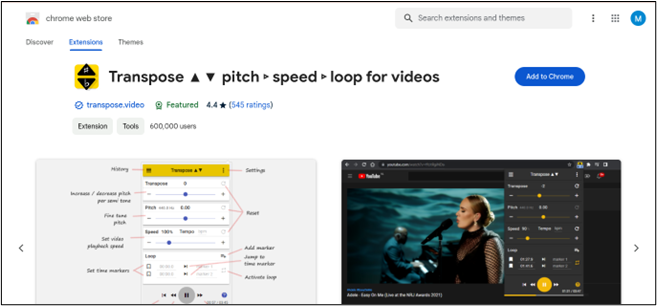
Step 4. Select the extension from the search results.
Step 5. Select "Add to Chrome."
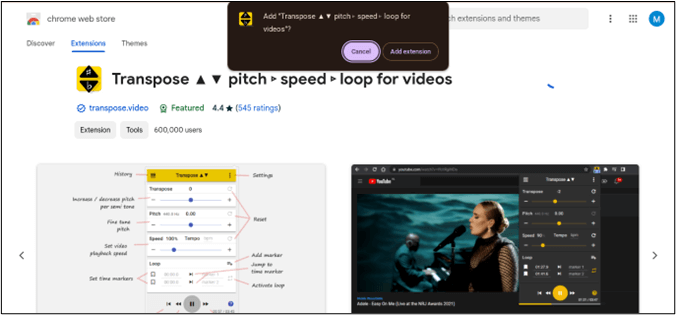
Step 6. Click on "Add Extension."
Step 7. Open the YouTube video to transpose the pitch online.
Step 8. Open the Transpose extension, adjust the pitch settings, and the changes will be applied in real time as you listen to the audio of the video.
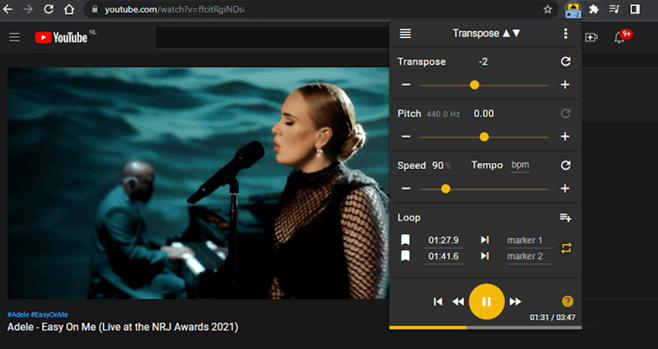
Transpose YouTube Videos Pitch on Android
You can use a YouTube pitch changer like "Karaoke Pitch Changer" to change the pitch of YouTube videos on Android. Karaoke Pitch Changer allows users to customize the pitch of YouTube videos on Android devices. It is a versatile tool for content creators and karaoke lovers. With this YouTube Pitch Changer Android, you can adjust the audio settings in real-time.
🎆Follow these steps to use Karaoke Pitch Changer:
Step 1. Install the Karaoke Pitch Changer app from the Google Play Store.
Step 2. Open the app and import the video.

Step 3. Adjust the pitch settings using the app's controls.
Step 4. Play the YouTube video.
Step 5. Adjust the pitch through the "+" button and "-" button.
Transpose YouTube Videos Pitch on iPhone
You can change the pitch of a song on iOS devices using the TimePitch Pitch and Speed Changer app. This free YouTube pitch Changer app can adjust the pitch of songs in your videos. You can also edit a video directly on YouTube by changing the pitch of a song. When you increase the speed of a video on YouTube, the pitch will automatically increase. However, changing the speed on YouTube will not affect the tempo.
🎆Follow these steps to change the pitch of a song in a YouTube video:
Step 1. Install the TimePitch Speed changer app from the Apple App Store.
Step 2. Select the audio file to edit.
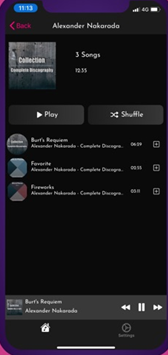
Step 3. Click on the audio file to access the pitch adjustment options.
Step 4. Make sure to select the correct key for the pitch change and keep the video relatively short, as changing the pitch won't affect the tempo.
Step 5. Go to the pitch adjustment settings within the tool. Use the provided controls or sliders to change the pitch of the song to your desired level.
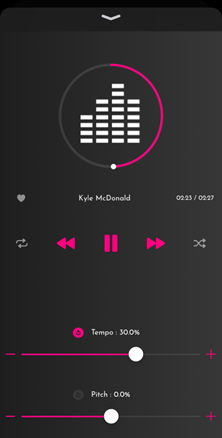
Step 6. After finalizing the adjustments, preview the changes
Step 7. Apply the changes to the song.
Step 8. After applying the changes, export the modified song file from the tool. This will create a new version of the song with the adjusted pitch level.
Pro Tip: Change the Pitch of Audio/Video Files Online
One of the best and most effective ways to change the pitch of a YouTube video is by using a reliable third-party website. EaseUS Online Vocal Remover is a free online tool that simplifies audio editing. With the major function of removing vocals from tracks, it can also adjust the pitch and volume. Moreover, you can also speed up the audio. Whether you're a musician or content creator, EaseUS Online Vocal Remover offers tools for all your audio editing needs. The platform's real-time processing capabilities ensure efficient and convenient editing and allow users to achieve their desired results easily. You can use the tool for free without signing in.

🎄Other great features of EaseUS Online Vocal Remover:
- Separate vocals from music for free
- Adjust audio speed, pitch, and tempo
- Create Karaoke versions
- You can download all versions of the audio
🤩Share this post with your friends to let more people learn about this fantastic online vocal remover:
To Conclude
Changing YouTube video pitch allows creators to enhance the audio content of their content and engage their audience. This article mentioned the effective techniques to elevate the videos to new heights of creativity and professionalism. Whether it's for music covers or voiceovers, manipulating the pitch allows the creation of unique and captivating content. If you want to customize the pitch for video creation, consider utilizing tools like EaseUS Online Vocal Remover. This free tool can streamline the process of pitch adjustment and unlock even greater potential for your YouTube videos.
FAQs
Content creators can enhance their videos by adjusting the pitch. If you want to enhance the pitch, here are some insights.
1. Can you change the pitch of a YouTube video?
Yes, you can adjust its speed the speed of a YouTube video to change its pitch. With at least a 1.05 times speed increase, the pitch will increase by a semitone. However, changing the speed will not affect the tempo or duration. This feature is particularly useful for users who want to alter the pitch of songs or audio tracks within YouTube videos.
2. How can I change the pitch of a song online?
Changing the pitch of a song online can be done through various methods. One way is to use online audio editing tools like EaseUS Online Vocal Remover, which offers pitch adjustment features alongside other audio editing functionalities. Additionally, platforms like YouTube allow users to edit the pitch of audio tracks within videos by adjusting the speed settings.
3. Is it possible to change the audio on YouTube?
Yes, you can change the audio of a YouTube video using the YouTube Studio platform. Creators can edit various aspects of their videos, including the audio properties. Here, you can also add background music and make other audio enhancements to improve the overall video quality.