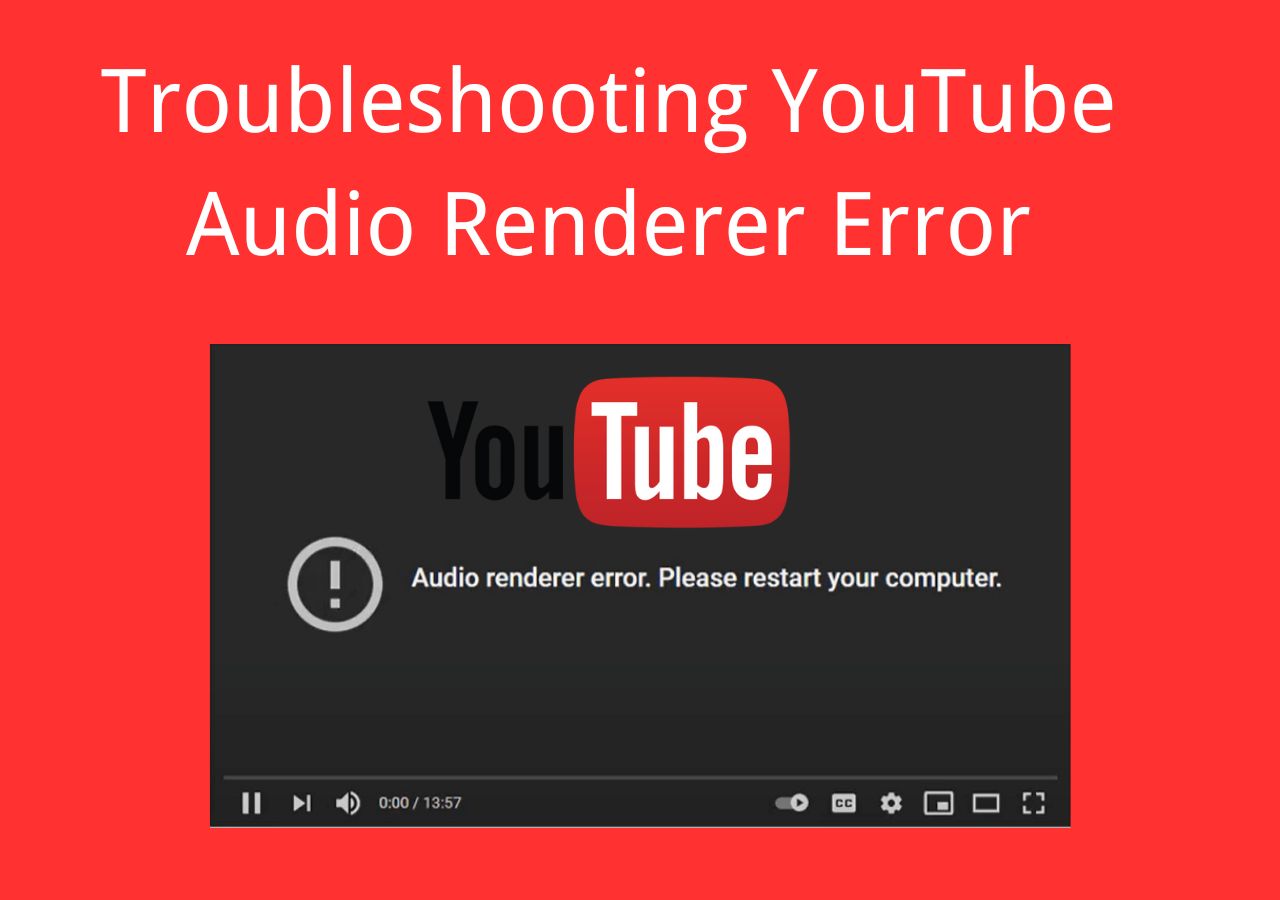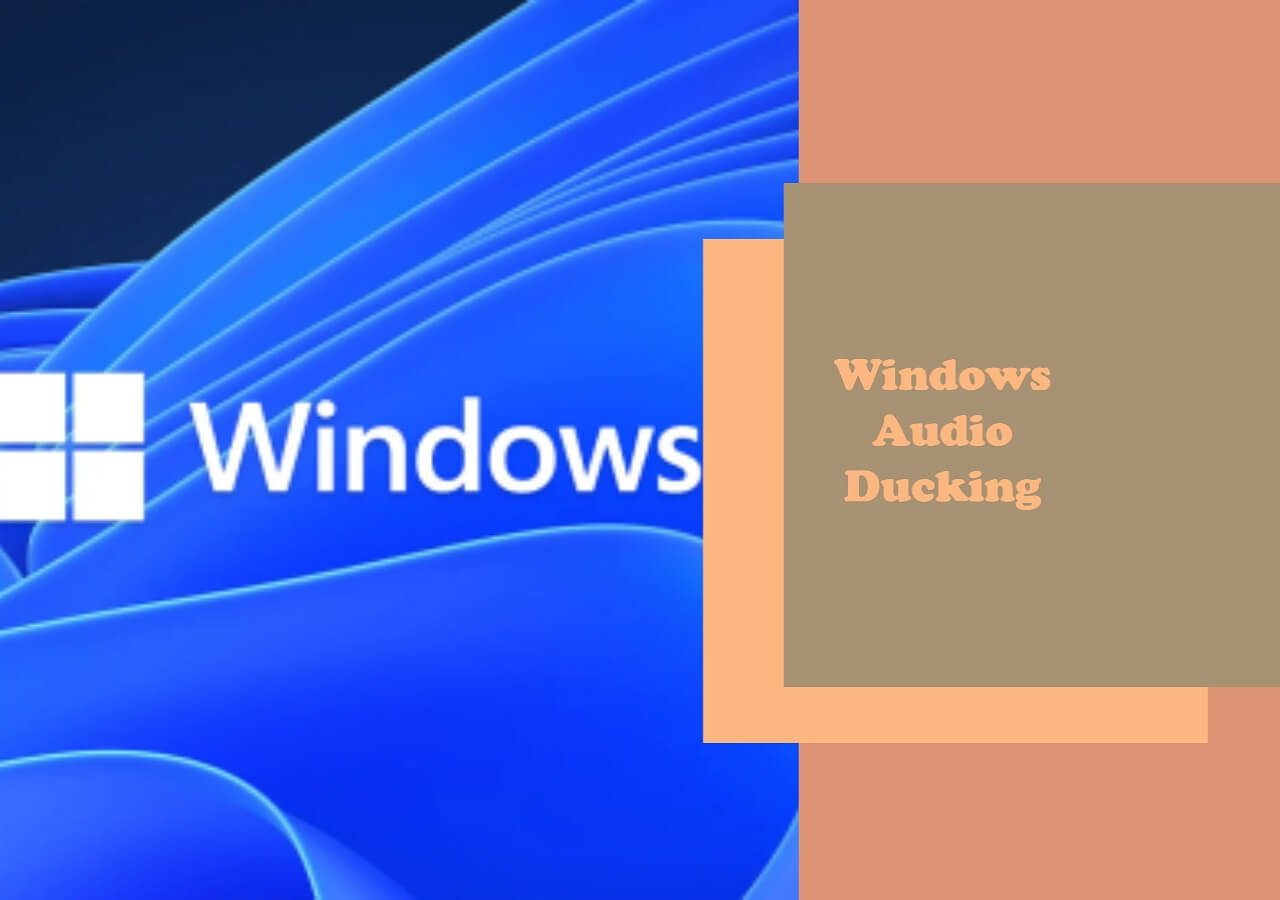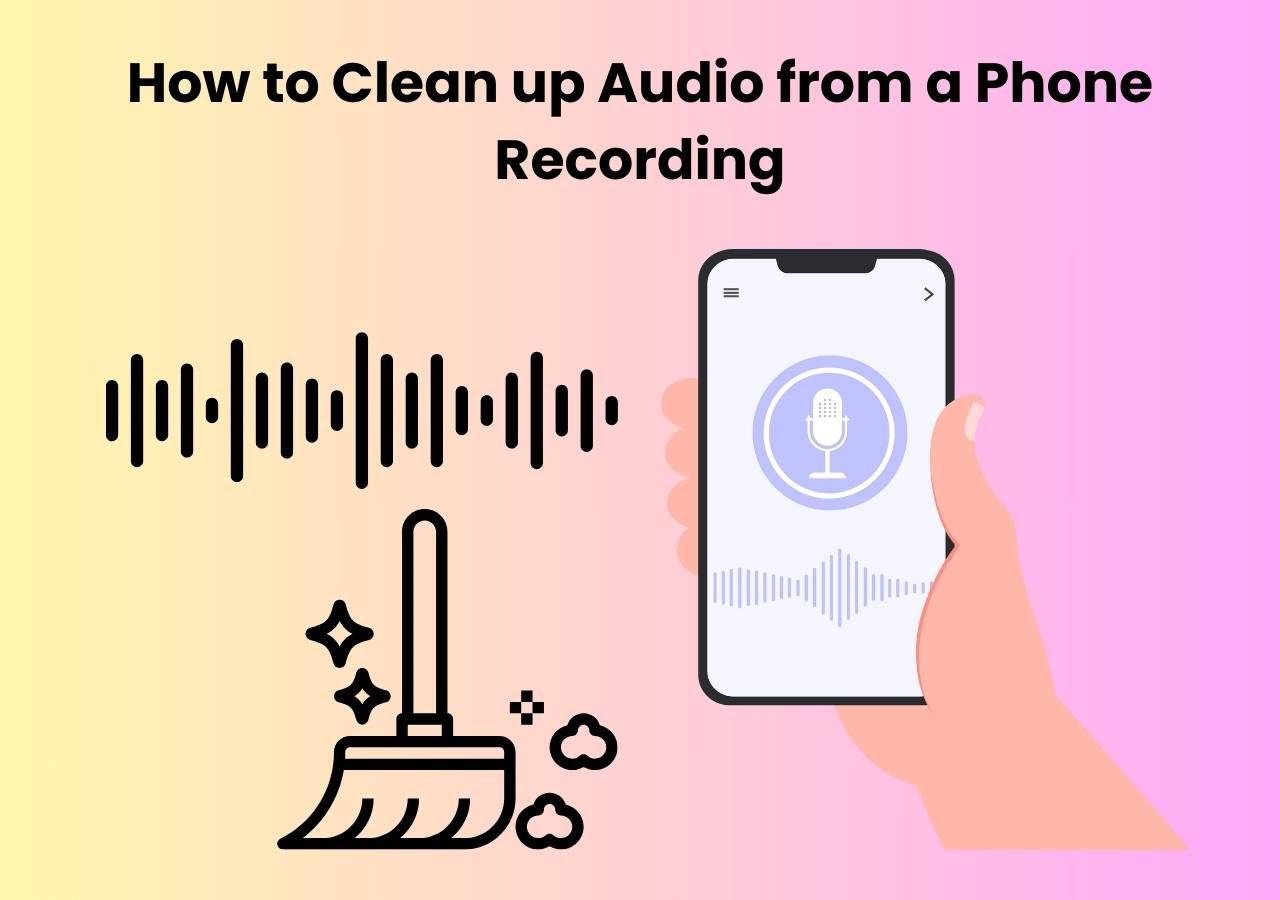-
![]()
Sofia Albert
Sofia has been involved with tech ever since she joined the EaseUS editor team in March 2011 and now she is a senior website editor. She is good at solving various issues, such as video downloading and recording.…Read full bio -
![]()
Melissa Lee
Melissa Lee is a sophisticated editor for EaseUS in tech blog writing. She is proficient in writing articles related to screen recording, voice changing, and PDF file editing. She also wrote blogs about data recovery, disk partitioning, data backup, etc.…Read full bio -
Jean has been working as a professional website editor for quite a long time. Her articles focus on topics of computer backup, data security tips, data recovery, and disk partitioning. Also, she writes many guides and tutorials on PC hardware & software troubleshooting. She keeps two lovely parrots and likes making vlogs of pets. With experience in video recording and video editing, she starts writing blogs on multimedia topics now.…Read full bio
-
![]()
Gorilla
Gorilla joined EaseUS in 2022. As a smartphone lover, she stays on top of Android unlocking skills and iOS troubleshooting tips. In addition, she also devotes herself to data recovery and transfer issues.…Read full bio -
![]()
Rel
Rel has always maintained a strong curiosity about the computer field and is committed to the research of the most efficient and practical computer problem solutions.…Read full bio -
![]()
Dawn Tang
Dawn Tang is a seasoned professional with a year-long record of crafting informative Backup & Recovery articles. Currently, she's channeling her expertise into the world of video editing software, embodying adaptability and a passion for mastering new digital domains.…Read full bio -
![]()
Sasha
Sasha is a girl who enjoys researching various electronic products and is dedicated to helping readers solve a wide range of technology-related issues. On EaseUS, she excels at providing readers with concise solutions in audio and video editing.…Read full bio
Content
Key Takeaways
1. Speed up/Slow Down Android Video Online
2. Speed up a Video/Slow Down on an Android Phone in 3 Ways
3. Speed up/Slow Down a Video on Android TV
Final Words
FAQs About How to Change the Speed of a Video on Android
5895 Views |
6 min read
Key Takeaways
|
Viewing videos has become a regular activity in our daily routine. There is a vast amount of video content available. Watching everything at normal speed can be time-consuming. Sometimes, you also need to slow down a video for precise understanding.
The video speed-up/slow-down feature allows viewers to consume content more efficiently. They can enjoy important moments with enhanced clarity. Free methods are available to speed up MP3 without investing in premium software.
This article explores how to speed up a video on Android for free. We'll provide accessible and cost-effective solutions to tailor your video viewing experience to your preferences.
1. Speed up/Slow Down Android Video Online
EaseUS Speed Changer offers a convenient solution for adjusting the playback speed of Android videos online. The free online tool allows users to speed up or slow down a video to suit their preferences. You can download and upload files in multiple formats to ensure compatibility with a wide range of media platforms.

There are no limitations on file duration or size when editing videos. It offers users the flexibility and convenience of online availability. The MP3 volume booster also offers multiple video and audio editing tools. It allows users to accelerate the tempo for fast-paced action sequences and slow it down for dramatic effect.
EaseUS Speed Changer offers a user-friendly platform for achieving desired playback adjustments and changing the pitch of a song effortlessly. Besides audio speed enhancement, EaseUS Speed Changer also offers free advanced audio manipulation tools.
- Intuitive Interface: Involves uploading the video. It will automatically convert the video into your desired quality and export format.
- Support for Various File Formats: It supports a wide range of file formats, including MP3, WAV, MP4, M4A, and FLAC. It ensures compatibility with different types of media files.
- Flexible Speed Adjustment: Users can manipulate the playback speed of their videos. Multiple speed options allow for full customization.
- No Limitations on File Duration or Size: The duration or size of the video files is not restricted. With the EaseUS Speed Changer, you can process unlimited files.
- Free and Online: The free online availability makes it the best tool. Users can quickly access its features and start modifying video speed.
Visit the EaseUS Speed Changer website now to enjoy its multiple free features.
Step 1. Enter the main interface of EaseUS Online Speed Changer. The left sidebar shows new functions of this online tool. Find "Pitch changer" and click it.

Step 2. Then, drop the audio/video file in the blank. It supports multiple file formats, including MP3, MP4, WAV, M4A, and FLAC.
Step 3. The website will analyze your file with AI. You can drag the little dot in the "Speed" section to slow down or speed up with a range of 0.5X to 1.5X.

Step 4. Click "Save and Export" to download the processed file to your local file location.
How to Speed up a Video on iPhone in 2024 Step by Step
How to speed up a video on your iPhone for free? This blog outlines 4 easy ways to change the playback speed of videos on iPhone.
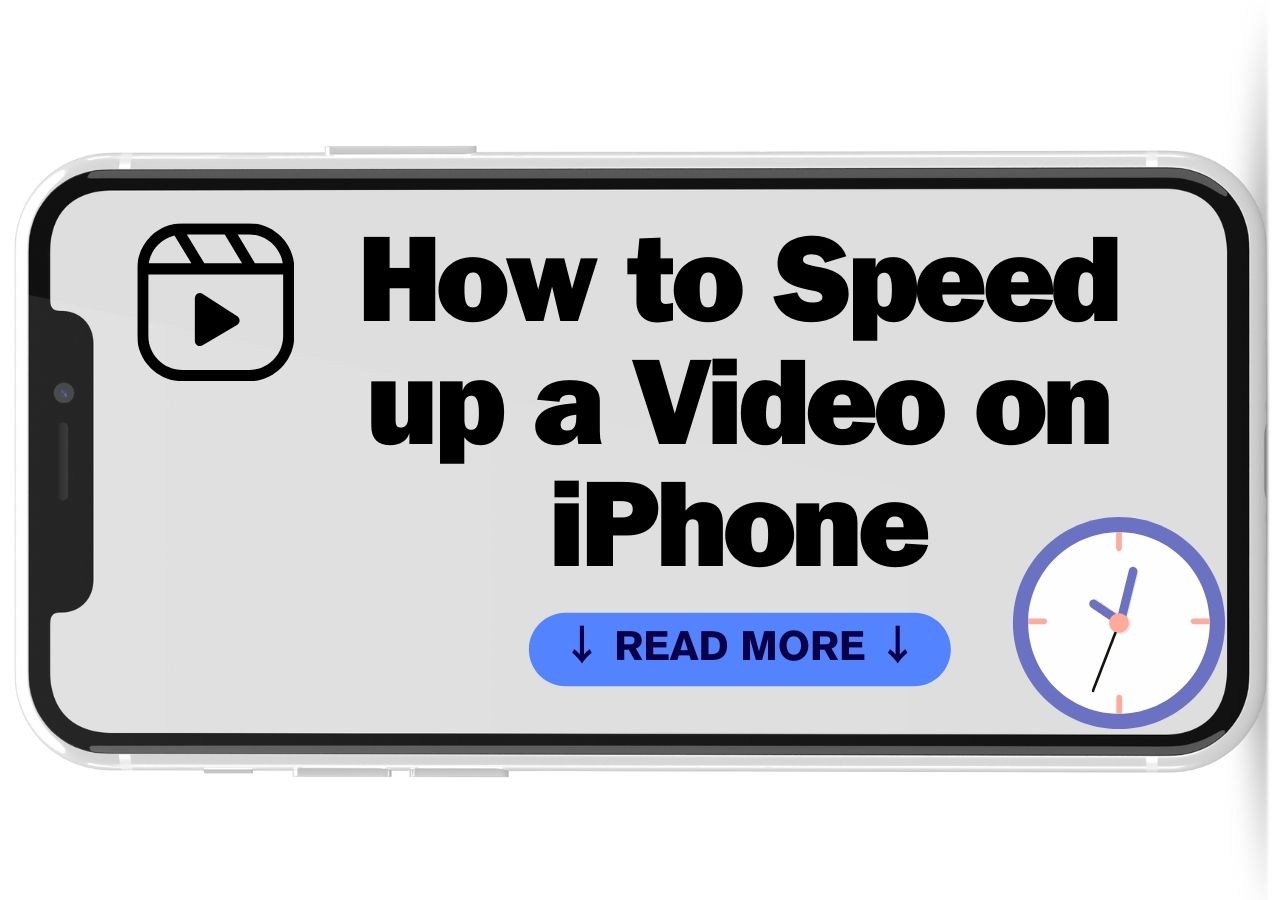
2. Speed up a Video/Slow Down on an Android Phone in 3 Ways
Speeding up or slowing down videos on an Android phone is useful for achieving the desired video quality. You can create captivating slow-motion effects to condense lengthy footage. With multiple apps available, achieving these adjustments has become increasingly accessible. Here are three effective methods to speed up or slow down videos directly on your Android device,
On Samsung
Speeding up or slowing down videos on a Samsung phone is straightforward. Users can use intuitive tools to slow down MP3 videos and adjust playback speed. The Samsung video player offers multiple editing options. Users can increase the speed of the video while using the speed slider.
Samsung Gallery offers a range of speed options to adjust the playback speed to your desired level. One of the main advantages of using Samsung Gallery for speed adjustments is its integration with the native gallery app. However, speed adjustments are limited compared to dedicated video editing apps. Moreover, the speed adjustments may impact the overall quality of the video.
Follow these steps on how to speed up a song or video on a Samsung phone:
Step 1. Open the Samsung Gallery app.
Step 2. Go to the video to change the speed.
Step 3. Tap on the Edit icon to access Samsung's video editor.
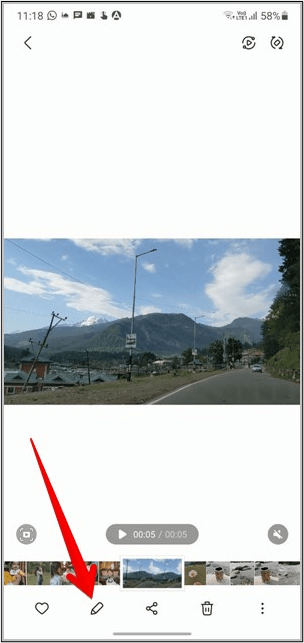
Step 4. Tap on the Speed icon.
![]()
Step 5. The video plays at its original 1x speed. Click on "1/2x" to decrease the speed. "2x" to double the speed of video.
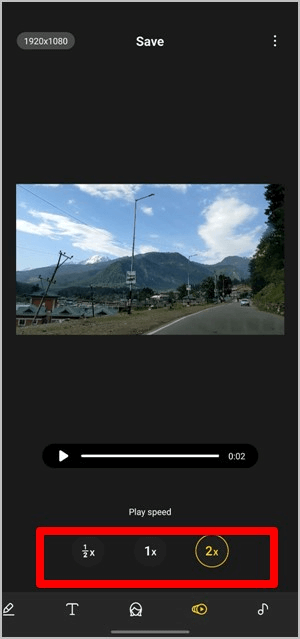
Step 6. Preview the video.
Step 7. Tap on the Save icon to download the new version of the video.
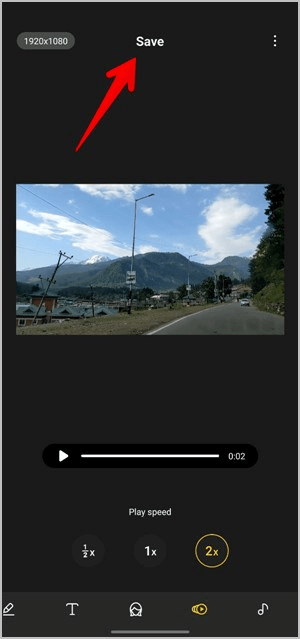
See also:
On Google Photos
Speeding up or slowing down videos on Google Photos is a convenient process. Users have the flexibility to adjust the playback speed of their videos. The speed options in Google Photos typically range from 0.1x to 2x. It offers a preview feature to view the video at the adjusted speed before finalizing the changes.
The seamless integration of Google Photos with the user's existing video library allows users to use the tool easily. The intuitive tool is accessible to users of all skill levels. Google Photos may not offer as extensive a range of speed options as dedicated video maker tools.
The speed adjustments also impact the overall quality of the video. Google Photos is also a convenient solution for speeding up videos on the phone with basic adjustments.
Follow these steps to change the playback speed of a video in Google Photos:
Step 1. Tap on the Google Photos app.
Step 2. Open a photo to edit.
Step 3. Click on "Edit" and adjust the speed. The speed controller will appear; select a speed.
Step 4. Select "Next" to customize your video. Click Play to preview the video.
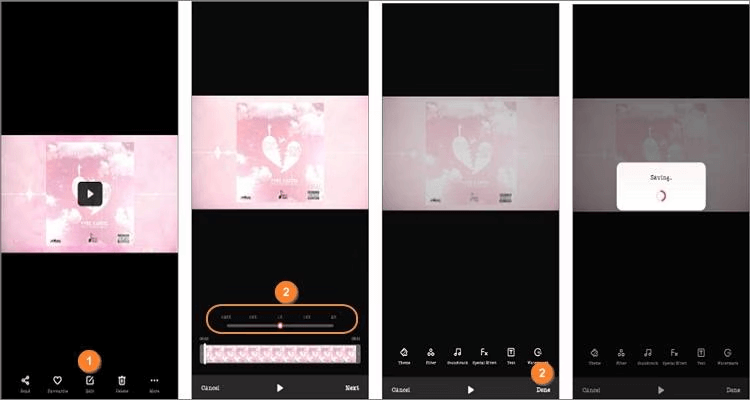
Step 5. Click "Done" to apply changes.
Use Video Speed App
Speeding up or slowing down videos using the Video Speed Changer app provides a versatile tool for transforming ordinary footage into captivating. The powerful features allow users to meet video speed manipulation needs. It enables users to effortlessly create stunning slow-motion effects that add dramatic flair to their videos.
Users can craft fast-paced sequences or emphasize specific moments with slow-motion effects. The app's features, like Fast and Slow-Motion effects, ensure that users can inject life into their video projects. The Slow-Motion Video Editor tools democratize video editing. The flexibility to speed up YouTube videos and change the emotional tone of the project allows users to achieve their creative vision.
The video tempo adjuster offers the finesse needed to fine-tune the pacing of content. It puts professional-grade video editing capabilities in the palm of users' hands and provides convenience for all video speed editing endeavors.
Follow these steps to speed up or slow down a video using the Video Speed App:
Step 1. Install the Video Speed App on your Android device.
Step 2. Open the App on your device.
Step 3. Select the video to edit from your device's gallery.
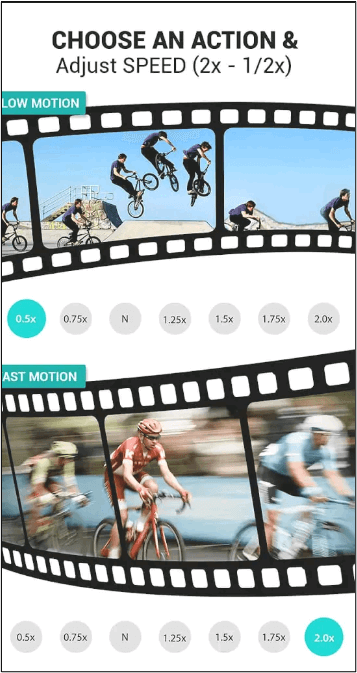
Step 4. Click on the speed icon to adjust the video speed.
Step 5. Tap on the speed adjustment option to open the speed settings.
Step 6. Choose the desired speed adjustment for your video.
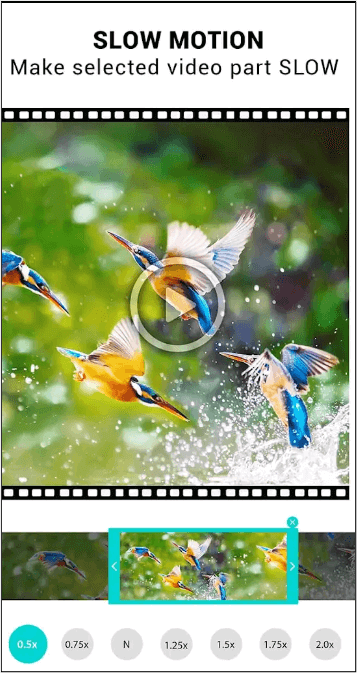
Step 7. Preview the video to ensure that the speed adjustment meets your preferences.
Step 8. Save or export the edited video to your device's gallery. You can also share it directly to social media platforms or messaging apps.
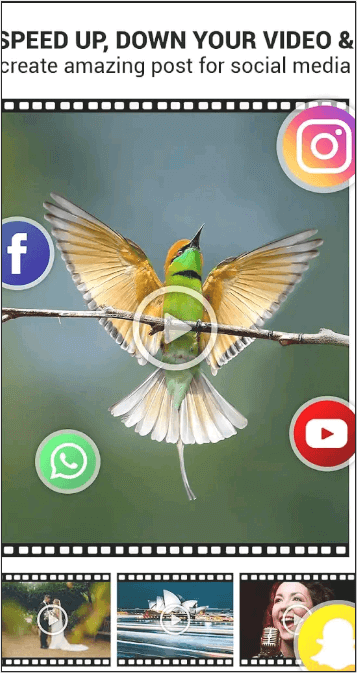
3. Speed up/Slow Down a Video on Android TV
Speeding up or slowing down a video on Android TV provides a convenient way to customize your viewing experience. The Android TVs offer content from streaming services. You can adjust playback speed on all platforms to enhance the versatility of the platform.
Users can access the playback controls of apps like YouTube or Netflix to adjust the on-screen menu. The speed adjustment feature increases or decreases the playback speed of the video according to their preferences. Android TV offers the flexibility to tailor the viewing experience. It is particularly useful for educational videos where adjusting the playback speed is necessary.
Follow these steps to speed up/slow down a video on Android TV:
Step 1. Open the video to watch it using Android TV.
Step 2. Access the playback controls.
Step 3. Look for the option to adjust the playback speed.
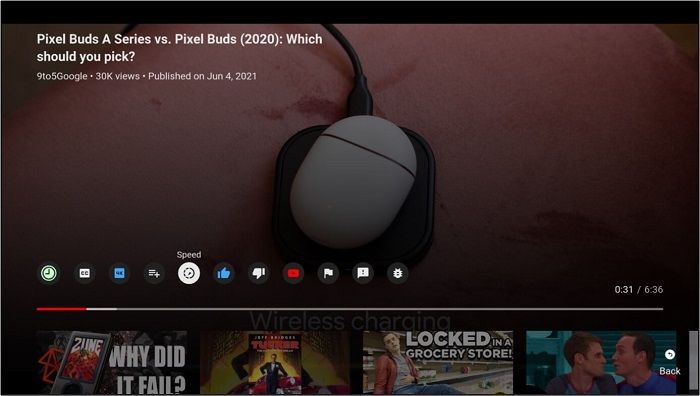
Step 4. Select the desired speed adjustment.
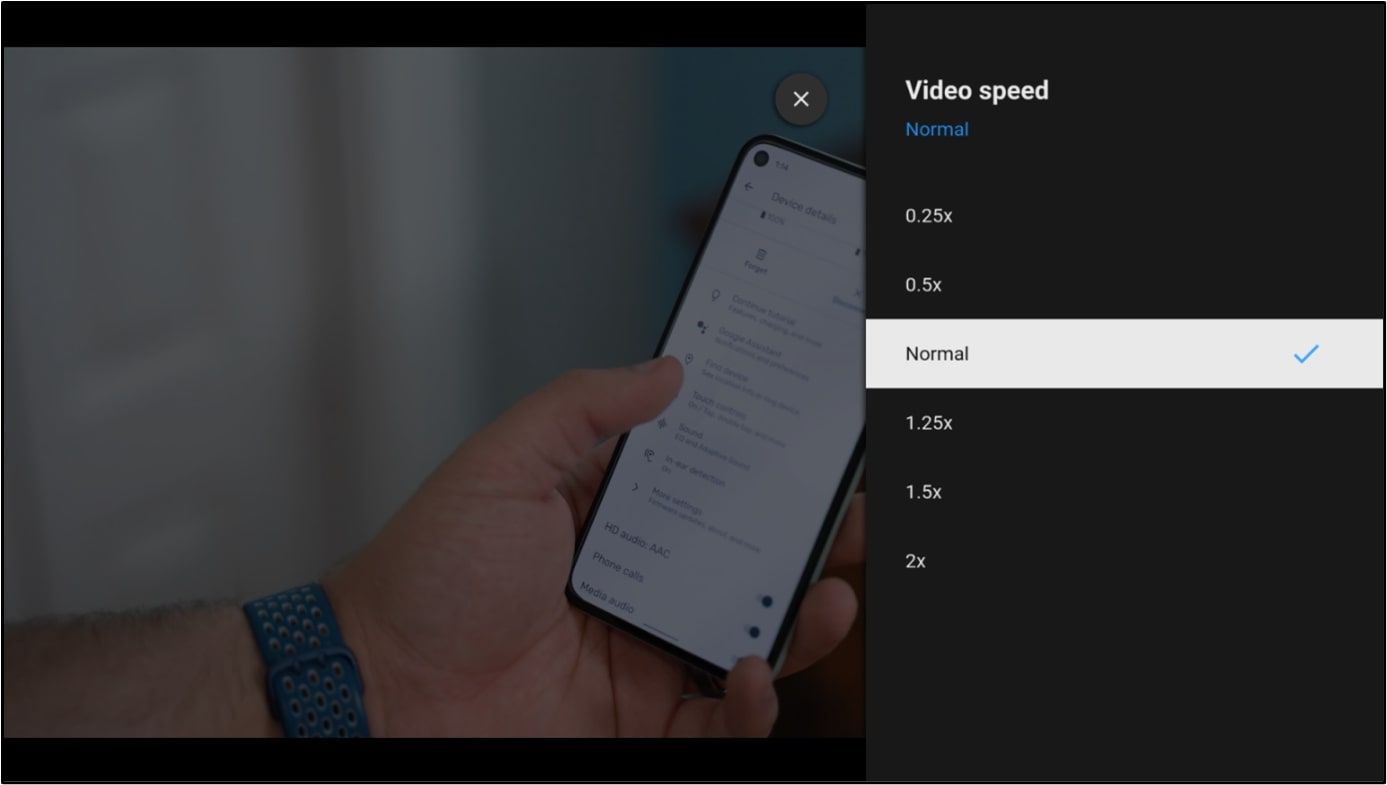
Step 5. Preview the video at the adjusted speed.
Step 6. Continue watching the video with the new playback speed.
Sharing is Caring! Share this article with your friends to help them find the best ways to speed up videos!
Final Words
Speeding up or slowing down a video on Android for free offers control over the viewing experience. Adjusting playback speed can significantly enhance your video-watching experience. This article explored various methods of speeding up a video on Android. We've provided accessible solutions for Android users to customize their video content without breaking the bank.
However, for those searching for a reliable and user-friendly tool to streamline the process, EaseUS Speed Changer is the top choice. Its intuitive interface and powerful features offer a seamless solution for modifying playback speed.
FAQs About How to Change the Speed of a Video on Android
While looking for ways to change the speed of a video, you might have confusion. Here are some insights to help you.
1. How to Speed Up Facebook Videos on Android?
Follow these steps to speed up Facebook videos on Android:
- Step 1. Open Facebook on your Android device.
- Step 2. Select the video you want to watch.
- Step 3. Tap the Settings icon.
- Step 4. Choose "Playback Speed" from the menu.
- Step 5. Select the desired speed.
- Step 6. Watch the video at the chosen speed.
2. How to Speed Up Videos on Snapchat Android?
Follow these steps to speed up Snapchat videos on Android:
- Step 1. Open the Snapchat app on your Android device.
- Step 2. Create a new video or select from your gallery.
- Step 3. Slide to the right side to load filters. Select a filter with a rabbit icon.
- Step 4. After recording the video, select the speed icon in the options.
- Step 5. Select the desired speed.
- Step 6. Preview the video in real time as you adjust the speed.
- Step 7. Save it to Memories or send it directly to friends.
3. Is there an app to speed up videos?
Yes, many apps on the Google Play Store allow users to speed up videos on Android devices. These apps offer various features to adjust video speed. You can also use free online tools like EaseUS Speed Changer to adjust the speed of videos. Its unlimited processing time and high-quality output make it the best tool.