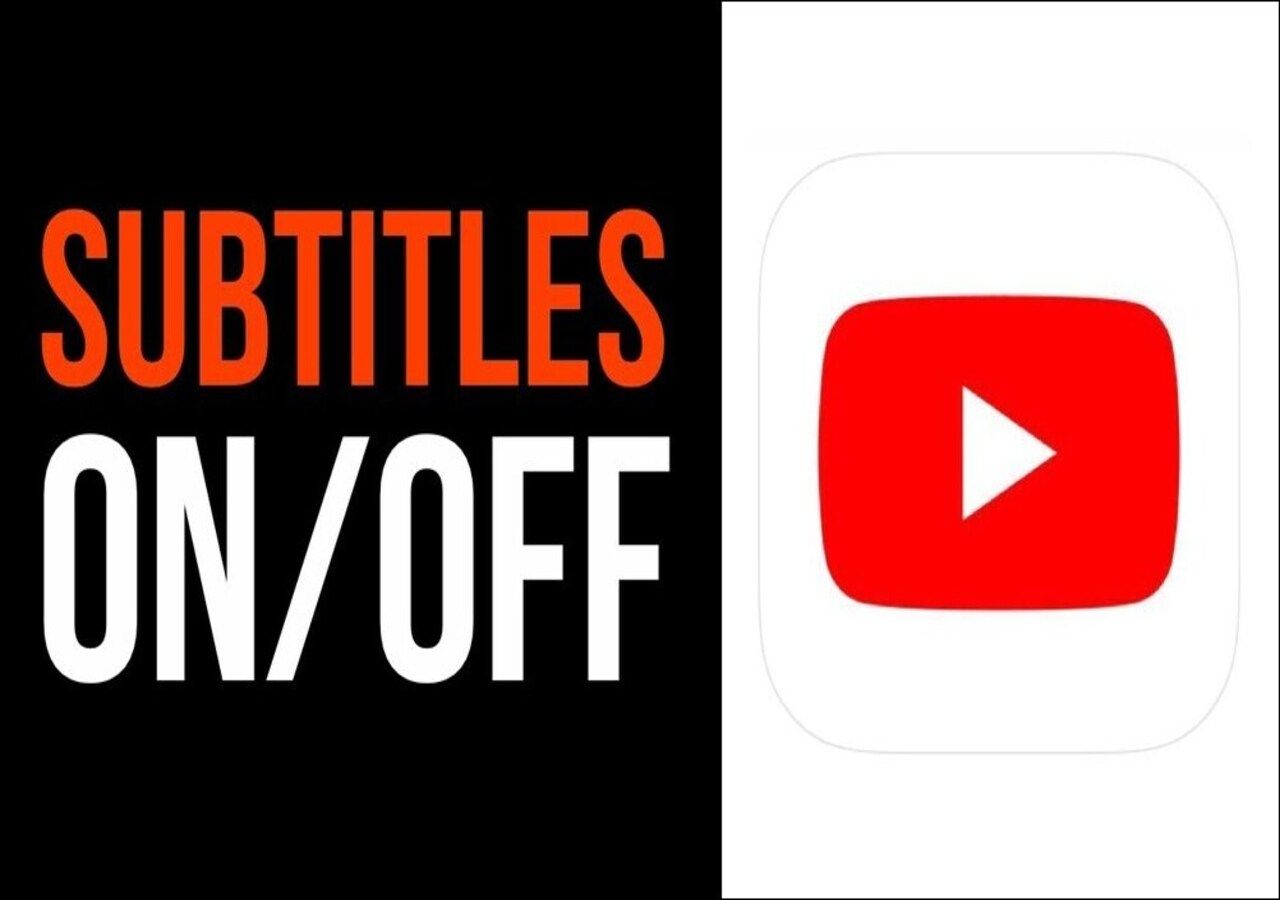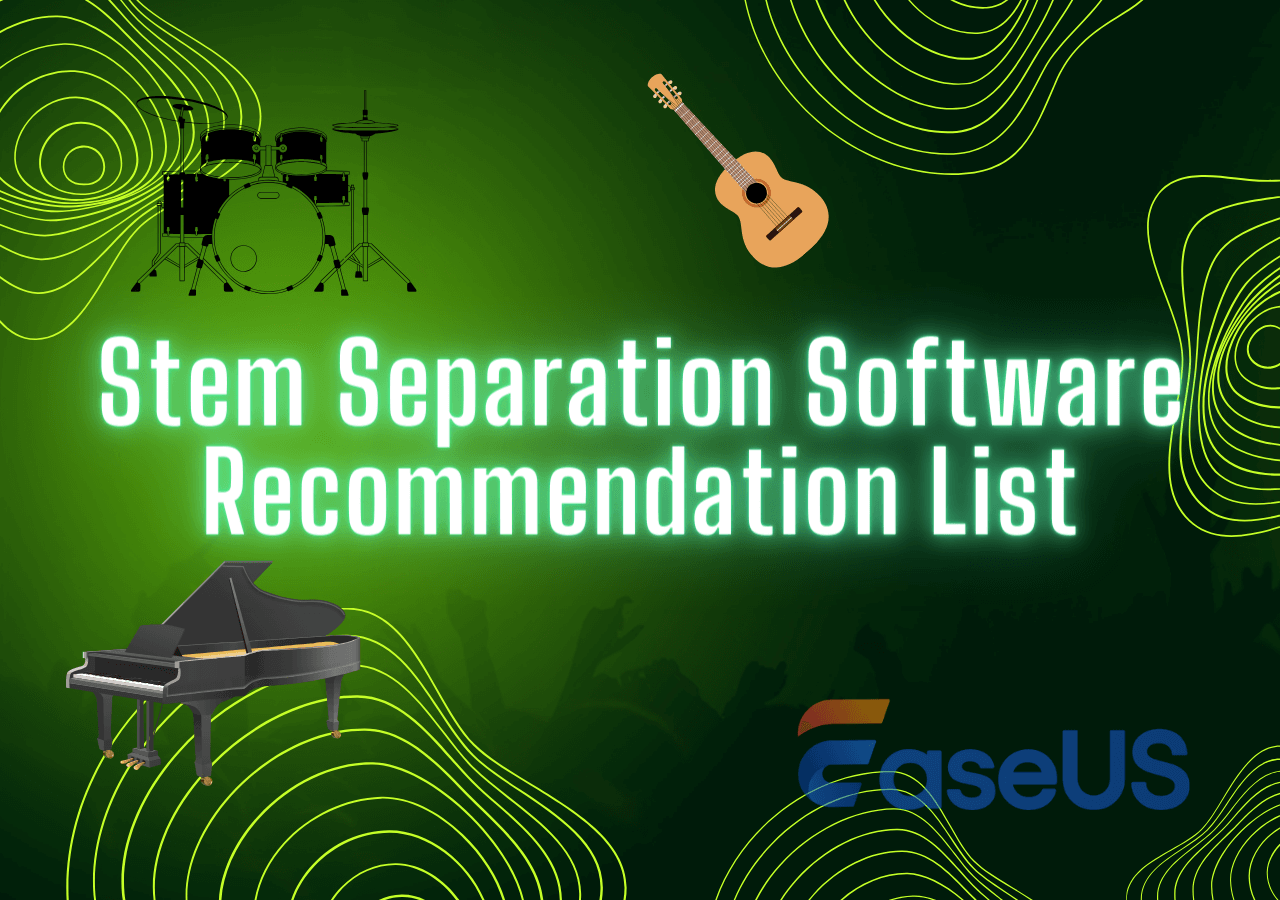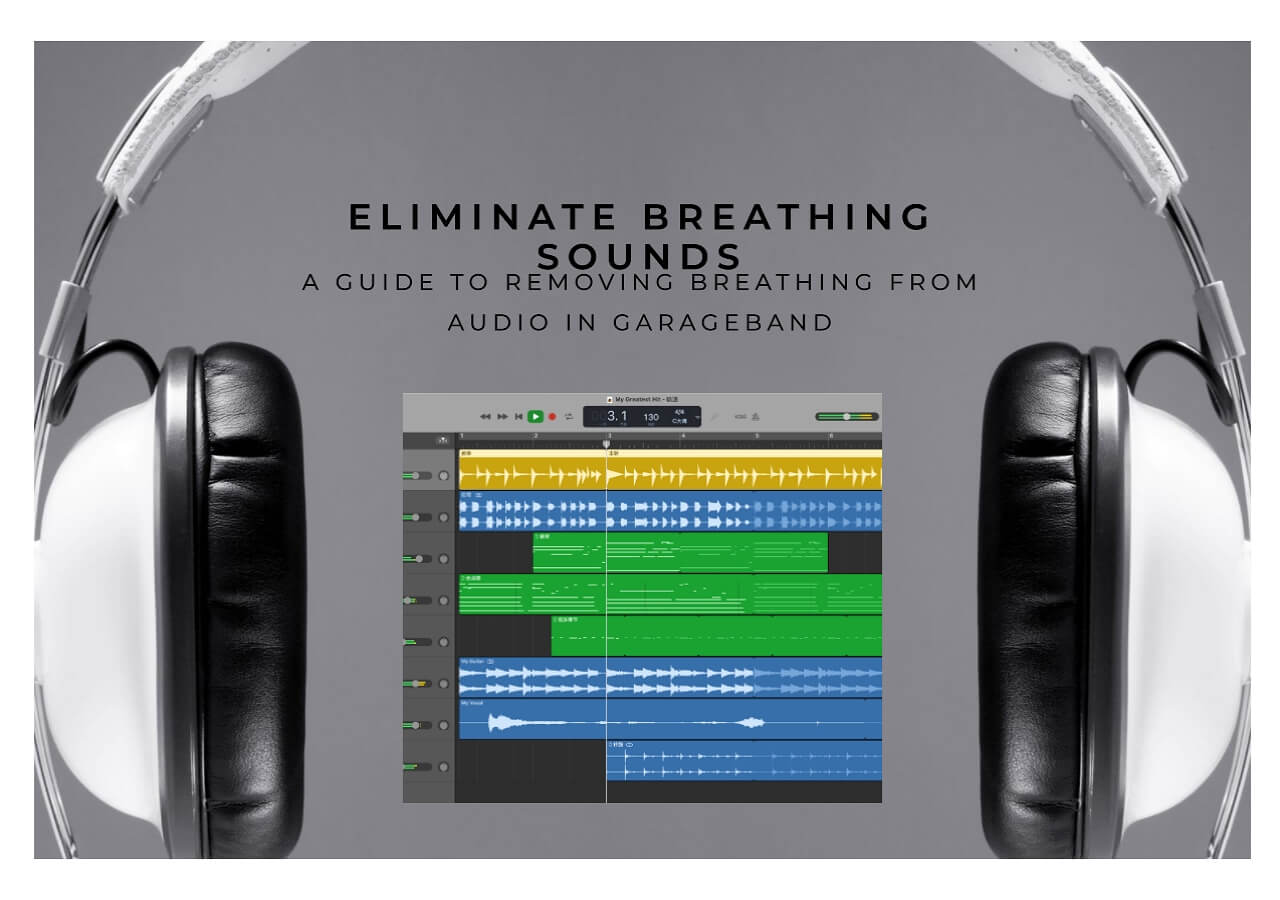-
![]()
Sofia Albert
Sofia has been involved with tech ever since she joined the EaseUS editor team in March 2011 and now she is a senior website editor. She is good at solving various issues, such as video downloading and recording.…Read full bio -
![]()
Melissa Lee
Melissa Lee is a sophisticated editor for EaseUS in tech blog writing. She is proficient in writing articles related to screen recording, voice changing, and PDF file editing. She also wrote blogs about data recovery, disk partitioning, data backup, etc.…Read full bio -
Jean has been working as a professional website editor for quite a long time. Her articles focus on topics of computer backup, data security tips, data recovery, and disk partitioning. Also, she writes many guides and tutorials on PC hardware & software troubleshooting. She keeps two lovely parrots and likes making vlogs of pets. With experience in video recording and video editing, she starts writing blogs on multimedia topics now.…Read full bio
-
![]()
Gorilla
Gorilla joined EaseUS in 2022. As a smartphone lover, she stays on top of Android unlocking skills and iOS troubleshooting tips. In addition, she also devotes herself to data recovery and transfer issues.…Read full bio -
![]()
Rel
Rel has always maintained a strong curiosity about the computer field and is committed to the research of the most efficient and practical computer problem solutions.…Read full bio -
![]()
Dawn Tang
Dawn Tang is a seasoned professional with a year-long record of crafting informative Backup & Recovery articles. Currently, she's channeling her expertise into the world of video editing software, embodying adaptability and a passion for mastering new digital domains.…Read full bio -
![]()
Sasha
Sasha is a girl who enjoys researching various electronic products and is dedicated to helping readers solve a wide range of technology-related issues. On EaseUS, she excels at providing readers with concise solutions in audio and video editing.…Read full bio
Content
0 Views |
0 min read
Recording audio on your phone is convenient, allowing users to record moments and audio content. However, the limitations of phone microphones and background noises affect the audio clarity and quality. Therefore, many people from Reddit have raised the following questions:
Occasional loud noises are coming from changes in the position of my hand holding the phone that interfere with the dialogue. Do you know of any FREE and legit audio software that is easy to understand and manage for someone who wants to make the voice crystal clear without understanding much about technology, PLEASE?
Whether you want to make your personal or professional audio recordings clear, here are some effective tools for you. The article mentions the most effective tools on how to clean up audio from a phone recording. With a step-by-step guide to using each tool, you master the process easily.
Clean up Audio from a Phone Recording Online Free
EaseUS Online Vocal Remover is the best online tool for removing any noise from an audio recording. Its basic feature is to remove vocals from audio and extract instrumentals. With advanced audio editing features, it simplifies the process of making your sound clear. It's completely free to use, making audio enhancement accessible to everyone.
Whether your audio has background noise, echoes, or reverb effects, EaseUS Online Vocal Remover can enhance audio quality. Its ease of accessibility, powerful features, and free availability make it the best option for audio enhancement. Users can process audio in any file format, MP3, WAV, or FLAC. Moreover, it will soon add features to remove vocals from a YouTube link and SoundCloud.
🌟Some key features include:
- User-Friendly Interface - It offers an intuitive interface that doesn't require any technical expertise. It's designed to simplify the audio cleaning process.
- Noise Reduction - The tool can effectively reduce or eliminate disturbances, ensuring your audio sounds clear.
- Audio Enhancement - It helps enhance the overall quality of your phone-recorded audio, bringing out the nuances and details that might have been lost.
- Vocal Removal - It allows users to eliminate vocals from an audio recording and also remove vocals from Spotify songs.
Try EaseUS Online Vocal Remover and transform your phone recordings into professional audio.
Below is the 3-step guide to cleaning up audio recording on the phone:
Step 1. From the main page of EaseUS Online Vocal Remover, choose "Vocal Remover" from the left, and click "Choose file" to upload your video or audio files. You can also drop the file into the window.

Step 2. By AI algorithm, all the vocals in the audio will be recognized automatically and then separated from the music in seconds.

Step 3. Once vocals are extracted, audition the audio, and then choose to download the extracted Karaoke, instrumental sound, or background music.

Clean up Audio Recording Using Audacity
Audacity is a versatile and free audio/video editing software. It offers multiple to help you clean up your audio recordings and improve their quality. Whether you're dealing with background noise, clicks, pops, or other unwanted artifacts, Audacity has tools for you. It has a reverb remover effect, offering multiple tools to edit the sound in audio recording files. Users can also remove breathing from the video. But it also has a few downsides, like slow preview, limited multitrack features, and a complex spectral view.
- With its noise reduction feature, users can get rid of noise or remove background noise.
- It offers features for cleaning recordings that have been made with low-quality microphones or that have been damaged.
- Audacity's equalization feature adjusts the frequency response of audio recordings to control the sound pitch.
Follow these steps to create a clean up your audio recording using Audacity:
Step 1. Download and install Audacity.
Step 2. Go to "File" > "Open" and import your song.

Step 3. Select the audio recording part without any voice. It will help Audacity detect the background sound.

Step 4. Go to "Effects" > "Noise Reduction."

Step 5. A window will appear, select "Get Noise Profile."

The noise profile will remove the ambient sound from the selected part.
Clean up Audio from a Phone Recording with iZotope
iZotope is a well-known AI vocal remover for PCs that offers advanced tools for cleaning up audio recordings. Whether you're dealing with noise distortion or want to remove echo from video, iZotope can help you achieve professional results. But it is expensive and complex to use. It has tools to remove background noise from audio recordings.
- It can fix audio recordings that have been clipped, which is when the audio signal is too loud and causes distortion.
- Users can remove clicks and pops from audio recordings, often caused by microphone handling or loose cables.
- It offers features to fix damaged audio recordings, such as those that have been corrupted or have missing frequencies.
Here are the steps to remove audio background noise using iZotope RX10
Step 1. Go to "File" > "Open."

Step 2. Open the audio settings and select background noise.
Step 3. Adjust the equalization settings to improve the overall tonal balance of your audio.

Step 4. Use the De-clip and De-click tools to repair distorted or damaged sections of the recording.

Step 5. Apply compression and normalization to maintain audio consistency.

Step 6. Save and export the audio.
🎥To help you quickly master cleaning recordings with iZotope, we also provide a video tutorial.
- 1:22 Importing files for repair
- 4:32 Removing plosives
- 9:48 Removing mouth clicks
- 14:14 Eliminating environmental noise
- 21:40 Audio Random Access
Tips to Improve Audio Quality When Recording
Multiple audio editing tools are available to enhance the audio and video quality. But to ensure professional results, it is important to record a perfect sound. To ensure your recordings sound professional, consider these essential tips:
1. Use External Microphone
Choosing the appropriate microphone for your recording environment and purpose is crucial. Different microphones are designed for various applications, such as condenser microphones for studio vocals or shotgun microphones for video production. Choose a microphone according to your content type.
2. Control Background Noise
Record in a quiet space and use acoustic treatment, such as foam panels or blankets, to reduce echoes and reflections. Additionally, consider using noise reduction software during post-production to clean up your audio further.
3. Hold the phone Steadily
Unwanted handling noise can make recordings sound less clear. Use a tripod or a stabilizing device to keep your phone steady while recording. Experiment with phone placement to find the spot that captures the best sound. Maintain an appropriate distance from the phone and use pop filters to reduce plosive sounds.
4. Monitor Audio Levels
Check your audio levels to prevent distortion or clipping. Use headphones to monitor your recordings in real time and adjust the input gain or volume levels. Consider using audio meters and recording software with level-monitoring features.
Conclusion
While creating audio or video content, high audio quality is important to convey the core message. Cleaning up audio from a phone recording may seem like a daunting task, but with the right tool, it is just a one-click process. The article listed a few methods on how to make your phone recordings clear.
EaseUS Online Vocal Remover, an mp4 vocal remover online, stands out as a powerful tool designed to enhance your audio clarity. With its free and online accessibility, users can achieve their desired results. Now, you can use it for free by clicking the button below.
FAQs on How to Clean up Audio from a Phone Recording
Are you looking for ways to remove background noise from a phone recording? Enhance the clarity of your phone-recorded audio with these solutions.
1. How do I make my audio recording clear?
To improve the clarity of your audio recordings, consider the following tips:
- 1. Choose a quiet recording environment to minimize background noise.
- 2. Use a quality microphone suitable for your recording needs.
- 3. Maintain a proper distance from the microphone to avoid distortion.
- 4. Avoid speaking too softly or too loudly.
- 5. Consider post-production editing with noise reduction and equalization.
2. How do I fix a bad voice recording?
EaseUS Online Vocal Remover offers features for additional noise removal from an audio file, leaving you with clear audio.
Step 1. Open the EaseUS Online Vocal Remover website.
Step 2. Upload your song.
Step 3. Download the clean audio with the background noise removed.
3. Why do I sound so bad on phone recordings?
Several factors can contribute to poor voice recordings, including:
- 1. Limited microphone quality in smartphones.
- 2. Background noise, echo, and reverbs in the recording environment.
- 3. Inconsistent speaking volume and proximity to the phone.
- 4. Compression and processing are applied during phone call recording.
Share this article with others looking for solutions to improve the quality of their phone recordings.