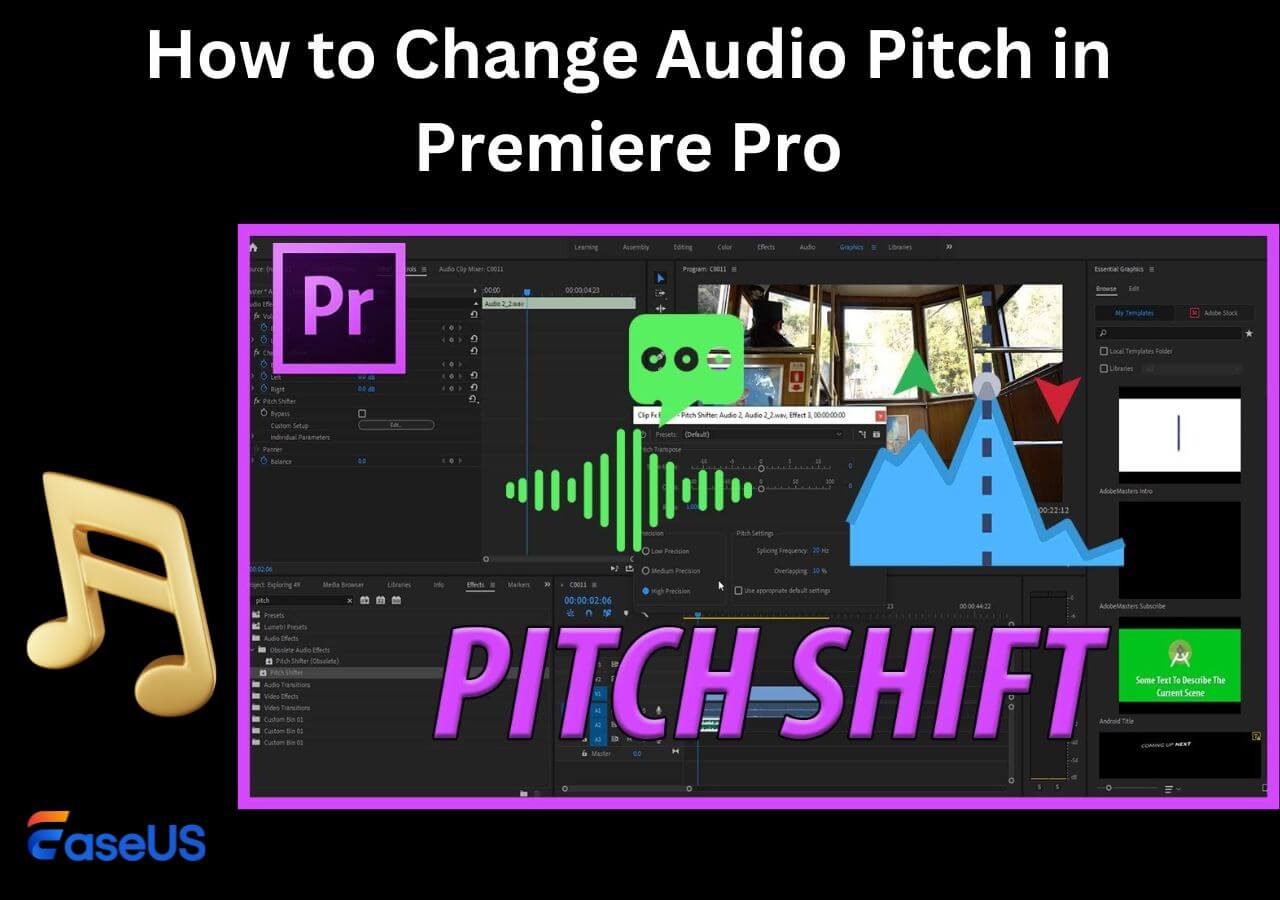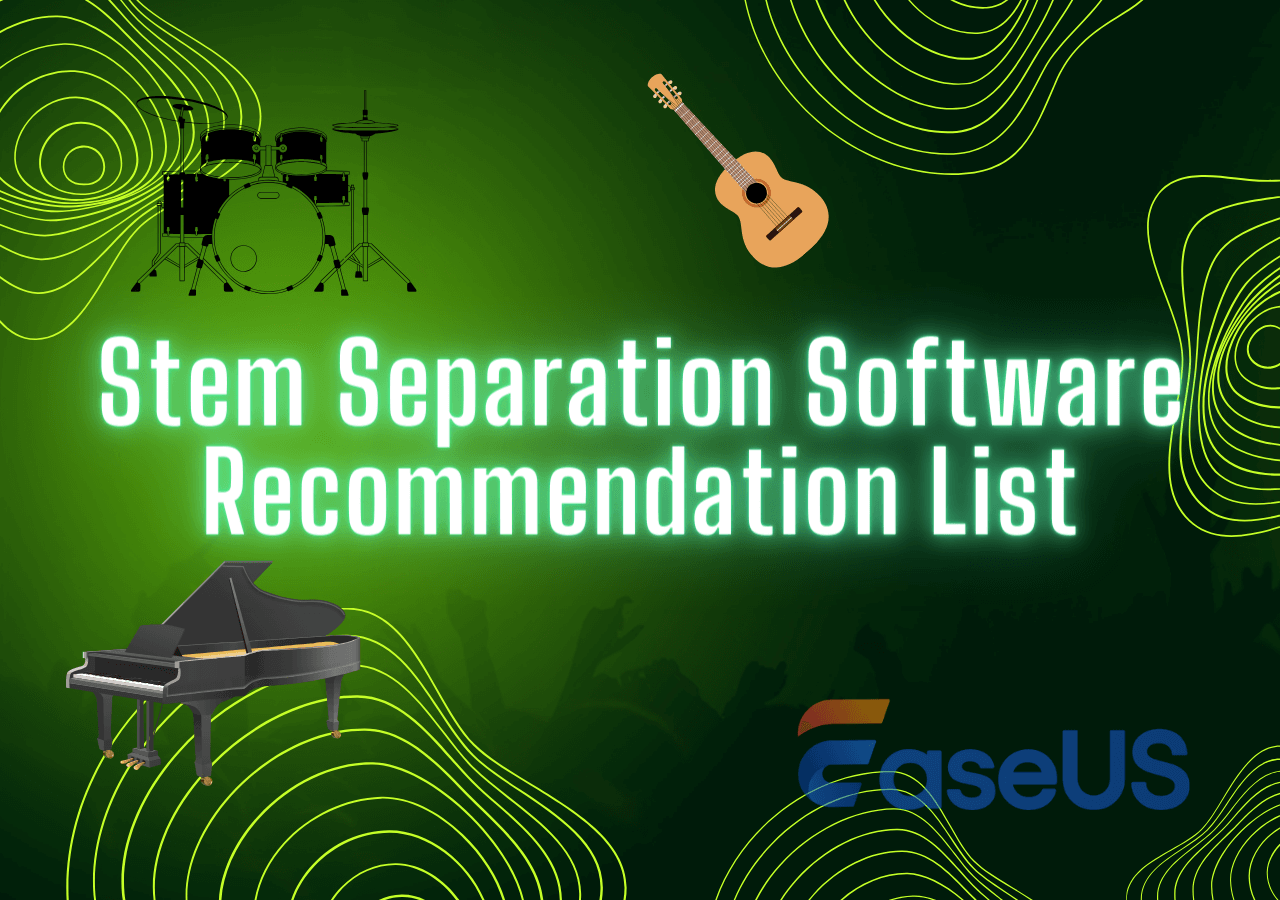-
![]()
Sofia Albert
Sofia has been involved with tech ever since she joined the EaseUS editor team in March 2011 and now she is a senior website editor. She is good at solving various issues, such as video downloading and recording.…Read full bio -
![]()
Alin
Alin is a sophisticated editor for EaseUS in tech blog writing. She is proficient in writing articles related to screen recording, voice changing, and PDF file editing. She also wrote blogs about data recovery, disk partitioning, data backup, etc.…Read full bio -
Jean has been working as a professional website editor for quite a long time. Her articles focus on topics of computer backup, data security tips, data recovery, and disk partitioning. Also, she writes many guides and tutorials on PC hardware & software troubleshooting. She keeps two lovely parrots and likes making vlogs of pets. With experience in video recording and video editing, she starts writing blogs on multimedia topics now.…Read full bio
-
![]()
Gorilla
Gorilla joined EaseUS in 2022. As a smartphone lover, she stays on top of Android unlocking skills and iOS troubleshooting tips. In addition, she also devotes herself to data recovery and transfer issues.…Read full bio -
![]()
Rel
Rel has always maintained a strong curiosity about the computer field and is committed to the research of the most efficient and practical computer problem solutions.…Read full bio -
![]()
Dawn Tang
Dawn Tang is a seasoned professional with a year-long record of crafting informative Backup & Recovery articles. Currently, she's channeling her expertise into the world of video editing software, embodying adaptability and a passion for mastering new digital domains.…Read full bio -
![]()
Sasha
Sasha is a girl who enjoys researching various electronic products and is dedicated to helping readers solve a wide range of technology-related issues. On EaseUS, she excels at providing readers with concise solutions in audio and video editing.…Read full bio
Content
0 Views |
0 min read
A Noise gate is a fundamental audio processing tool used to control unwanted background noise in recordings and live performances. FL Studio is a popular DAW that offers a range of tools and plugins equipped with noise gate functionality. With its noise gate plugins to remove distortion from audio, you can achieve cleaner and more professional audio results.
This guide explores the FL Studio Noise Gates and lists the steps on how to remove clicking noise from audio. Moreover, the article introduces a free best vocal remover to make your audio professional.
What Is FL Studio Noise Gate?
FL Studio is a popular DAW known for its extensive range of features and tools. It has a powerful audio processing tool known as the "Noise Gate." Noise Gate plugins offer features for music producers and audio editors to solve their how to enhance audio quality problems. The FL Studio Noise Gate removes unwanted remove echo from audio and eliminates excessive audio interference.
Fruity Limiter Noise Gate
The Fruity Limiter is a versatile FL Studio plugin with a Noise Gate feature. It eliminates unwanted background noise by reducing or muting audio signals below a specified threshold level like the UAD noise gate.
It is particularly useful for cleaning up recordings, reducing noise interference, and enhancing the clarity of audio tracks. The Noise Gate in Fruity Limiter has options to adjust Threshold, Release, and Range levels.

| ✅Pros | ❌Cons |
|---|---|
|
|
Share this post on social media to let your friends learn about FL Studio Noise Gates!🔗
Maximus Noise Gate
Maximus is a powerful plugin in FL Studio that includes a Noise Gate feature for audio processing. The Maximus Noise Gate can control the dynamics of audio signals, effectively suppressing unwanted noise and enhancing audio clarity.
It's highly adaptable, just like Audacity noise gate, and can be used in various audio production scenarios. It offers a range of adjustable parameters, including Threshold, Release, Attack, and more.

| ✅Pros | ❌Cons |
|---|---|
|
|
Edison Noise Gate
Edison is a unique audio editing and recording tool within FL Studio. The Edison Noise Gate serves as a valuable tool for cleaning up audio recordings.
It can effectively reduce or eliminate background noise, ensuring that the audio remains clear. The Noise Gate in Edison provides essential controls such as Threshold, Release, and Hold, allowing users to customize the gate's behaviour.

| ✅Pros | ❌Cons |
|---|---|
|
|
How to Use Noise Gate in FL Studio
Achieving clean and noise-free audio is crucial in music production. FL Studio offers various Noise Gate options through plugins like Fruity Limiter, Maximus, and Edison. Here is how to remove vocals from a song in FL Studio and clean up audio recordings. Each plugin serves specific purposes and caters to different scenarios.
Fruity Limiter Noise Gate
The Fruity Limiter Noise Gate helps to eliminate unwanted background noise or interference from audio recordings.
Step 1. Insert the Fruity Limiter into the mixer track.
Step 2. In Fruity Limiter, click on the "Gate" button to enable the Noise Gate.

Step 3. Adjust the "Threshold" parameter to set the level at which the gate should activate, ideally around -30 dB to -40 dB.
Step 4. Set a fast "Attack" to around 1 ms and moderate "Release" around 100 ms times based on the audio material.

Step 5. Set the "Ratio" to a high value, like 100:1, to ensure that when the gate is triggered, it completely reduces the noise.
Maximus Noise Gate
Step 1. Open Maximus in FL Studio and enable the noise gate.
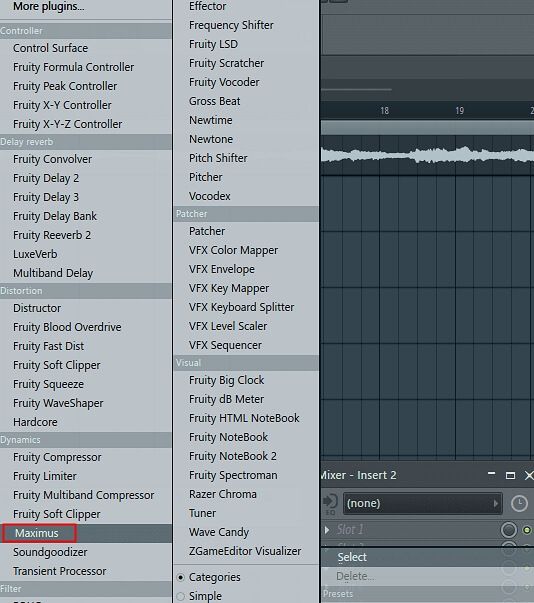
Step 2. Set the Threshold level below the noise level. An ideal point is -30 dB.
Step 3. Set the Attack knob to a time setting that is short enough to prevent the noise gate from opening on the desired signal. A good starting point is 10 ms.
Step 4. Set the Release knob to a time setting that is long enough to allow the noise gate to close after the noise has stopped. A good starting point is 50 ms.

Step 5. Experiment with the Threshold, Attack, and Release knobs until you are satisfied with the results.
Edison Noise Gate
Step 1. Open and enable Edison in FL Studio.

Step 2. Adjust the Threshold knob to a level just below the noise level. A good starting point is -60 dB.
Step 3. Set the Attack knob to a short time. A good starting point is 10 ms.

Step 4. Set the Release knob to a long time setting to allow the noise gate to close after the noise has stopped. A good starting point is 50 ms.
Try changing the values to get the desired results.
Fix FL Studio Noise Gate Not Working
A noise gate is a valuable tool for audio processing in FL Studio. Sometimes, you may encounter issues with the noise gate not functioning properly. Understanding the problems, you can find solutions on how to enhance whispering in audio and reduce noise.
- Adjust Threshold Setting: If the threshold level is too high or too low the gate may not activate and may cut off desired audio. Adjust the threshold level to remove background noise from audio without affecting the desired audio
- Set Release Time: If the release time is too short or too long, it might create unnatural audio artifacts. Adjust the release time properly to solve the issues.
- Fine-Tine Signal Level: Rapid changes in audio levels or irregular noise patterns may make it challenging for the gate to improve sound quality on PC Windows 11. Use compression or volume automation to stabilize the signal before applying the noise gate.
- Review Routing and Plugin Chain: The noise gate may not work if MP3 Voice Removers plugins are not appropriately routed within the mixer. Double-check the routing of the noise gate within the mixer and confirm that it is placed correctly in the signal chain.
Similarly, you can find solutions if your Audacity vocal remover not working.
Remove Background Noise from Recording Online for Free
Background noise can be disturbing when recording audio, making it crucial to use effective noise removal tools. Though FL Studio offers multiple noise removal plugins, the process may encounter problems sometimes. If you're looking for a free as well as automatic noise removal tool, EaseUS Online Vocal Remover can help.

It is a versatile tool to remove background music from video online free and enhance audio clarity. Its effective features allow users to remove and separate vocals from background noise. It has tools to convert MP3 to karaoke tracks and extract audio elements in just a few clicks. It will soon introduce additional features to extract and split audio elements from YouTube or SoundCloud URLs.
Key Features of EaseUS Online Vocal Remover:
- Employs advanced algorithms to detect and remove unwanted elements.
- It has no limitations on the number of files you can process.
- EaseUS Online Vocal Remover allows you to upload files as large as 350MB.
- Preserves the quality of the audio while removing background noise
- Supports multiple file formats, such as MP3, WAV, and AAC.
Final Words
FL Studio Noise Gate is a valuable tool to help audio professionals create cleaner and more refined sounds. By understanding the noise gate plugins in FL Studio, you can eliminate unwanted background noise and enhance your audio quality. Whether you're a musician or a podcaster, the article has mentioned steps to create professional audio.
If you want to take your audio editing to the next level, consider using EaseUS Online Vocal Remover. It is a free online tool to help you create professional audio with no unwanted background noises. Visit the EaseUS Online Vocal Remover website now to start improving your audio for free!
FAQs About FL Studio Noise Gate
While using the noise gate in FL Studio to improve audio quality, you may have some questions. This FAQ section addresses questions about the FL Studio Noise Gate to help you understand its functionality.
1. Does FL Studio have a noise gate?
FL Studio provides noise gate features through various plugins and tools. You can apply a noise gate to audio using plugins like Fruity Limiter, Maximus, or Edison. These plugins offer noise gate features to help you control and eliminate unwanted background noise from your audio.
Watch the YouTube video for an answer in detail.
2. Should I turn on the noise gate?
Noise gates are useful to reduce or eliminate background noise or interference from audio. They suppress the unwanted noise and enhance the clarity and quality of your audio. However, adjusting the noise gate settings is essential to avoid cutting off useful audio.
3. How do I turn on my noise gate?
To turn on the noise gate in FL Studio, follow these general steps:
Step 1. Insert a plugin with noise gate capabilities e.g., Fruity Limiter, Maximus, or Edison, into the FL Studio. Activate the Noise Gate feature.
Step 2. Adjust the noise gate's settings, including the threshold, release time, and other parameters.
Step 3. Test the noise gate by playing back the audio and monitoring its performance. Make further adjustments to achieve the desired noise reduction.