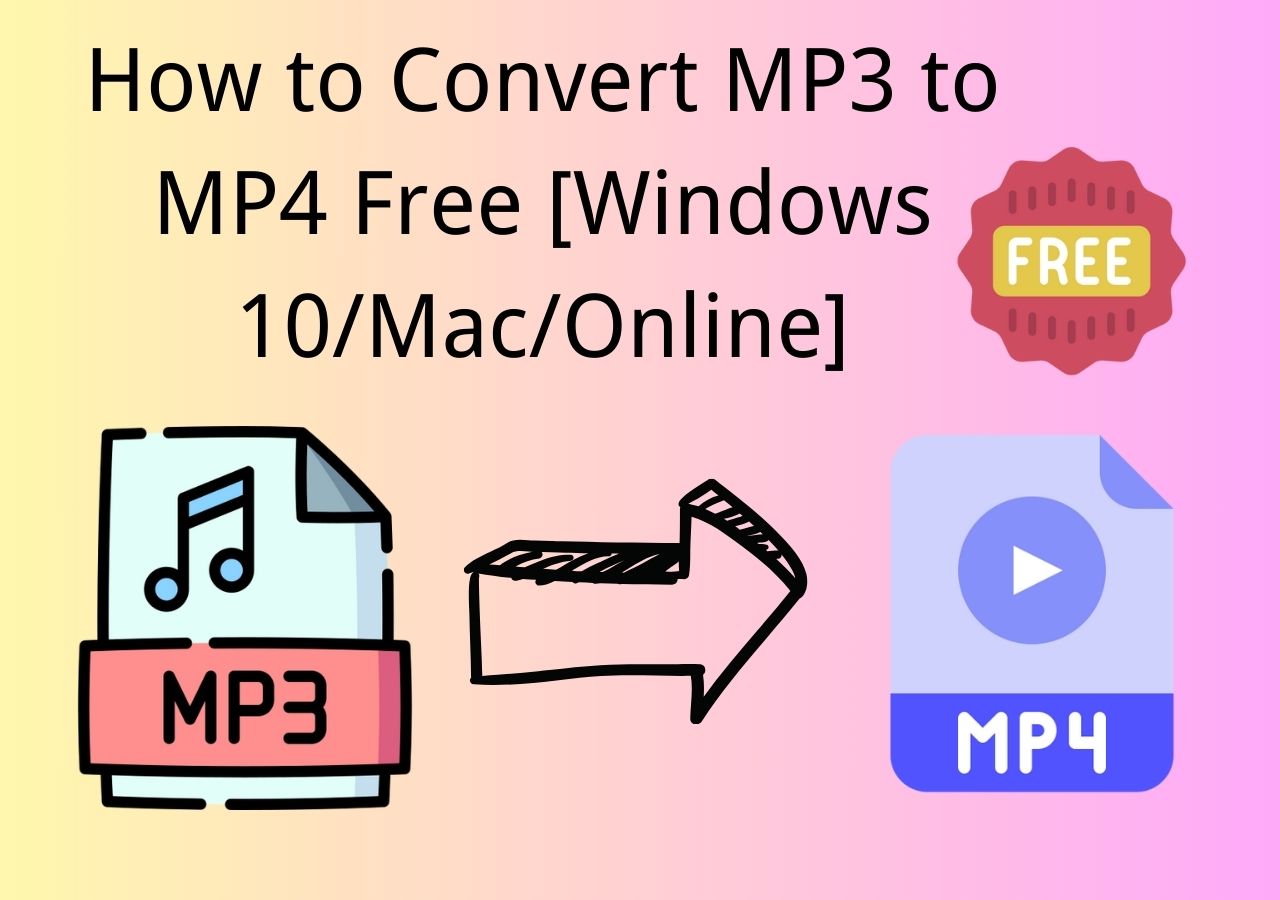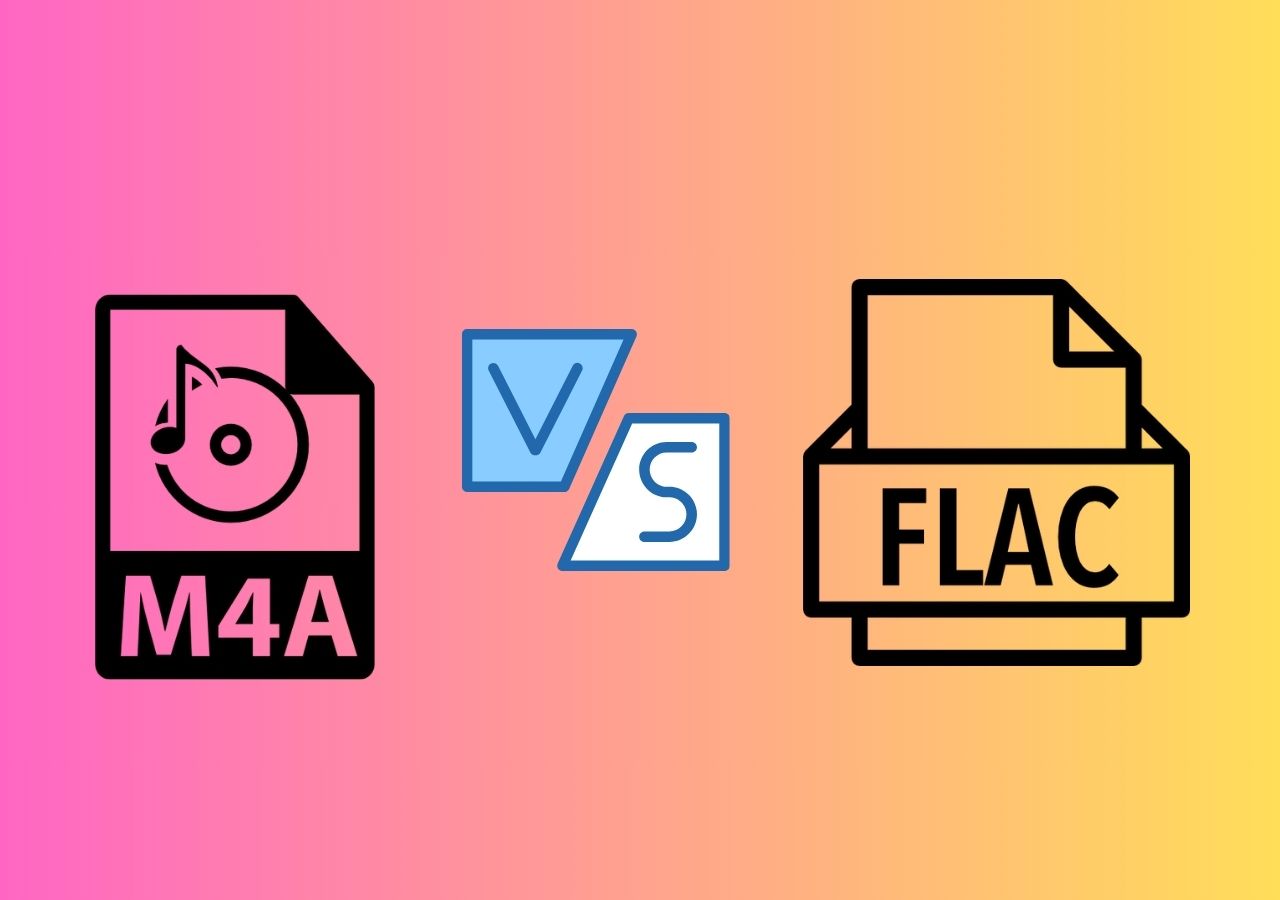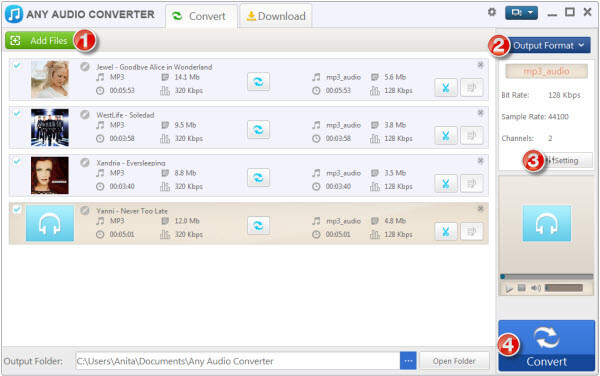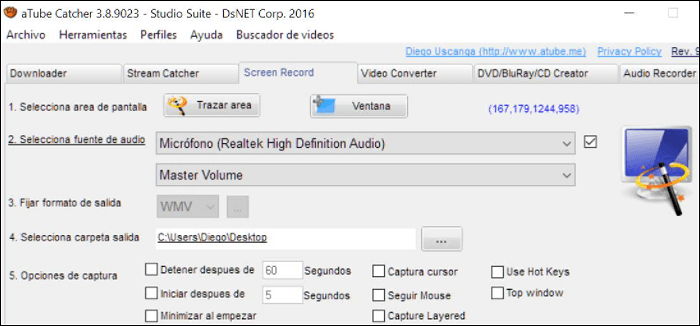-
![]()
Sofia Albert
Sofia has been involved with tech ever since she joined the EaseUS editor team in March 2011 and now she is a senior website editor. She is good at solving various issues, such as video downloading and recording.…Read full bio -
![]()
Alin
Alin is a sophisticated editor for EaseUS in tech blog writing. She is proficient in writing articles related to screen recording, voice changing, and PDF file editing. She also wrote blogs about data recovery, disk partitioning, data backup, etc.…Read full bio -
Jean has been working as a professional website editor for quite a long time. Her articles focus on topics of computer backup, data security tips, data recovery, and disk partitioning. Also, she writes many guides and tutorials on PC hardware & software troubleshooting. She keeps two lovely parrots and likes making vlogs of pets. With experience in video recording and video editing, she starts writing blogs on multimedia topics now.…Read full bio
-
![]()
Gorilla
Gorilla joined EaseUS in 2022. As a smartphone lover, she stays on top of Android unlocking skills and iOS troubleshooting tips. In addition, she also devotes herself to data recovery and transfer issues.…Read full bio -
![]()
Rel
Rel has always maintained a strong curiosity about the computer field and is committed to the research of the most efficient and practical computer problem solutions.…Read full bio -
![]()
Dawn Tang
Dawn Tang is a seasoned professional with a year-long record of crafting informative Backup & Recovery articles. Currently, she's channeling her expertise into the world of video editing software, embodying adaptability and a passion for mastering new digital domains.…Read full bio -
![]()
Sasha
Sasha is a girl who enjoys researching various electronic products and is dedicated to helping readers solve a wide range of technology-related issues. On EaseUS, she excels at providing readers with concise solutions in audio and video editing.…Read full bio
Page Table of Contents
0 Views |
0 min read
When working with audio recordings, dealing with distortion can be a frustrating challenge. Distortion can manifest as unwanted clipping, crackling, or harsh tones that degrade the audio quality.
However, there are effective methods to remove distortion from audio and restore its clarity. By employing a combination of techniques such as gain adjustment, equalization, dynamic processing, noise reduction, and targeted editing, you can successfully eliminate or minimize distortion.
In this post, you are going to learn how to fix distorted audio in the 7 best ways using online free tools, an open-source vocal remover app, and professional video editors. Keep reading.
| Methods | Effectiveness | Difficulty |
|---|---|---|
| EaseUS Vocal Remover | Remove distortion from audio online free without downloading. | Easy |
| Media.io | Strip wind, hiss, and distortion online for free shortly. | Easy |
| Audacity | Use a clipper and compressor to get rid of any clippings. | Complicated |
| Premiere Pro | Use the effect and adjust settings to get the result. | Complicated |
| Logic Pro X | Use grain and EQ tools to finetune the parameters. | Difficult |
| FL Studio | Troubleshoot VST malfunction to get rid of distortion or crackling. | Medium |
| GarageBand | Choose a distortion effect to denoise it in one click. | Medium |
What Is Distorted Audio
Distorted audio refers to any unwanted alteration or degradation of sound that deviates from its original intended quality. It manifests as various audible artifacts, such as clipping, crackling, buzzing, or distorted timbre, which can negatively impact the clarity, balance, and overall fidelity of the audio.
There are several factors that can cause distorted audio:
- Audio signal exceeding equipment capacity, resulting in clipping or distortion.
- Faulty equipment or damaged cables introduce distortion.
- Interference from electronic devices or electromagnetic fields causes unwanted noise.
- Incorrect recording or encoding settings lead to distortion during the process.
- Poor room characteristics cause reflections and resonances that distort the sound.
- Improper settings or excessive use of effects/plugins introduce distortion.
Fix Distortion from Audio in 6 Ways
Understanding the causes of distortion in your audio is crucial in implementing effective solutions to fix the issue. In the following section, we will explore six practical ways to remove distortion in audio, providing actionable steps to improve the quality and restore the intended clarity of the sound.
💡1. EaseUS Online Distortion Remover
🖥️Compatibility: Online
Online audio distortion removers are easy and quick solutions without professional knowledge about EQ, compressors, or VST plugins. EaseUS Online Distortion Remover stands out as an online distortion remover for both audio and video.
This online audio studio is an all-in-one toolkit for music production. It includes a noise reducer, echo remover, reverb remover, vocal/instrumental extractor, AI mastering, and more. Supporting files up to 1GB/60 minutes in MP3, WAV, M4A, FLAC, and other common formats, it lets you process almost any mainstream audio. Powered by AI large-model audio processing, it automates tasks so you don't need to edit manually.
To remove distortion from audio online:
Step 1. Go to EaseUS Online Distortion Remover and choose "Echo, Reverb, or Noise Remover" depending on your distortion.
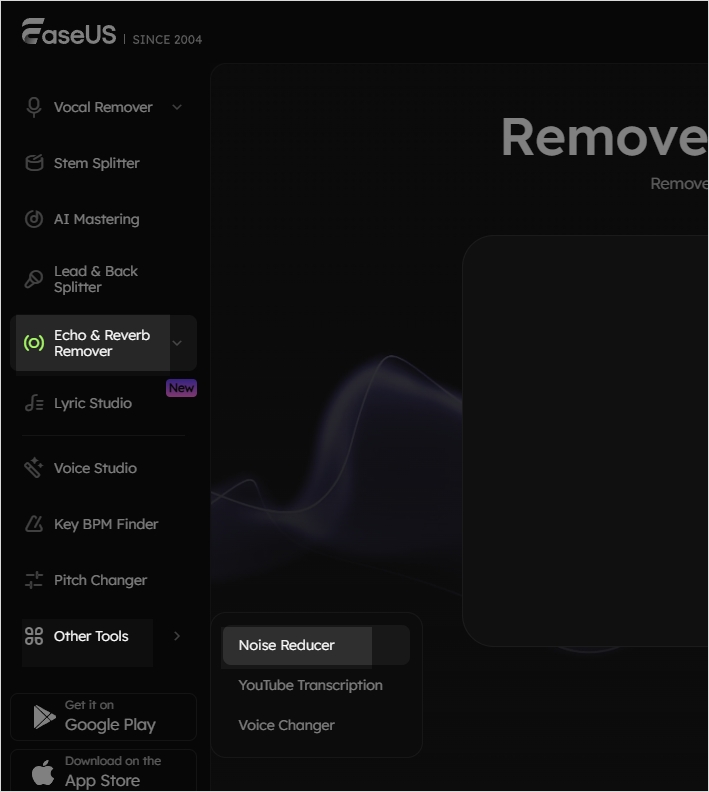
Step 2. Upload your audio file from your device and let the AI analyze it.
Step 3. (Optional) Adjust parameters such as BPM or Key, then preview the cleaned result.
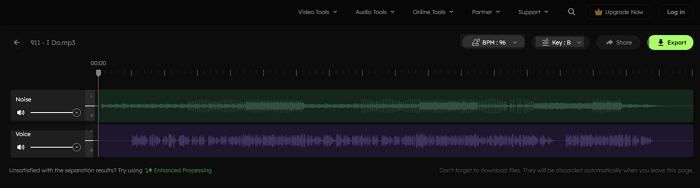
Step 4. Click "Export," select format and channel, and download the processed audio.
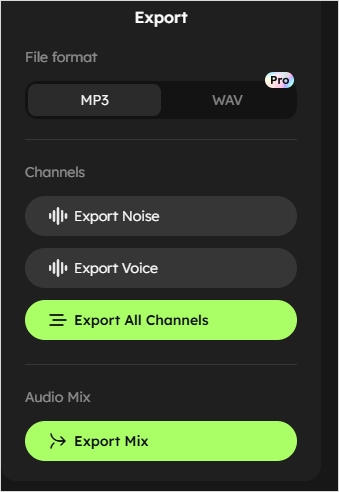
☀️2. Media.io
🖥️Compatibility: Online
Media.IO is a free online vocal remover from YouTube and audio files, which allows users to remove wind, reverb, click, and hiss noise, and enhance speech in a few steps. You can get the audio production result in a matter of seconds.
Reduce audio distortion using Media.io
Step 1. Visit the Media.IO website and sign up for free.

Step 2. Click "Upload" to import your audio sound.

Step 3. Select noise type and hit "Reduce noise now".

Step 4. Click "Result preview" to listen to it and download the audio.
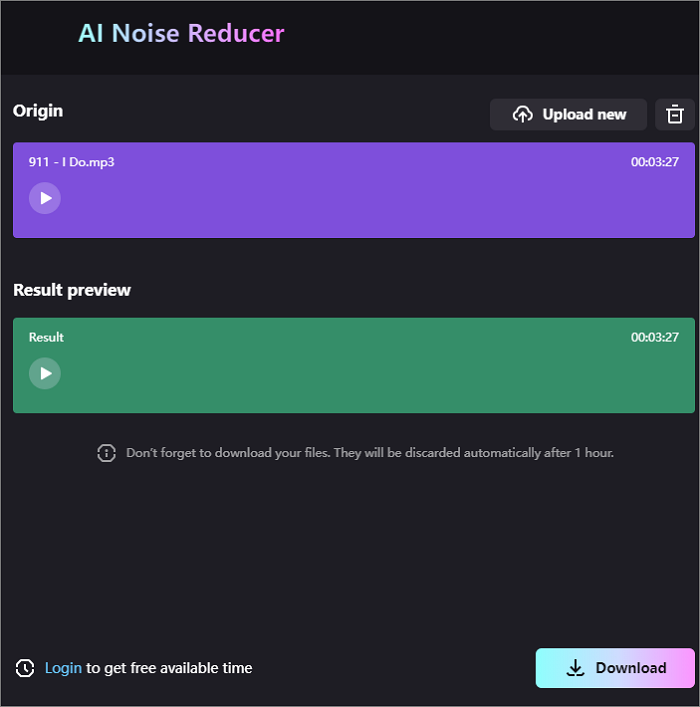
Spread the knowledge and help others clean distorted audio.
🌟3. Audacity
🖥️Compatibility: Windows, macOS, Linux
The open-source audio converter Audacity applies various techniques and effects to clean up your audio recordings and improve their quality. This audio correction tool has equalization, audio editing capabilities, and filter effects that allow you to shape the frequency response and remove specific frequencies that may be causing distortion.
Delete distorted audio using Audacity
Step 1. Open Audacity, go to "File" > "Import" > "Audio…" to load your audio file.
Step 2. Select the whole audio track and click "View" > "Show Clipping (on/off)".
Step 3. Click "Effect" > "Noise Remove and Repair"> "Clip fix". Set the values and click "OK".

Step 4. Click "Effect" > "Volume and Compression" > "Compressor" to fine-tune.
Step 5. Use the envelope to reduce the redundant clippings.
⛄4. Premiere Pro
🖥️Compatibility: Windows and macOS
Adobe Premiere Pro is a powerful video editing software and the best vocal remover. It provides high-resolution editing, and advanced audio capabilities, and supports a wide range of file formats. With its built-in sound panel, users can reduce noise, rumble, or reverb, making it an effective tool for improving vocal quality.
Get rid of distortion from audio using Premiere Pro
Step 1. Launch Premiere Pro and import the audio track.
Step 2. Go into your "Effects" tab and search "Multi-band Compressor", then drag and drop on your audio.
Step 3. Find the effect at the left and click "Edit…", choose one option from "Preset", set -10dB "Output Gain" for a room environment, raise the threshold of all four panels, move the "Thresh" at the right to -20dB.

Step 4. Find the "DeNoise" effect from the "Effect" tab, and do the same as the previous steps.
Step 5. Drag the "Amount" to your satisfaction, and around 8% works best for a room environment.
Step 6. Listen to the result.
🌄5. Logic Pro X
🖥️Compatibility: macOS
Logic Pro is a macOS digital audio workstation (DAW) developed by Apple Inc. It offers a comprehensive set of tools for professional music production and composition. Logic Pro X-the latest version of the software-provides tools such as noise gate, EQ, noise reduction plugins, spectral editing, audio restoration plugins, and comping to address audio distortion and remove unwanted noises.
Cut off audio distortion using Logic Pro X
Step 1. Open Logic Pro X, go to "File" > "Import" > "Audio File" to open the distorted audio file.
Step 2. In the track area, click the tool menu and choose "Gain Tool", select the distorted parts of the audio and drag it to increase or decrease the gain.
Step 3. From "Effect Audio Inserts", add the channel EQ, click the analyzer button for a frequency waveform, and show the louder and quieter frequencies. Then you can delete the specific frequencies.
Step 4. Add the built-in compressor or a plug-in to the channel strip to reduce the dynamic range of the audio. Set the threshold and other parameters.
Step 5. Choose "Dynamics" > "Limiter" to add a limiter that limits the threshold level and increases the overall volume. This helps control audio distortion caused by impactful plugins like saturation in your mix.

- Notice:
- You don't have to follow the entire process; if any one step works effectively, you can directly export the audio file.
🌝6. FL Studio
🖥️Compatibility: Windows and macOS
FL Studio is a digital audio workstation (DAW). It provides a user-friendly graphical interface and utilizes a pattern-based music sequencer. It can be used as a Virtual Studio Technology (VST) or Audio Unit (AU) instrument in other audio programs. In FL Studio, one common cause of distorted and crackling sound is when a VST plugin malfunctions, resulting in glitching audio.
Correct audio distortion using FL Studio
Step 1. Start FL Studio and create your project including the distorted audio recording.
Step 2. Add the "Spire x64" plugin from the "Plugin database" on the left.
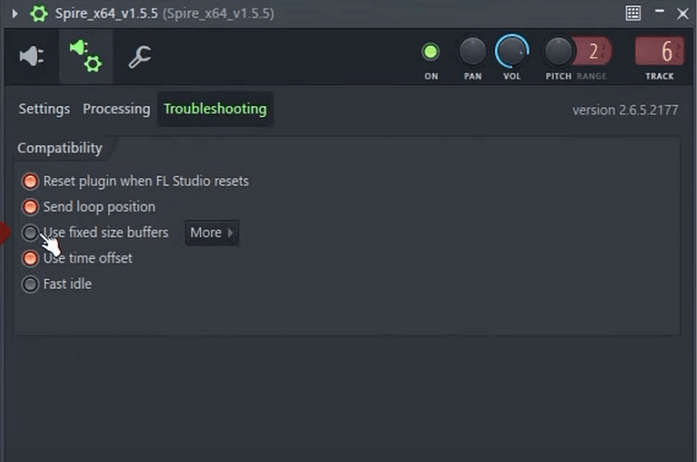
Step 3. Open the plugin and click the cogwheel icon, then hit "Troubleshooting".
Step 4. Check "Use fixed size buffers" > "Yes". Use this option only if there's a problem with the VST.
Step 5. Play the audio and export it.
📱7. GarageBand
🖥️Compatibility: macOS
GarageBand, developed by Apple, is a popular digital audio workstation (DAW) that provides a range of features for creating professional-quality music. It also removes wind noise from videos. In GarageBand, you can remove audio distortion by using volume automation, EQ, compression, noise gate, plugins, the clip trimmer tool, or re-recording if needed.
It fixs distorted audio on iPhone, iPad, and Mac without complicated setup.
Eliminate distortion from audio using GarageBand
Step 1. Start GarageBand and import the audio file.
Step 2. Select the track and go to the smart controls at the top left corner.
Step 3. Click "Track" > "Controls", then you can see the "Noise Gate" right above the "Plug-ins".

Step 4. Activate the gate and adjust the slider.
Step 5. Or select the distorted part, and click the blue circle with an "i" in it on the bottom right.
Step 6. Click "Real Instrument" > "Edit" > "Distortion" > "None".
Conclusion
To remove distortion from audio, you can utilize EaseUS Vocal Remover, Media.IO, Audacity, Premiere Pro, Logic Pro X, FL Studio, and GarageBand. These tools offer features like EQ adjustments, noise reduction, and volume automation to restore clarity.
To fix distorted audio using AI tool without setup, EaseUS Vocal Remover is your go-to choice.
Clean Distortion from Audio FAQs
1. How do I fix distorted audio on my computer?
If you're experiencing distorted audio on your computer, there are several steps you can take to troubleshoot and fix the issue.
- Check audio connections.
- Adjust volume levels.
- Update audio drivers.
- Restart your computer.
- Disable audio enhancements.
- Check for software conflicts.
- Test with different audio sources.
- Scan for malware.
- Consider hardware troubleshooting.
- Use an audio correction tool.
2. How do I remove distortion from audio in Pro Tools?
To remove distortion from audio in Pro Tools, you can follow these steps:
- Identify the distorted audio region.
- Use the iZotope RX 3 Declicker for Noise Reduction and customize the settings.
- Reduce the impact of that sound.
- Clean up the clicks in the audio.
- Apply the M-band for the algorithm.
- Add up frequency skew.
- Set sensitivity to about 6.
3. How do I clean audio in Pro Tools?
To clean audio in Pro Tools and improve its quality, you can follow these steps:
- Identify problematic audio regions.
- Zoom in and use Edit tools for precise selections.
- Use Strip Silence to remove or reduce unwanted sections.
- Apply EQ to adjust the frequency spectrum.
- Utilize noise reduction plugins.
- Employ audio restoration plugins for specific issues.
- Use automation to reduce noise or artifacts.
- Monitor and fine-tune for a natural sound.