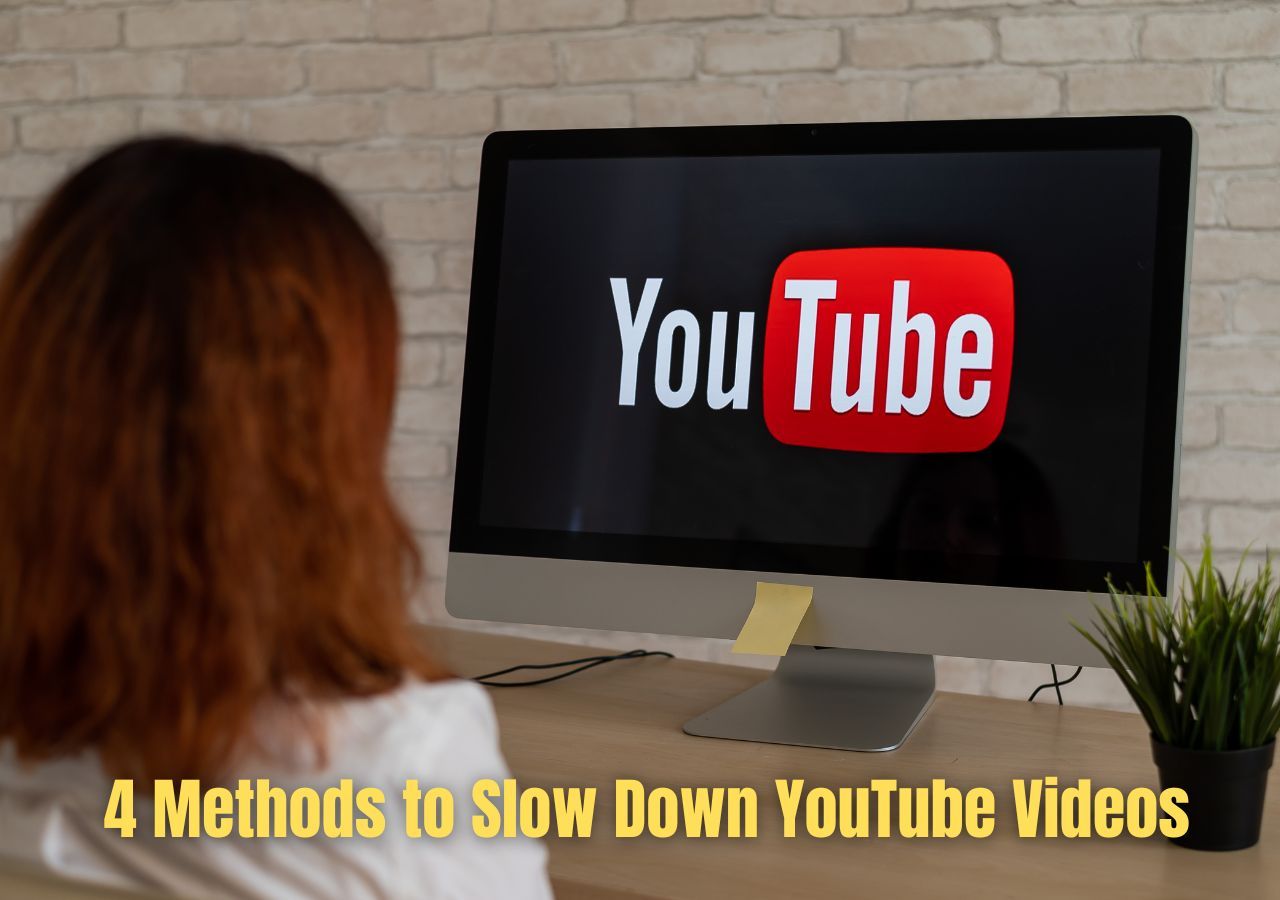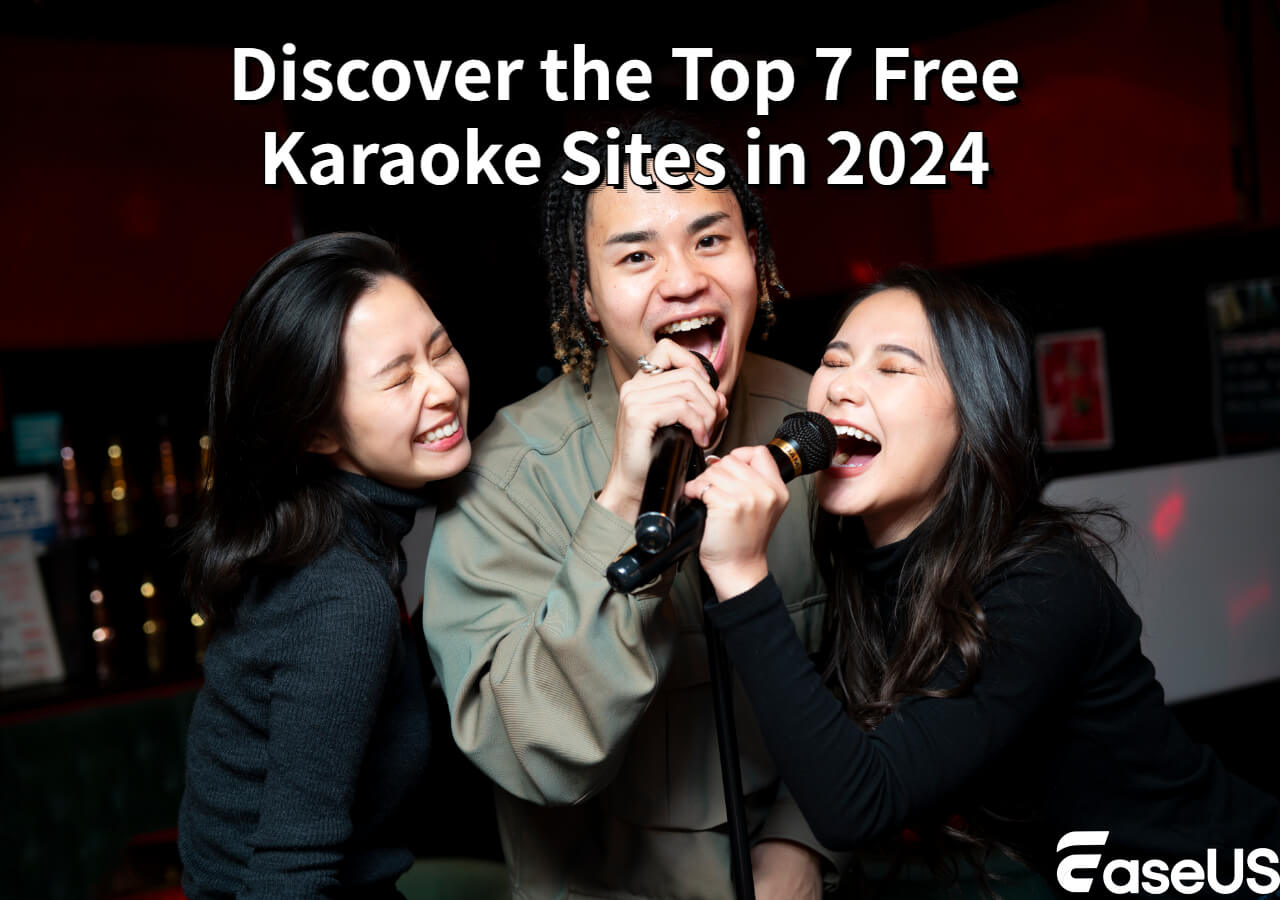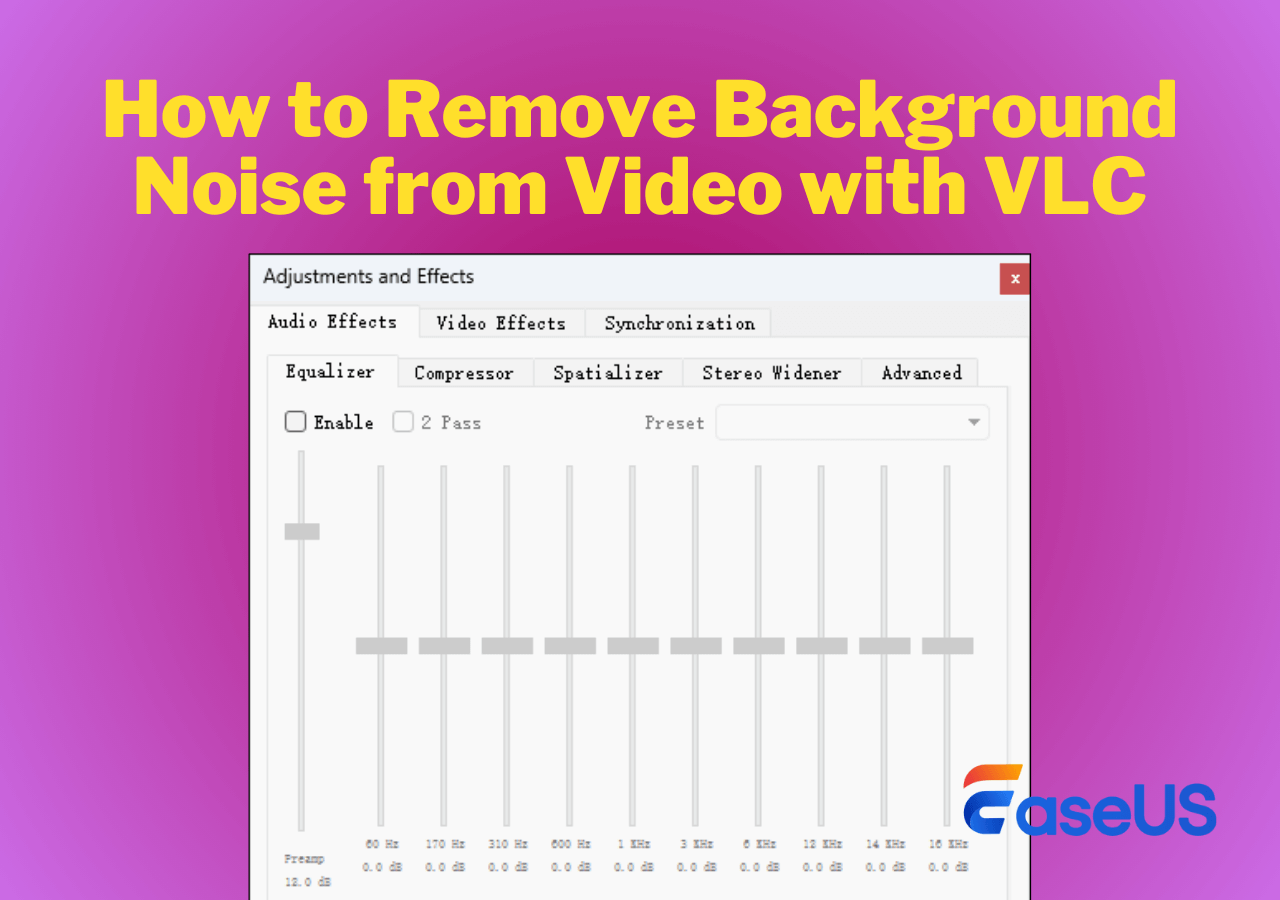-
![]()
Sofia Albert
Sofia has been involved with tech ever since she joined the EaseUS editor team in March 2011 and now she is a senior website editor. She is good at solving various issues, such as video downloading and recording.…Read full bio -
![]()
Melissa Lee
Melissa Lee is a sophisticated editor for EaseUS in tech blog writing. She is proficient in writing articles related to screen recording, voice changing, and PDF file editing. She also wrote blogs about data recovery, disk partitioning, data backup, etc.…Read full bio -
Jean has been working as a professional website editor for quite a long time. Her articles focus on topics of computer backup, data security tips, data recovery, and disk partitioning. Also, she writes many guides and tutorials on PC hardware & software troubleshooting. She keeps two lovely parrots and likes making vlogs of pets. With experience in video recording and video editing, she starts writing blogs on multimedia topics now.…Read full bio
-
![]()
Gorilla
Gorilla joined EaseUS in 2022. As a smartphone lover, she stays on top of Android unlocking skills and iOS troubleshooting tips. In addition, she also devotes herself to data recovery and transfer issues.…Read full bio -
![]()
Rel
Rel has always maintained a strong curiosity about the computer field and is committed to the research of the most efficient and practical computer problem solutions.…Read full bio -
![]()
Dawn Tang
Dawn Tang is a seasoned professional with a year-long record of crafting informative Backup & Recovery articles. Currently, she's channeling her expertise into the world of video editing software, embodying adaptability and a passion for mastering new digital domains.…Read full bio -
![]()
Sasha
Sasha is a girl who enjoys researching various electronic products and is dedicated to helping readers solve a wide range of technology-related issues. On EaseUS, she excels at providing readers with concise solutions in audio and video editing.…Read full bio
Content
0 Views |
0 min read
DFX Audio's ability to enhance audio quality has made it one of the go-to programs for many PC users, especially those who love music or gaming. With options like changing Ambience, Fidelity, and meddling with 3D Surround sound, it has all the elements you'd need in a program like this.
But is there any better AI audio enhancer out there? What are some of the defining qualities of DFX Audio Enhancer? We'll explore that and answer all the other questions, so let's dive right into it.
Overview of DFX Audio Enhancer
DFX Audio Enhancer's title describes the tool perfectly—as it provides all the necessities to help improve audio quality. It has features like boosting sound quality and a frequency visualizer to be able to manipulate sound the way you wish to hear it.
It can help clean up audio and enjoy a superior sound experience, but you'll have to be well-versed with sound settings and frequencies to be able to do that. It's not the most detailed audio-related tool out there, but it does provide enough features, such as:
- Fidelity Booster
- Ambience Changer
- Custom Equalizer
- Dynamic Booster
- Hyper Bass
- 3D Surround Sound
- Music-type Equalizer
- Speaker or Head Phone Mode
However, not all of these features are available in the demo/free trial. The paid version, which costs about $5, isn't exactly ideal, as there are better alternatives. Nevertheless, the abilities of this tool cannot be denied, as it does provide a few reasonable features.
However, this makes it more of a niche program than a general audio enhancer. For instance, it might be ideal for audio enthusiasts who want to listen to their audio in a certain way.
Pros and Cons of DFX Audio Enhancer
Let's discuss the merits and demerits of DFX Audio Enhancer now. As mentioned before, DFX Audio offers many audio-related features. They might not be as detailed as you hope, but they aren't exactly for everyday users either.
That's why we discussed how it makes it more of a niche program than a standard audio enhancement tool. So, the pros and cons include:
Pros:
- Simple and effective UI, accessible for most users
- Works with any apps or games easily
- Enhances audio quality and improves clarity
- Extensive customization options
Cons:
- Costs $5 to unlock important options
- Lack of in-built
- Better/cheaper alternatives available
How to Use DFX Audio Enhancer
Step 1. Download and Install DFX Audio Enhancer.
Step 2. Tap the "Power" button to turn on the DFX audio enhancer.

Step 3. Now play the music to hear the difference.
Now let's say you wish to change specific things, like the Fidelity or Ambience of the music; then make sure you tap the "Power" button next to each option and then use the slider:
Step 1. Tap on the "Power" button next to each feature.
Step 2. Now, turn the slider next to the option you wish to adjust.

Now, if you want to change the music style, you simply have to tap that option:
Step 1. Tap the music style you wish to change.
Step 2. Switch between Speakers or Headphones.

You can also use the equalizer to try your own custom music style or use presets like Jazz or Rock from the "Presets" menu. And that's how you can use DFX Audio Enhancer to meddle with system audio.
Free DFX Audio Enhancer Alternative to Improve Audio Quality
DFX Audio Enhancer is excellent, but it cannot do things like remove background noise or offer extensive audio settings. For instance, if you wish to remove vocals or voices from an audio, an Audio Enhancer is not the tool you'd look for.
That's why, there's a better alternative to get improved sound quality, and it's called EaseUS Vocal Remover. It's an easy-to-use tool that allows you to get rid of any vocals in a music file quite quickly. Simply upload it into the tool and watch it do the magic:

So, with this tool, you can easily use these features:
- Separate vocals from instrumental;
- Compare the three audios at the same time;
- Download instrumental or vocals separately;
- Lessen noise with Noise Reducer;
- Alter pitch with Pitch Changer;
- And use BPM Finder to find beats per minute.
That's why it's a good alternative if you want to alter your audio and change things with it. Besides, you can use it to separate the voice from music and use either track for music editing. And the additional audio-enhancing feature makes it an outstanding online tool.
And yes, that's right. You don't even need to install it to get the most out of it. For instance, you can easily add sound effects to the voice or instrumental you removed from an audio/music track. Thus, it's an excellent alternative to DFX Audio Enhancer.
To Conclude
These are some of the things you need to know about DFX Audio Enhancer. We talked about its key features and how you can use them. And while it's a great audio enhancer, it's not the best, especially since it's a bit outdated.
That's why some users might want to find an alternative to do additional editing or changes, like vocal removal, instrumental extraction, etc. Thus, a tool like EaseUS Vocal Remover online might be better for those users.
FAQs on DFX Audio Enhancer
Here are some additional questions related to DFX Audio Enhancer.
1. What is the difference between DFX and FxSound?
DFX and FxSound are from the same developer; one is newer, and the other is older. DFX Audio Enhancer is over 12 years old, while FxSound is the newer version of the same tool—in a way. However, FxSound has many more features and offers a newer and improved UI design.
2. What does an audio enhancer do?
Audio enhancers are made to help users enhance the sounds they hear while listening to music or gaming. These audio enhancers take over the system's sound properties and add additional elements, like altering the bass, treble, fidelity, etc. These tools also offer equalizers for specific sound experiences.
3. How do I enable an audio enhancer?
If you're using a tool like DFX Audio Enhancer, it has a big "Power" button on the bottom of the UI. You can also turn them on from Windows Settings. Simply go into "Settings" > "Sound" > "Digital Audio" > "Audio Enhancement" > "On."
Share this article if you find it helpful!