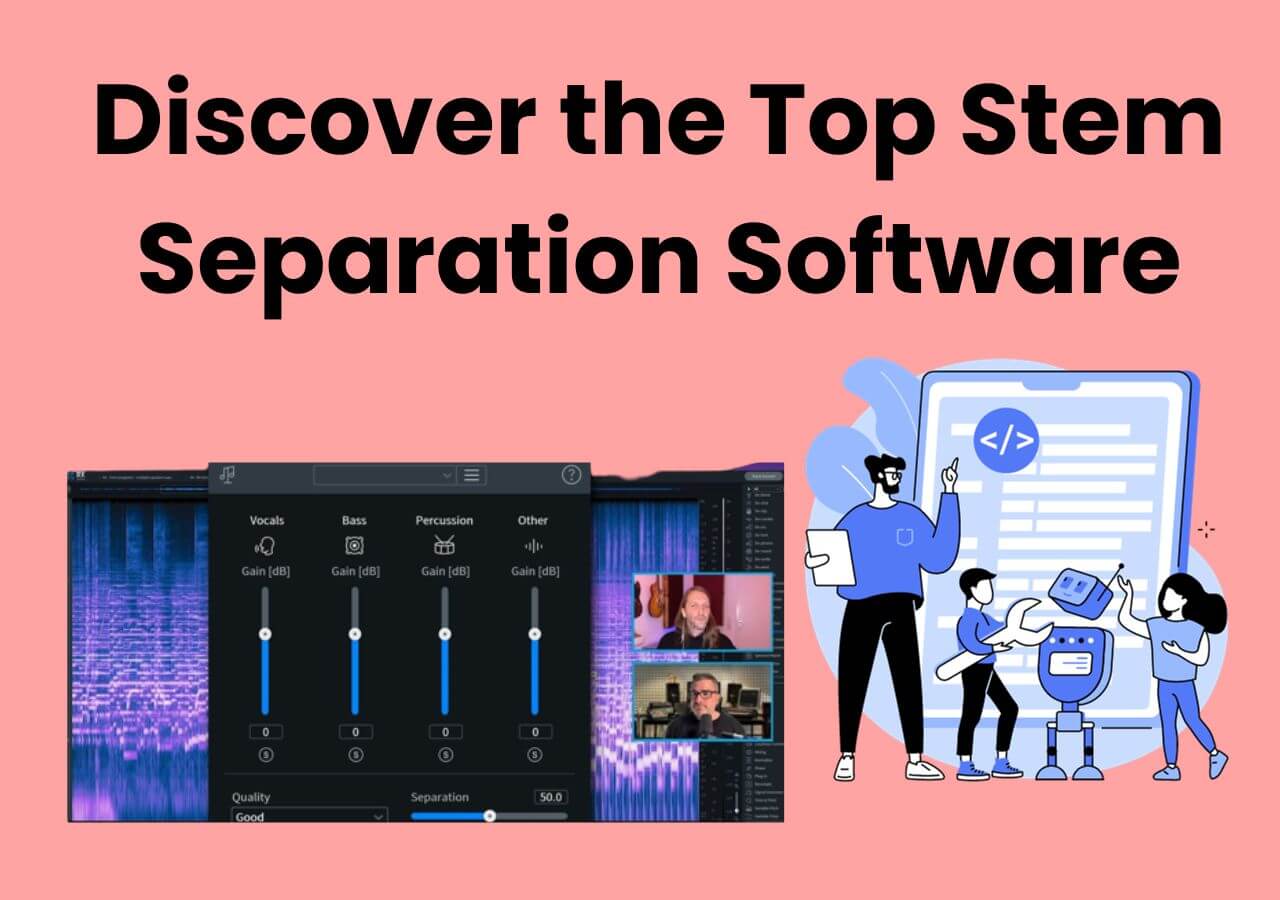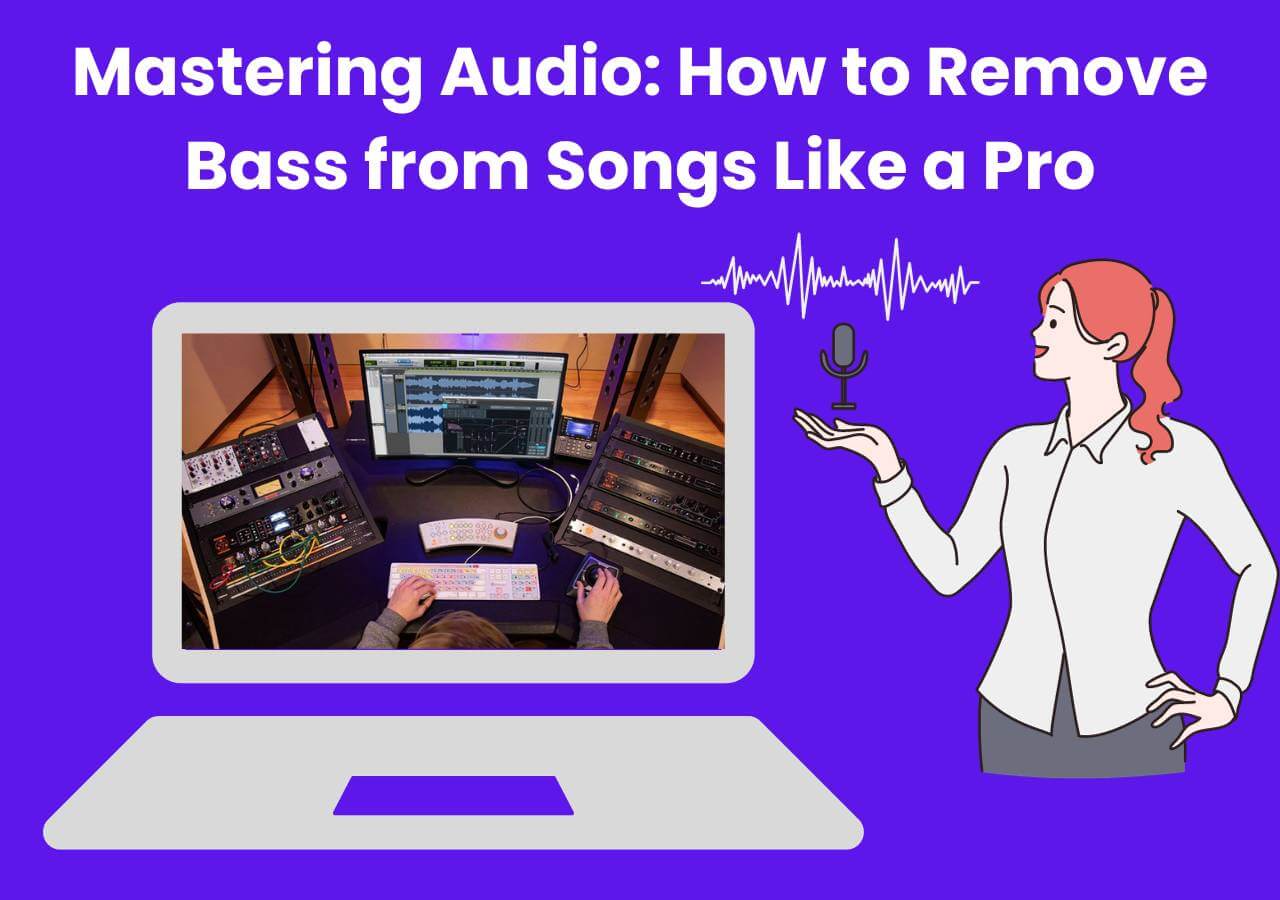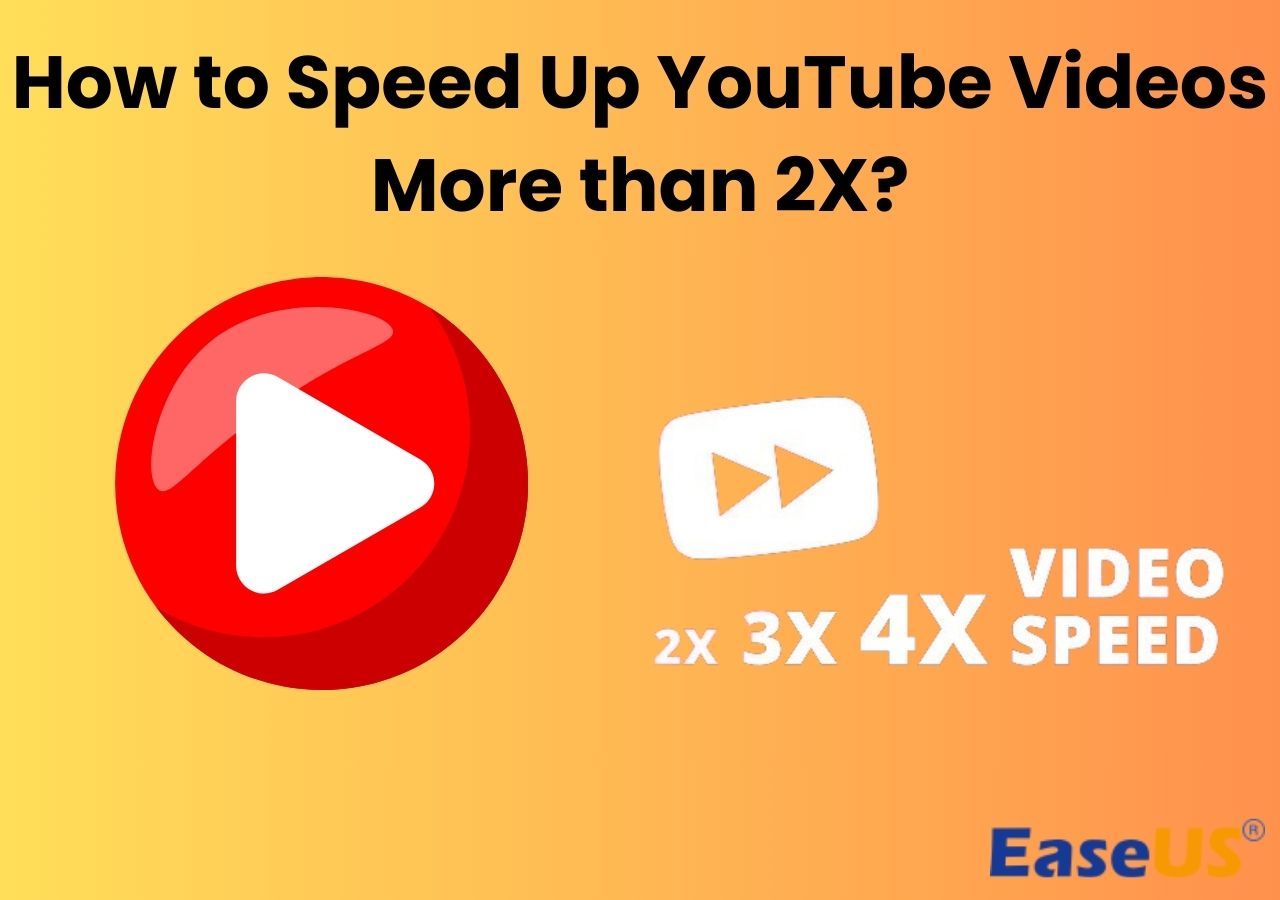-
![]()
Sofia Albert
Sofia has been involved with tech ever since she joined the EaseUS editor team in March 2011 and now she is a senior website editor. She is good at solving various issues, such as video downloading and recording.…Read full bio -
![]()
Melissa Lee
Melissa Lee is a sophisticated editor for EaseUS in tech blog writing. She is proficient in writing articles related to screen recording, voice changing, and PDF file editing. She also wrote blogs about data recovery, disk partitioning, data backup, etc.…Read full bio -
Jean has been working as a professional website editor for quite a long time. Her articles focus on topics of computer backup, data security tips, data recovery, and disk partitioning. Also, she writes many guides and tutorials on PC hardware & software troubleshooting. She keeps two lovely parrots and likes making vlogs of pets. With experience in video recording and video editing, she starts writing blogs on multimedia topics now.…Read full bio
-
![]()
Gorilla
Gorilla joined EaseUS in 2022. As a smartphone lover, she stays on top of Android unlocking skills and iOS troubleshooting tips. In addition, she also devotes herself to data recovery and transfer issues.…Read full bio -
![]()
Rel
Rel has always maintained a strong curiosity about the computer field and is committed to the research of the most efficient and practical computer problem solutions.…Read full bio -
![]()
Dawn Tang
Dawn Tang is a seasoned professional with a year-long record of crafting informative Backup & Recovery articles. Currently, she's channeling her expertise into the world of video editing software, embodying adaptability and a passion for mastering new digital domains.…Read full bio -
![]()
Sasha
Sasha is a girl who enjoys researching various electronic products and is dedicated to helping readers solve a wide range of technology-related issues. On EaseUS, she excels at providing readers with concise solutions in audio and video editing.…Read full bio
Content
Method 1. Remove Drums from Song Directly Online Free [👍Recommended]
Method 2. How to Remove Drums from a Sample on Windows with FL Studio
Method 3. How to Remove Drums from a Sample on Mac with GarageBand
Final Words
4311 Views |
6 min read
In this article, you'll learn:
1️⃣Method 1. Remove Drums from Song Directly Online Free [👍Recommended]: Open EaseUS Online Vocal Remover > click "Separate Drums" > upload the audio file or enter the link from YouTube/SoundCloud > wait for AI analyze > export the audio file without drum sound.
2️⃣Method 2. How to Remove Drums from a Sample on Windows with FL Studio: Open the audio file with FL Studio on Windows > go to "Sample" > "Extract stems from sample" > click "Drums" and then "Extract" > mute the drum track and export other audio tracks.
3️⃣Method 3. How to Remove Drums from a Sample on Mac with GarageBand: Open GarageBand on your Mac computer > upload the media file > click the audio tracks with a drum icon from the left side > click "Delete" > press "Done" from the top right corner.
Removing drums is a great technic if audio creators want to learn the structure of a song. Usually, a song combines multiple instrumental sounds, including piano, drums, bass, guitar, etc. Newcomers need to start learning from the composition of previous songs, which is why there will be some users who will need to isolate drum-like instrumental sounds.
In this post, you will learn 3 effective methods of instrumental sound separation online or with professional software.
Method 1. Remove Drums from Song Directly Online Free [👍Recommended]
⌚Time cost: 2 minutes
😃Difficulty: 🟠⚪⚪⚪⚪
The first method is suitable for both novices and pros. Some online websites provide easy-click instrumental sound removal. Let's meet EaseUS Online Vocal Remover, which has way more functions than its name. This free website is powered by the newer AI model, supporting vocal removal, instrumental sound separation, BPM detection, pitch adjustment, etc.
🎁Other highlight features of EaseUS Online Vocal Remover you may like:
- Keep the original music quality during the AI process
- Remove background noise from video and audio files
- User-friendly and clear interface makes it accessible to both novices and pros
- Help you find the BPM of a song and lets you adjust pitch, volume, and speed
📖Here are the specific steps of how to use EaseUS Online Vocal Remover to help you remove drums from a song:
Step 1. Access the website and move to the "Stem Splitter" tab.

Step 2. Select which instrument to separate and click "Choose File" or drop the file in the area and wait for seconds.

Step 3. Download the song with specific instrument removed.
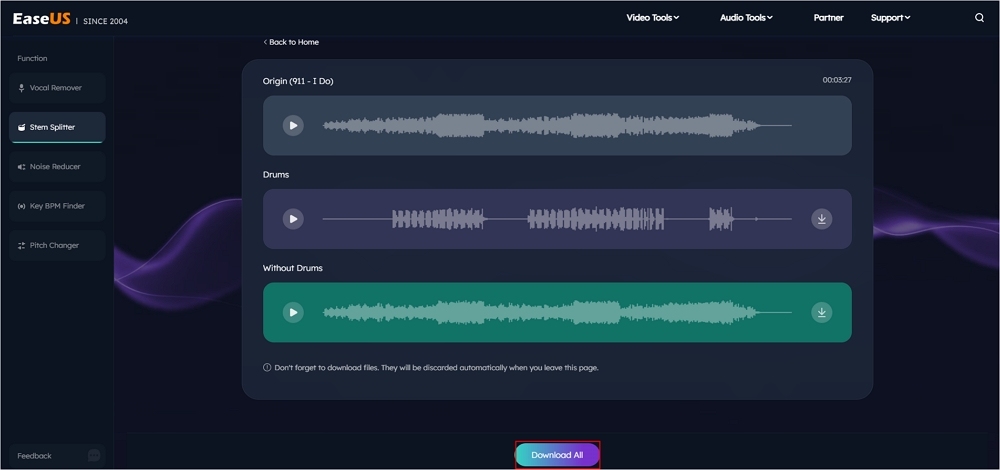
Method 2. How to Remove Drums from a Sample on Windows with FL Studio
⌚Time cost: 11 minutes
😖Difficulty: 🟠🟠🟠⚪⚪
If you prefer a more professional audio editing tool, FL Studio is a great choice if you use Windows computers. The latest version of FL Studio has added some effects of stem separation to help users separate instrumental sounds from a song in an easier way.
📖Steps of how to remove drums with Garageband on your Mac computer:
Step 1. Open FL Studio on your Windows computer first. Drag the audio file to the editing panel.
Step 2. Besides the audio track, you will find a little triangle like the pic below. Click on this button.
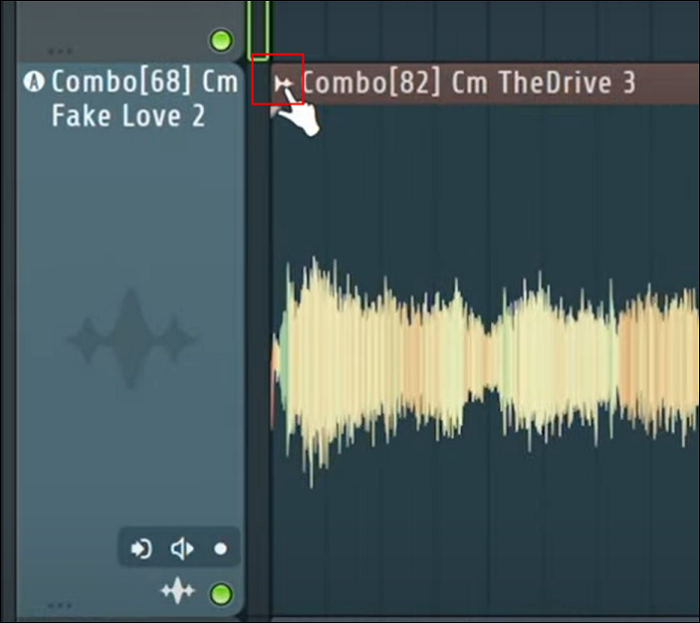
Step 3. Then, find the "Sample" section and go to "Extract stems from a sample."
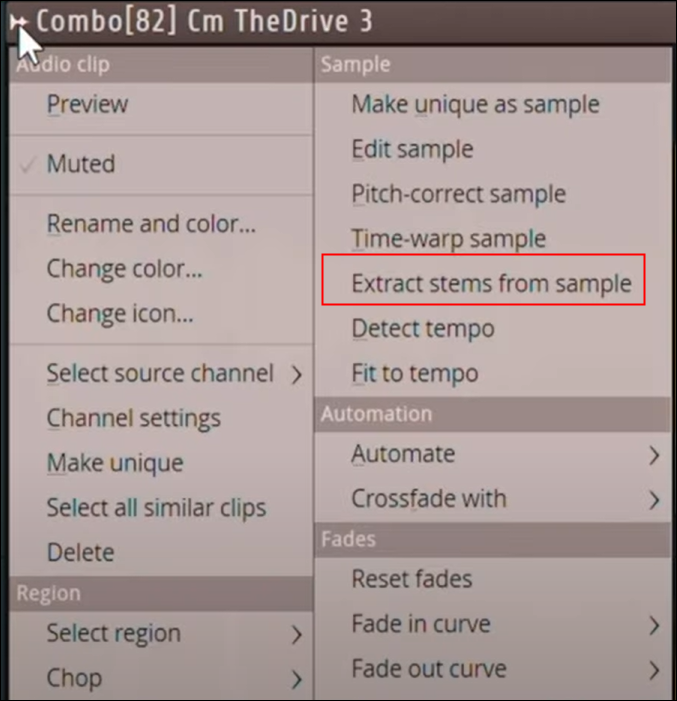
Step 4. A window will pop out then. In this window, you can choose to extract drums, bass, Instruments, or vocals according to your specific needs. Here, we need to check the "Drums" box.
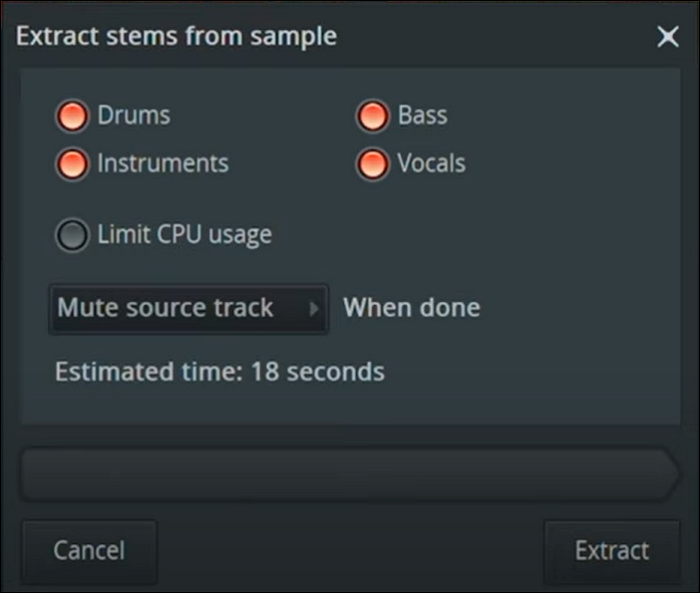
Step 5. After choosing, click the "Extract" button and wait for the extraction process. Then, you will get a separate drum track from the original sample.
Step 6. Mute the drum track and export the audio file to your computer's local file location. Now, you have successfully removed the drum sound in the song.
🚩The post below has all the information you need to know about FL Studio. Read it to learn more about this software:
Stay Updated: Know All about FL Studio's Stem Separation
This article unlocks what it is and how to use it to extract drums, bass, vocals, and instruments.

Method 3. How to Remove Drums from a Sample on Mac with GarageBand
⌚Time cost: 7 minutes
😖Difficulty: 🟠🟠⚪⚪⚪
For Mac users, the best audio editing tool is GarageBand, which is exclusively designed for macOS. You will edit it more smoothly. However, you need to know that in this audio software, there is no option that looks like "instrumental removal." You can only remove the sounds from audio files with the built-in EQ (Equalization).
📖Don't know what is Equalization and how to apply it to an audio sample? No need to worry. The following steps will help you:
Step 1. Open GarageBand on your computer and open the audio sample you'd like to operate with. Before editing, copy the audio track to make a backup.
Step 2. Press one audio track and click the "Edit" button to continue. This tool will automatically analyze the instrument type and show you with an icon on the left side.
Step 3. You will see a drum logo 🥁 on the left side of the audio track. Choose the drum tracks and click "Delete".
Step 4. After that, click "Done" from the top right corner to save the track whose drum sounds have been successfully removed.
🎄Let more users learn by sharing this post on your social media:
Final Words
In this post, you have learned three effective methods of how to remove drums from a music song. Whether you use Windows or Mac computers, whether you are a novice or a pro in audio editing, EaseUS Online Vocal Remover is always your great choice for instrumental separation as its AI model really saves great time and effort for you.