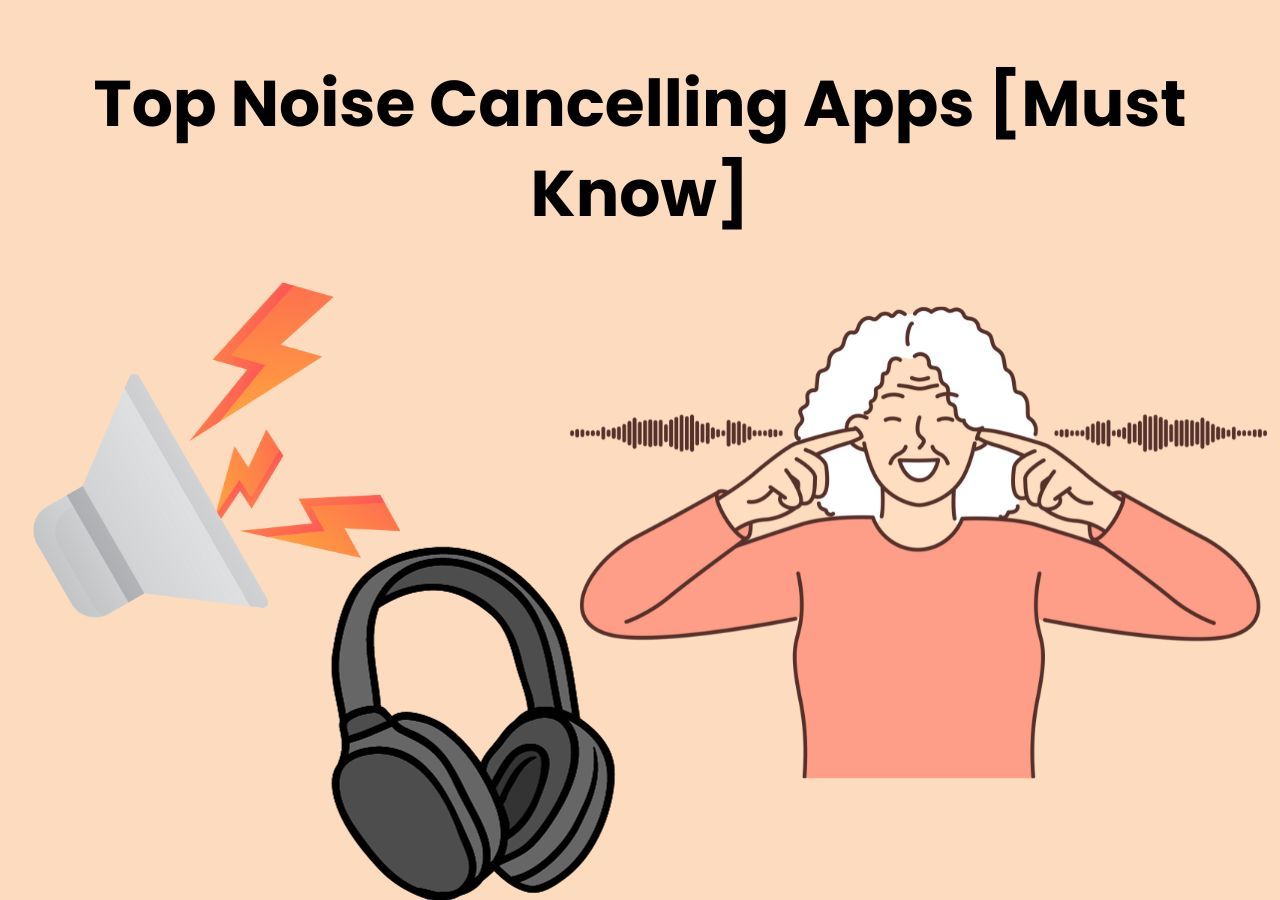-
![]()
Sofia Albert
Sofia has been involved with tech ever since she joined the EaseUS editor team in March 2011 and now she is a senior website editor. She is good at solving various issues, such as video downloading and recording.…Read full bio -
![]()
Alin
Alin is a sophisticated editor for EaseUS in tech blog writing. She is proficient in writing articles related to screen recording, voice changing, and PDF file editing. She also wrote blogs about data recovery, disk partitioning, data backup, etc.…Read full bio -
Jean has been working as a professional website editor for quite a long time. Her articles focus on topics of computer backup, data security tips, data recovery, and disk partitioning. Also, she writes many guides and tutorials on PC hardware & software troubleshooting. She keeps two lovely parrots and likes making vlogs of pets. With experience in video recording and video editing, she starts writing blogs on multimedia topics now.…Read full bio
-
![]()
Gorilla
Gorilla joined EaseUS in 2022. As a smartphone lover, she stays on top of Android unlocking skills and iOS troubleshooting tips. In addition, she also devotes herself to data recovery and transfer issues.…Read full bio -
![]()
Rel
Rel has always maintained a strong curiosity about the computer field and is committed to the research of the most efficient and practical computer problem solutions.…Read full bio -
![]()
Dawn Tang
Dawn Tang is a seasoned professional with a year-long record of crafting informative Backup & Recovery articles. Currently, she's channeling her expertise into the world of video editing software, embodying adaptability and a passion for mastering new digital domains.…Read full bio -
![]()
Sasha
Sasha is a girl who enjoys researching various electronic products and is dedicated to helping readers solve a wide range of technology-related issues. On EaseUS, she excels at providing readers with concise solutions in audio and video editing.…Read full bio
Content
0 Views |
0 min read
Key Takeaways
🎉 FL Studio has unveiled its 21.2 updates, featuring the groundbreaking stem separation service as a milestone.
🎉 To use the FL Studio stem separation feature, Upload the song you need to do stem extraction, hit the menu icon in the top-left-hand corner of an audio clip, and select Extract stems from a sample to see the options. Then, choose the stems to extract and click Extract to start processing.
🎉Experience rapid and high-quality stem separation along with background noise removal through EaseUS Vocal Remover.
In this era of the popularity of short videos, everyone has the potential to create viral videos. Therefore, learning how to make videos has become essential for every aspiring content creator seeking attention. As a professional digital audio workstation, FL Studio empowers musicians and producers to create, mix, and master music to the highest standards. Now, it can do so if you need to separate music tracks. Since its stem separation feature was recently released, you can find all the relevant information in the content below.
Overview of FL Studio Stem Separation
According to information from Image-Line, the stem separation feature in FL Studio 21.2 is introduced as a milestone alongside the FL Cloud functionality. This feature is exclusive to FL Studio Producer Edition and higher versions, allowing the splitting of any song or track into vocal, music, bass, and drums. The extraction process relies on a Machine Learning AI model and necessitates an internet connection.
What's more, it allows users to mute the source "Audio Clip," the "Source Track," or to "Do nothing." Normally, you want to mute the source audio to preview the component stems. However, Image-Line's COO, Scott Fisher, also pointed out, "The model was trained on contemporary music styles. While it can be trained for classical music, there are no plans for that in the initial release."
Related reading:
📢Here is a video to learn more about FL's insane stem separation feature.
- 0:52 - How It Works
- 1:28 - Audio Demo (Sample)
- 2:30 - Audio Demo (Extracting Female Vocals)
- 3:25 - Optimising the effect
- 4:00 - Audio Demo (Female Vocals)
- 4:40 - Audio Demo (Male Voice/EDM)

How to Use FL Studio's Stem Separation
After knowing this feature, you may also want to know how to use this feature. The process is straightforward, please follow the below steps:
Step 1. Upload the song you need to do stem extraction.
Step 2. Hit the menu icon in the top-left-hand corner of an audio clip and select "Extract stems from a sample" to see the options.
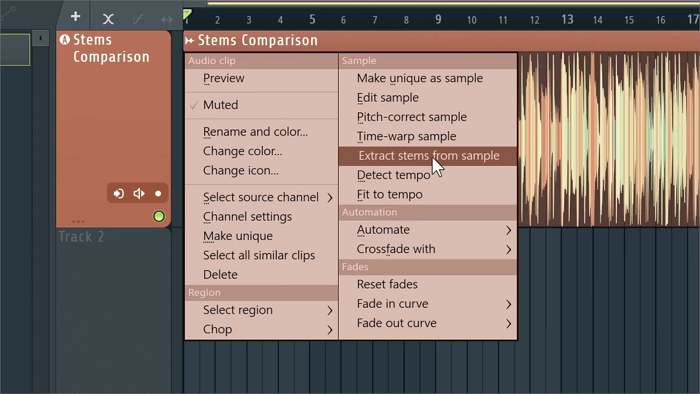
Step 3. You can choose which stems to extract from the pop-out window and what happens to the source track or clip after processing. Then click "Extract" to start processing.

Step 3. Then, you have isolated drums, bass, vocals, and instrument tracks.
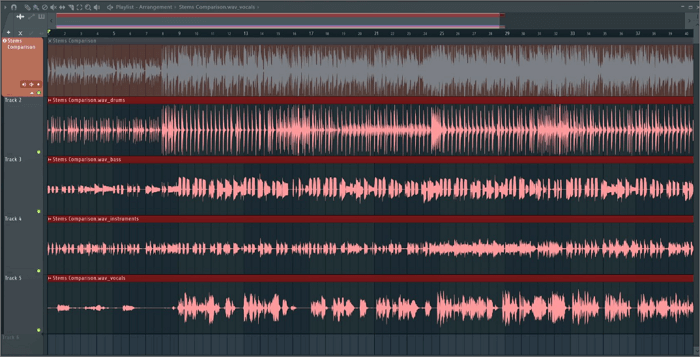
Bonus Part: Best Online Stem Separation Application
Although you are given access to extract drums, instruments, and vocals and remove the bass from songs, and the quality is pretty good, there's no option to separate the guitar and piano individually. And the software took a much longer time to separate our tracks. So, if you need to extract more stems at a quicker speed, you need to look for other tools. Here, we recommend you use EaseUS Vocal Remover.
EaseUS Vocal Remover, one of the best stem separation software, allows you to separate vocals, music, drum, bass, and piano and remove background noise from audio. Similarly, utilizes AI to identify vocals and various audio tracks automatically. Our data shows stem separation for an approximately three-minute audio file can be completed in seconds. The latest version supports formats such as MP3, MP4, WAV, WMA, FLAC, M4A, etc., with a maximum file duration of 20 minutes and a maximum file size of 350MB. The good news is that all the features are entirely free of charge.
Get faster and more stem separation by clicking the button below.⬇️
To Sum up
This article unlocks the FL Studio's newly-updated feature, stem separation, and shows you the detailed steps to use this feature as the first one to offer a stem separation feature, FL Studio can indeed be considered a game-changer. However, due to its slightly slower processing speed than other stem separation software and lack of more stem options, if you are seeking a more powerful tool, we recommend using EaseUS Vocal Remover.
FAQs on FL Studio Stem Separation
More frequently asked questions are present here, and I hope it helps.
1. Does FL Studio have stem separation?
Yes, the 21.2 Update adds a stem separation feature, allowing you to isolate and extract individual elements from mixed audio tracks.
2. How do you separate stems in FL 21?
You can't separate stems in FL 21; the latest beta version, FL Studio 21.2, has the stem separation tool.
3. How do I extract stems from a song?
The quickest and easiest way to extract stems from a song is to use stem separation tools such as LALAL.AI, EaseUS Vocal Remover, and Moise. Only upload your song into it, choose the stem track you require to extract, click the extract button, and then finish the stem extraction.
Share this article