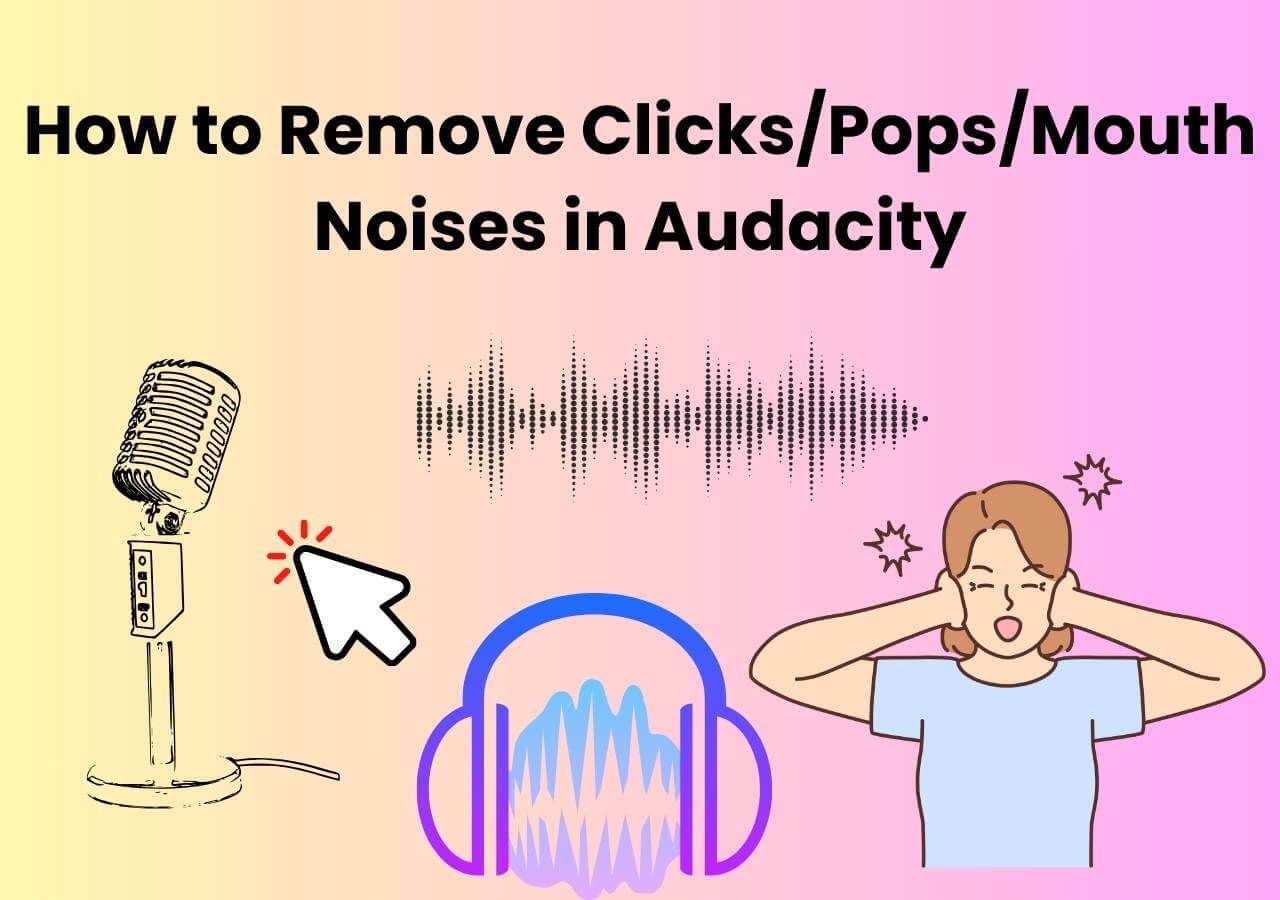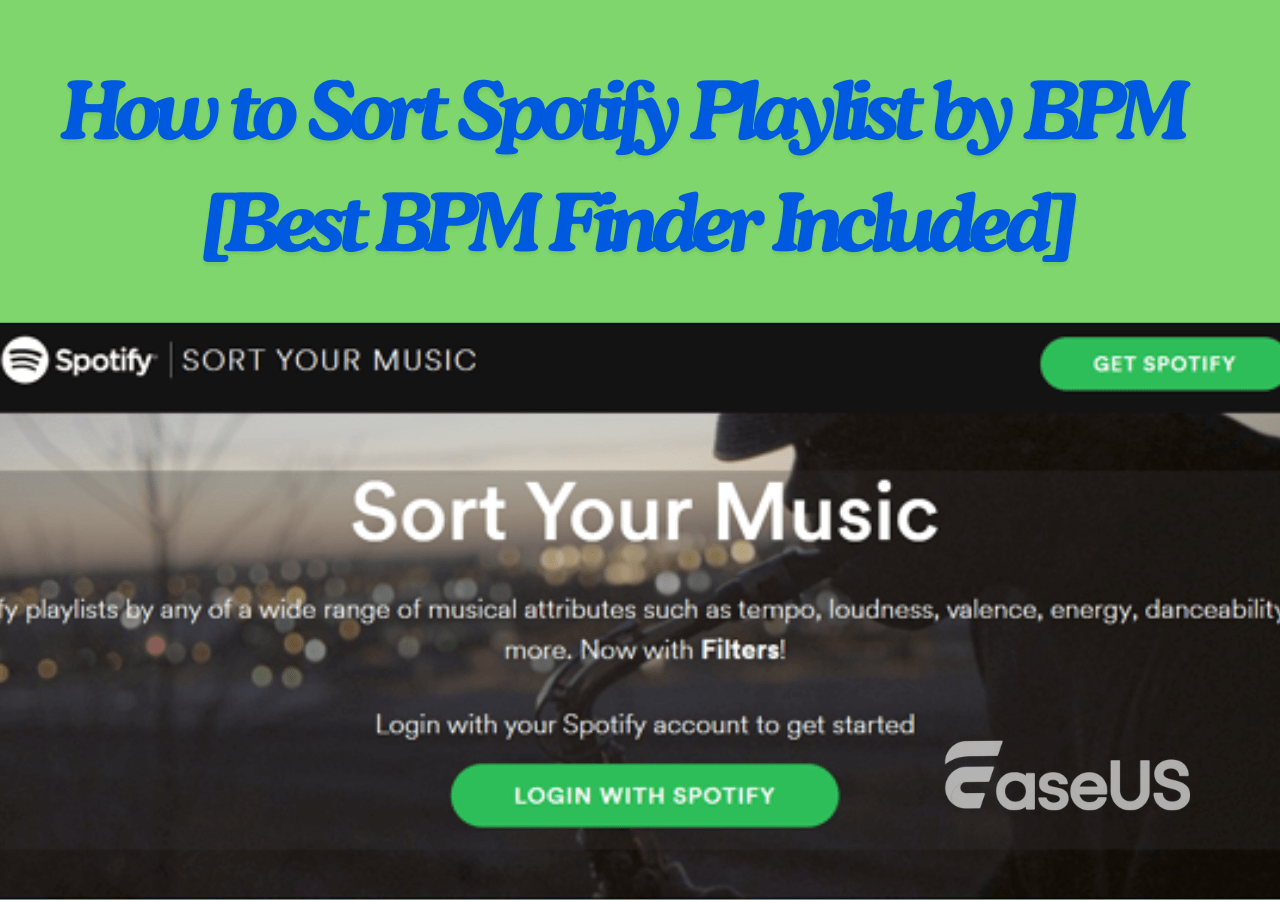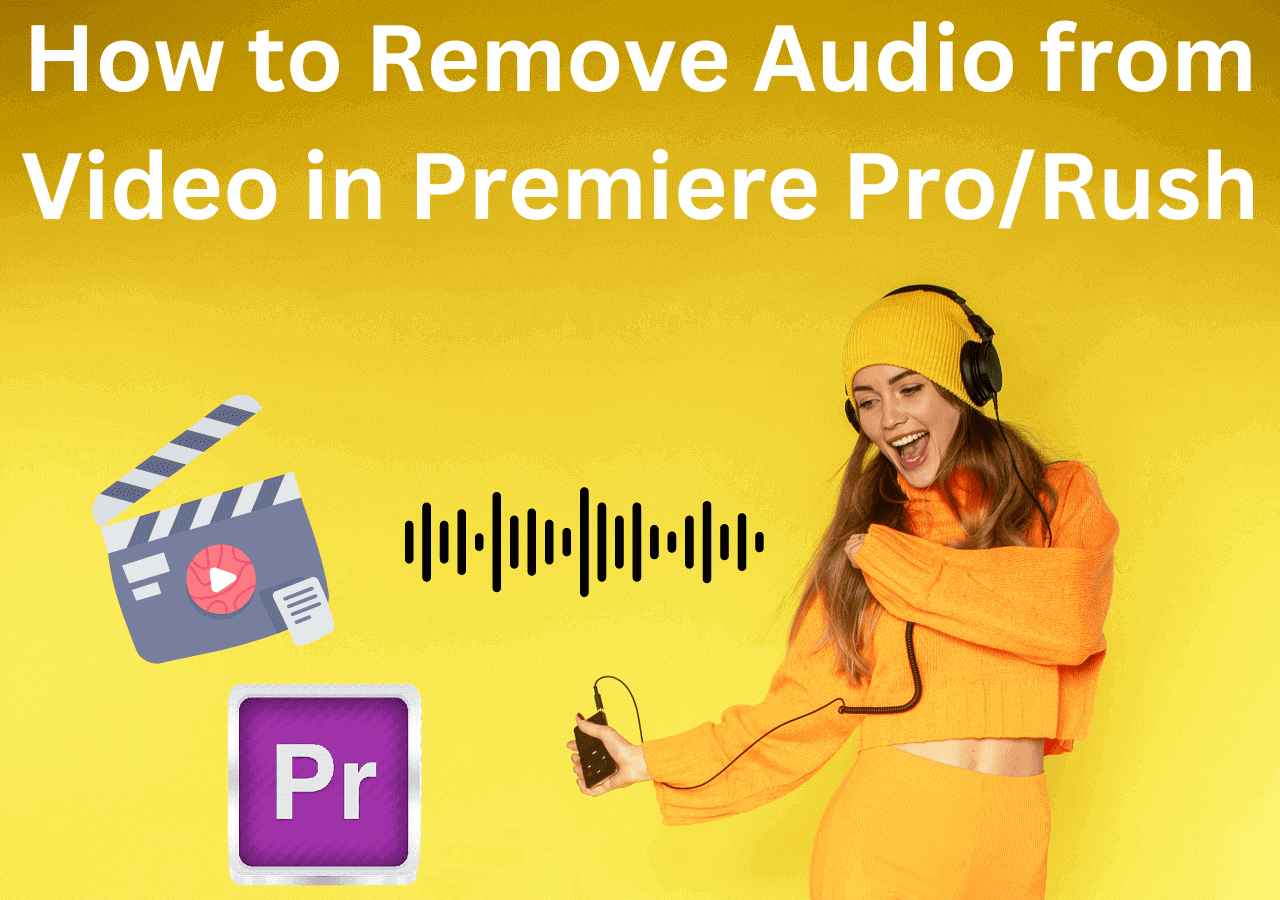-
![]()
Sofia Albert
Sofia has been involved with tech ever since she joined the EaseUS editor team in March 2011 and now she is a senior website editor. She is good at solving various issues, such as video downloading and recording.…Read full bio -
![]()
Melissa Lee
Melissa Lee is a sophisticated editor for EaseUS in tech blog writing. She is proficient in writing articles related to screen recording, voice changing, and PDF file editing. She also wrote blogs about data recovery, disk partitioning, data backup, etc.…Read full bio -
Jean has been working as a professional website editor for quite a long time. Her articles focus on topics of computer backup, data security tips, data recovery, and disk partitioning. Also, she writes many guides and tutorials on PC hardware & software troubleshooting. She keeps two lovely parrots and likes making vlogs of pets. With experience in video recording and video editing, she starts writing blogs on multimedia topics now.…Read full bio
-
![]()
Gorilla
Gorilla joined EaseUS in 2022. As a smartphone lover, she stays on top of Android unlocking skills and iOS troubleshooting tips. In addition, she also devotes herself to data recovery and transfer issues.…Read full bio -
![]()
Rel
Rel has always maintained a strong curiosity about the computer field and is committed to the research of the most efficient and practical computer problem solutions.…Read full bio -
![]()
Dawn Tang
Dawn Tang is a seasoned professional with a year-long record of crafting informative Backup & Recovery articles. Currently, she's channeling her expertise into the world of video editing software, embodying adaptability and a passion for mastering new digital domains.…Read full bio -
![]()
Sasha
Sasha is a girl who enjoys researching various electronic products and is dedicated to helping readers solve a wide range of technology-related issues. On EaseUS, she excels at providing readers with concise solutions in audio and video editing.…Read full bio
Content
0 Views |
0 min read
The demand for a high-quality audio experience has become more significant. AMD Noise Suppression, one of the leading innovations in this field, is a feature designed to enhance audio clarity. Whether a gamer, a content creator, or someone who values crystal-clear audio during a call, understanding this feature can improve your audio experience. So here is a basic guide on it for beginners.
Overview of AMD Noise Suppression
Developed by Advanced Micro Devices (AMD), AMD noise suppression is a cutting-edge technology that effectively reduces ambient noise from your surroundings in real-time. This feature enhances clarity, and fosters improved focus, whether you are participating in an important meeting or concentrating on a competitive gaming experience. This feature uses a real-time, deep-learning algorithm to reduce background audio noise. You can use this feature on any input and output dives across any AMD-powered system.
🌟Key Features of AMD Noise Suppression
- Real-time noise reduction
- seamless integration with AMD products
- Compatibility with various audio input and output devices
How to Enable AMD Noise Suppression
Before enabling this feature, please make sure you are using the latest version of AMD software.
Step 1. In AMD Software, click the "Setting" icon and navigate to the "Audio & Video" tab.

Step 2. Under Audio Settings, enable "AMD Audio Noise Suppression" and then choose your input/output device.
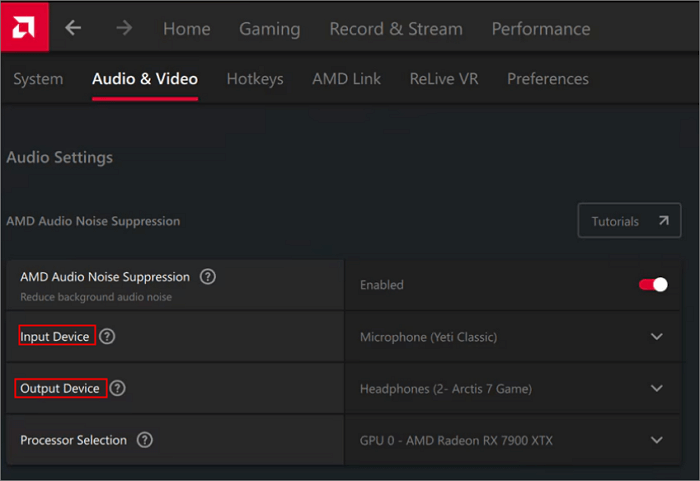
Step 3. Open your game or other application and select "AMD Streaming Audio Device" for your input/output.

See also:
Noise Gate vs. Noise SuppressorFL Studio Noise Gate
How to Use AMD Noise Suppression in Application
Any application that utilizes your microphone, such as Zoom, Disocrd, or OBS, can apply this feature. Here, I will show you how to use it in OBS Studio.
Launch OBS and add this feature into OBS by going to "Mic/Aux," clicking the three dots > "Properties for Mic/Aux" > selecting the "AMD Streaming Audio Device" and clicking "Ok."
AMD Noise Suppression Not Working
Sometimes, outdated drivers or software may cause inconsistent performance, and incompatible software may cause it to not be available in your audio setting. If you have issues using this feature, then you need to check the requirements listed on its official page.
💻Supported OS: Windows 10 and Windows 11
🔨Hardware Requirements:
- AMD Ryzen™ 6000 Series processors with integrated graphics and newer
- AMD Radeon™ RX 6000 Series desktop graphics and newer
- AMD Software: Adrenalin Edition™ 22.7.1 and newer
- It may not installed on systems equipped with Realtek ACP-based ANR
Bonus: EaseUS Noise Reducer
If you are a podcast maker or just want to get rid of the noise in your audio, then you might need a noise reducer. You can probably start with EaseUS Noise Reducer.

It utilizes AI to analyze your audio and remove background noise in background music, songs, recordings, or other audio files in just a few seconds. You can upload MP3, WAV, MP4, MKV, MOC, etc. files at any time on any device. With it, you can remove vocals, make acapella, and remix songs.
Try EaseUS Noise Reducer now!
To Conclude
This article explains how to reduce background noise in real-time using AMD Noise Suppression and offers some basics. This offers significant benefits for gamers and content creators. However, even though many users respond that it does not work sometimes, there is no expertise to answer these questions. If you just need to remove background noise from your finished audio, then use EaseUS Noise Reducer.
FAQs on AMD Noise Suppression
Here are more frequently asked questions related to this topic, so just keep reading.
1. Does AMD noise suppression work in Discord?
Yes, it is perfect for Discord.
2. Does AMD have something like Nvidia Broadcast?
AMD Noise Suppression is the answer to Nvidia Broadcast.
Feel free to share!