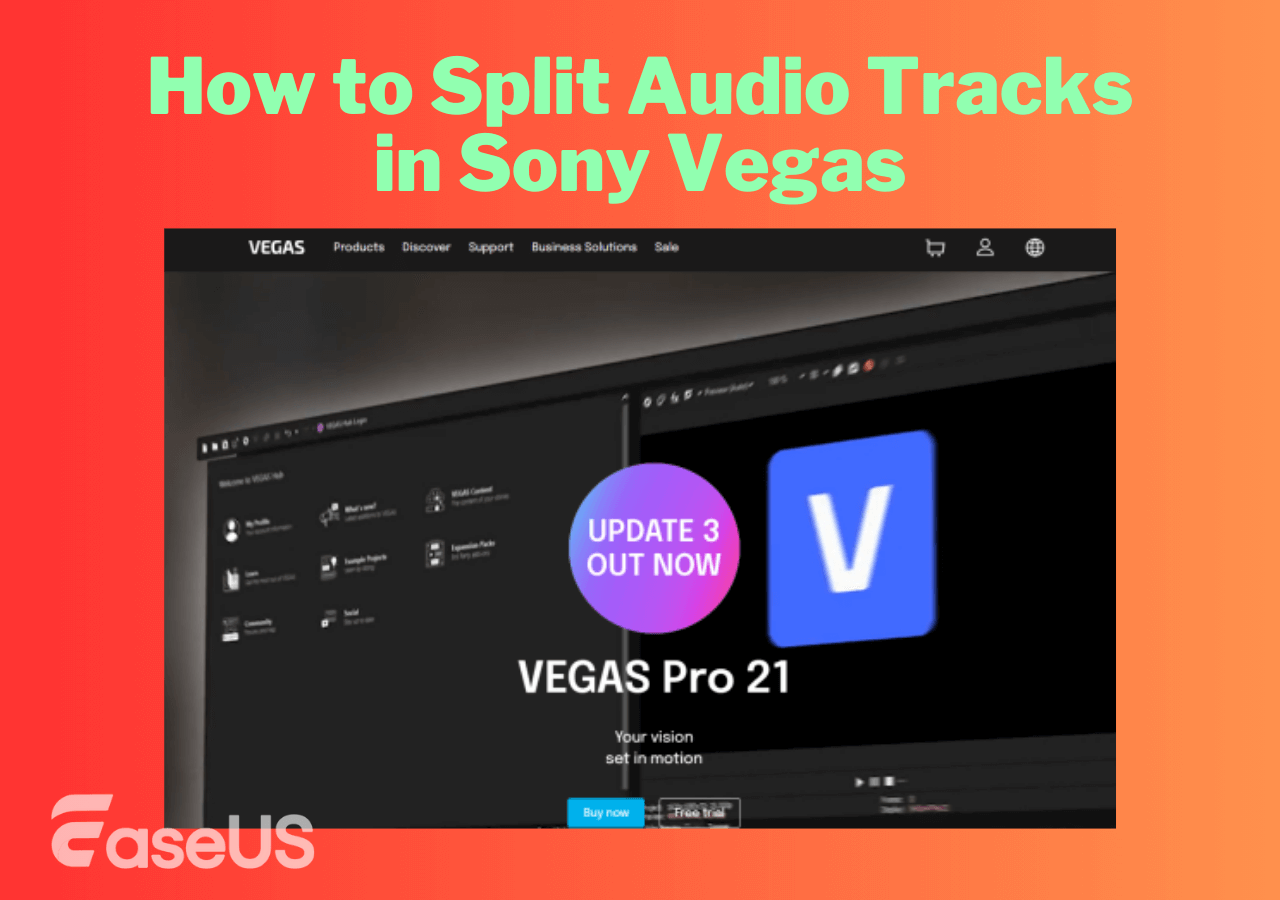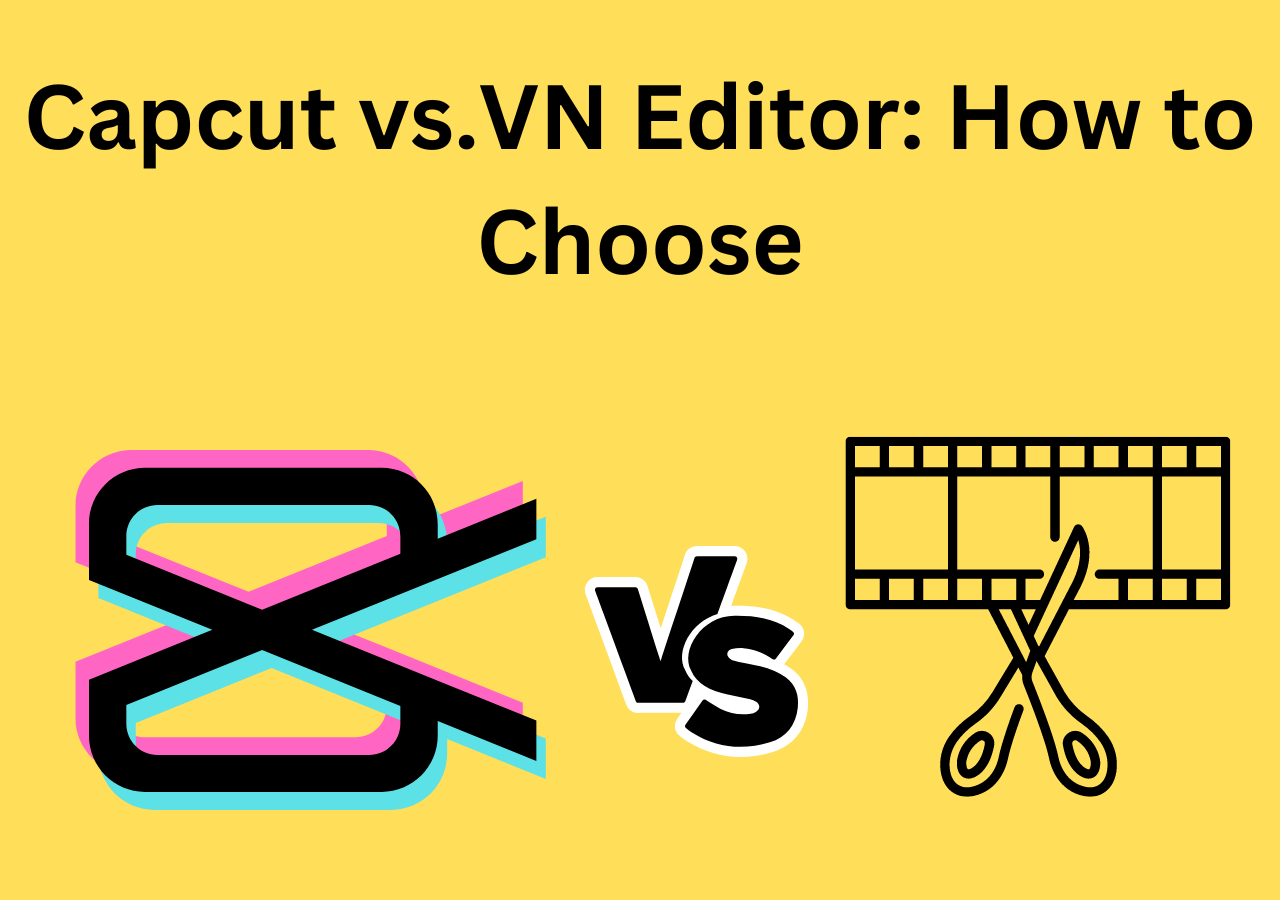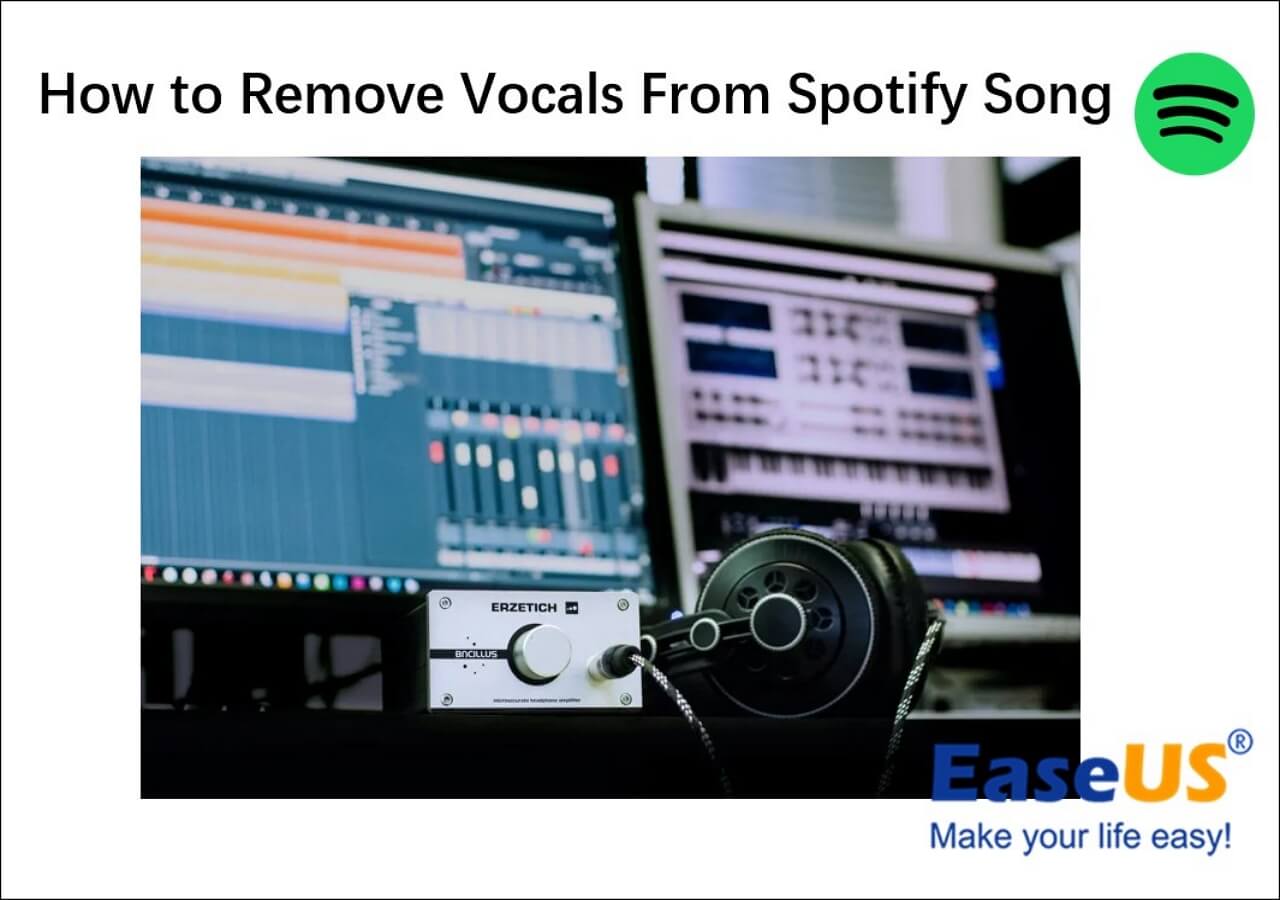-
![]()
Sofia Albert
Sofia has been involved with tech ever since she joined the EaseUS editor team in March 2011 and now she is a senior website editor. She is good at solving various issues, such as video downloading and recording.…Read full bio -
![]()
Melissa Lee
Melissa Lee is a sophisticated editor for EaseUS in tech blog writing. She is proficient in writing articles related to screen recording, voice changing, and PDF file editing. She also wrote blogs about data recovery, disk partitioning, data backup, etc.…Read full bio -
Jean has been working as a professional website editor for quite a long time. Her articles focus on topics of computer backup, data security tips, data recovery, and disk partitioning. Also, she writes many guides and tutorials on PC hardware & software troubleshooting. She keeps two lovely parrots and likes making vlogs of pets. With experience in video recording and video editing, she starts writing blogs on multimedia topics now.…Read full bio
-
![]()
Gorilla
Gorilla joined EaseUS in 2022. As a smartphone lover, she stays on top of Android unlocking skills and iOS troubleshooting tips. In addition, she also devotes herself to data recovery and transfer issues.…Read full bio -
![]()
Rel
Rel has always maintained a strong curiosity about the computer field and is committed to the research of the most efficient and practical computer problem solutions.…Read full bio -
![]()
Dawn Tang
Dawn Tang is a seasoned professional with a year-long record of crafting informative Backup & Recovery articles. Currently, she's channeling her expertise into the world of video editing software, embodying adaptability and a passion for mastering new digital domains.…Read full bio -
![]()
Sasha
Sasha is a girl who enjoys researching various electronic products and is dedicated to helping readers solve a wide range of technology-related issues. On EaseUS, she excels at providing readers with concise solutions in audio and video editing.…Read full bio
Content
Steps to Remove Background Noise in VLC
Alternative: Remove Background Noise from a Video Online
Wrap-Up
8853 Views |
5 min read
VLC Media Player is a well-known video playing platform where you can download it, adjust video speed, and extract audio tracks from video files. Actually, VLC has more surprise than the features mentioned above. For example, you will learn methods of how you can remove background noise from video files using VLC.
After learning this post, VLC can do more to help you edit a media file, and you do not need to look for other audio or video editing software. However, as VLC is open-source software, it may be a little difficult to operate if you are a computer novice. The last part of this post will introduce an alternative method as well. You can directly jump there for an easier method.
Steps to Remove Background Noise in VLC
Before guiding you on specific steps of how to remove unwanted noise from video files with VLC, you should know that the software can remove multiple kinds of background noise with different audio effects. I will introduce them separately and tell you which effect you should use for different kinds of noises.
⭐General steps to head to the audio effects part in VLC:
Step 1. Open VLC Media Player on your Windows/Mac. Click "Media" > "Open File" to open the media file.
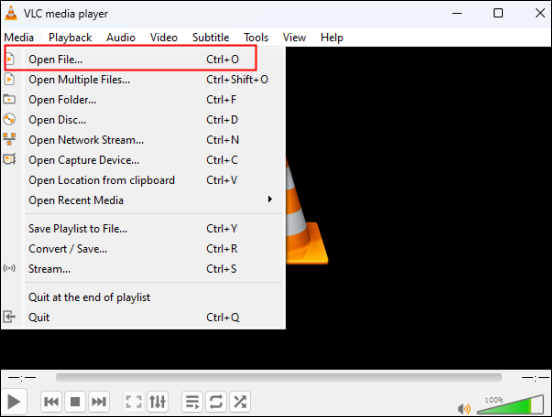
Step 2. Then, go to "Tools" from the top bar and choose "Effects and filters".
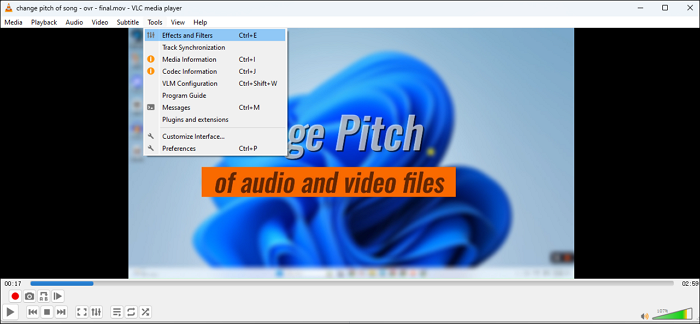
Step 3. A small window will pop out. In this window, you can add audio effects, video effects, and synchronization to your media file. To remove the background noise from a video file, you should focus on the "Audio Effects" section.
🤔What does each part mean for "Audio Effects":
- Equalizer: Adjust dB for different audio pitch ranges, you can adjust it to remove echo from your video file;
- Compressor: It is used to reduce the difference in level between the loudest and quietest parts of an audio signal;
- Spatializer: It enhances the perception of sound originating from specific locations in a scene;
- Stereo Widener: Broaden the stereo image by increasing the perceived width of the soundstage, giving a more spacious and expansive listening experience without altering the original stereo balance.
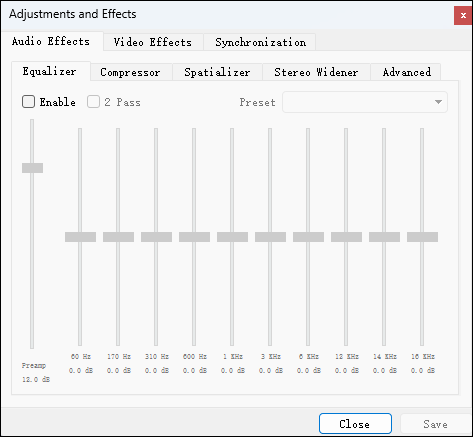
Step 4. After adjustment for audio effects, don't forget to check the "Enable" box to save your changes. Then, head back to "Media" > "Convert/Save..." to export the new video file. Now, you have successfully removed background noise in your video with VLC.
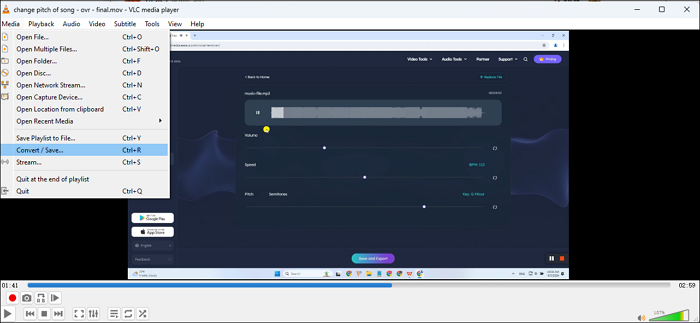
If you have learned a lot from this post, share the post on your social media to help more users:
Alternative: Remove Background Noise from a Video Online
The easiest way to remove background noise is to use an online website. Let me introduce EaseUS Online Vocal Remover, a website that has way more function than simply vocal removal. This AI-powered website can help you remove unwanted noises from your video files, including breathing, wind noise, echo, etc. You can try this all-in-one audio editing website with the button below directly.
✅More reasons to help you choose EaseUS Online Vocal Remover:
- Separate vocal and instrumental sounds with one easy click
- AI-powered website makes the whole process easy and quick
- Help you find the BPM of songs from Spotify, SoundCloud, BandiCamp, etc.
- Friendly user interface so you can operate if you know little about audio editing
⭐The steps of using EaseUS Online Vocal Remover to delete unwanted noises are quite easy:
Step 1. Visit the website and select the "Noise Reducer" option.

Step 2. Click "Choose File" or drag and drop the file in the area and wait for the AI analysis.

Step 3. Download the final work with noise removed.

📖For your information, the following content can help you remove audio tracks from videos without extra software.
Remove Audio from Video in VLC (Windows/Mac)
Silence videos easily on Windows and Mac using VLC. Follow our guide to remove audio from video hassle-free. Perfect for dubbing, editing, and more.

Wrap-Up
After reading post, you are no longer a VLC novice now. You can use VLC Media Player to download videos, speed up and slow down media files, and even use its built-in function to remove unwanted background noise to have a better experience of video watching.
If you like an easier method with higher audio output quality, EaseUS Online Vocal Remover is your best choice. The button here will take you directly to a new world of video background noise removal.