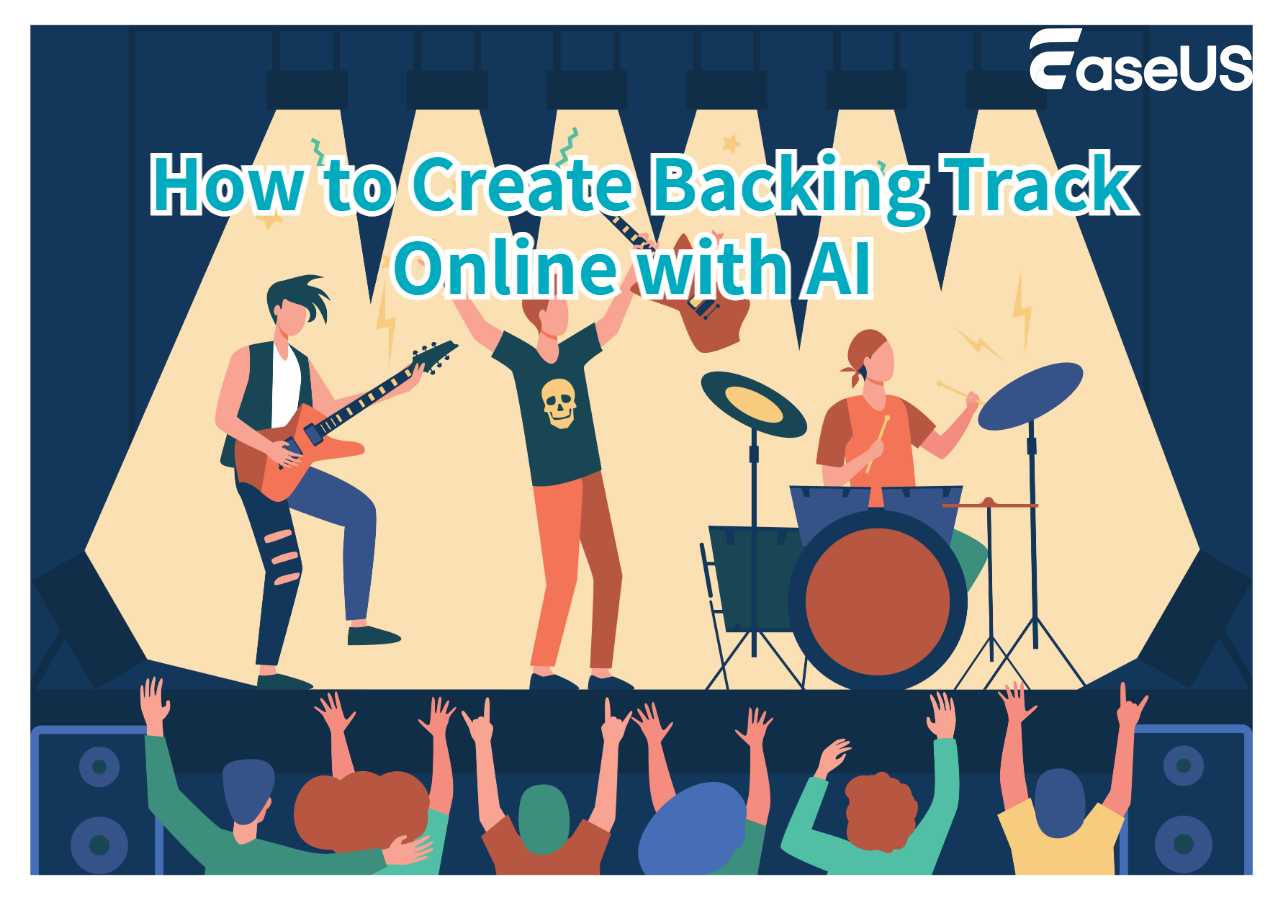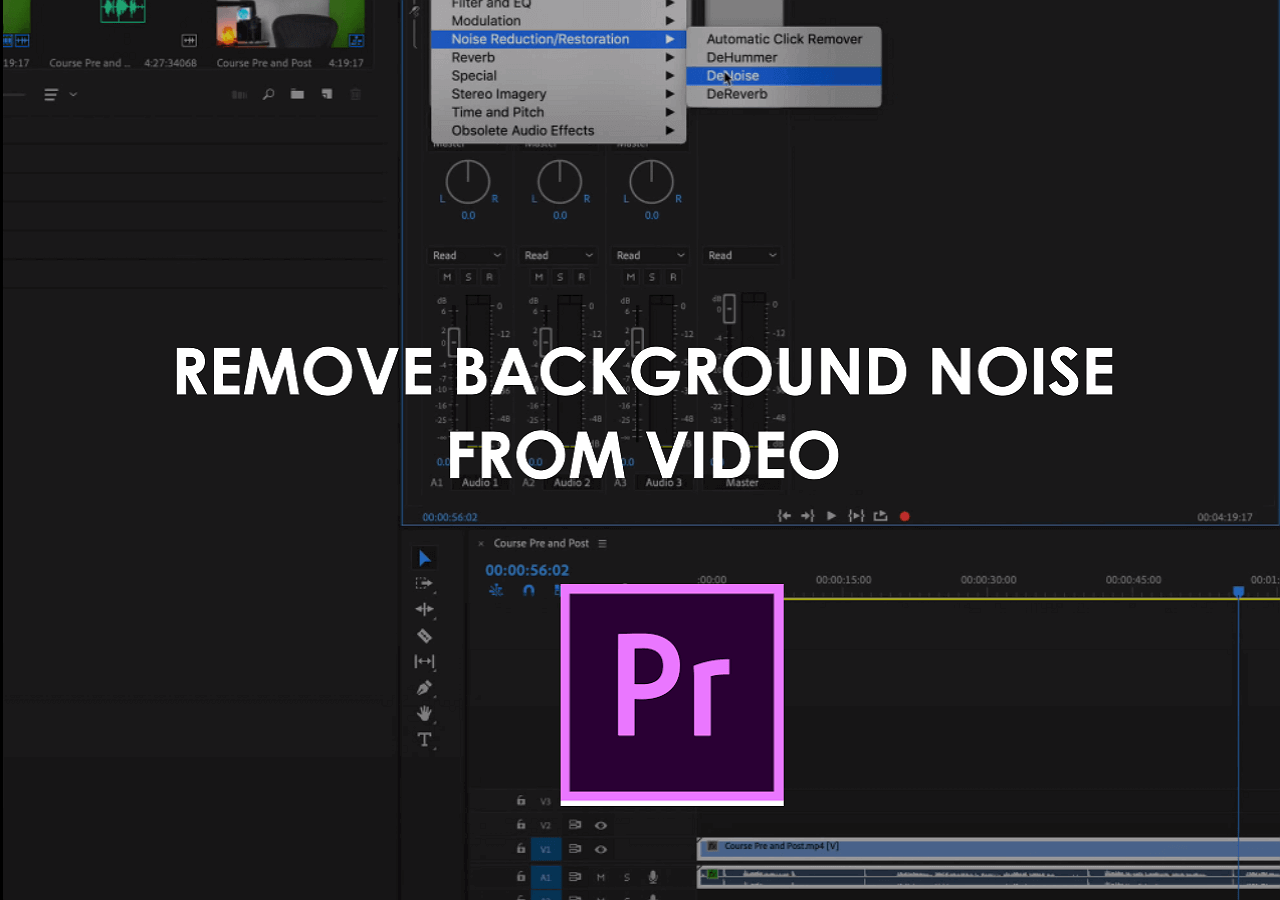-
![]()
Sofia Albert
Sofia has been involved with tech ever since she joined the EaseUS editor team in March 2011 and now she is a senior website editor. She is good at solving various issues, such as video downloading and recording.…Read full bio -
![]()
Melissa Lee
Melissa Lee is a sophisticated editor for EaseUS in tech blog writing. She is proficient in writing articles related to screen recording, voice changing, and PDF file editing. She also wrote blogs about data recovery, disk partitioning, data backup, etc.…Read full bio -
Jean has been working as a professional website editor for quite a long time. Her articles focus on topics of computer backup, data security tips, data recovery, and disk partitioning. Also, she writes many guides and tutorials on PC hardware & software troubleshooting. She keeps two lovely parrots and likes making vlogs of pets. With experience in video recording and video editing, she starts writing blogs on multimedia topics now.…Read full bio
-
![]()
Gorilla
Gorilla joined EaseUS in 2022. As a smartphone lover, she stays on top of Android unlocking skills and iOS troubleshooting tips. In addition, she also devotes herself to data recovery and transfer issues.…Read full bio -
![]()
Rel
Rel has always maintained a strong curiosity about the computer field and is committed to the research of the most efficient and practical computer problem solutions.…Read full bio -
![]()
Dawn Tang
Dawn Tang is a seasoned professional with a year-long record of crafting informative Backup & Recovery articles. Currently, she's channeling her expertise into the world of video editing software, embodying adaptability and a passion for mastering new digital domains.…Read full bio -
![]()
Sasha
Sasha is a girl who enjoys researching various electronic products and is dedicated to helping readers solve a wide range of technology-related issues. On EaseUS, she excels at providing readers with concise solutions in audio and video editing.…Read full bio
Content
0 Views |
0 min read
PAGE CONTENT:
Are you finding some efficient ways for yourself to help you remove vocals from Spotify song? Now you are in the right place. This passage will show you some efficient and operable solutions to help you fix this question.
Before reading this passage, you can read the table below to learn about the testing statistics. We have done some tests on the four solutions according to their applicability, difficulty level, and effectiveness. You can choose any of them as you like.
| ✅ Apply to | 😊 Effectiveness | 📶 Difficulty level |
| High | Super easy | |
| Moderate | Difficult | |
| High | Medium | |
| Moderate | Easy |
Why Need to Remove Vocals From Spotify Song
Before introducing the four solutions for you, this part will show some reasons why you need to remove vocals from Spotify songs. Here are a handful of the most typical ones in the below list.
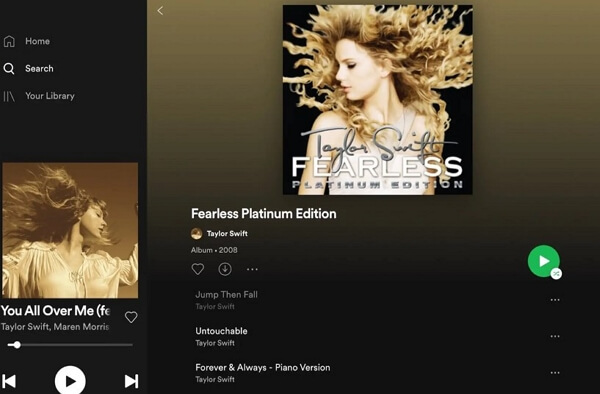
- If you want to make a cover song for yourself, it is necessary to delete the vocals or lyrics from a song can help.
- If you're a content developer wanting to include music track elements in your work, you must separate Spotify music into vocals and music or instruments. So you can remove instrumentals from songs.
- If you want to make Karaoke tracks, you can also think about eliminating vocals from Spotify songs.
Therefore, whether you belong to the above examples or other conditions, it is necessary for you to find a good way to remove vocals from Spotify songs. Now, let's find the following solutions to address this question!
Separate Vocals From Spotify Song Online
The last solution for you is to use an online free vocal remover to separate a Spotify song into vocal tracks and music tracks. Now, you can check the following method.
1. EaseUS Online Vocal Remover
🏅 Rating: 4.8 out of 5.0 stars (⭐⭐⭐⭐⭐)
The first solution to isolating vocals from Spotify songs is to use an online vocal remover for PC: EaseUS Online Vocal Remover. The excellent vocal remover is newly released and an unmissable choice for most users. It can help users remove or isolate vocals from songs like YouTube Music, Apple Music, and Spotify music in high quality.
Using this high-quality vocal remover and an audio editor, it is believed that it can meet all your basic needs, whether you are a music lover, a video or audio editor, or a professional music creator.

✅ Main features of EaseUS Online Vocal Remover
- Separate music from vocals
- Upload your files in a safe and easy way
- Help users remove vocals from a song quickly
- Remove vocals without losing quality
- It can support some file formats like FLAC, MP3, WAV, etc.
It also has an app for vocal removal: EaseUS VideoKit. This best special effects video editor can also support removing vocals from video files, like YouTube videos and TikTok videos. Moreover, it can help users convert YouTube videos to MP3.
In a word, this best vocal remover powered by an AI algorithm can successfully reduce and isolate vocals from Spotify songs. Now, here are some detailed steps for you to follow:
Step 1. From the main page of EaseUS Online Vocal Remover, choose "Vocal Remover" from the left, and click "Choose file" to upload your video or audio files. You can also drop the file into the window.

Step 2. By AI algorithm, all the vocals in the audio will be recognized automatically and then separated from the music in seconds.

Step 3. Once vocals are extracted, audition the audio, and then choose to download the extracted Karaoke, instrumental sound, or background music.

Besides, there is a related YouTube video about removing vocals from Spotify songs, and you can watch it to learn more detailed information.
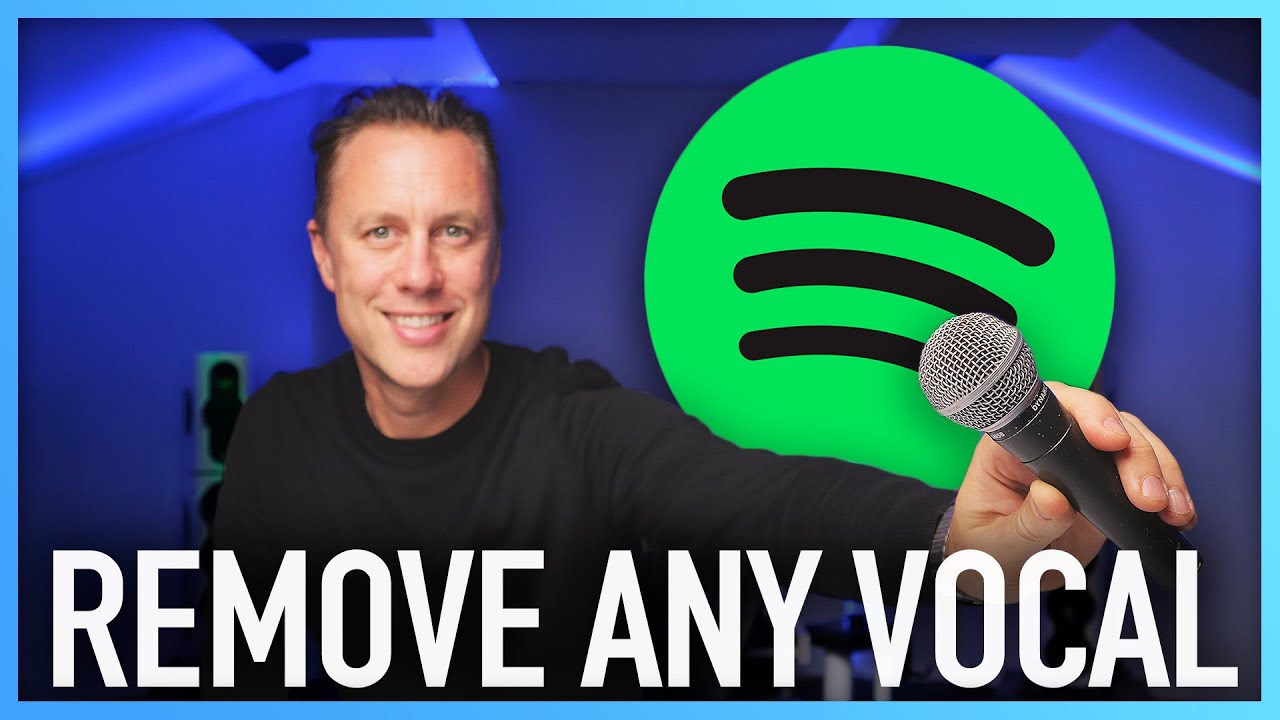
2. Vocal Remover (Online)
🏅 Rating: 4.3 out of 5.0 stars (⭐⭐⭐⭐)
Vocal Remover is a free online vocal remover for most web users. It is an excellent and high-quality vocal removal for video or audio editors to extract vocals from videos online. You can remove the vocals from a favorite song, like Spotify music, YouTube Music, or Apple Music, and obtain a top-notch karaoke version or accompaniment by using this free online vocal-removing program. Users will be able to separate the music into vocals and instrumental tracks with the aid of artificial intelligence. Besides, you can use it to remove audio from MP4.
Therefore, you can follow the step-by-step guide to delete vocals from a song.
Step 1. Enter the website of Vocal Remover.
Step 2. Click on the Browse my files option, and choose the audio file you want to change.
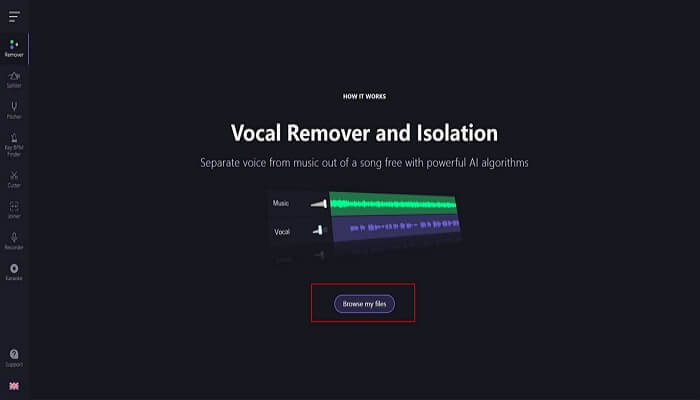
Step 3. After Vocal Remover processes the file, reduce the volume of vocals to zero by dragging the volume bar.
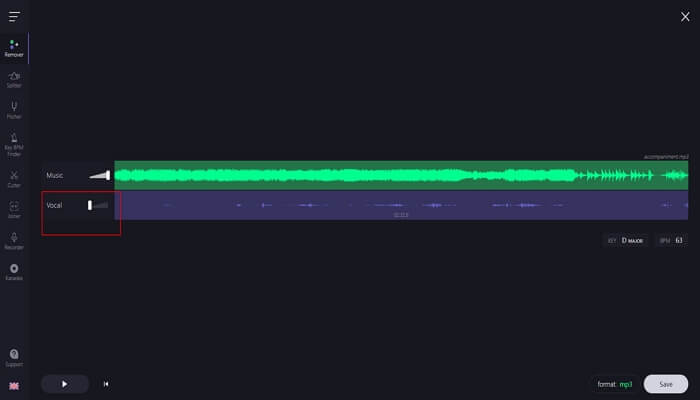
Step 4. You can select a format like MP3 or WAV and then choose the Save option.
Remove Vocals From Spotify Song for Windows/macOS/Linux
This part will show you 2 helpful ways for Windows, macOS, and Linux users. Here is a quick navigation of the two ways. Now you can check the two ways for different operating systems in detail.
Audacity (Windows, macOS & Linux)
🏅 Rating: 4.0 out of 5.0 stars (⭐⭐⭐⭐)
The second solution for you is to use Audacity. It is an open-source and free vocal remover. It can work well with Linux, macOS, and Windows devices. As a skilled and secure vocal eliminator, its role enables users to modify audio while working with various soundtrack types. Audacity also allows you to extract vocals from audio. Therefore, this program is undoubtedly your other choice.

However, this vocal remover software is more difficult for most users, especially audio editing beginners, as it has a complex and unfriendly user interface. Of course, it is more suitable for you if you are a professional video and audio editor. But if you have little experience using this kind of software, it is suggested that you choose the first way: EaseUS Online Vocal Remover.
You may want to know the following articles:
Now here are some detailed steps for you to follow:
Step 1. Launch Audacity and open the audio file.
Step 2. Select the audio track you want to change, and then select Vocal Reduction and Isolation from the Effect menu.
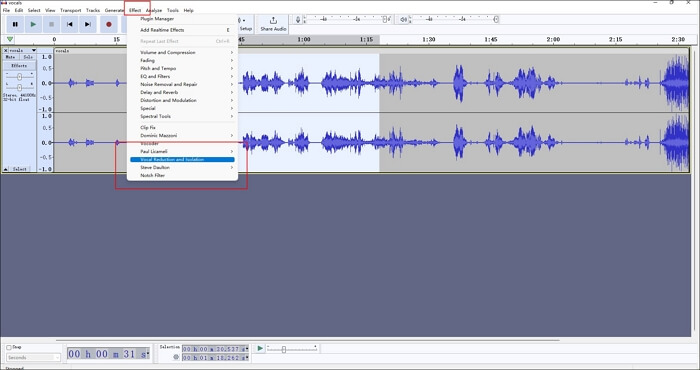
Step 3. Then choose the option Remove vocals and click on Apply.
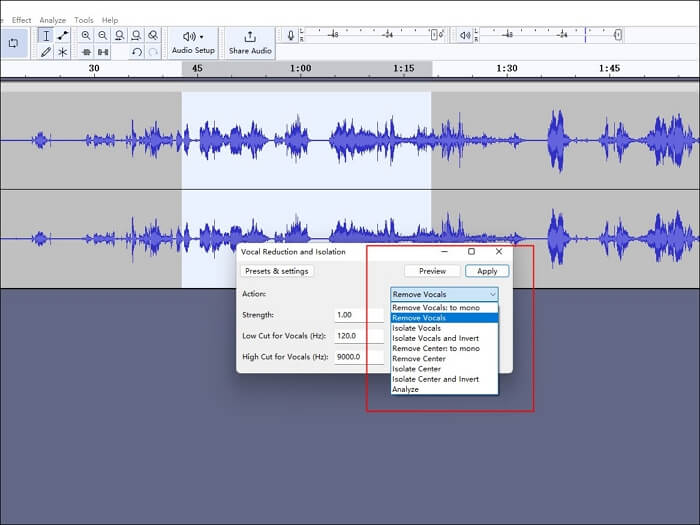
After the above steps, you can save it as a new audio file without any vocals. If you want to know more detailed steps or information, there is a YouTube video for you with a detailed tutorial as follows:
After that, you can get a high-quality audio file without vocals. You can share this passage with your friends or other music lovers to help them know how to remove vocals from Spotify songs.
Extract Vocals From Spotify Song for iOS and Android
This part will show you a helpful way for Android devices, iPhones, or iPad users. You can check the following introduction and detailed steps.
Bandlab Splitter (iOS and Android)
🏅 Rating: 4.2 out of 5.0 stars (⭐⭐⭐⭐)
Bandlab Splitter is a perfect vocal remover for both iOS and Android devices as a free AI-powered audio separation tool. You can use it for a honed-in practice session as a vocal remover, drum extractor, and more. It can help users split any Spotify song into four tracks, including vocals, bass, drums, and others. Besides, this AI-powered stem separator is a completely free vocal extractor from songs, and there are no hidden fees and no song limits.
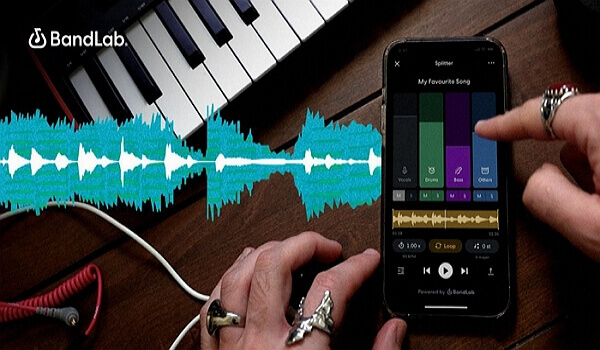
In a word, Bandlab Splitter can help you take vocals out of a Spotify song and instruments with excellent sound quality. There is a step-by-step guide to removing vocals with Bandlab Splitter.
Step 1. Find Splitter in the tab of Create.
Step 2. Click on the "+" button to open your file picker and select a Spotify song you want to change. It can be an audio or video file under 15 minutes of time length.
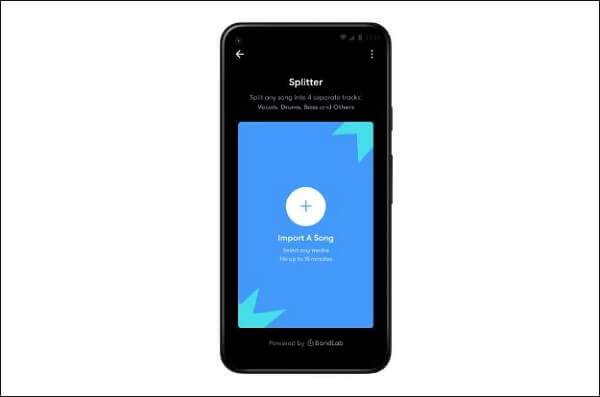
Step 3. Start removing vocals from your file; you will get 4 separated stems in the Splitter. Click on the Mute button to mute the vocal track of Spotify songs, and then you will get the pure instrumentals.
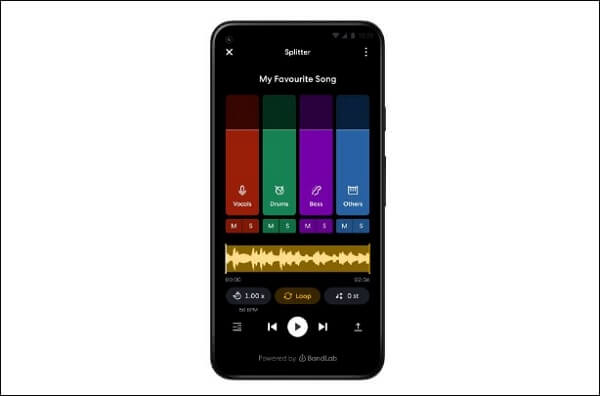
Step 4. After that, you can click on the Export button to save the new audio file to your device.
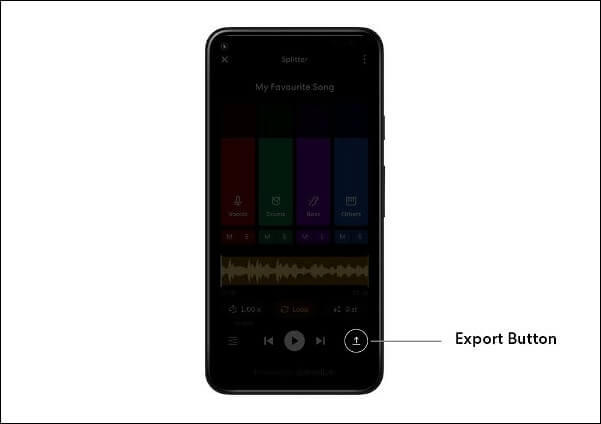
After finishing the above steps, it is believed that you can remove vocals from a song on iPhone or Android devices. There is a YouTube video for you with a detailed tutorial.
There is a related article that you may be interested in:
Conclusion
In a word, this passage has discussed so much in introducing the four solutions for you to remove vocals from Spotify songs by providing detailed steps. Whether you are a Windows user, macOS, Linux, iOS, Android, or Web user, this passage is believed to help you fix your problem.
In fact, after carefully considering the performance, effectiveness, and difficulty level, it is strongly recommended that you choose the EaseUS Online Vocal Remover. It can help you delete vocals from a song or a video you want to change in high quality and a high processing speed. Why not have a try? Let's get started removing the vocals from a Spotify song!
FAQs About How to Remove Vocals From Spotify Song
After learning about the above solutions, there are some other related questions and answers for you to learn.
1. How do I reduce the volume of vocals in a song?
You can use Audacity to reduce the volume of vocals in the song. In Audacity, pick Effects from the top menu, then select Amplify, then enter a decibel value (we typically choose approximately -2db to lower the level of a piece).
2. Should your vocals be louder than your song?
Between -10dB and -15dB, your vocals should sound stronger than the beat. An effective strategy would be to push back your instrumental tracks in accordance with your lead vocal track's -12dB level.
3. Which is the best vocal remover app?
Here is a list of the best vocal remover apps for you to refer to.
- EaseUS Online Vocal Remover
- Audacity
- Notta Vocal Remover
- Vocal Remover
- Media.io Vocal Remover
- Bandlab Splitter