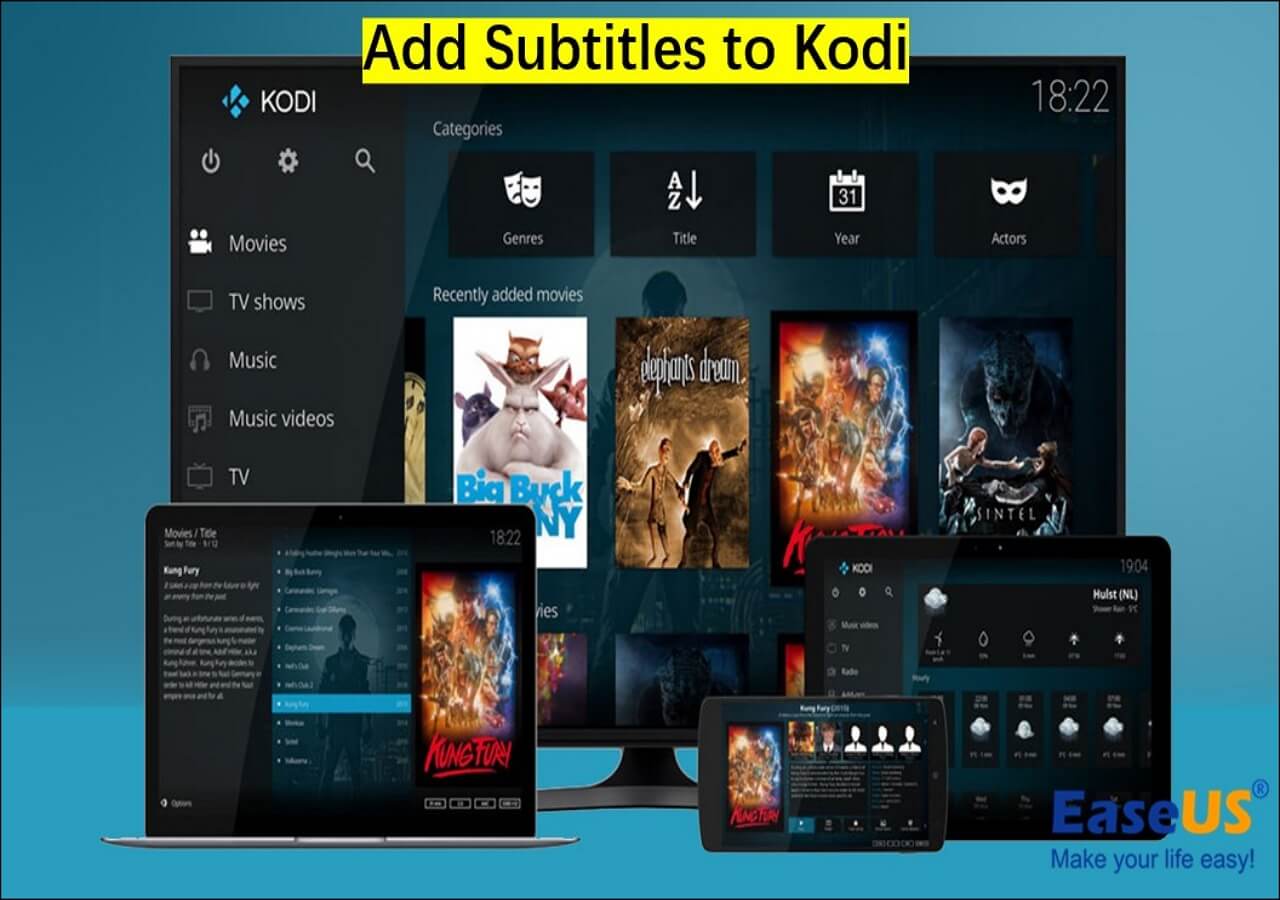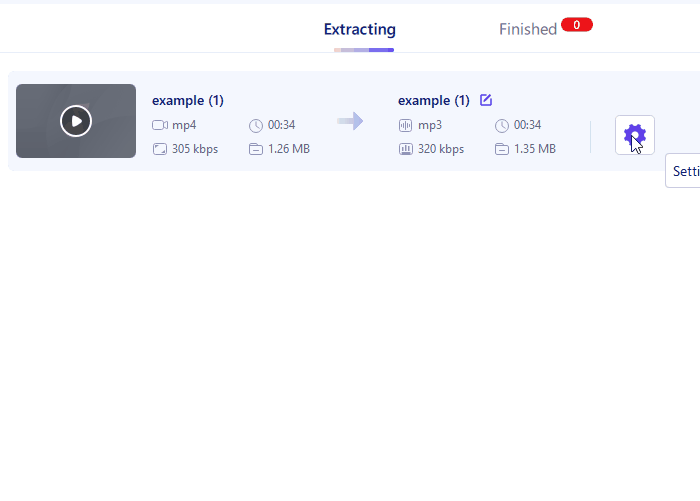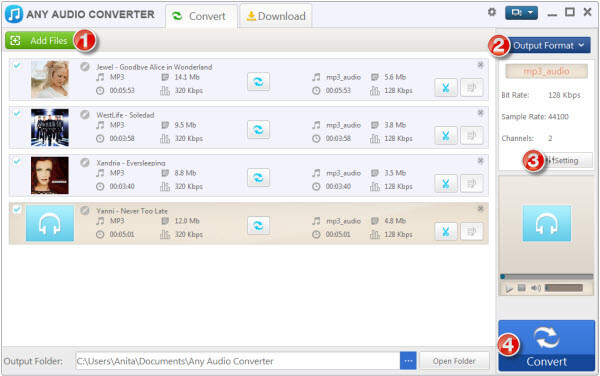-
![]()
Sofia Albert
Sofia has been involved with tech ever since she joined the EaseUS editor team in March 2011 and now she is a senior website editor. She is good at solving various issues, such as video downloading and recording.…Read full bio -
![]()
Alin
Alin is a sophisticated editor for EaseUS in tech blog writing. She is proficient in writing articles related to screen recording, voice changing, and PDF file editing. She also wrote blogs about data recovery, disk partitioning, data backup, etc.…Read full bio -
Jean has been working as a professional website editor for quite a long time. Her articles focus on topics of computer backup, data security tips, data recovery, and disk partitioning. Also, she writes many guides and tutorials on PC hardware & software troubleshooting. She keeps two lovely parrots and likes making vlogs of pets. With experience in video recording and video editing, she starts writing blogs on multimedia topics now.…Read full bio
-
![]()
Gorilla
Gorilla joined EaseUS in 2022. As a smartphone lover, she stays on top of Android unlocking skills and iOS troubleshooting tips. In addition, she also devotes herself to data recovery and transfer issues.…Read full bio -
![]()
Rel
Rel has always maintained a strong curiosity about the computer field and is committed to the research of the most efficient and practical computer problem solutions.…Read full bio -
![]()
Dawn Tang
Dawn Tang is a seasoned professional with a year-long record of crafting informative Backup & Recovery articles. Currently, she's channeling her expertise into the world of video editing software, embodying adaptability and a passion for mastering new digital domains.…Read full bio -
![]()
Sasha
Sasha is a girl who enjoys researching various electronic products and is dedicated to helping readers solve a wide range of technology-related issues. On EaseUS, she excels at providing readers with concise solutions in audio and video editing.…Read full bio
Page Table of Contents
0 Views |
0 min read
What is the best way to enhance whispered words in audio software to an audible level?
-Quora
Enhancing whispering in audio requires a delicate touch to capture the intimate and hushed quality that characterizes a whisper. So, how to enhance audio quality, including the whispering, involves fine tunes.
Whether you're working on an ASMR recording, a storytelling project, or seeking to add a touch of intrigue to your content, mastering the art of enhancing whispers can bring a unique and captivating element to your audio.
By carefully manipulating various audio parameters and employing creative techniques, you can transform ordinary speech into a compelling and immersive auditory experience. Some convert whisper to voice or use the Kopin whisper voice extraction service, and others embrace the open-source Audacity, which also fixes distorted audio in Audacity.
In this guide, we'll explore effective methods to elevate your whispering recordings and create an atmosphere that draws listeners in with every soft-spoken word.
How to Enhance Voice in Audio
Enhancing audio on video involves refining the clarity, richness, and presence of spoken words, making them more engaging and captivating to listeners, and so does voice improvement in audio.
- Tip
- EaseUS VideoKit improves audio quality on video by removing distortion from audio in a few clicks using the AI algorithm. Free download the video editor and vocal remover on Windows and Mac now.
-
To effectively enhance your voice in audio, begin by selecting a quality microphone and recording in a quiet space. Ensure optimal sound capture by adjusting your microphone placement. Additionally, utilize pop filters to minimize harsh sounds, and set recording levels that prevent distortion.
To enhance clarity, employ equalization (EQ), and for balanced volume, apply compression. During editing, remove background noise from audio, and consider introducing a subtle touch of reverb for added depth. Finally, ensure the best outcome by exporting your final audio in high quality.
How to Enhance Whispering in Audio Using Audacity
Whispering isn't exactly like the voice. Whispering is characterized by softer, breathy tones and lower volume, often used for intimacy or secrecy. Regular voice, on the other hand, involves clearer and louder speech used for everyday communication.
Audacity uses a normalizer to bring the whispering to a more audible range and amplifies the volume to make it stand out. Here's the step-by-step guide.
Step 1. Import the audio clip.
Start Audacity and go up to "File" > "Open" / "Import," and then select the audio containing whispering from the local library.
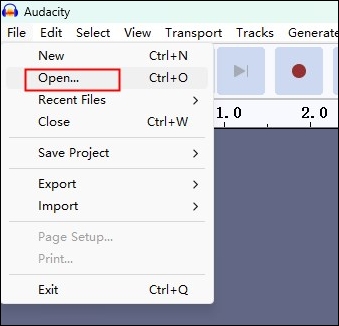
Step 2. Remove background noise.
Listen and locate where the background noise is and select that part. Click "Effect" > "Noise Removal and Repair" > "Noise Reduction" > "Get Noise Profile."
Select the clip again and follow the same path and move to "Step 2" to configure the values. Press "OK."
- Notice:
- Do not remove the whispering as well. To measure the dB, zoom in on the clip, select the lower part, and go to "Analyze" > "Contrast…" > "Measure selection."

Step 3. Use equalization.
Go up to the "Effect" > "EQ and Filters" > "Filter Curve EQ" > "Presets & settings" > "Factory Presets" > "Bass Boost" > "Preview" > "Apply."

Step 4. Normalize it.
Click "Effect" > "Volume and Compression" > "Normalize…" > "Preview" > "Apply."

Step 5. Use compressor.
Navigate to "Effect" > "Volume and Compression" > "Compressor" > "Preview" > "Apply." Click normalize one more time. Then listen to the work and export it.

🪄Share this article on your social media to spread the knowledge!
Isolate and Extract Whispering in Audio with EaseUS VideoKit
After mastering the art of enhancing whispering in audio using Audacity, take your expertise further by exploring the capability to isolate and extract whispering in audio with the video editor EaseUS VideoKit, opening up new dimensions of audio manipulation.
EaseUS VideoKit separates vocals from background noise and isolates whispering in audio in seconds using AI technology, with no distortion or artifacts. Besides, you can download the accompaniment independently to make a karaoke version.
This video editor provides a suite of tools to trim, cut, compress, and merge videos, which allows users to remove background noise in the video, change background music, or add SRT to MP4.
Besides that, it can also be used to convert video of 1000+ formats, convert audio to video, or make GIFs. See how to isolate the vocals containing whispering with it.
1
Wrapping up
In conclusion, the realm of enhancing and isolating whispering in audio holds a treasure trove of possibilities for both creators and enthusiasts. Whether you're seeking to infuse your content with intrigue or elevate the art of intimate narration, these techniques unveil the potential for captivating auditory experiences.
By adhering to the steps outlined in this guide and leveraging the capabilities of Audacity, you're primed to embark on a journey of audio mastery.
And remember, with the assistance of EaseUS VideoKit; you can explore even greater horizons in sound manipulation. So, as you share your newfound expertise, allow your creative expressions to reverberate in every delicate whisper.
Enhance Whispering in Audio FAQs
1. How do I make my audio sound like whisper?
To make your audio sound like a whisper, you can use audio editing software to apply various effects and adjustments that mimic the characteristics of a whisper. Here's a general guideline on how you might achieve this:
- Softly record in a quiet place.
- Balance frequencies with EQ.
- Introduce subtle reverb.
- Apply light compression.
- Minimize noise with reduction tools.
- Adjust the pitch slightly.
- Maintain lower volume.
- Layer multiple tracks for depth.
2. How do you hear whispering in a recording?
Hearing whispering in a recording can be challenging due to its subtle and low-volume nature. To ensure you can hear whispering clearly in a recording, follow these steps:
- Quality microphone in a quiet place.
- Wear headphones for precision.
- Amplify without distortion.
- Adjust EQ for whispers.
- Add subtle reverb.
- Use isolation techniques.
- Apply light noise reduction.
- Experiment with pitch and speed.
3. How do I make my voice recording clearer?
To make your voice recording clearer, follow these steps:
- Use a quality mic in a quiet space.
- Proper mic position, pop filter, and headphone monitoring.
- Adjust levels to prevent distortion.
- Post-process: edit, balance, minimize breath.
- Improve room acoustics.
- Export in a high-quality format.