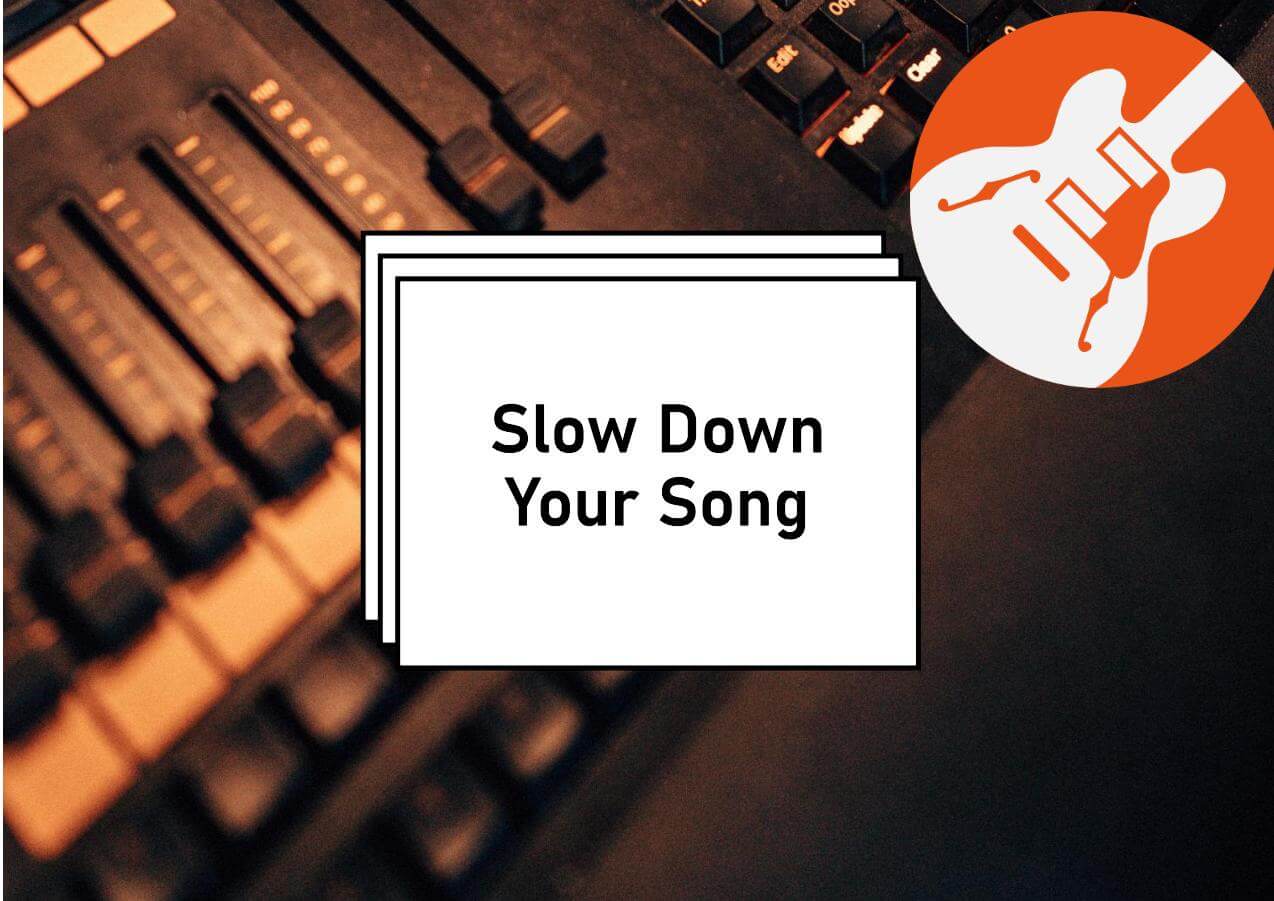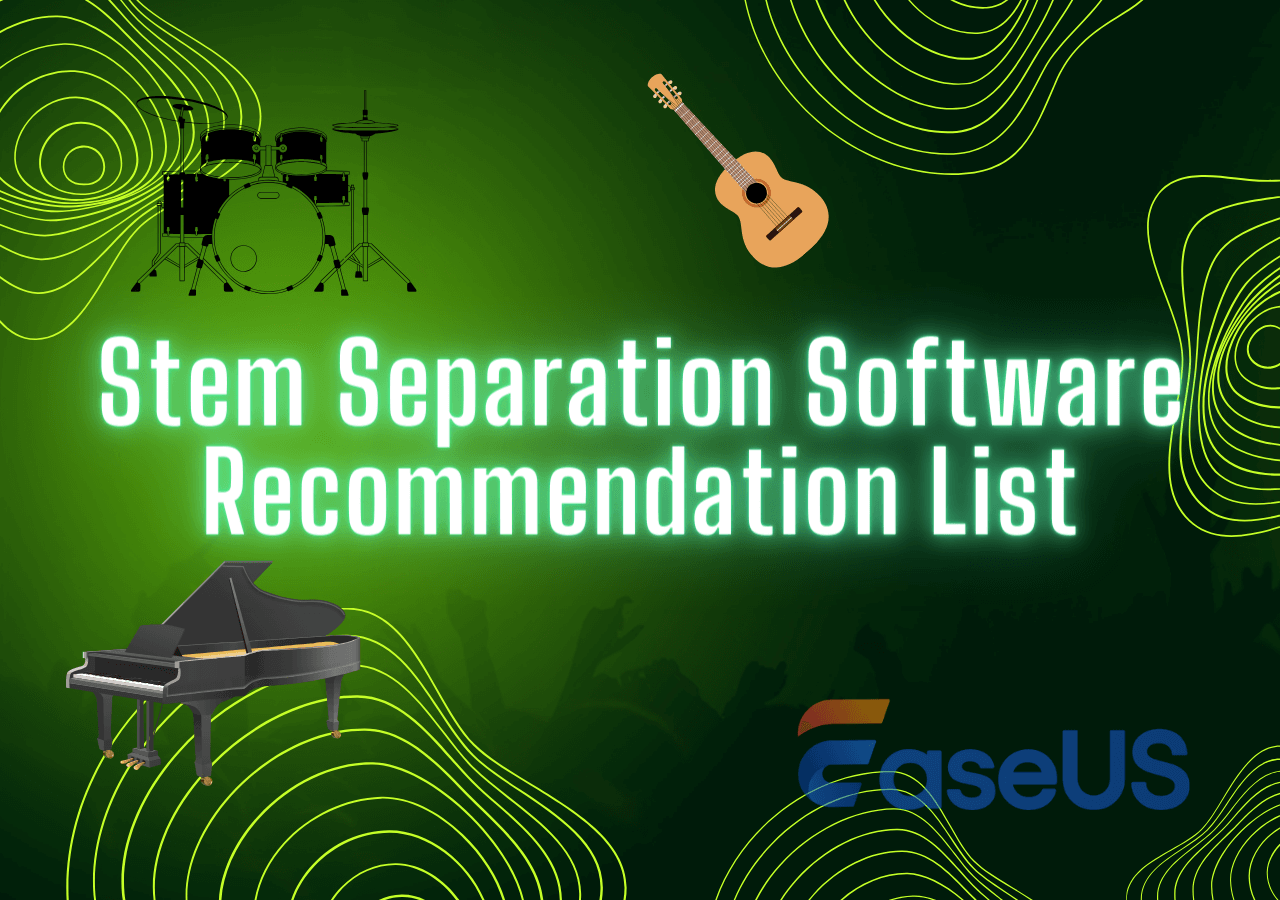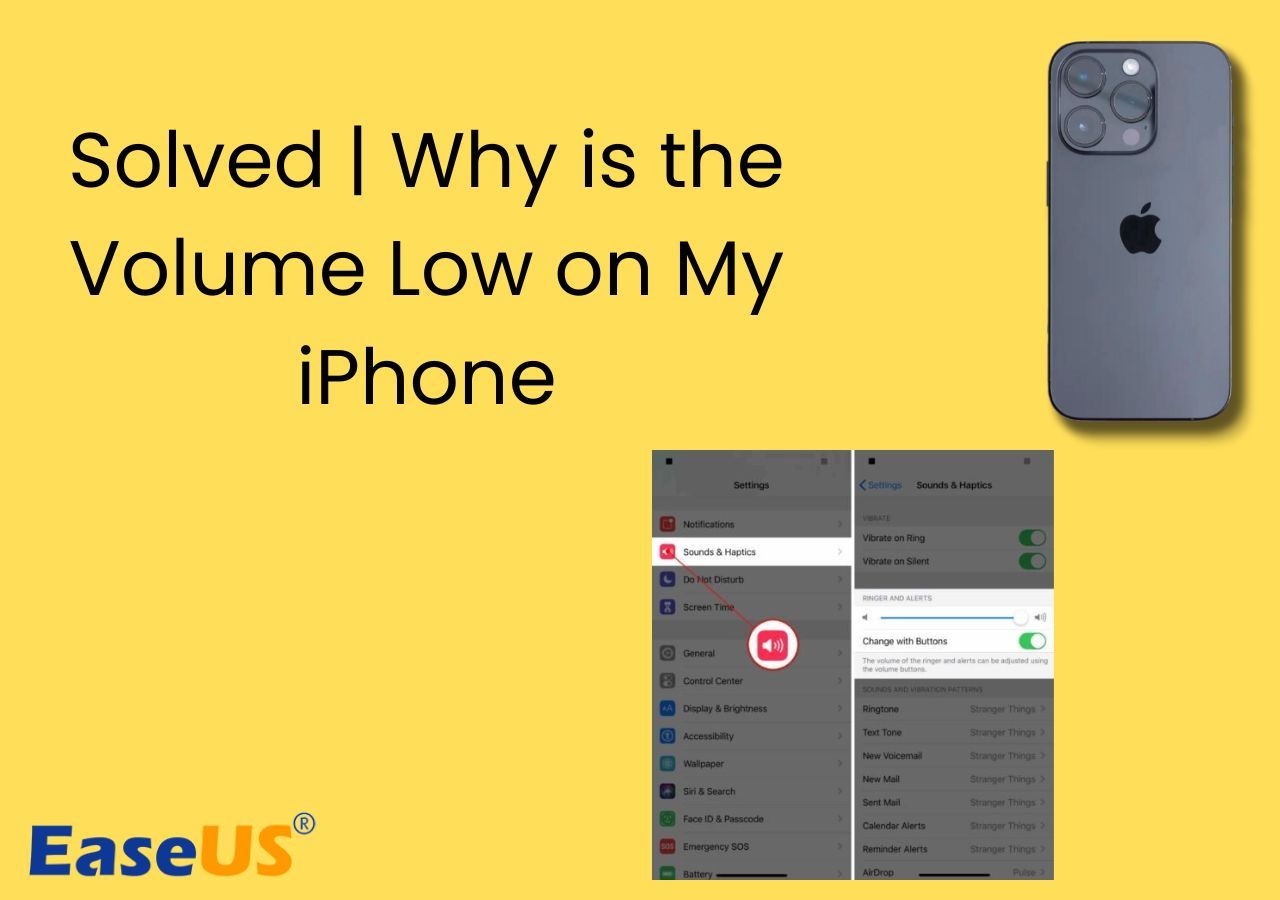-
![]()
Sofia Albert
Sofia has been involved with tech ever since she joined the EaseUS editor team in March 2011 and now she is a senior website editor. She is good at solving various issues, such as video downloading and recording.…Read full bio -
![]()
Melissa Lee
Melissa Lee is a sophisticated editor for EaseUS in tech blog writing. She is proficient in writing articles related to screen recording, voice changing, and PDF file editing. She also wrote blogs about data recovery, disk partitioning, data backup, etc.…Read full bio -
Jean has been working as a professional website editor for quite a long time. Her articles focus on topics of computer backup, data security tips, data recovery, and disk partitioning. Also, she writes many guides and tutorials on PC hardware & software troubleshooting. She keeps two lovely parrots and likes making vlogs of pets. With experience in video recording and video editing, she starts writing blogs on multimedia topics now.…Read full bio
-
![]()
Gorilla
Gorilla joined EaseUS in 2022. As a smartphone lover, she stays on top of Android unlocking skills and iOS troubleshooting tips. In addition, she also devotes herself to data recovery and transfer issues.…Read full bio -
![]()
Rel
Rel has always maintained a strong curiosity about the computer field and is committed to the research of the most efficient and practical computer problem solutions.…Read full bio -
![]()
Dawn Tang
Dawn Tang is a seasoned professional with a year-long record of crafting informative Backup & Recovery articles. Currently, she's channeling her expertise into the world of video editing software, embodying adaptability and a passion for mastering new digital domains.…Read full bio -
![]()
Sasha
Sasha is a girl who enjoys researching various electronic products and is dedicated to helping readers solve a wide range of technology-related issues. On EaseUS, she excels at providing readers with concise solutions in audio and video editing.…Read full bio
Content
0 Views |
0 min read
Making music from scratch is a fun process that allows musicians to create tracks that we love. And while it can be fun, nothing about it is easy. However, with today's technology, everything is either very simple or very achievable.
And that's why it's easier to make beats nowadays than it was. You can easily mix and master your beats and march to the beat of your own drums quite quickly. You can use a variety of digital audio workstations.
What exactly do beat makers use to create beats? And what is the step-by-step process you need to make acapella from a song? Today, we'll show you how to use the best stem separation software and other programs to create beats. So, let's begin.
Practice Beat Making with EaseUS Stem Splitter
Stem splitting and track separation are two of the critical processes in music creation. That's why it's essential that you learn this by practicing, and for that, EaseUS Stem Splitter is the ideal tool. It's an online tool that allows you to get isolated tracks from songs in a few simple clicks.
So, before you start making your own beats, it's essential to learn how to do this. Because it happens to be a critical process in music production, you can separate the instrumental track by:
- Separating bass to find the keynotes;
- Separate drums to find the right beat;
- And separate piano to understand the rhythm.
Now, why is EaseUS Stem Splitter the right tool to help you do this? Here's why:
- Ability to separate bass, piano, and drums;
- It helps separate instrumentals for aspiring musicians;
- Supports various formats like MP3, MP4, WAV, FLAC, etc.;
- And It's web-based.
That's why, before creating beats, it's essential to learn how to practice by using this stem splitter.
Here's how:
Step 1. Access the website and move to the "Stem Splitter" tab.

Step 2. Select which instrument to separate and click "Choose File" or drop the file in the area and wait for seconds.

Step 3. Download the song with specific instrument removed.
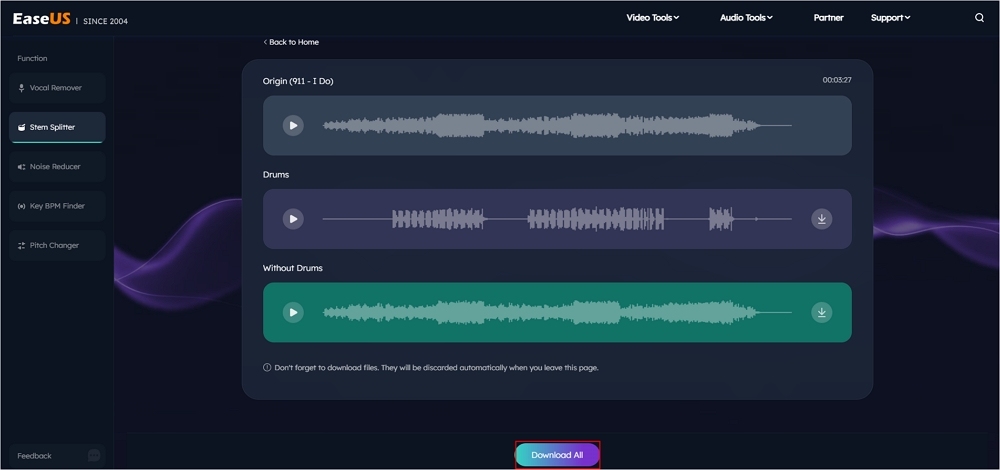
What You Need to Make Beats
There are quite a few programs you can use to make beats on PC and Mac. There are professional tools, and there are those tools that are ideal for newer users, too. However, some of the most common tools that you can use to make beats include:
- GarageBand – iOS and MacOS
- FL Studio – Windows
- EaseUS Stem Splitter – Online
- Audacity – Windows and Mac
- BandLab – Online
There are also other programs like MIDI controllers. We suggest focusing on GarageBand if you're a MacOS user. You won't need any other tool besides this one. However, the other suggestions are made based on different platforms.
How to Make Beats with GarageBand
Now, without further delay, let's talk about the process of making beats with MacOS' resident program. GarageBand is available on all Apple devices, including iPhones, iPads, and Macs. So, all you have to do is head to the Apple Store page of the program and download it.
Here's what you'll have to do to create a bass line and a drum loop using GarageBand and make beats:
Step 1. Open GarageBand, find the “New Project” option in the sidebar, and click "Choose."

Step 2. Under "Choose a track type," tap on the "Drummer" option.

Step 3. Once the track begins in GarageBand, choose the genre of the beat you like from the sidebar.

Step 4. Choose the drummer type, such as hip-hop (hover the cursor over each option to see key features).

Step 5. Below are the "Sound" sections; check the "Drum Kit" option and choose the drum set that sounds the most to your liking:

“You can also select and play each beat to check before using one in track.”
Step 6. Now, once you select a drumkit, click on the yellow track synth to open up further beat options:

Step 7. Now select different "Beat Presets" until you find one that matches what you're looking for:

Step 8. Adjust the yellow "Dot" and move it towards the Simple, Complex, Loud, or Soft option. Then, play the beat to hear the difference.

Step 9. Now adjust "Kick & Snare" as well as "Hi-Hat" to get a beat tempo that you like.

Step 10. Now click the "Control" knob from the top-right options to find more control options.

Step 11. Once selected, you will see more control options regarding the beat towards the bottom-middle:

“Adjusting each knob will kick up the volume of each element. So, turning the knob for 'Kick' would make it louder.”
Step 12. To overlap further beats, press "ALT" and click, then drag the beat next to the main one:

Step 13. Once you adjust the further beats/background beats, you can tap the "Play" button to hear the creation.

You have to ensure you adjust different settings and find different patterns from the sample library to make the beat that you're looking for. Of course, once you figure out how chord progressions work, you can play around and find the beat that sounds good for you.
Besides, overlapping more than one beat will sound unique and allow you to develop exclusive beat patterns. Besides, make sure you tweak around the Cymbals, Hi-Hat, Kick & Snare options as well. This will help you create a unique beat.
The Bottom Line
That's how you make beats using GarageBand on MacOS. There are other tools, but we'll show you how to use them for Windows some other time. For now, we showed you how sound selection and drum patterns work in GarageBand.
However, if these drum machines confuse you, then fret not. You can find your favorite track and use the EaseUS Stem Splitter. It'll help you separate the beat from the music and allow you to understand how to make a similar beat like that.
FAQs on Making Beats
Here are some additional queries people have regarding making beats:
1. What to start with when making a beat?
The first thing many musicians tell us to do is create a bass line and then add in the drums. However, it's also essential to understand the flow of the beat. For that, you need a stem splitter to help you separate the drums and understand the beat patterns.
2. What software to use to make beats?
MacOS users can use GarageBand, as it's an Apple program made for musicians. Windows users can try different programs like FL Studio and BandLab.
3. Are beats hard to make?
No, they aren't if you know how to use the right programs. Tools like GarageBand make it relatively easy for beginners to use and create beats. There are online tools as well, such as EaseUS Stem Splitter, which allow users to create or separate beats from music.
Fee free to share!