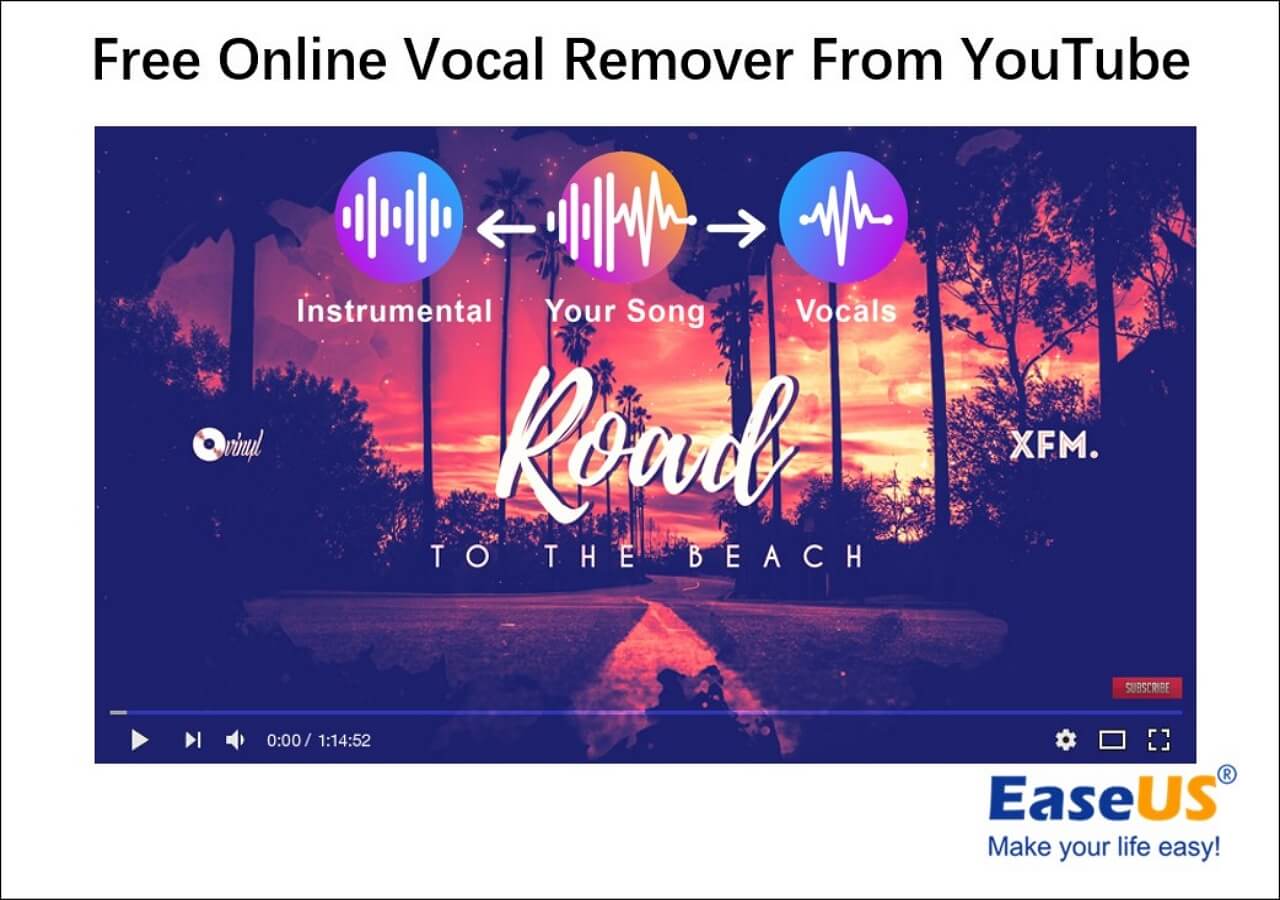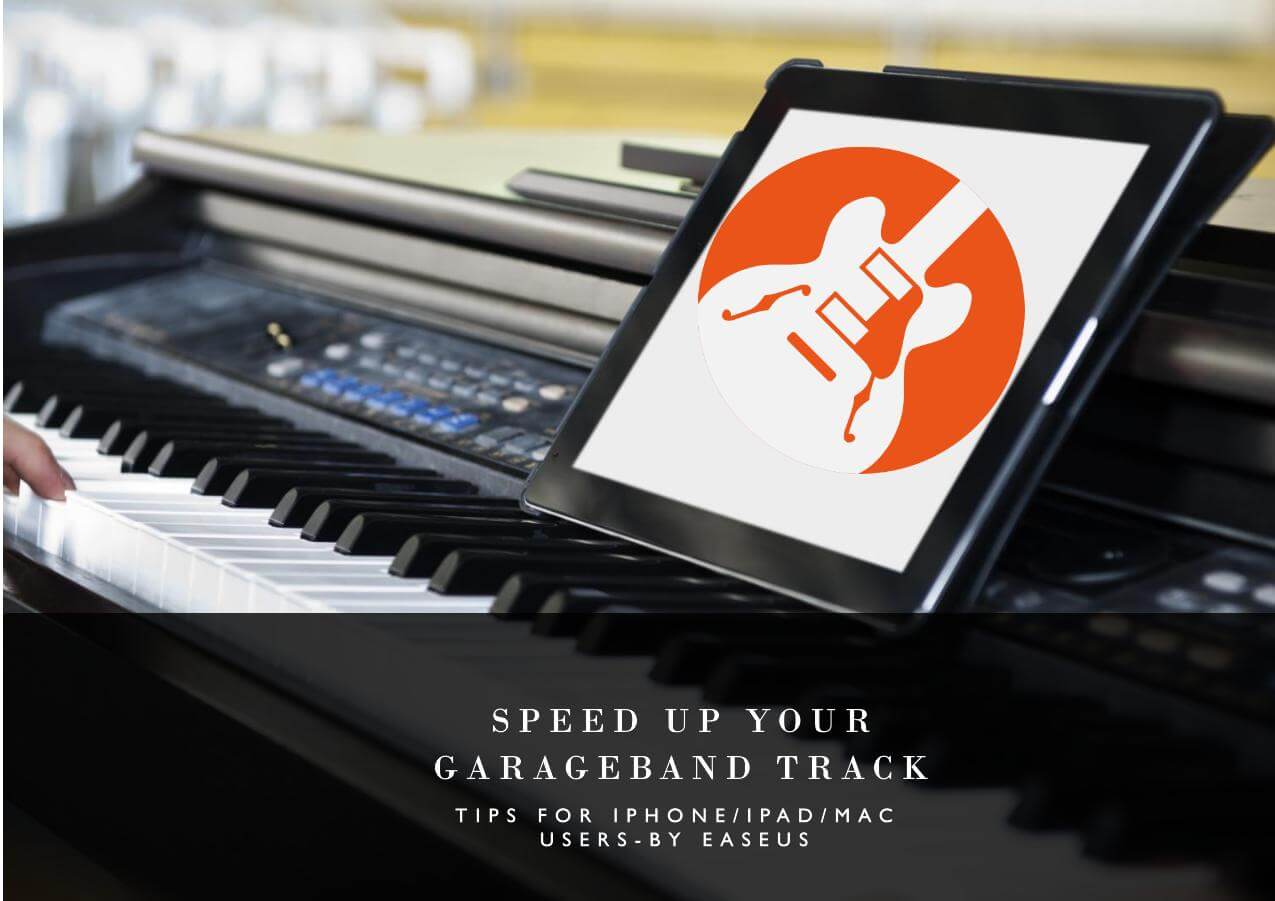-
![]()
Sofia Albert
Sofia has been involved with tech ever since she joined the EaseUS editor team in March 2011 and now she is a senior website editor. She is good at solving various issues, such as video downloading and recording.…Read full bio -
![]()
Melissa Lee
Melissa Lee is a sophisticated editor for EaseUS in tech blog writing. She is proficient in writing articles related to screen recording, voice changing, and PDF file editing. She also wrote blogs about data recovery, disk partitioning, data backup, etc.…Read full bio -
Jean has been working as a professional website editor for quite a long time. Her articles focus on topics of computer backup, data security tips, data recovery, and disk partitioning. Also, she writes many guides and tutorials on PC hardware & software troubleshooting. She keeps two lovely parrots and likes making vlogs of pets. With experience in video recording and video editing, she starts writing blogs on multimedia topics now.…Read full bio
-
![]()
Gorilla
Gorilla joined EaseUS in 2022. As a smartphone lover, she stays on top of Android unlocking skills and iOS troubleshooting tips. In addition, she also devotes herself to data recovery and transfer issues.…Read full bio -
![]()
Rel
Rel has always maintained a strong curiosity about the computer field and is committed to the research of the most efficient and practical computer problem solutions.…Read full bio -
![]()
Dawn Tang
Dawn Tang is a seasoned professional with a year-long record of crafting informative Backup & Recovery articles. Currently, she's channeling her expertise into the world of video editing software, embodying adaptability and a passion for mastering new digital domains.…Read full bio -
![]()
Sasha
Sasha is a girl who enjoys researching various electronic products and is dedicated to helping readers solve a wide range of technology-related issues. On EaseUS, she excels at providing readers with concise solutions in audio and video editing.…Read full bio
Content
How to Avoid Background Noise When Recording A Podcast?
How to Reduce Background Noise After Recording A Podcast
In-Closing
4732 Views |
3 min read
A podcast is an excellent way of entertainment and information. Podcasts have become one of the premier options for people who wish to be educated while learning things about their favorite celebrities, listening to the commentary, or hearing the thoughts of their favorite personalities.
But a lot of people wish to start their own podcasts, and they want to know how to do it right. So, if you want to make a podcast for YouTube, you're in the right place. We'll teach you how to reduce background noise when recording a podcast.
It happens to be one of the most nagging issues when recording with a microphone. However, there are ways of reducing the noise. You'll have to use a proper mic and follow the tips we'll show you. So, let's dive right in.
How to Avoid Background Noise When Recording A Podcast?
There are quite a few ways to ensure a quiet and adequate environment for a podcast recording. It should be free of any outside noise, and it should record the speaker's voice correctly. So, here's how to make a podcast without background noise with 8 tips:
Tip 1. Keep Adequate Distance to Your Microphone
This is one of the most important aspects to consider to reduce background noise when recording a podcast. Keeping your microphone too close to your mouth will make you louder, meaning more noise. On the other hand, keeping it too far would make you quieter.
This means you'll have to up the volume in post-production, and that'll come bearing noise of its own. So, you need to avoid either and keep the microphone to an adequate distance. Most experts say the microphone should be a palm's length away from your mouth.
Tip 2. Add Acoustic Panels to Your Walls
Acoustic panels, noise reduction foams, or acoustic foams are wall panels that absorb additional sound. If you're in an empty room without furniture, your voice will echo, and it'll bear additional noise. Acoustic panels remove noise by ensuring it does not bounce off the walls.
These panels are often made of nanosponges, foams, etc., to ensure the fabric-wrapped boards control echo and reverberation. Thus, it provides an environment that controls voices and doesn't induce additional noise.
Tip 3. Choose a Quiet Location or Soundproof the Room
Choosing quiet surroundings is vital, but if that's not available, ensure your room is soundproof. Adding acoustic panels is one way to ensure the room is quiet, but there are additional ways to do it, such as:
- Hang soundproof curtains to avoid incoming noise from outside;
- Use weatherstrip windows to close any gaps and prevent outside noise from entering;
- Use soundproof doors and door stoppers to avoid outside noise;
- Add thick padding to the floor or use carpets, mats, etc.
- Add panels to your walls to prevent the noise from bouncing off.
This will soundproof your room and provide a quiet environment.
Tip 4. Add Mudder Mic Covers
A direct microphone will ensure loud audio but risks adding additional and unwanted noise. To prevent that, you can add Mudder mic covers that help reduce additional noise. These microphone covers are made with thick foam, which ensures:
- No additional noise passes through;
- The words of the speaker are captured thoroughly;
- And no breathing or other noises pass through.
Thus ensuring a thorough and precise voice input.
Tip 5. Reduce Noise of Recorded Audio Files
Post-production editing is necessary to guarantee a crisp output. You can use the tactics we'll show later on in this article to reduce the noise of your recorded audio files. This way, you can minimize reverb, grain, and other issues that make audio noisy.
Tip 6. Combat Echo and Reverb
It would help if you focused on battling voice echoes. Despite putting up a soundproof room and proper walls, your voice can still bounce and echo when you listen to it. So, you need to use sound blankets near the speaker and surround it with a microphone so no other voice enters.
Then, you have to ensure there are no reverb sounds while recording. You can get rid of this during post-production, too, with a few noise-reduction tools. However, prevention is better than cure, so you should use proper recording equipment.
Tip 7. Use Sturdy/Adjustable Mic Stands
In podcasts, speakers often get animated. So, you can expect them to move their hands/arms around, grab the microphone stand, etc. So, for such discussions, you should ensure that the microphone stand is adjustable.
It shouldn't move or flail around. It should stay in one place, so no movement noise is recorded during the podcast. There are plenty of companies that provide high-quality adjustable microphone stands meant to be for podcasts. So you can look them up.
Tip 8. Ensure Proper Plug Connections
If you still use wired earphones, you can test this by twisting the earphone jack. You'll hear additional static or noises for a second or two. So, you can judge how loose plugs or connections might record unwanted additional noise.
So, double-check the plugs and cables. Record test audio and check if there's any noise in the background. Then, fix the problem if you do find any, and keep replaceable spares of cables, microphones, etc.
How to Reduce Background Noise After Recording A Podcast
Smoothly lead into this part and tell users this part will include 2 detailed tutorials.
Method 1. Use EaseUS Online Noise Reducer
Pros:
- Free to use
- Simple noise-reduction method
- Various other features
EaseUS Online Noise Reducer is one of the best programs to use to remove noise from audio online for free. This free online tool allows you to eliminate noise from an audio file quite quickly in a few simple steps. This noise reduction website has additional features that can get rid of noise background noise in the podcast.
Other than this, here's why you should use this software:
- Remove noise, separate origin, or download voice from a clip;
- Use stem splitter to separate track and music;
- Find BPM or change the pitch of any voice clip;
- Do it all without having to install it on your PC/Mac.
Thus, it's one of the best tools to reduce background noise when recording a podcast. Here's how you can use it:
Step 1. Head to EaseUS Online Noise Reducer, and then click on the "Upload" button. Explore your PC/Mac and upload the audio file from which you wish to reduce noise.
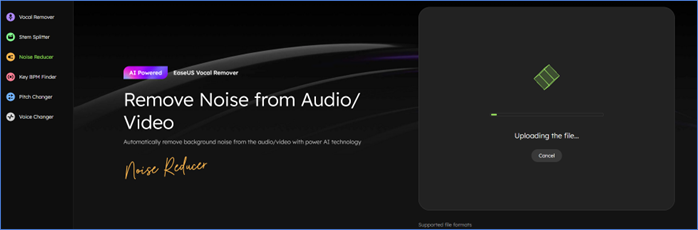
Step 2. Listen to the three separate tracks called Origin, Noise, and Voice. You should see the "Download" button next to the noise-reduced voice clip—click on it.
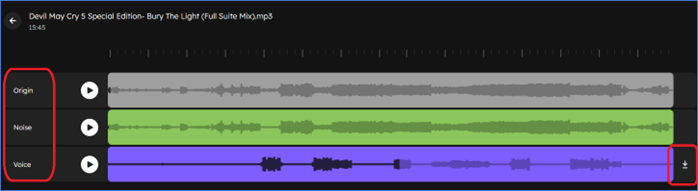
Step 3. Wait for the download to begin/finish.
This will save your file in MP3 format, but the free trial only allows you to edit one file per day. So, you might have to get the paid version to edit any more files.
➡️Don't forget to share this helpful content with your friends:
Method 2. Remove Background Noise of Podcasts with Audacity
Pros:
- Outstanding audio-editing options
- Immaculate noise reduction
- Absolutely free
Cons:
- Steep learning curve
- Not for beginners
Audacity is an ideal noise-reduction software that offers a ton of features. This is an advanced audio-editing program that allows you to do plenty of things with your audio files, including getting rid of the extra noise. The noise-reduction capabilities of this program are unparalleled, and that's why it's one of the most sought-after tools available today.
Here's how you can use it:
Step 1. Download and install Audacity on your computer and launch the application. Now, drag and drop the podcast audio file into the tool, or press CTRL + O to find it on your PC.
Step 2. Now go into Effect > Noise Removal and Repair > Then Click on Noise Reduction.
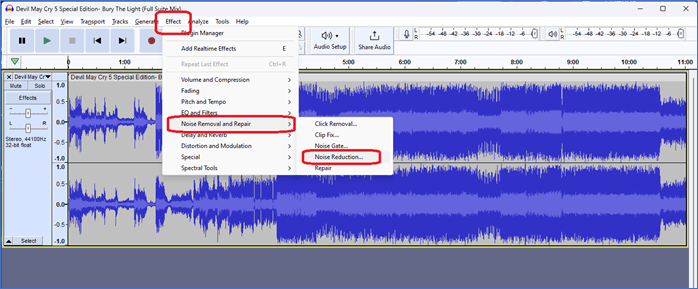
Step 3. Once inside the Noise Reduction options, click on the "Get Noise Profile" button.
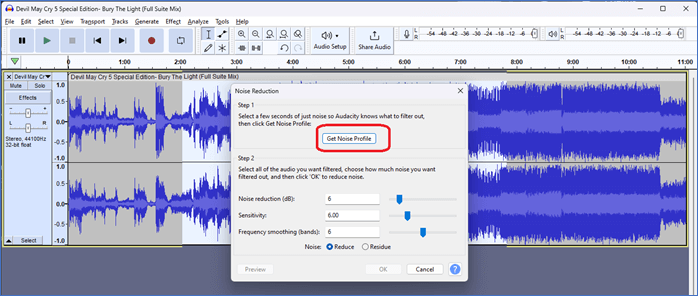
Step 4. Now go back into Effect > Noise Removal and Repair > And Click on Noise Reduction once more. Click on the "OK" button.
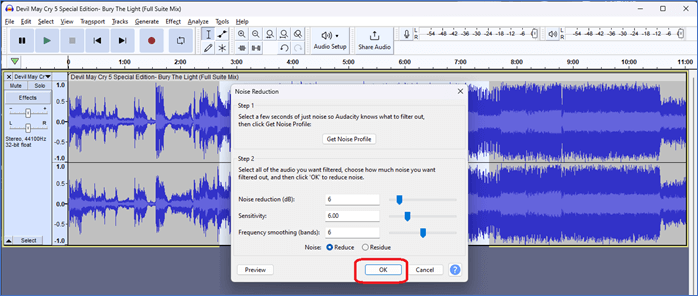
Step 5. Wait for the Noise Reduction to complete.
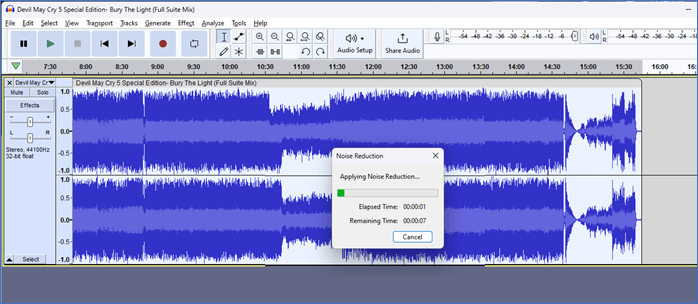
Step 6. Now save the file by going into File > Export > Export as MP3.
In-Closing
These are some of the best tips you can find today to reduce background noise when recording a podcast. It's essential to set up the environment correctly and to employ high-quality equipment when recording the podcast.
However, it's also essential that you use the right programs in post-production, such as EaseUS Online Noise Reducer. This will enable you to get rid of any additional noise while ensuring high-quality audio output.