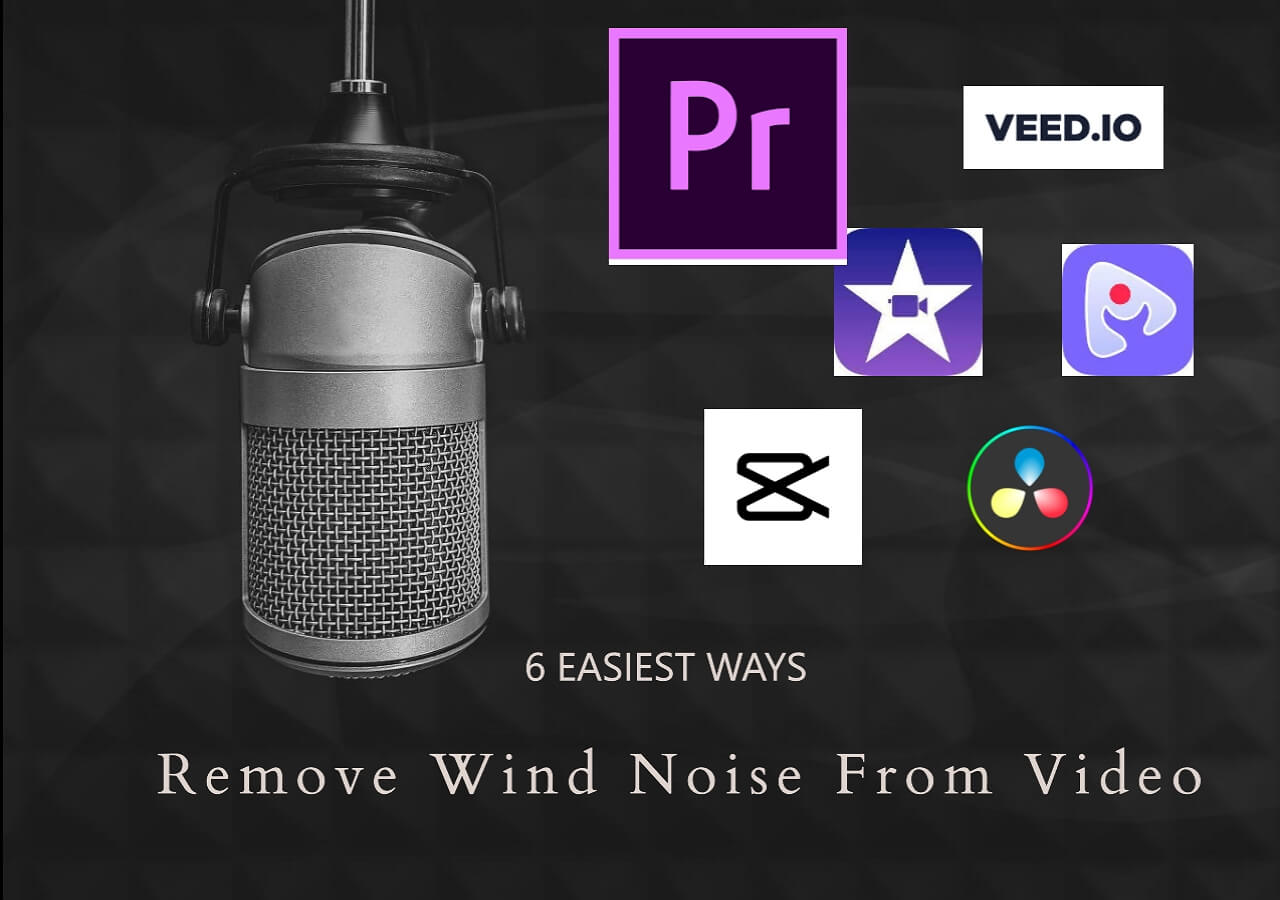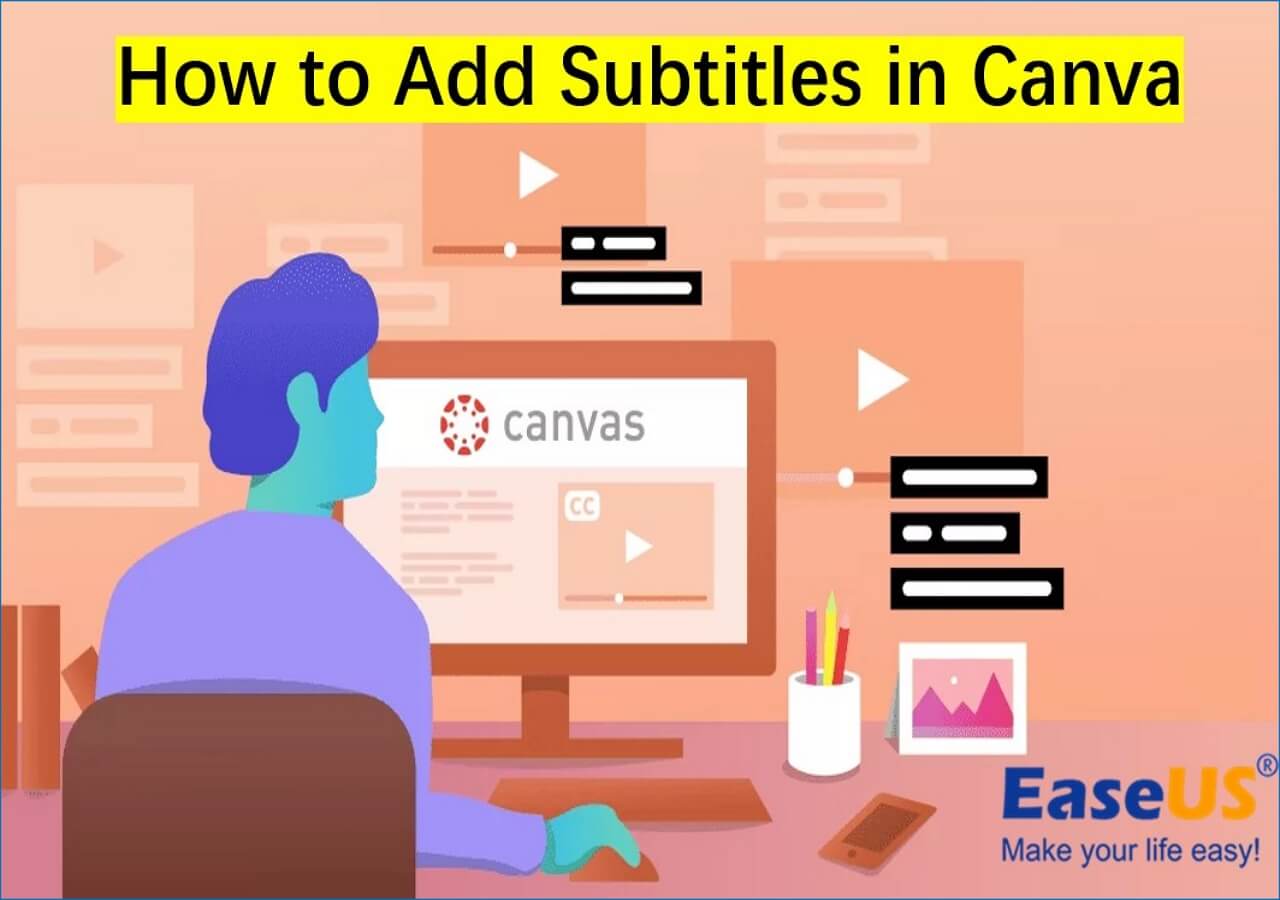-
![]()
Sofia Albert
Sofia has been involved with tech ever since she joined the EaseUS editor team in March 2011 and now she is a senior website editor. She is good at solving various issues, such as video downloading and recording.…Read full bio -
![]()
Melissa Lee
Melissa Lee is a sophisticated editor for EaseUS in tech blog writing. She is proficient in writing articles related to screen recording, voice changing, and PDF file editing. She also wrote blogs about data recovery, disk partitioning, data backup, etc.…Read full bio -
Jean has been working as a professional website editor for quite a long time. Her articles focus on topics of computer backup, data security tips, data recovery, and disk partitioning. Also, she writes many guides and tutorials on PC hardware & software troubleshooting. She keeps two lovely parrots and likes making vlogs of pets. With experience in video recording and video editing, she starts writing blogs on multimedia topics now.…Read full bio
-
![]()
Gorilla
Gorilla joined EaseUS in 2022. As a smartphone lover, she stays on top of Android unlocking skills and iOS troubleshooting tips. In addition, she also devotes herself to data recovery and transfer issues.…Read full bio -
![]()
Rel
Rel has always maintained a strong curiosity about the computer field and is committed to the research of the most efficient and practical computer problem solutions.…Read full bio -
![]()
Dawn Tang
Dawn Tang is a seasoned professional with a year-long record of crafting informative Backup & Recovery articles. Currently, she's channeling her expertise into the world of video editing software, embodying adaptability and a passion for mastering new digital domains.…Read full bio -
![]()
Sasha
Sasha is a girl who enjoys researching various electronic products and is dedicated to helping readers solve a wide range of technology-related issues. On EaseUS, she excels at providing readers with concise solutions in audio and video editing.…Read full bio
Content
Best Way to Remove Noise From Audio via EaseUS Vocal Remover
Other 2 Ways to Remove Noise From Audio Online Free
Conclusion
Remove Noise Online for Free FAQs
3596 Views |
3 min read
The background noises can come from wind, traffic, breathing, fans, ACs, lights, and instruments. It is humanly impossible to control all these variables. The best option is to remove noise from audio online for free with AI-based software. This blog presents three methods in this regard. Here is a summary of these methods for you.
| Methods | Effectiveness | Difficulty Level |
| EaseUS Vocal Remover | High | ⭐⭐ |
| VEED | Medium | ⭐⭐⭐ |
| Media.io | Medium | ⭐⭐⭐ |
Best Way to Remove Noise From Audio via EaseUS Vocal Remover
- 💻Compatibility: Web
- 🏅Rating: 4.5 out of 5 stars (⭐⭐⭐⭐⭐)
If you seek a noise remover with quick speed and high accuracy, we recommend EaseUS Vocal Remover as your first choice. The tool includes a special AI Background noise remover feature to remove noise from an audio/video. It offers studio-quality sound after removing background noise from audio free of cost. The output sound is clear with no distortions. The GPU acceleration facilitates high-quality real-time playback. The AI removes background noise in no time. The process is quick and highly efficient.

This online vocal remover provides higher accuracy and better quality than other online software. It uses AI to detect all significant background noises like wind, fans, traffic, lights, etc. After detection, it removes wind noise from videos with ease. The software also utilizes an AI Vocal remover to remove vocals from any file. This feature can remove the original vocals from the file.
Plus, the software supports MP3, M4A, MAV, M4R, AIFF, APE, FLAC, and other major audio/video files. Moreover, you may get your audio clean as only as you have the audio link.
You can consider giving this software a try!
Now proceed with the following instructions.
Step 1. Visit the website and select the "Noise Reducer" option.

Step 2. Click "Choose File" or drag and drop the file in the area and wait for the AI analysis.

Step 3. Download the final work with noise removed.

Other 2 Ways to Remove Noise From Audio Online Free
There are many noise reduction/removal methods available to clean up audio noise online. However, only a few methods use modern AI to detect and eliminate background noises. To save you time, we have short-listed these two methods to remove background noise from an audio file.
Method 1: Reduce Noise From Audio via VEED
VEED offers a built-in audio clean-up tool. This tool can remove any unwanted sound picked up by your microphone. It can remove wind, birds, rain, traffic, clock-ticking, and all other static sounds. The result is a crisp and sharp sound.
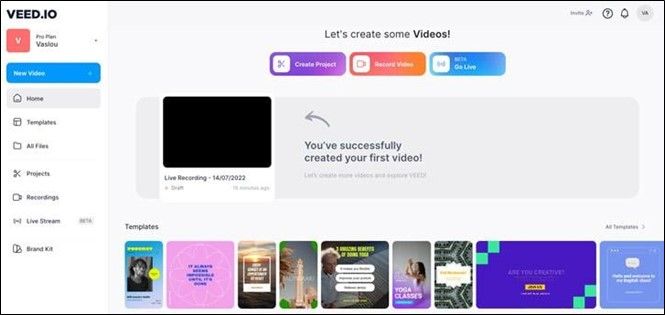
Veed also offers audio and video editing features. You can add backgrounds, voiceovers, and sound effects to an audio. It also offers a text-to-speech tool to convert your writing into AI voices. In short, Veed is a must-have noise remover for all professional podcasters, singers, and content creators.
Follow these simple steps to reduce noise from your audio via VEED.
Step 1. Go to the Veed tool and click on the "New Project."
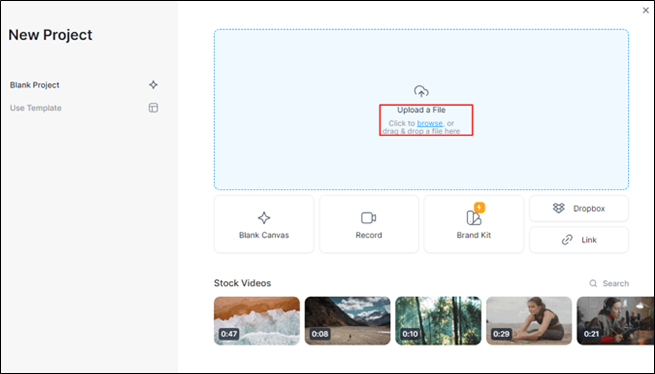
Step 2. Upload your selected audio/video file.
Step 3. From the "Settings" menu, click on the "Audio Clean" option.

Step 4. The software will take a few minutes to reduce all background noises.
Step 5. Once finished, listen to the new audio.
Step 6. Click on the "Export" option and save this new file for sharing.

Share it with others if you think it is helpful.
Method 2: Remove Noise From Sound via Media.io
Media.io includes an efficient Noise Reducer tool to reduce or remove background noises. It can eliminate all types of noises (wind, fan, and hiss) from the original audio. You can use it to separate vocals from background noise with ease. It supports MP3, MP4, AU, OGG, VOB, MTC, and many other audio/video formats.
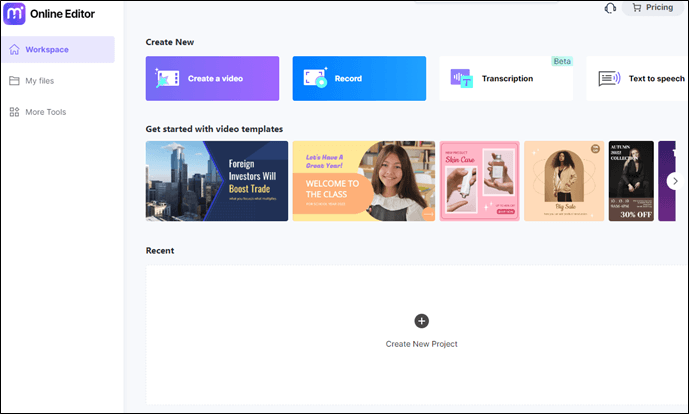
The process is speedy and accurate. The tool shortens removal noise with AI-based algorithms. It also allows you to set customized decibels and reduction optimization limits.
Media.io takes complete of your privacy. All the uploaded data is erased after 24 hours. It also offers other audio tools like Vocal Remover, Audio Converter, Audio compressor, and Voice Changer for advanced options.
Follow these steps to remove noise from sound via Media.io
Step 1. Upload your audio file to the Media.io browser for noise removal.

Step 2. Select the type of noise you want to remove.
Step 3. Click the "Reduce Noise Now" option to start the process.
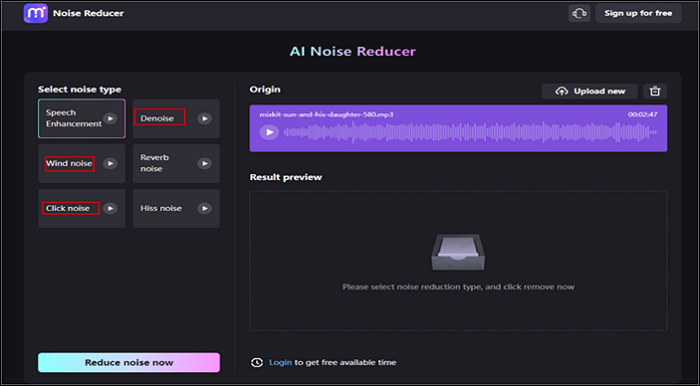
Step 4. Allow the process to complete. Check the preview of the output file.
Step 5. Save these files online for sharing.
You may want to know:
Conclusion
Background noise is the killer of your content. It irritates the audience, forcing them to move away. That’s why every creator is constantly at war with this phenomenon. This article explains how to remove noise from audio online free in 3 ways.
We have discussed the introduction and step-wise procedure for noise reduction/removal with Veed and Media.io. For better sound quality, we recommend EaseUS Vocal Remover. It provides professional-quality sound with no hiccups. Install it now and get rid of all noise issues.
Remove Noise Online for Free FAQs
These are the most frequently asked questions on our subject matter. If you have any other queries, feel free to share them here.
1. What is the best free audio background noise removal?
EaseUS Vocal Remover is the best free software for background noise removal. It can accept all audio files and remove unwanted sounds from them.
2. How do I get rid of background noise in Audacity for free?
Follow this method to remove background noise in Audacity
Step 1. Open the Audacity app and upload your audio file.
Step 2. Click and drag your mouse on the audio wave to select a few seconds of silence.
Step 3. Go to the Effects menu and choose Noise Reduction.
Step 4. In the Noise Reduction tab, select Get Noise Profile and choose the Reduce option.
Step 5. Watch the preview and apply it to the entire file.
Step 6. Save the file for storing and sharing.
3. How do you filter audio noise?
You can filter it by traditional exercises like getting close to the mic, using clean electrical resources, and recording in quiet rooms. However, the best option is to utilize noise removal software like EaseUS Vocal Remover.