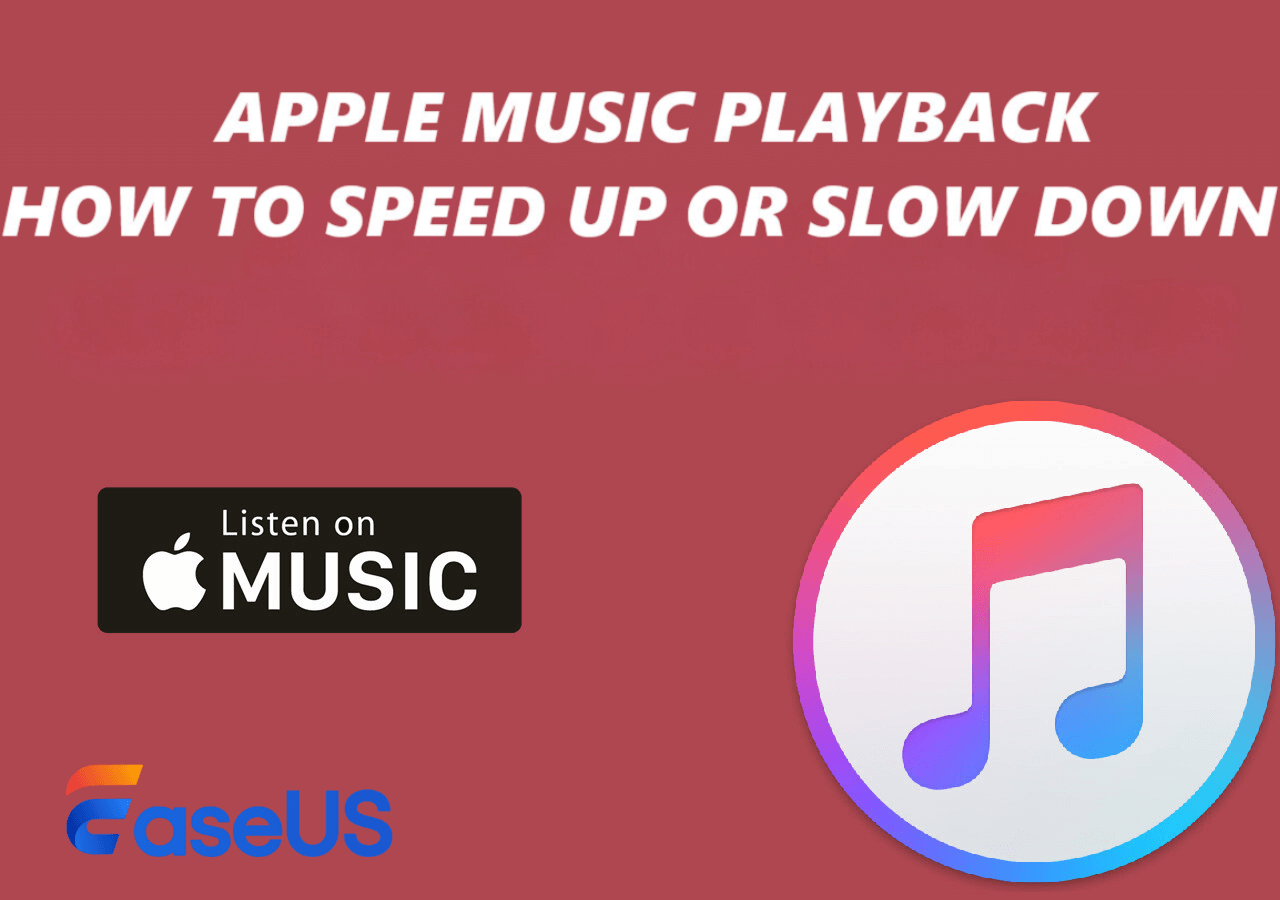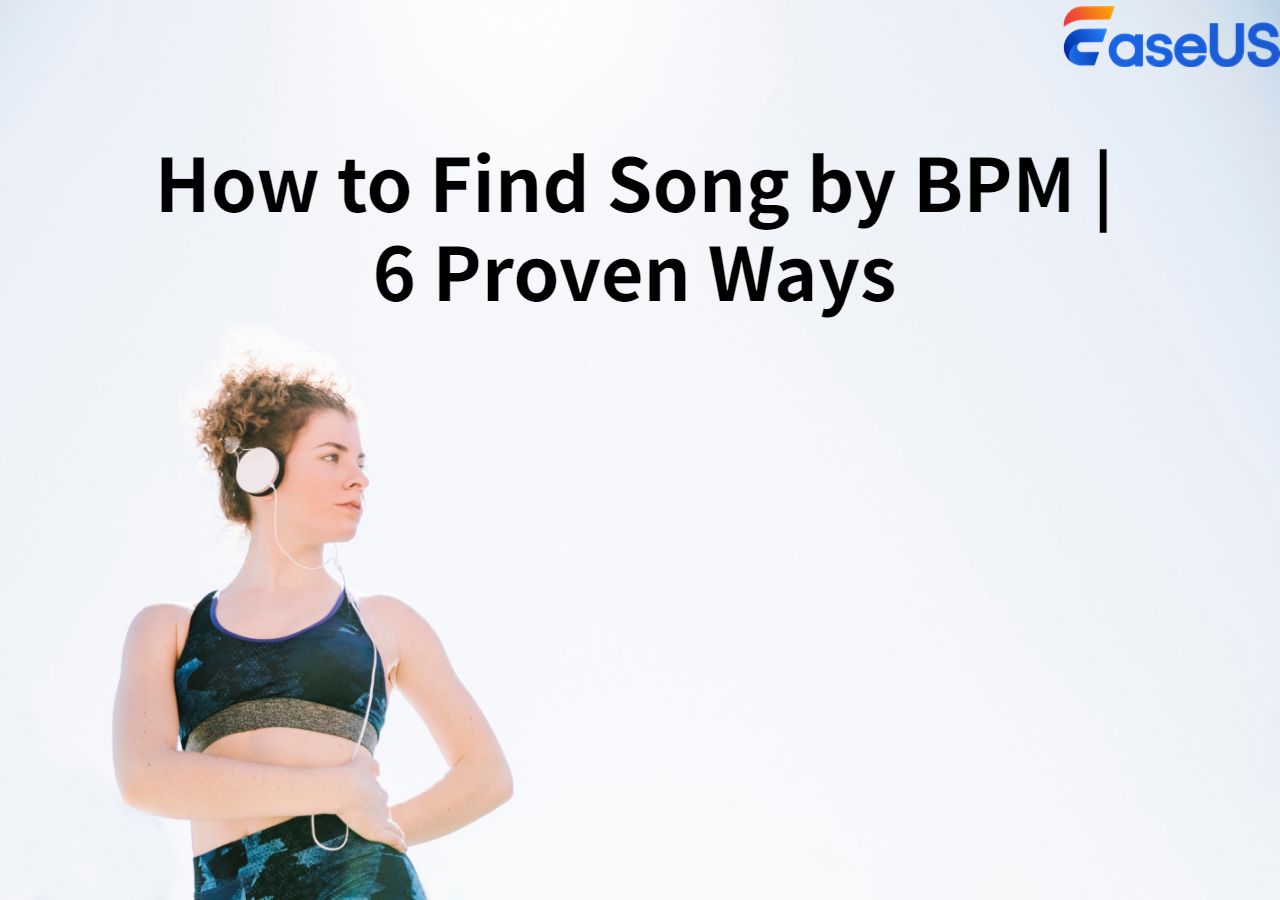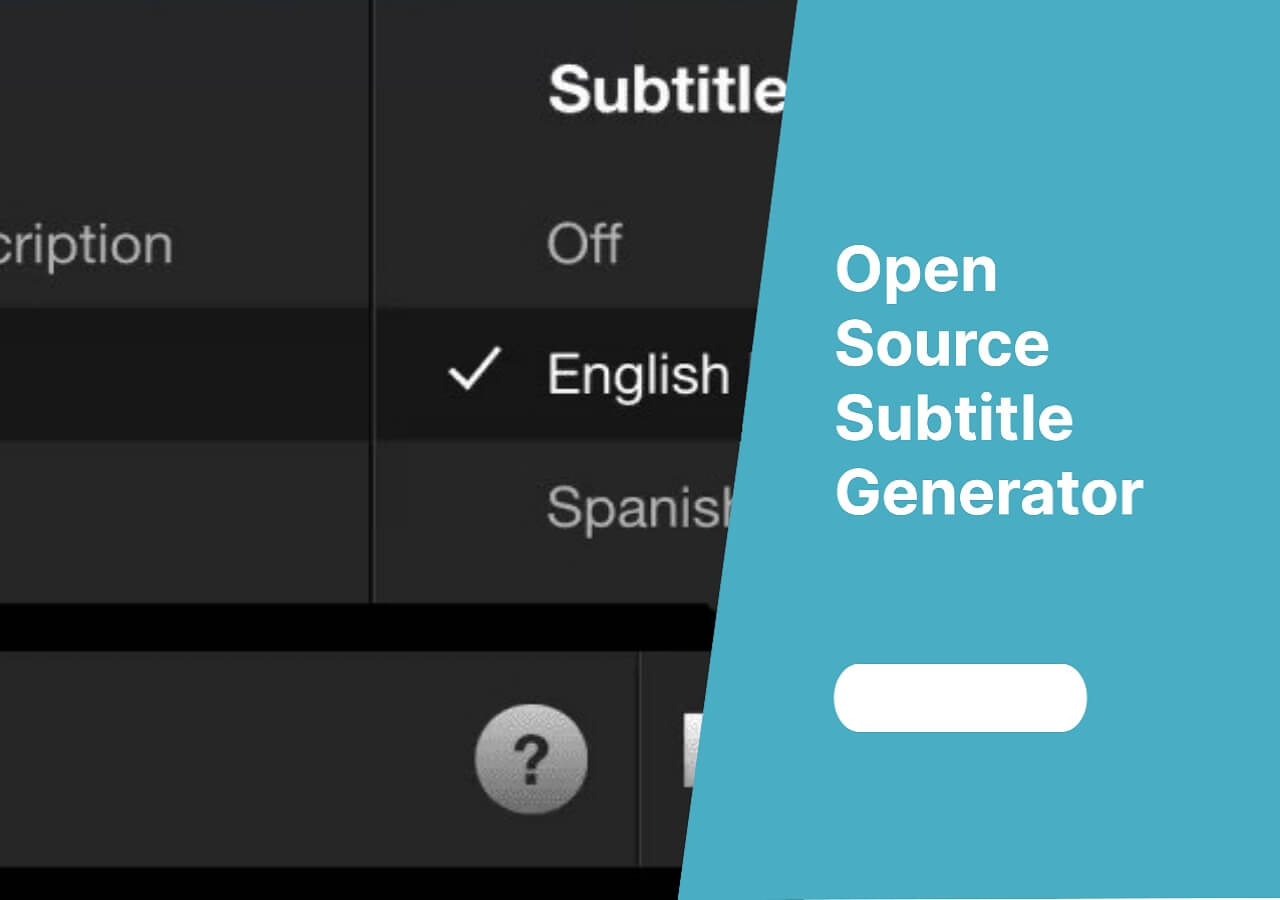-
![]()
Sofia Albert
Sofia has been involved with tech ever since she joined the EaseUS editor team in March 2011 and now she is a senior website editor. She is good at solving various issues, such as video downloading and recording.…Read full bio -
![]()
Alin
Alin is a sophisticated editor for EaseUS in tech blog writing. She is proficient in writing articles related to screen recording, voice changing, and PDF file editing. She also wrote blogs about data recovery, disk partitioning, data backup, etc.…Read full bio -
Jean has been working as a professional website editor for quite a long time. Her articles focus on topics of computer backup, data security tips, data recovery, and disk partitioning. Also, she writes many guides and tutorials on PC hardware & software troubleshooting. She keeps two lovely parrots and likes making vlogs of pets. With experience in video recording and video editing, she starts writing blogs on multimedia topics now.…Read full bio
-
![]()
Gorilla
Gorilla joined EaseUS in 2022. As a smartphone lover, she stays on top of Android unlocking skills and iOS troubleshooting tips. In addition, she also devotes herself to data recovery and transfer issues.…Read full bio -
![]()
Rel
Rel has always maintained a strong curiosity about the computer field and is committed to the research of the most efficient and practical computer problem solutions.…Read full bio -
![]()
Dawn Tang
Dawn Tang is a seasoned professional with a year-long record of crafting informative Backup & Recovery articles. Currently, she's channeling her expertise into the world of video editing software, embodying adaptability and a passion for mastering new digital domains.…Read full bio -
![]()
Sasha
Sasha is a girl who enjoys researching various electronic products and is dedicated to helping readers solve a wide range of technology-related issues. On EaseUS, she excels at providing readers with concise solutions in audio and video editing.…Read full bio
Content
0 Views |
0 min read
Audio splitting is a fundamental aspect of audio editing. It involves dividing audio files into smaller segments or extracting specific portions for various purposes. Content creators can remix music tracks or edit podcast episodes by splitting audio. Audio editing tools allow users to access multiple options designed to facilitate this task efficiently and effectively. Desktop applications offer comprehensive editing tools, and a free audio splitter online provides quick solutions. This article explores the five best audio splitter software for PCs, like desktops and online options. We'll help users find the perfect tool for their audio editing needs.
| 🔢How many tested | 15, and only 5 selected |
| 💻Compatibility | Windows, Mac, and Linux |
| 👍Selected for | Beginners and Professionals |
| 🎀Feature Tested | Audio split and noise reduction |
The table above shows how we selected the best 5 audio splitter software. The following table will give you a more direct way to choose the audio splitter that suits you best.
| Software Name | Platform | Features | Ease of Use |
| Audacity | Desktop | Multi-Track Editing, Plugin Support | Moderate |
| WavePad Audio File Splitter | Desktop | Split Using Any Method, Batch Processing, Plugin Support | Moderate |
| Veed.io | Online | Drag & Drop Functionality, Save in Preferred Format, Quick Processing | High |
| Visual Audio Splitter & Joiner | Desktop | Split and Merge Files, Add Tags, .CUE Support | Easy |
| Splitter.ai | Online | Advanced AI Technology and Multiple Stem Extraction | High |
#1. Audacity
💰Price: Free
💻Compatibility: Windows, Linux, macOS
Audacity is a free audio editing tool. It offers multiple features without additional installations. It can segment audio tracks for podcasts and refine voice-overs. Audacity streamlines the process with its user-friendly interface and intuitive functionality. It empowers creators to tailor their audio content and enhance audio quality finely. The audio extractor extends its utility beyond mere editing. It is a platform for seamless audio hosting through its companion service. Its cross-platform compatibility ensures accessibility across various operating systems. It supports an extensive array of audio formats to import and export audio seamlessly. The plugin support further enhances Audacity's capabilities, and users can improve their productions with a rich selection of third-party plugins.

👍Features:
- Edit multiple audio tracks simultaneously for complex projects.
- Extend functionality with various plugins for added effects and tools.
- Visualize frequencies and use Vamp analyzers for in-depth audio analysis.
#2. WavePad Audio File Splitter
💰Price: $39.95/month
💻Compatibility: Mac, Windows, iOS, Android
WavePad Audio File Splitter is a versatile solution for segmenting audio files. This MP3 live audio splitter Windows 10 offers a range of methods to tailor the splitting process according to user preferences. Its automatic splitting feature intelligently identifies silences within audio tracks for effortless segmentation. Users can utilize track markers to split files at designated points. It streamlines the process for projects requiring meticulous organization. Batch processing capabilities further enhance efficiency in splitting multiple files simultaneously. WavePad simplifies the addition of audio files through drag-and-drop functionality. Its three primary slicing operations enable users to split files into a specified number of segments. You can do duration-based partitions and individual tracks utilizing silence detection. The optimized CPU usage and efficient code ensure fast conversion times without compromising on quality.
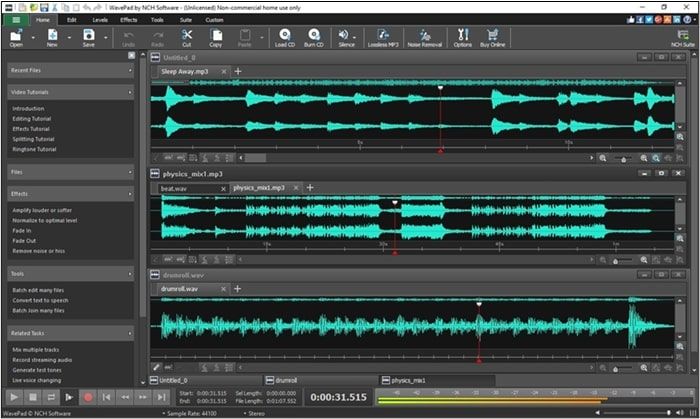
👍Features
- Split audio files by number, duration, or silence detection.
- Split multiple files simultaneously for efficient workflow.
- Extend functionality with third-party plugins for additional effects and tools.
- Support for all major audio formats for seamless file conversion.
Remember to share this helpful content with your friends to help more users:
#3. Veed.io
💰Price: $10/month
💻Compatibility: All web browsers
VEED.IO is a streamlined solution for splitting audio files online. This free online audio splitter for streaming simplifies the process of segmenting audio tracks. With VEED.IO, users can effortlessly upload their audio files and utilize the split tool to divide the audio at desired points. The audio cutter allows for the seamless rearrangement of clips and the deletion of unwanted segments. Its swift processing capabilities enable users to split, trim, and cut audio clips within minutes. The audio splitter software Mac provides the flexibility to save edited files in various audio formats. It serves as a comprehensive video and audio editing tool. It has a range of premium features, such as speech-to-subtitle transcription. The platform's online accessibility eliminates the need for complex software installations. It allows users to access their projects from any device seamlessly. VEED.IO provides a versatile solution for content creators seeking professional-grade editing tools.
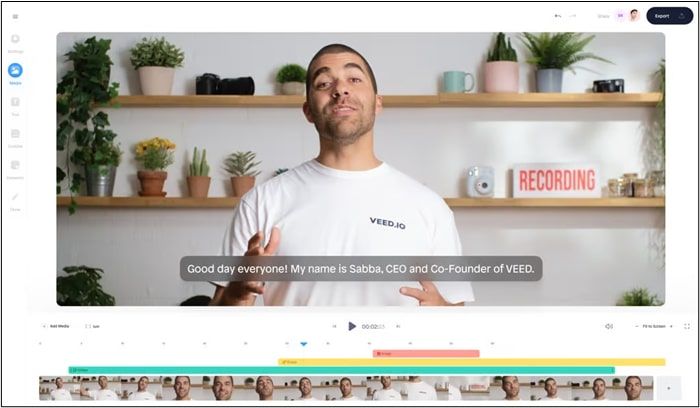
👍Features
- Easily upload and manipulate audio files with intuitive drag and drop.
- Save edited audio files in preferred formats for compatibility.
- Fast processing times for splitting audio files in minutes.
#4. Visual Audio Splitter & Joiner
💰Price: $24.95
💻Compatibility: Windows
Visual Audio Splitter & Joiner is a versatile and efficient tool for splitting and combining audio files. It offers two essential functions in one program. Users can cut files swiftly and seamlessly using the waveform interface without compromising on quality. Users can split files by a number of equal parts or by size. You can also split audio by duration or even by silence or CUE. This flexibility extends to merging audio files, where users can join multiple files together in any order. Visual Audio Splitter & Joiner includes features such as pause and silence detection. Users can create custom CDs using CUE files. The hotkeys and a built-in media player for pre-listening parts offer a comprehensive solution for audio editing tasks. Visual Audio Splitter & Joiner provides users with the tools they need to accomplish their goals efficiently and effectively.
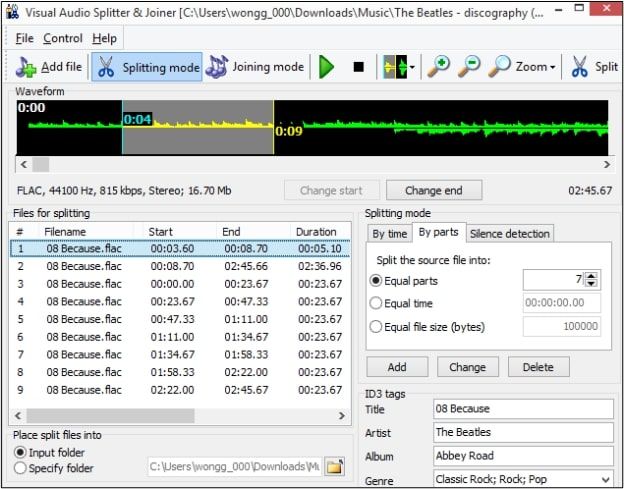
👍Features:
- Split and merge audio files for versatile editing options.
- Organize audio tracks with ID3 tags and metadata for proper identification.
- Create cue sheets for CDs and retain detailed track information.
- User-friendly interface for accessibility to users of all skill levels.
#5. Splitter.ai
💰Price: $9/month
💻Compatibility: macOS, Android, iOS, Windows, all browsers
Splitter.ai is an innovative online audio splitter. It uses advanced machine learning technology to achieve near-perfect stem separation and extraction. Splitter.ai is backed by a team with extensive expertise in music production and audio engineering. The platform offers multiple models, including the 2-stem and 5-stem models. It enables users to extract vocals, drums, piano, bass, and other instruments precisely and efficiently. This groundbreaking technology opens up a myriad of possibilities for music producers. Splitter.ai is committed to preventing the misuse and infringement of copyrighted material. It develops cutting-edge technologies and offers apps and services that leverage its innovative solutions. It represents a significant advancement in audio processing that redefines the boundaries of creativity and productivity.
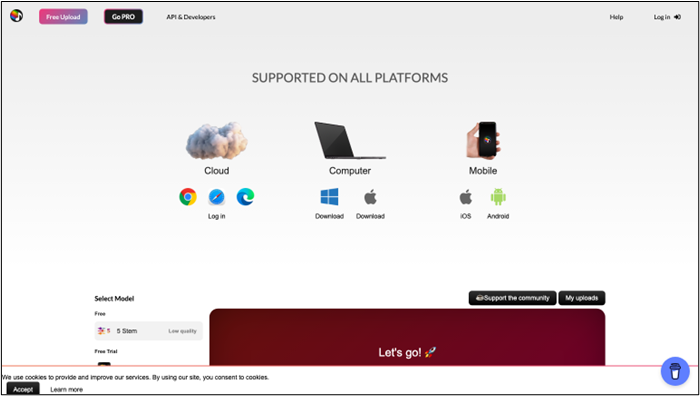
👍Features
- Utilize advanced AI algorithms for accurate vocal separation.
- Effortlessly extract vocals from noisy audio files with minimal manual editing.
- Intuitive interface for easy navigation and use.
- Access Splitter.ai from any device with an internet connection for flexibility.
📚If you are looking for a more detailed guide to how you can split MP3 files into multiple tracks with clicks, the following passage will give you some instructions to follow:
Split MP3 into Multiple Tracks Free with 3 Effective Methods
Here are the best three methods to organize your audio content and unlock creative possibilities.
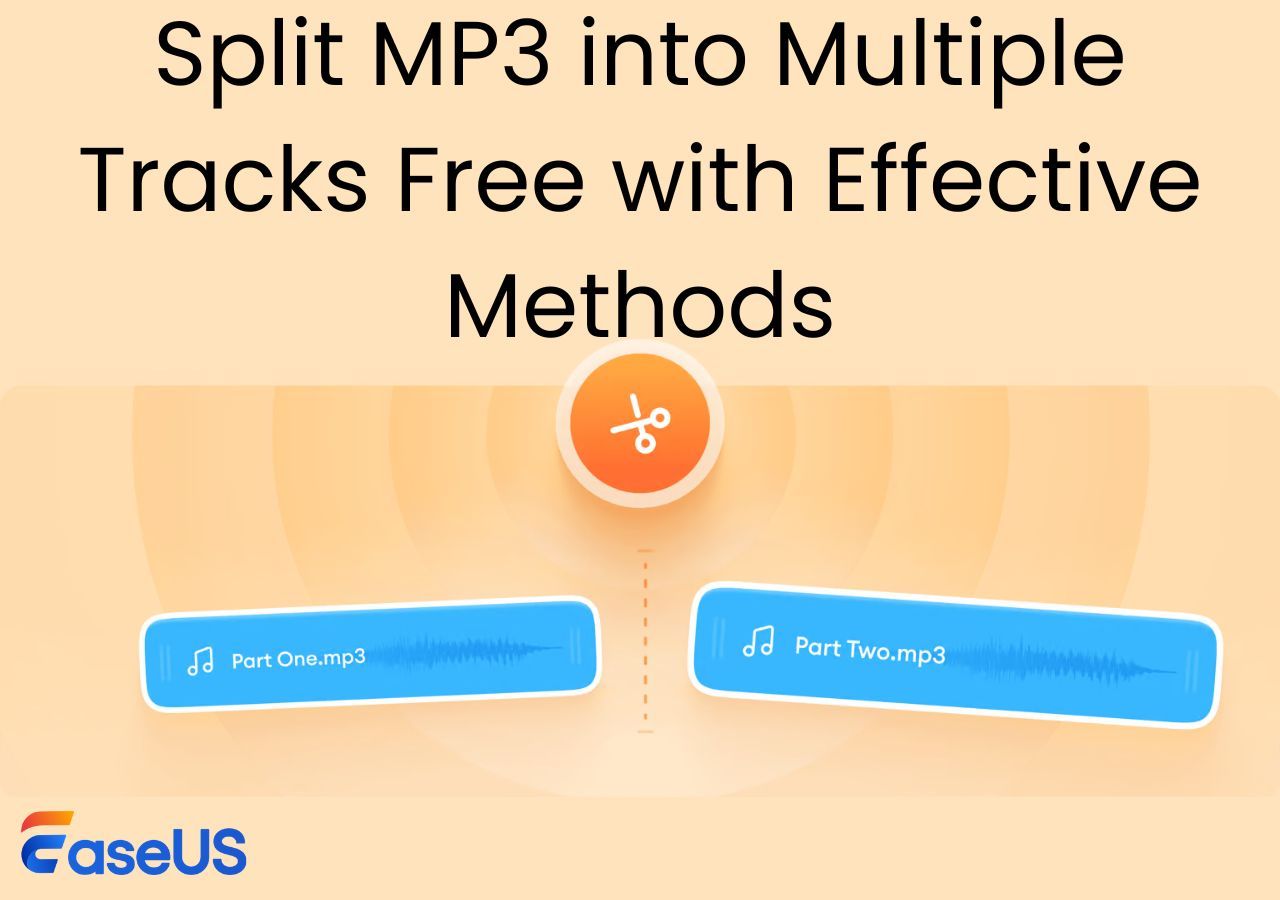
Extra Info: Separate Voices from Music with Online Vocal Splitter
In audio editing, you sometimes need to isolate voices from music. Achieving audio elements separation is accessible with the latest tools. EaseUS Online Vocal Remover is a cutting-edge tool designed to effortlessly separate vocals from background music with the power of AI. This online vocal splitter ensures precise separation and allows users to extract vocals with unprecedented accuracy.
EaseUS Online Vocal Remover is a powerful tool for audio editing. It offers a seamless solution to separate vocals from background music with ease and precision. This online tool empowers users to extract vocals from audio tracks effortlessly. You can remix karaoke creations or enhance audio clarity. You can achieve pristine results. The intuitive interface is accessible to users of all skill levels. The AI-driven algorithms ensure accurate and reliable separation. EaseUS Online Vocal Remover provides a convenient and efficient solution to elevate your audio editing experience. It delivers professional-quality results in minutes. The power of AI-driven audio editing can unlock new possibilities for your audio projects today.

- Advanced AI-Powered Technology: EaseUS Online Vocal Remover uses cutting-edge artificial intelligence algorithms to separate vocals from background music accurately.
- Seamless Audio Splitting: Users can easily select the splitting criteria from audio tracks. Automatic processing eliminates the need for manual editing and saves valuable time.
- High-Quality Results: It makes creating karaoke versions or enhancing audio clarity easier. EaseUS Online Vocal Remover delivers professional-quality results with minimal effort.
- Convenient Online Access: The tool is free and online. You can have flexible access to and use the software from any device with an internet connection.
Final Words
Audio splitting is an essential task in audio editing. It allows users to extract specific segments or create customized audio files. This article explored a variety of tools to facilitate this process. We've mentioned from desktop software with comprehensive editing capabilities to convenient online platforms offering quick solutions.
While each tool has its strengths and suitability for different users, EaseUS Online Vocal Remover is a standout option. Its advanced AI-powered technology streamlines the process of separating vocals from background music with unparalleled ease and precision. It provides an unmatched solution for all your audio-splitting needs.
FAQs
While looking for ways to split audio files for free, you might have some confusions. Here are some insights to help you.
Q1. Can you split an audio file with Windows Media Player?
You can play audio and video files in Windows Media Player. The media player does not have built-in features for splitting audio files. You need dedicated audio editing software or online tools to split audio files.
Q2. How do I split an audio WAV file in Windows 10?
Follow these steos to split an audio WAV file in Windows 10 using Visual Audio Splitter & Joiner:
Step 1. Download Visual Audio Splitter & Joiner.
Step 2. Open the Visual Audio Splitter & Joiner program.
Step 3. Click on the "Add Files" or "Import" button to import the WAV file.
Step 4. Use the waveform interface to select a point to split the audio.
Step 5. Select the "Split" option.
Step 6. Click on the "Export" button to select the file format and location.
Step 7. Repeat the splitting process for other sections of the audio file if necessary.
Q3. Can Audacity automatically split tracks?
Yes, Audacity does have the capability to automatically split tracks based on silence or other criteria. To do this:
Step 1. Open Audacity.
Step 2. Import the audio file to split into separate tracks.
Step 3. Select "Edit" then "Preferences."
Step 4. Go to the "Tracks" section
Step 5. Choose "Silence Finder" from the options. You can adjust parameters such as silence threshold and duration to customize how Audacity detects silence.
Step 6. Close the preferences window and select the entire audio track.
Step 7. Go to the "Analyse" menu and choose "Silence Finder." Audacity will analyze the audio and automatically create labels at points of detected silence.
Step 8. Go to the "File" menu and select "Export Multiple."
Step 9. Choose your desired file format and options, and Audacity will export each labelled segment as a separate audio file.