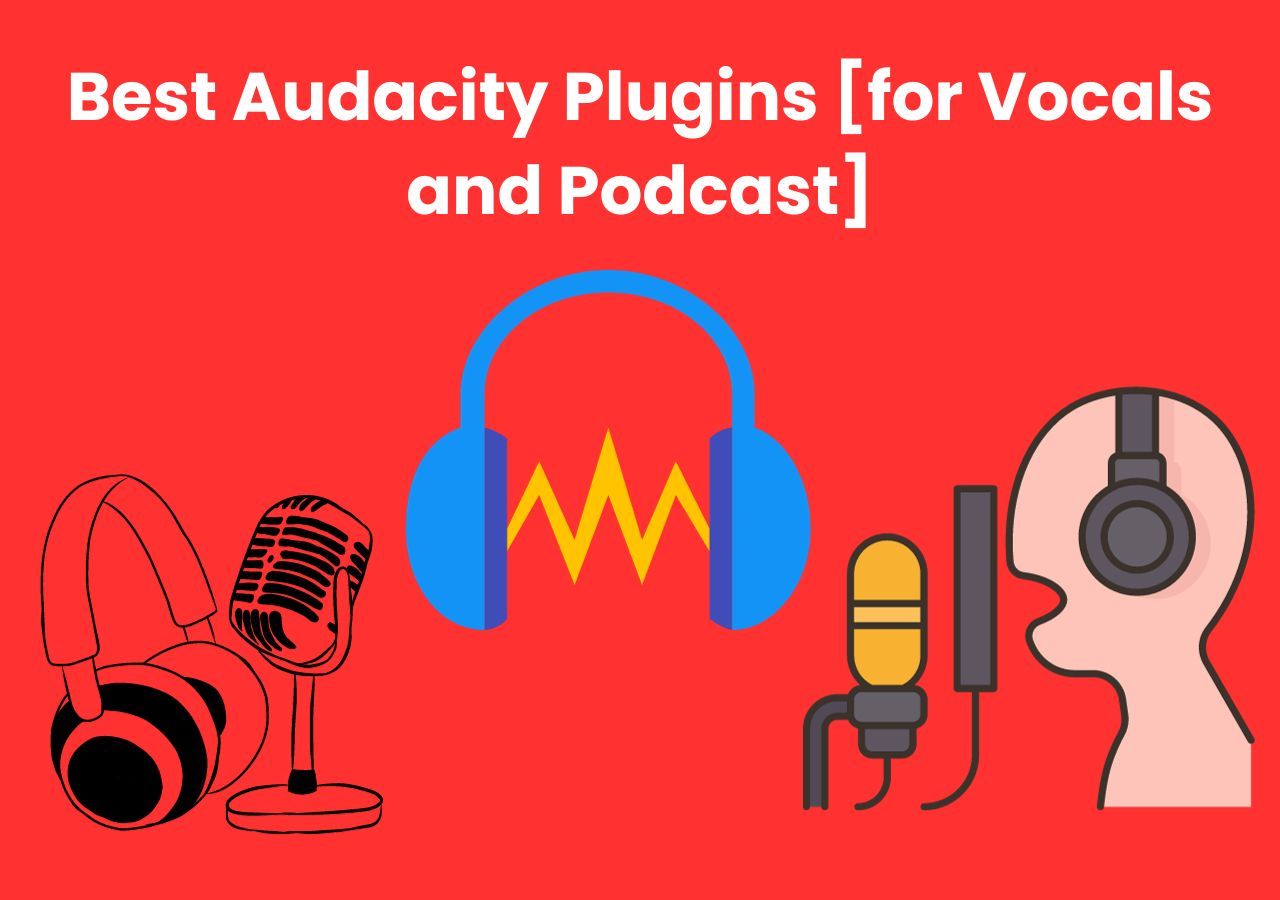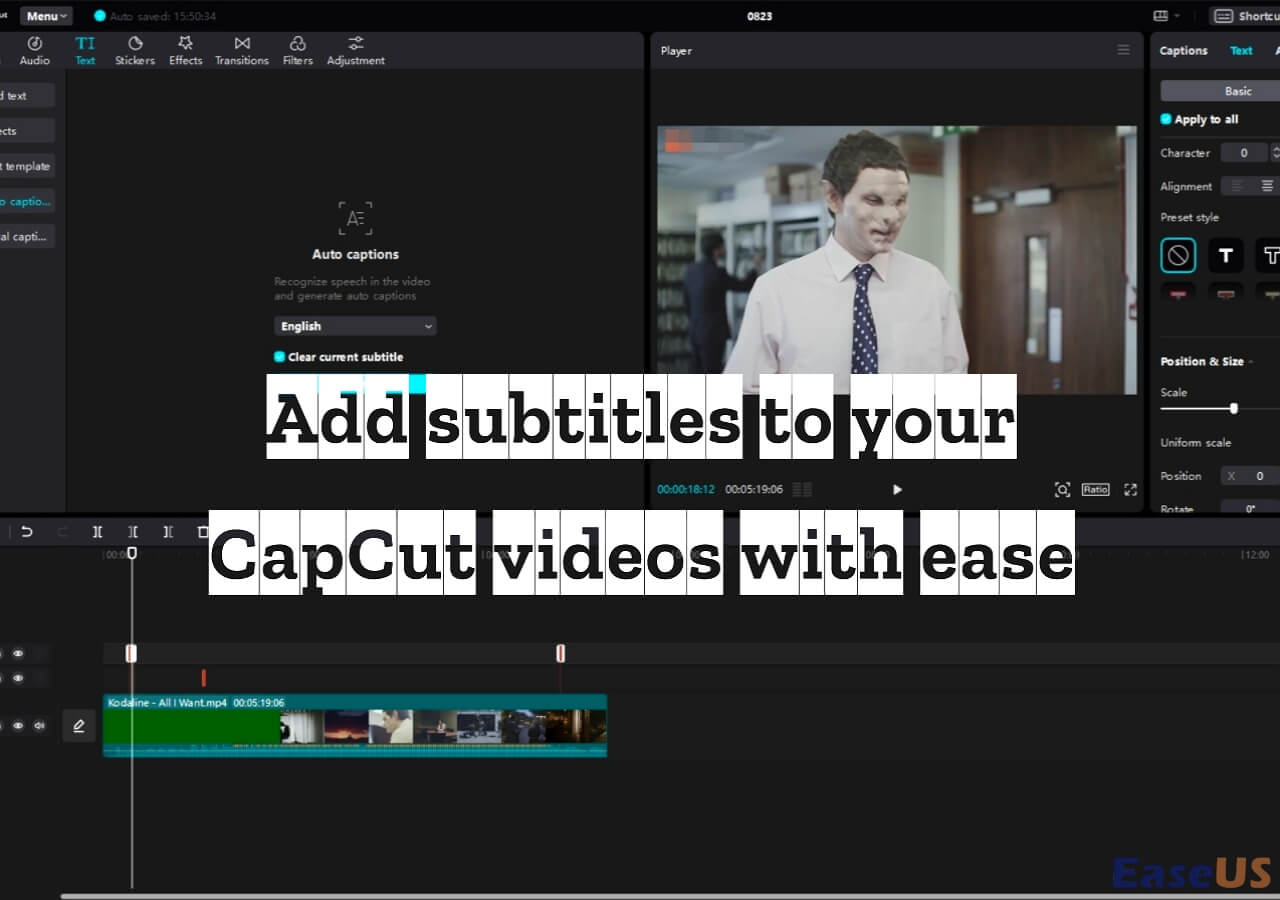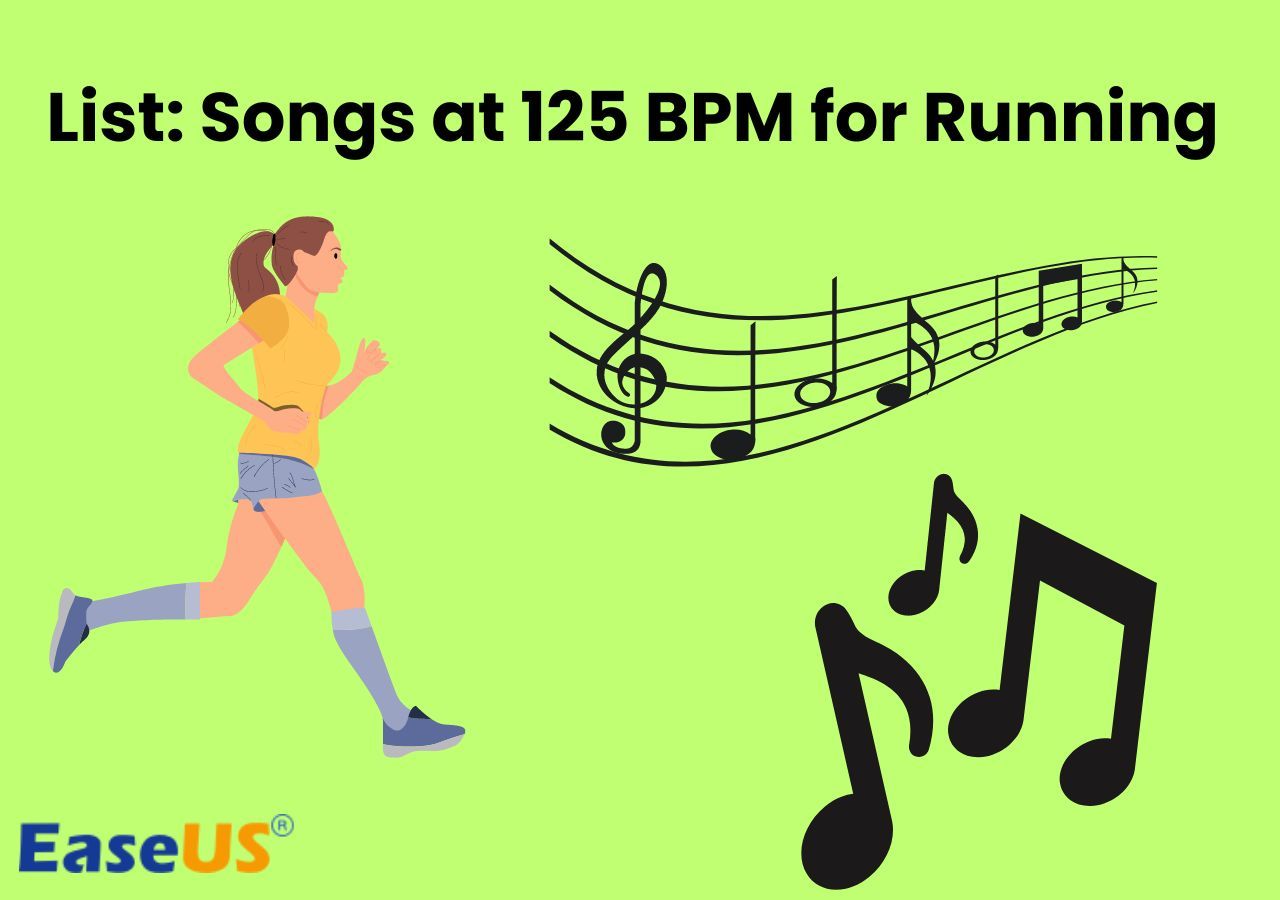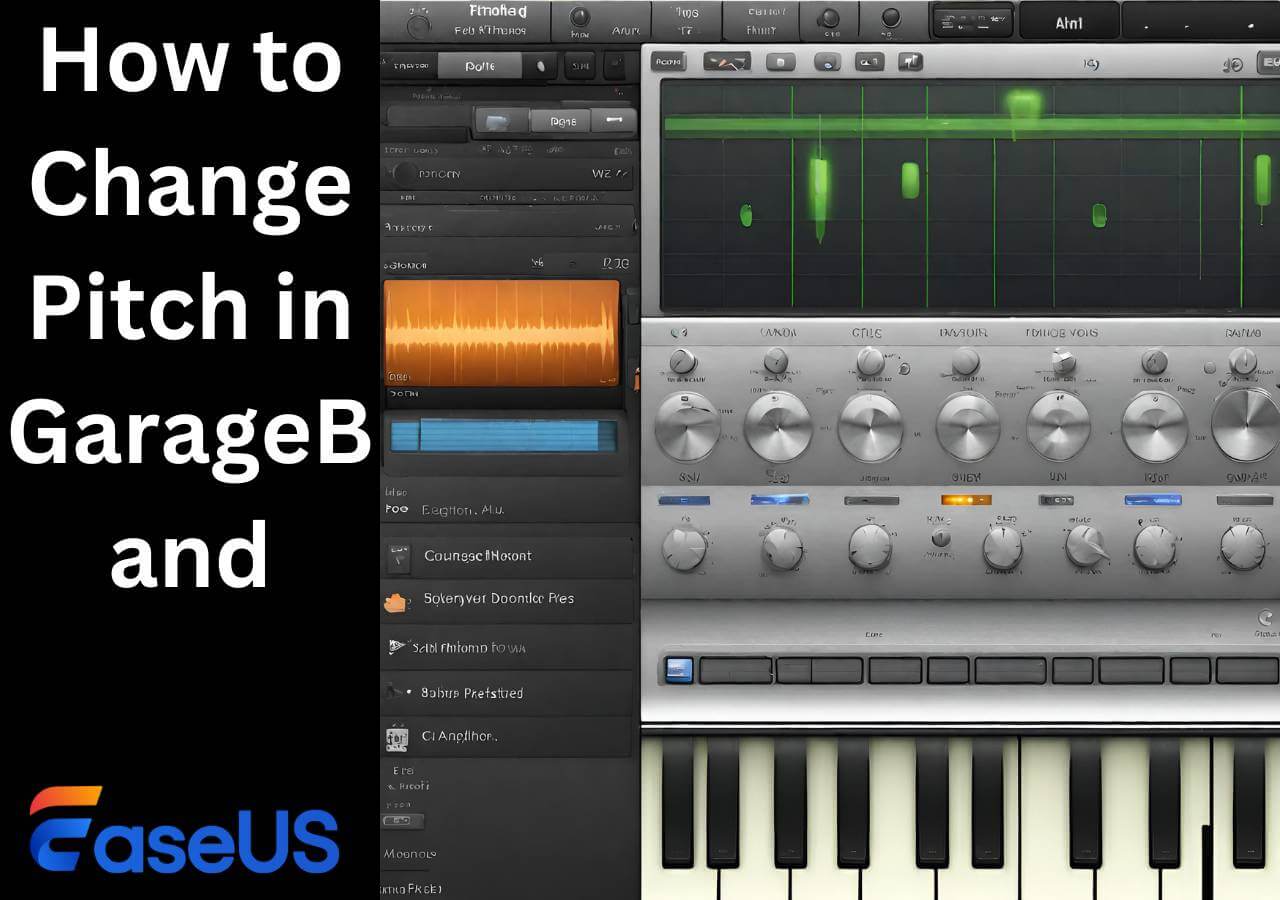-
![]()
Sofia Albert
Sofia has been involved with tech ever since she joined the EaseUS editor team in March 2011 and now she is a senior website editor. She is good at solving various issues, such as video downloading and recording.…Read full bio -
![]()
Melissa Lee
Melissa Lee is a sophisticated editor for EaseUS in tech blog writing. She is proficient in writing articles related to screen recording, voice changing, and PDF file editing. She also wrote blogs about data recovery, disk partitioning, data backup, etc.…Read full bio -
Jean has been working as a professional website editor for quite a long time. Her articles focus on topics of computer backup, data security tips, data recovery, and disk partitioning. Also, she writes many guides and tutorials on PC hardware & software troubleshooting. She keeps two lovely parrots and likes making vlogs of pets. With experience in video recording and video editing, she starts writing blogs on multimedia topics now.…Read full bio
-
![]()
Gorilla
Gorilla joined EaseUS in 2022. As a smartphone lover, she stays on top of Android unlocking skills and iOS troubleshooting tips. In addition, she also devotes herself to data recovery and transfer issues.…Read full bio -
![]()
Rel
Rel has always maintained a strong curiosity about the computer field and is committed to the research of the most efficient and practical computer problem solutions.…Read full bio -
![]()
Dawn Tang
Dawn Tang is a seasoned professional with a year-long record of crafting informative Backup & Recovery articles. Currently, she's channeling her expertise into the world of video editing software, embodying adaptability and a passion for mastering new digital domains.…Read full bio -
![]()
Sasha
Sasha is a girl who enjoys researching various electronic products and is dedicated to helping readers solve a wide range of technology-related issues. On EaseUS, she excels at providing readers with concise solutions in audio and video editing.…Read full bio
Content
0 Views |
0 min read
Quick Navigation
| Solutions | Contents | Get it |
| Audacity | Import audio > go to "Analyze" > "Regular INterval Labels" > edit label and click "OK" > join sections > select segments and export to your computer. | Read More |
| VLC Media Player | Open VLC Media Player > go to "View" > "Advanced Controls" > click the "Record" button to capture the audio and save it to your computer. | Read More |
| Online Site | Search and open an online audio cutter from Google > drag the audio file to the site > set the time label where you'd like to cut > export and download the cut files then. | Read More |
| Bonus Tip | EaseUS Online Vocal Remover can help you separate vocals and music with multiple tracks with easy clicks. | Read More |
Audio media serves as a cornerstone for entertainment and creativity. Audio plays a pivotal role in our daily lives, from music-creating playlists to engaging videos. Sometimes, you need to organize and manipulate audio files. Many content creators and music lovers need to use audio segments in their content. There are multiple tools available to split MP3 into multiple tracks online for free. Users can tailor their listening experiences with precision and finesse. This article mentions the three effective methods for splitting MP3 files. We'll list the techniques to master this skill. The detailed step-by-step instructions and insightful tips will help you use audio editing to elevate your content.
Method 1. Split Audio Files into Multiple Tracks with Audacity
Splitting audio files into multiple tracks with Audacity offers a convenient method for managing lengthy recordings. You can isolate specific sections for editing purposes. This process allows users to separate and split audio into distinct segments seamlessly. The Regular Interval Labels and the Split function features in Audacity allow users to mark and split audio files into parts accurately. Applying effects like fading in or out further enhances the quality of the split tracks. It ensures smooth transitions between segments. With precise editing and exporting capabilities, Audacity provides a comprehensive solution to split MP3 into multiple tracks for free.
💻Compatibility: Windows, macOS, and Linux
💚Pros:
- Free and open-source audio editing software
- Supports effective noise removal from audio files
- Allows precise splitting of audio files
- Supports multiple audio formats
- Provides extensive customization options
❌Cons
- Manual adjustment is required
- Complex projects may require more system resources
▶️Follow these steps to split audio into multiple tracks using Audacity:
Step 1. Import the audio recording into Audacity.
Step 2. Apply "Analyze" > "Regular Interval Labels" with the desired settings.
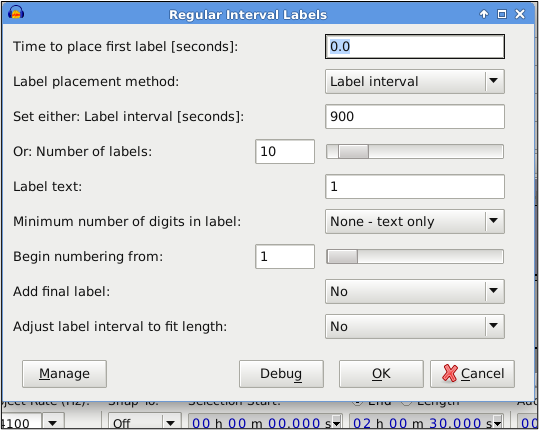
Step 3. Select all (Ctrl+A) and apply "Edit > Labeled Audio > Split."

Step 4. Delete the label track by clicking on the "X" in the top left corner.
Step 5. Zoom in to refine split points and remove unnecessary ones.
Step 6. Apply effects like fading in or out using the "Effect" menu as needed.
Step 7. Click on split lines to join sections seamlessly.
Step 8. Select desired segments and export them using the "File" menu.
Step 9. Use the "Undo" function (Ctrl+Z) to revert if necessary.
Step 10. Repeat the process for each desired segment until all tracks are split and edited to satisfaction.
Method 2. Split Audio Files into Multiple Tracks with VLC Media Player
VLC Media Player is renowned for its versatility in handling multimedia tasks. It offers a method to trim audio files. VLC doesn't provide a dedicated audio cutter feature. It utilizes its recorder function to achieve the task of cutting MP3 files. This approach involves recording the desired portion of the audio file rather than directly editing it.
- Tip:
- However, the method may not be ideal for cutting long audio segments. For those seeking a more efficient way to trim MP3 files, we recommend using dedicated audio manipulation tools. Such tools provide a straightforward solution for splitting and trimming MP3 audio with precision and ease.
💻Compatibility: Windows, macOS, Linux, iOS, and Android platforms.
💚Pros
- A versatile multimedia player
- Offer a simple method to split audio files using its recorder feature
- Accessible to all users
❌Cons
- Splitting audio files in VLC Media Player involves recording sections of the audio.
- It is not as precise or efficient as dedicated audio editing software.
▶️Follow these steps to split audio in VLC Media Player:
Step 1. Open VLC Media Player and drag the MP3 file you want to trim.
Step 2. Once the audio starts playing, pause playback.
Step 3. Go to the "View" menu. Check the "Advanced Controls" option to open the playback controls.
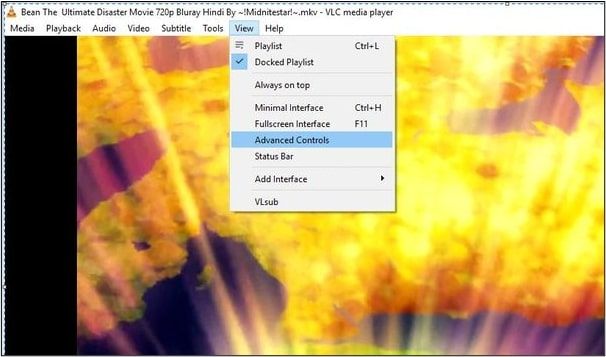
Step 4. Use the progress bar to set the starting point of the desired segment.
Step 5. Click on the "Record" button and resume playback to capture the audio.
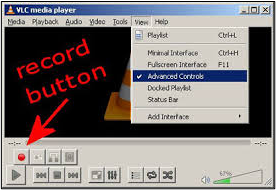
Step 6. Click the "Record" button again to stop recording. VLC will automatically cut and export the trimmed MP3 file to the default output directory.
Method 3. Split MP3 Files into Multiple Tracks Free Online
VEED.IO offers a convenient and free online solution to split audio files online. The VEED's MP3 Splitter tool allows users to easily cut and split their MP3 audio files directly within their web browser. It eliminates the need to download any software. Users can add one or more audio files to merge with the uploaded MP3 audio. VEED is not only a splitter but also a comprehensive audio editor. Users can rearrange audio clips anywhere on the Timeline by dragging and dropping them. It allows for easy customization of the audio sequence. Users can create professional-quality audio and video content effortlessly.
💻Compatibility: Web-based platform.
💚Pros
- User-friendly online solution for splitting audio files
- Simple drag-and-drop interface
- Supports various audio formats
- Allows users to export the split tracks easily
❌Cons
- Limited advanced editing features
- Internet connectivity is required
- Large audio files may take longer to upload and process
▶️The process is straightforward and can be completed in just a few clicks:
Step 1. Upload your MP3 file to VEED. You can drag and drop your audio file into the editor interface.
Step 2. To split your MP3 file, move the slider anywhere on the Timeline to the desired point where you want to make the split.
Step 3. Select the Split option. VEED allows you to delete any clips you don't need.
Step 4. Click on the Export button. Your newly split MP3 file will be ready for download.
If this post helps you a lot, feel free to share it with your friends through the buttons below:
Extra Tip: Separate Voices in Audio Online
Separating vocals from music can be essential for various purposes. You can use audio elements to remix and create karaoke tracks. The advancements in AI technology make it easier to achieve this separation seamlessly. If you find yourself needing to isolate vocals or music from an audio track, consider utilizing EaseUS Online Vocal Remover.
EaseUS Online Vocal Remover is a versatile free tool that enhances audio editing experiences with its innovative features. Powered by advanced AI algorithms, this online tool offers seamless vocal removal capabilities. It allows users to separate vocals from music tracks with precision effortlessly, providing a hassle-free solution to achieve professional-quality results. Its intuitive interface and straightforward workflow allow users to upload their audio files in various formats. Its supported formats are MP3, WAV, M4A, FLAC, MP4, MOV, and more.
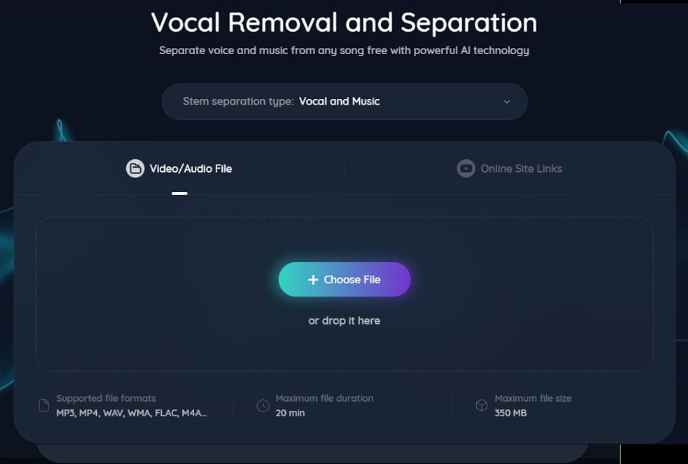
Its AI algorithm automatically detects and extracts vocals from the music. EaseUS Online Vocal Remover offers additional features, such as the ability to separate all audio elements and noise from audio tracks. EaseUS Online Vocal Remover offers a powerful yet accessible platform to enhance your audio projects.
- AI Automated Audio: The AI algorithm automatically detects and separates vocals from music. It doesn't require any manual intervention.
- Multiple Types of Separation: The tool can extract instrumentals from songs: drums, bass, piano, voice, and noise without compromising quality.
- Video/Audio Vocal Extractor: EaseUS Vocal Remover effectively extracts vocals from video and audio files. It can edit files without affecting the file quality.
- Support for Various Formats: The tool supports a wide range of video and audio formats. The support for MP3, WAV, M4A, FLAC, MP4, and MOV formats ensures compatibility with different sources.
In-Closing
The process of splitting MP3 into multiple tracks automatically offers better organization of audio content. It unlocks multiple creative possibilities. Audio manipulation tools allow users to customize playback experiences. These can create seamless transitions between tracks and tailor their listening preferences to suit their needs. This article explored three effective methods to split MP3 into multiple tracks online for free. We've provided detailed steps to help users navigate the process with ease.
If you want to separate vocals and enhance your audio editing, consider EaseUS Online Vocal Remover. It is a free AI-powered vocal removal tool that offers a hassle-free solution for separating vocals from music.