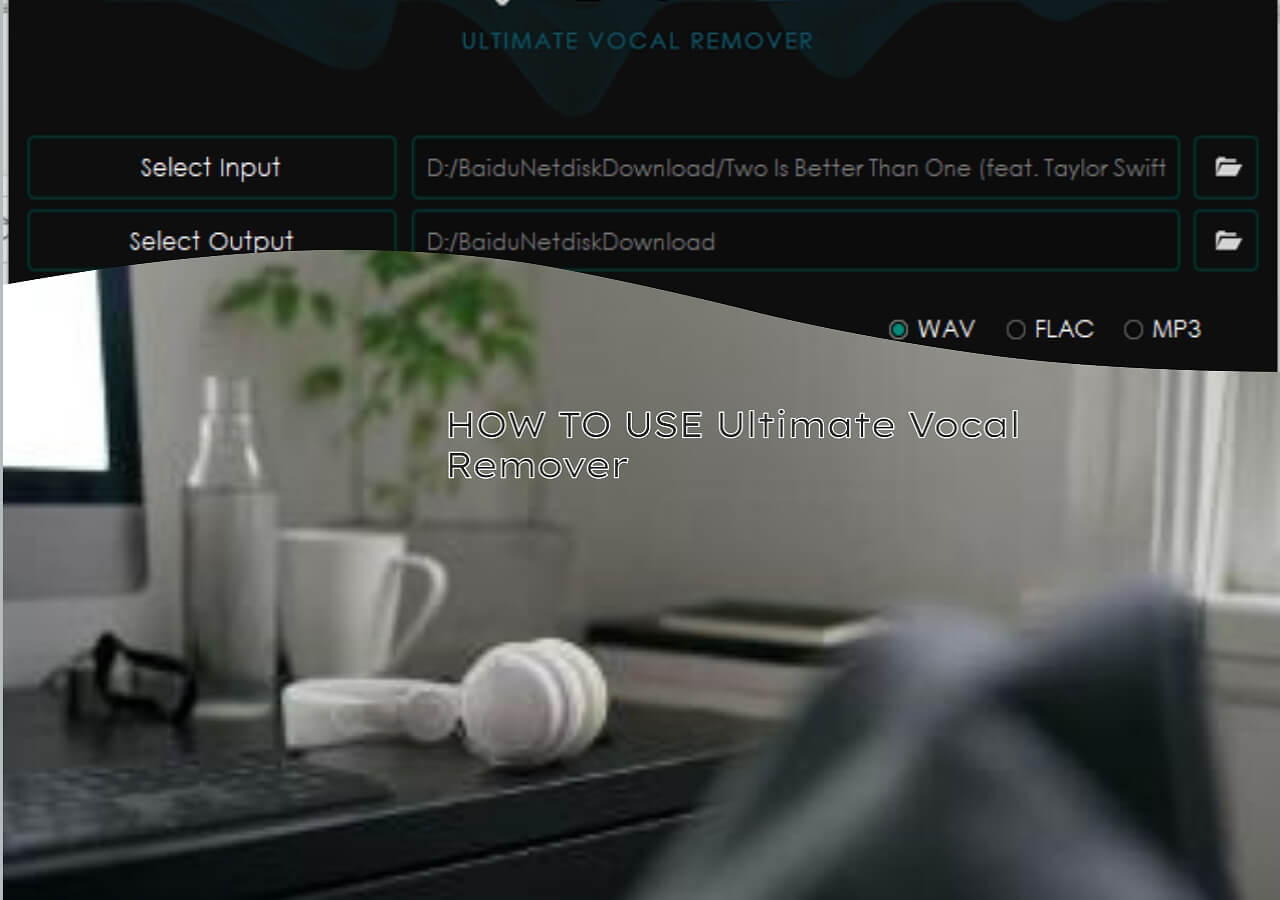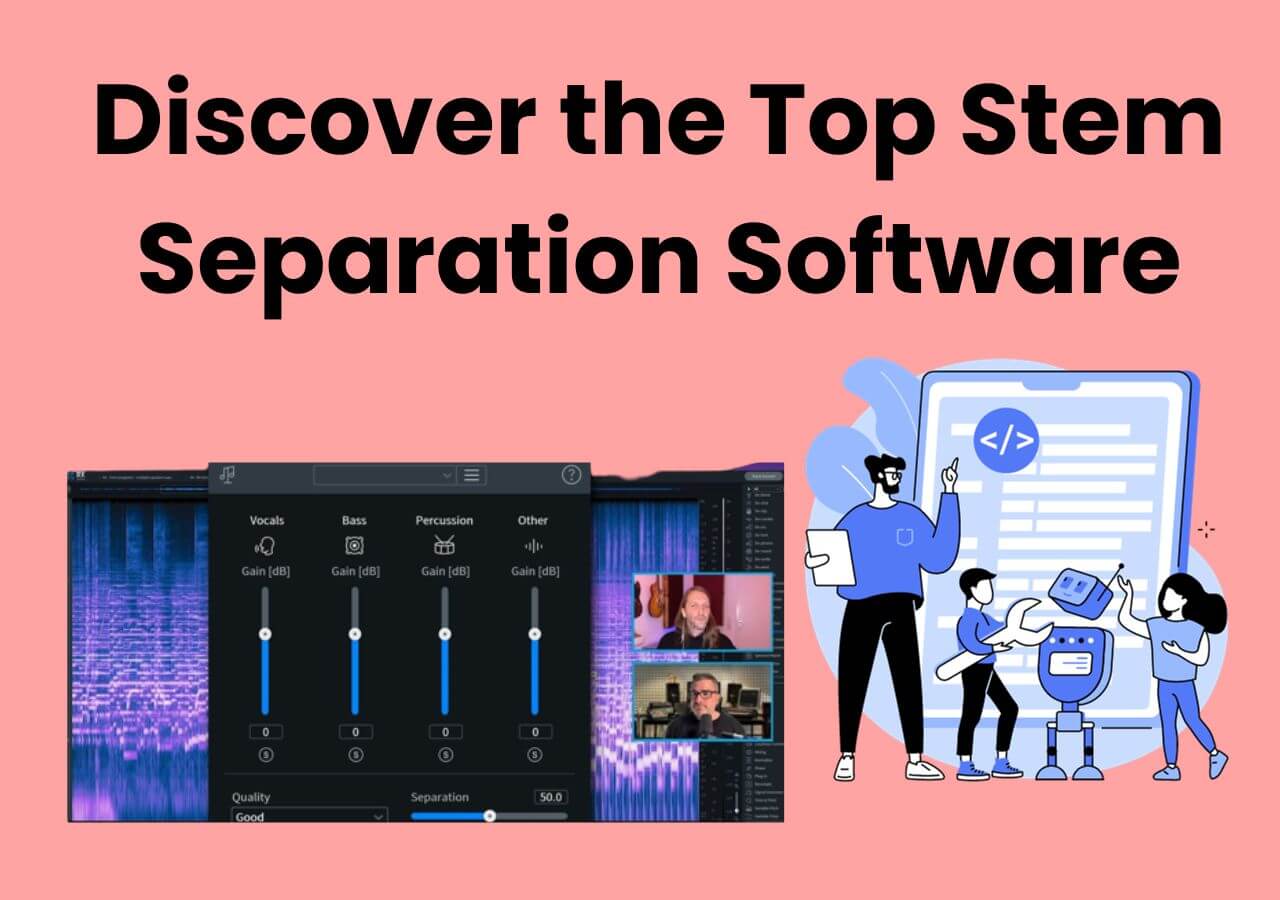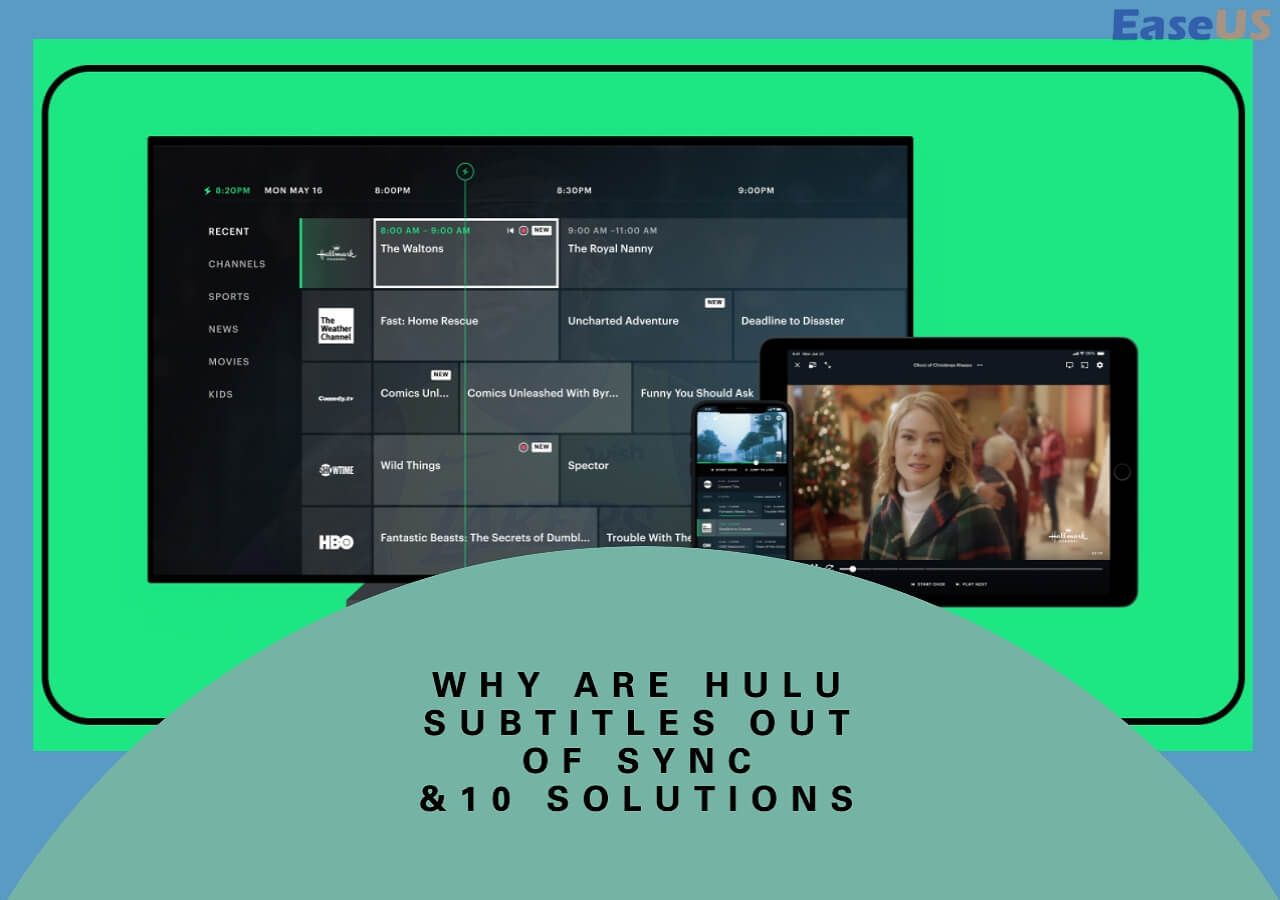-

Gorilla
Gorilla joined EaseUS in 2022. As a smartphone lover, she stays on top of Android unlocking skills and iOS troubleshooting tips. In addition, she also devotes herself to data recovery and transfer issues.…Read full bio -

Rel
Rel has always maintained a strong curiosity about the computer field and is committed to the research of the most efficient and practical computer problem solutions.…Read full bio -

Dawn Tang
Dawn Tang is a seasoned professional with a year-long record of crafting informative Backup & Recovery articles. Currently, she's channeling her expertise into the world of video editing software, embodying adaptability and a passion for mastering new digital domains.…Read full bio -

Sasha
Sasha is a girl who enjoys researching various electronic products and is dedicated to helping readers solve a wide range of technology-related issues. On EaseUS, she excels at providing readers with concise solutions in audio and video editing.…Read full bio -

Sofia Albert
Sofia has been involved with tech ever since she joined the EaseUS editor team in March 2011 and now she is a senior website editor. She is good at solving various issues, such as video downloading and recording.…Read full bio -
Jean has been working as a professional website editor for quite a long time. Her articles focus on topics of computer backup, data security tips, data recovery, and disk partitioning. Also, she writes many guides and tutorials on PC hardware & software troubleshooting. She keeps two lovely parrots and likes making vlogs of pets. With experience in video recording and video editing, she starts writing blogs on multimedia topics now.…Read full bio
-

Gorilla
Gorilla joined EaseUS in 2022. As a smartphone lover, she stays on top of Android unlocking skills and iOS troubleshooting tips. In addition, she also devotes herself to data recovery and transfer issues.…Read full bio -

Rel
Rel has always maintained a strong curiosity about the computer field and is committed to the research of the most efficient and practical computer problem solutions.…Read full bio -

Dawn Tang
Dawn Tang is a seasoned professional with a year-long record of crafting informative Backup & Recovery articles. Currently, she's channeling her expertise into the world of video editing software, embodying adaptability and a passion for mastering new digital domains.…Read full bio -

Sasha
Sasha is a girl who enjoys researching various electronic products and is dedicated to helping readers solve a wide range of technology-related issues. On EaseUS, she excels at providing readers with concise solutions in audio and video editing.…Read full bio -

Sofia Albert
Sofia has been involved with tech ever since she joined the EaseUS editor team in March 2011 and now she is a senior website editor. She is good at solving various issues, such as video downloading and recording.…Read full bio -
Jean has been working as a professional website editor for quite a long time. Her articles focus on topics of computer backup, data security tips, data recovery, and disk partitioning. Also, she writes many guides and tutorials on PC hardware & software troubleshooting. She keeps two lovely parrots and likes making vlogs of pets. With experience in video recording and video editing, she starts writing blogs on multimedia topics now.…Read full bio
-

Gorilla
Gorilla joined EaseUS in 2022. As a smartphone lover, she stays on top of Android unlocking skills and iOS troubleshooting tips. In addition, she also devotes herself to data recovery and transfer issues.…Read full bio -

Rel
Rel has always maintained a strong curiosity about the computer field and is committed to the research of the most efficient and practical computer problem solutions.…Read full bio
Content
8 Best Audacity Plugins for Vocals and Podcast
How to Use Audacity Plugins?
Remove Audio Noise Online for Free
Final Words
FAQs About Best Audacity Plugins Free Download
9009 Views |
4 min read





Audacity plugins are specific component that extends its functionality. You can find plugins for different purposes, like a plugin to convert Audacity into the best vocal remover.
Likewise, you can use a built-in plugin to remove clicks and pops without learning how to remove clicking noise from audio. In short, Audacity has multiple plugins to assist music producers and editors.
If you don't know about the best ones to get started, read this blog. Here, we will elaborate on the best plugins used in the software, including Audacity noise gate and their respective details.
| 🔢How many tested | 17 and 8 selected |
| 🧑🏻🤝🧑🏻Selected for | Audacity users |
| 📜Function supported | Multiple (Noise removal, vocal separation, etc) |
| ❓What we test | Compatibility, Speed, Effectiveness |
| ⌛Time Duration | 15 days |
| 💡Most recommended | MEqualizer EQ Plugin |
8 Best Audacity Plugins for Vocals and Podcast
Undoubtedly, it is common to get confused among the Audacity plugins list. The reason is you will find multiple ones for a single task. So, we have analyzed the plugins and listed 8 best that can be used by anyone, including reverb removers or professional music editors.
1. OTT Compressor
If you are using Audacity to increase or decrease the audio level, you should try an OTT compressor. This plugin works in both directions to let you compress the audio in an upward or downward direction.
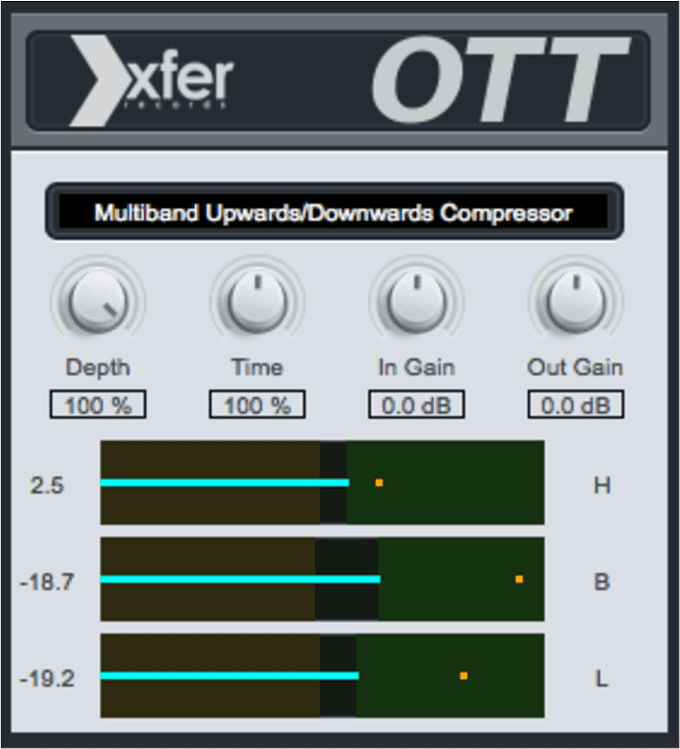
Being a user, you can download it on your Windows or MacOS and accomplish your task nicely. Its smooth working and visual display make it suitable for every music producer/editor.
| ⭕Pros | ❌Cons |
|---|---|
|
|
🔗Download Link: https://plugins4free.com/plugin/1224/
If you find this post helpful, please share it on social media.
2. Live Voice Changer Graillon 2
Sometimes, you don't want to remove echo from audio in Audacity but need to correct the pitch. Live Voice Changer Graillon 2 is the plugin you need to install. This plugin has multiple features to correct the pitch of the sound and make it just like you need.
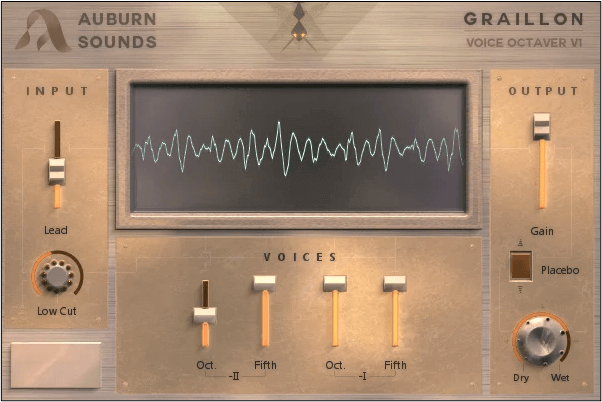
Using this plugin, you can get a more realistic sound for your audio clip or make it funny. In simple words, you can change the pitch, make it sound realistic, or change the voice of the audio.
| ⭕Pros | ❌Cons |
|---|---|
|
|
🔗Download Link: https://www.auburnsounds.com/products/Graillon.html
3. MuseFX Noise Gate
As the name shows, this Audacity plugin is used to cancel the noise. There is no need to use click removal Audacity when you have this plugin. Using it, you can create a wall around the instrument sound and record only the instrumental sound instead of the background noise.
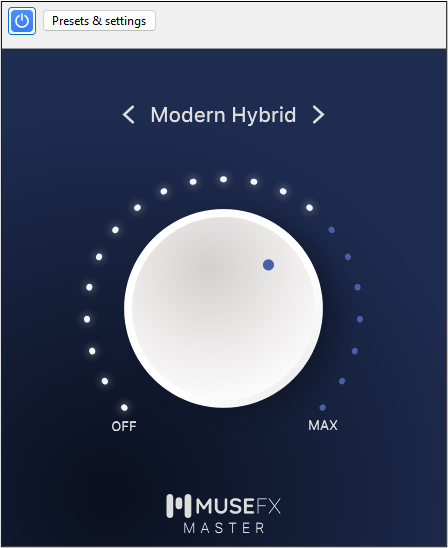
Along with this, it can work as an amplifier to enhance the sound quality. In short, you don't need to remove distortion from audio separately or use another tool for amplification.
| ⭕Pros | ❌Cons |
|---|---|
|
|
🔗Download Link: https://musescore.org/en
4. FFmpeg: Import/Export Audio Formats
For the Audacity user, the most common problem is to face format restrictions. If you are also facing this issue, use the FFmpeg plugin. It is a third-party plugin that extends the format compatibility with this software.
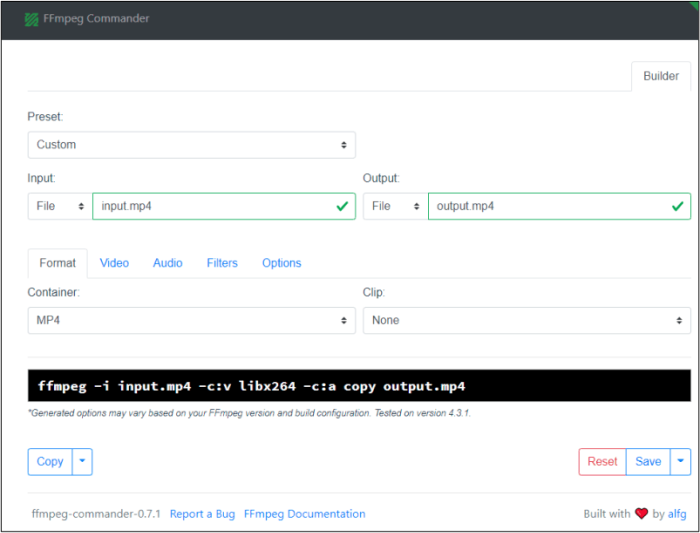
Instead of converting audio format and learning how to remove vocals from a song in Audacity, use this plugin to extend the format list. It enables you to insert any file or extract audio from the file, too, and use the software likewise.
| ⭕Pros | ❌Cons |
|---|---|
|
|
🔗Download Link: https://lame.buanzo.org/ffmpeg.php
5. ACX Check for Audiobooks Producers
If you are an audiobook producer, you need to install the ACX Check plugin in Audacity for recording. It is an efficiently working plugin for this task that makes sure the quality is maintained.

Be mindful that it only enables you to record from this platform. If you want other functions, like a tool to separate vocals from instrumentals, you need an additional Audacity plugin.
| ⭕Pros | ❌Cons |
|---|---|
|
|
🔗Download Link: https://plugins.audacityteam.org/analyzers/analysis-plugins#acx-check
6. MEqualizer EQ Plugin
If you want some additional features that are missing in Audacity, you should try the MEqualizer plugin. This advanced plugin has multiple features that are unavailable in the tool. You can easily edit music or ordinary sound files using it. It is also a great tool to master a song in Audacity.

The best feature is it supports multiple tools to manage during production. It is right to say that you don't need to learn how to fix distorted sound in Audacity with this plugin.
| ⭕Pros | ❌Cons |
|---|---|
|
|
🔗Download Link: https://www.meldaproduction.com/MEqualizer
7. TDR Nova
Using the dynamic equalizer feature is the desire of every Audacity user. If you are one of those, choose the TDR Nova plugin. This Audacity plugin enables you to perform different tasks using it.
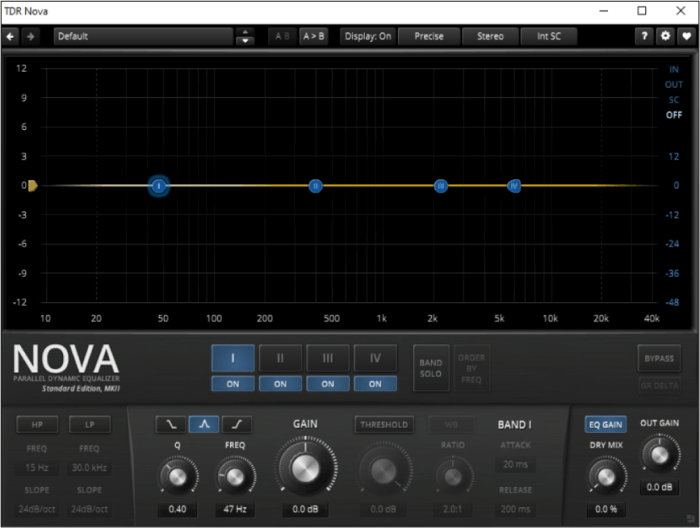
It will be pretty simple to perform various tasks, from volume adjustment to extraction of track separation. If your Audacity vocal remover is not working, we recommend using this plugin.
| ⭕Pros | ❌Cons |
|---|---|
|
|
🔗Download Link: https://www.tokyodawn.net/tdr-nova/
8. Valhalla Super Massive Reverb
For some users, it is hard to manage Audacity plugins because of their complex interface. But, the Valhalla plugin has resolved this problem by providing easy documentation. Using this plugin, you won't face any problems, especially regarding its feature access.
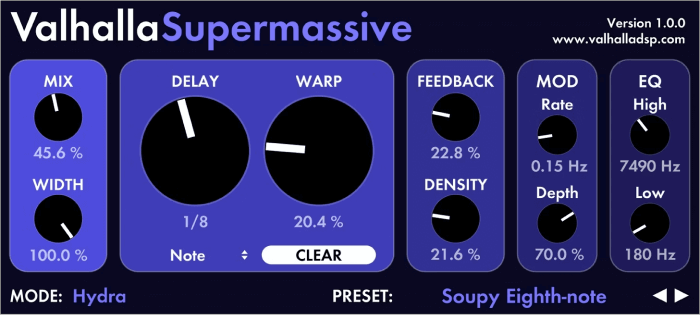
All its documentation has been done by the developer. So, you only need to install it and use it for different purposes like removing echo, editing audio, and many others.
| ⭕Pros | ❌Cons |
|---|---|
|
|
🔗Download Link: https://valhalladsp.com/demos-downloads/
How to Use Audacity Plugins?
Undoubtedly, Audacity is one of the most used audio editing software. But it might be complex to use its plugins. That's why we are here with the complete process from downloading to using them.
Check Audacity Version
First of all, you should check the version of Audacity. It is because you will learn which plugin will be compatible with that version. Whether you are looking for noise reduction in Audacity or any other option, you need to check the version first by following these steps.
Step 1. Open the software and click on "Audacity" from the menu bar.
Step 2. Choose "About Audacity" from the list.
Step 3. Switch to "Build Information" once the window is opened.
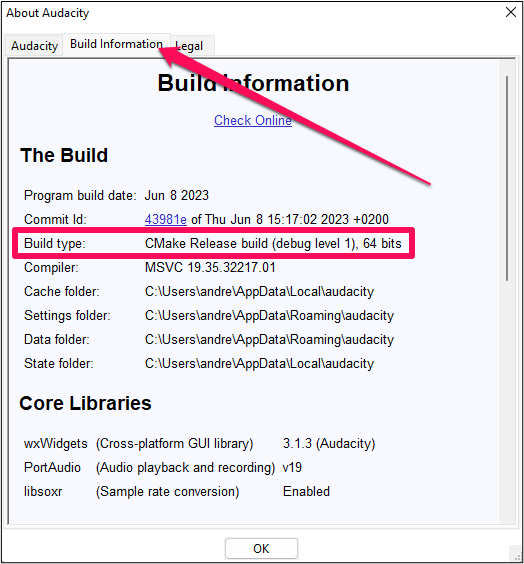
Step 4. Look for the "Build Type" option, where you will find the Audacity version.
Install plugins on Audacity
Once you have selected a plugin for a specific purpose, let's say to remove audio popping noise, you need to follow these steps for installation.
Step 1. Open Audacity software.
Step 2. Go to "Tools" and select "Nyquist Plugin Installer."

Step 3. Tap on the "Browse" button.
Step 4. Choose your downloaded button and click on the "Open" option.
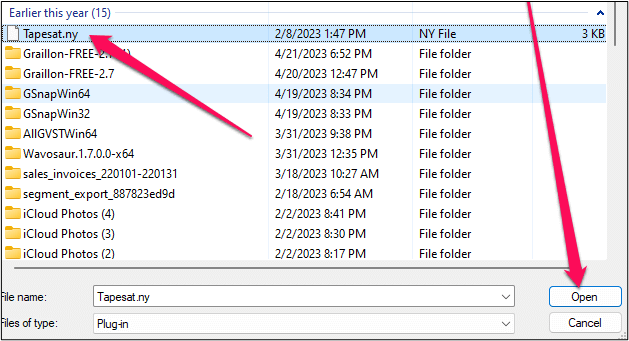
Step 5. Click on the "Apply" button to confirm the installation.
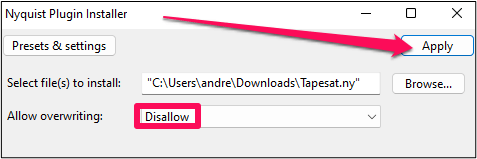
You need to restart the software to activate the plugin and get it settled. If you still need assistance, you can follow this YouTube guide📺.
- 0:00 Tutorial start
- 0:07 Check out my presets
- 0:33 Getting started
- 0:53 Drop your plugins in program files
- 1:43 Restart audacity
- 1:57 Enable plugin
- 2:08 Wrap up
- 2:17 Check out my audacity course
Use plugins on Audacity
Once you have followed the above steps, the plugins are already enabled in your Audacity software. Now, you have to use them for a particular task, like learning how to remove background noise in Audacity using your recently added plugin. Here are the steps to follow:
Step 1. Open Audacity software.
Step 2. Browse your file from the system.
Step 3. Go to "Effects."

Step 4. Tap on the required plugin name shown on the screen.
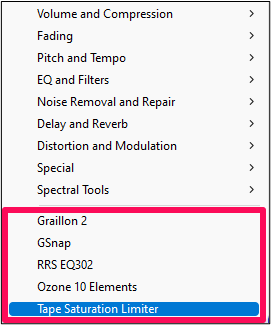
Step 5. Start using the plugin as per your requirements.
Remove Audio Noise Online for Free
Sometimes, you can't use noise removal software like Audacity because of the device's capacity. In this case, EaseUS online vocal remover is your required web-based tool. It can assist you in the noise removal from your audio clip.

Using this tool, you can separate tracks or remove background music from video online free. Along with this, the separation is done using its AI-based algorithm. So, you won't get low-quality results whether you are using its MP3 voice remover or any other tool.
Features:
- It can be used freely without any registration or limitation.
- You can separate tracks even from the entire audio call recording, as it enables you to upload a file of up to 350 MB.
- It can separate vocals from background noise nicely using an AI-powered algorithm.
- Using this online tool, one can separate tracks into vocals and instrumentals.
Final Words
By reading this blog about Audacity plugins, you must have a clear idea of which plugin is used for a specific purpose. We have shared multiple ones to let you get the required plugin from this list.
If you are unable to use this software, it is recommended to use EaseUS online vocal remover. It enables you to get the noise removed without any effort. You only have to visit the website, add your audio file, and get the separate tracks without the background noise.
FAQs About Best Audacity Plugins Free Download
We hope you don't have any questions about these plugins we have shared. But if you want a quick answer, find them here.
1. Why and how to fix Audacity plugins not showing up?
Sometimes, you may not find the Audacity plugin in the list. The most common reason is that documented files are missing for that plugin. You can fix the error by downloading and installing the plugin again using the above-mentioned steps.
2. Are Audacity plugins free?
Most plugins for Audacity are available for free. But you may have to pay a fee to access some advanced plugins if the developers haven't made them open-source.
3. Can Audacity use third-party plugins?
Audacity allows you to add third-party plugins as it doesn't have all of these in its library due to copyright issues.