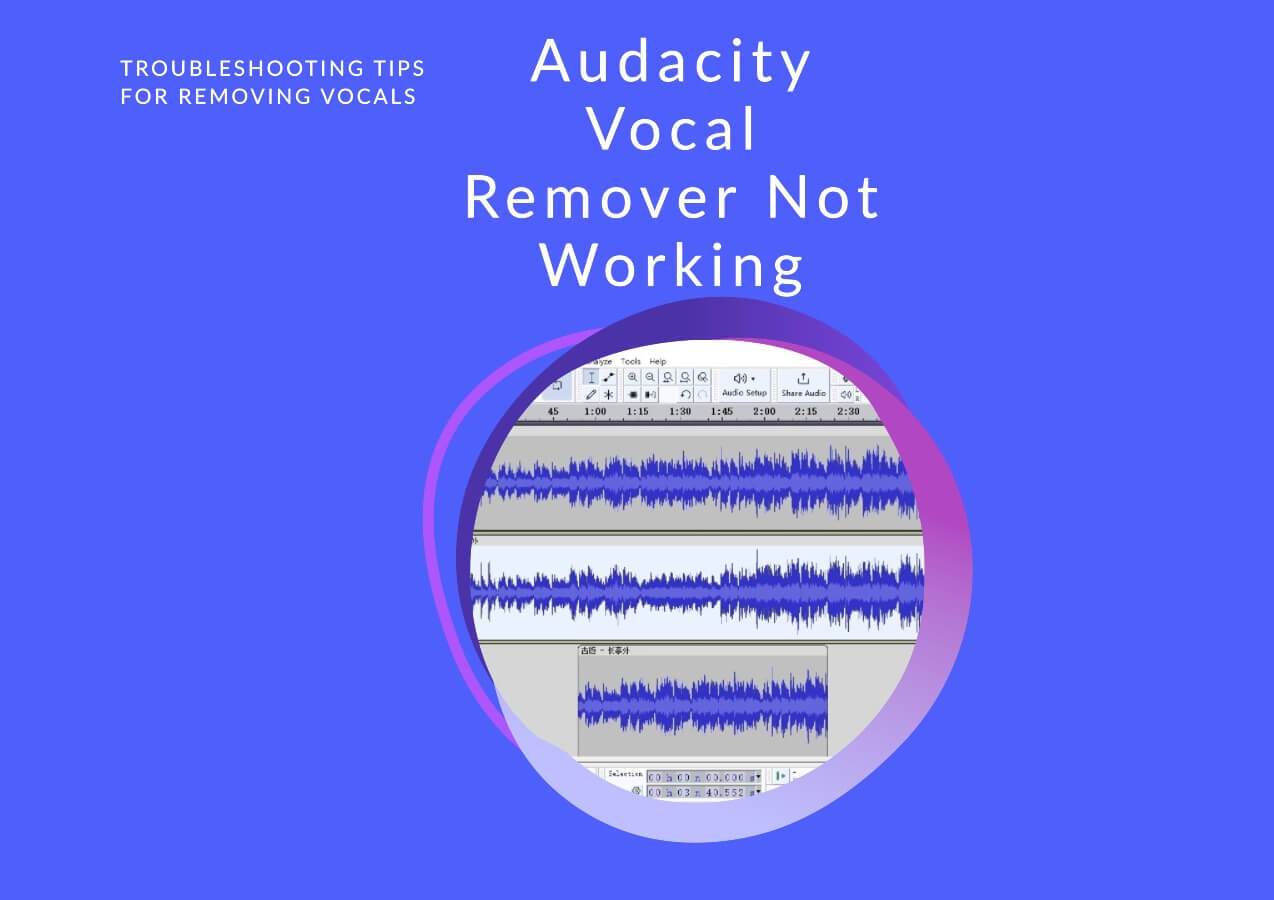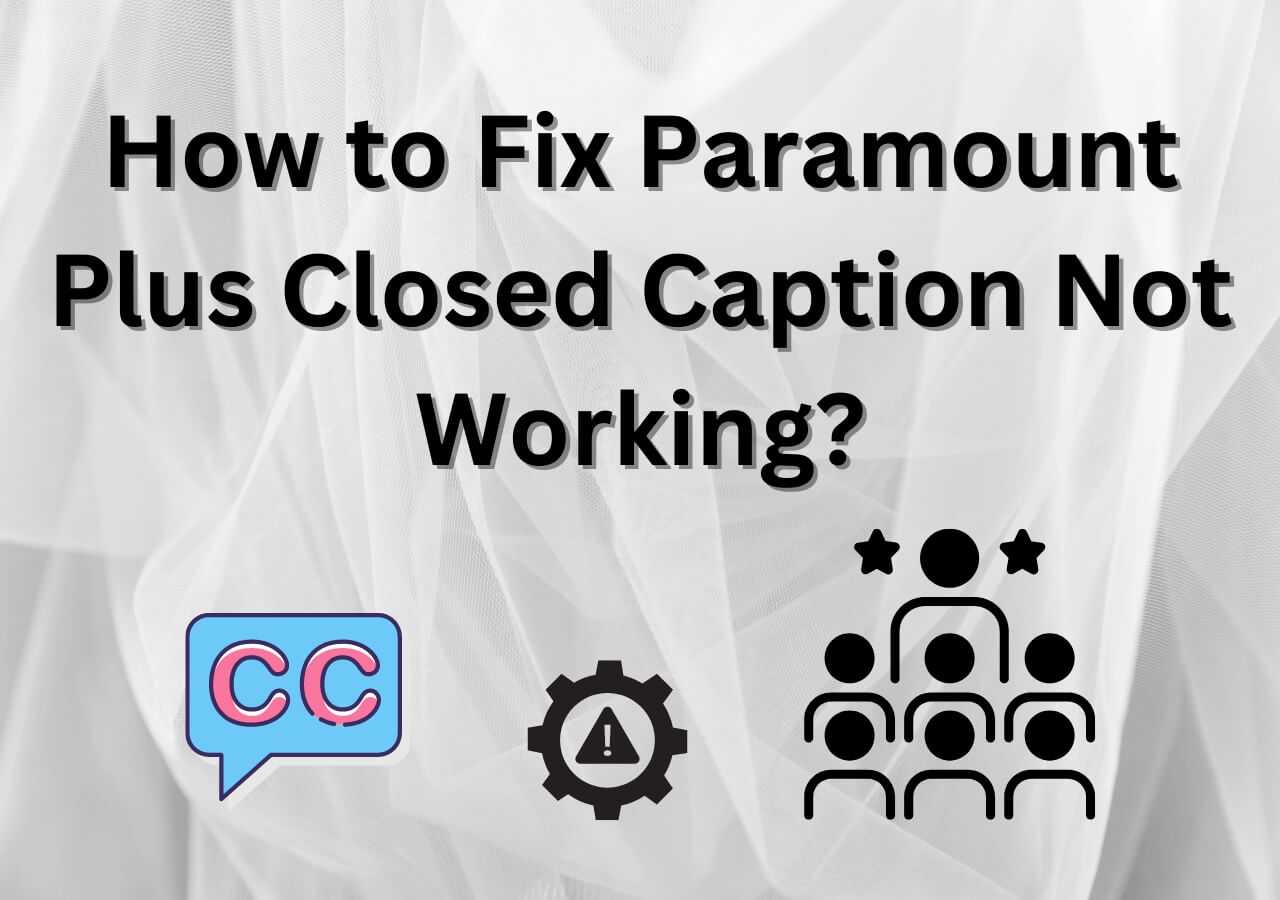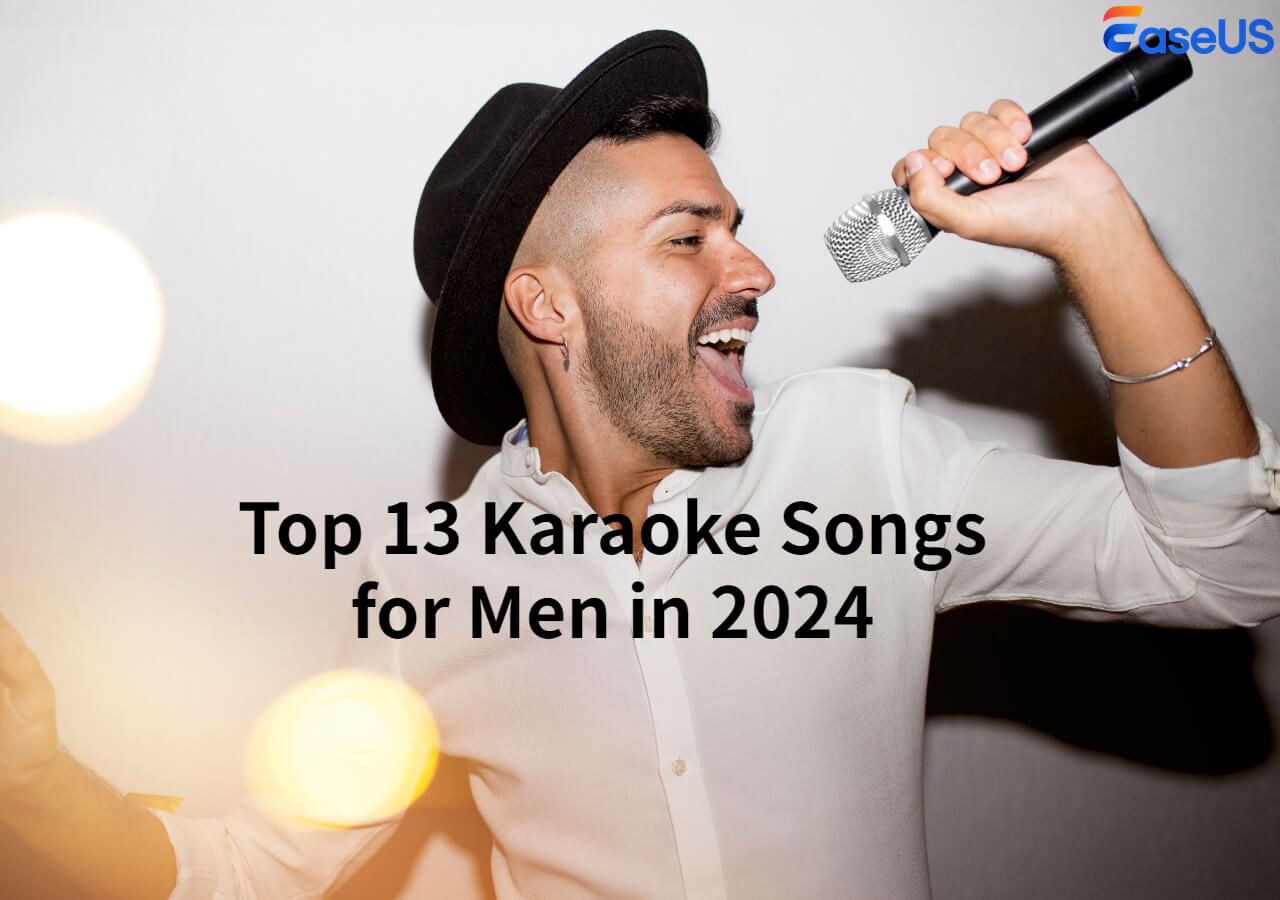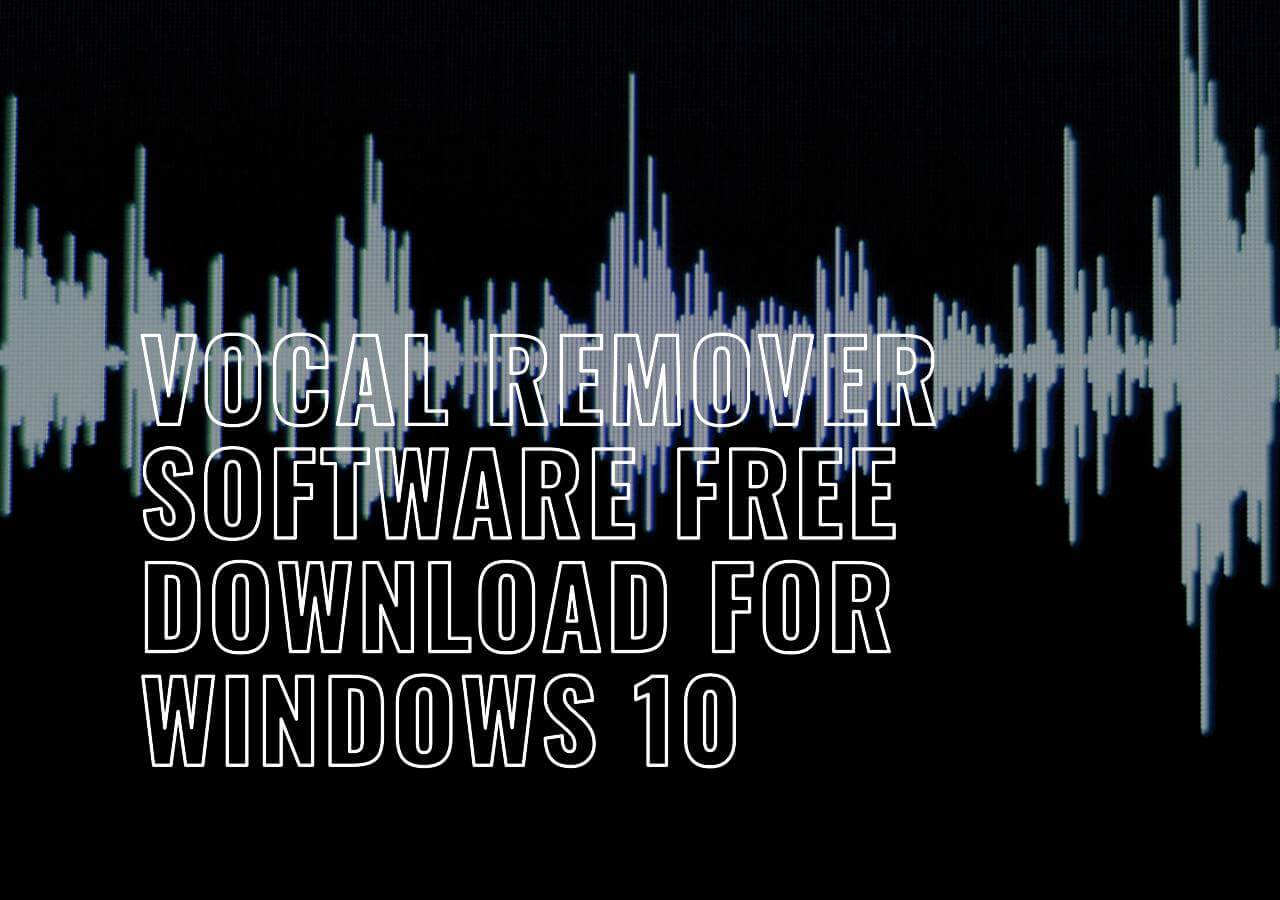-
![]()
Sofia Albert
Sofia has been involved with tech ever since she joined the EaseUS editor team in March 2011 and now she is a senior website editor. She is good at solving various issues, such as video downloading and recording.…Read full bio -
![]()
Melissa Lee
Melissa Lee is a sophisticated editor for EaseUS in tech blog writing. She is proficient in writing articles related to screen recording, voice changing, and PDF file editing. She also wrote blogs about data recovery, disk partitioning, data backup, etc.…Read full bio -
Jean has been working as a professional website editor for quite a long time. Her articles focus on topics of computer backup, data security tips, data recovery, and disk partitioning. Also, she writes many guides and tutorials on PC hardware & software troubleshooting. She keeps two lovely parrots and likes making vlogs of pets. With experience in video recording and video editing, she starts writing blogs on multimedia topics now.…Read full bio
-
![]()
Gorilla
Gorilla joined EaseUS in 2022. As a smartphone lover, she stays on top of Android unlocking skills and iOS troubleshooting tips. In addition, she also devotes herself to data recovery and transfer issues.…Read full bio -
![]()
Rel
Rel has always maintained a strong curiosity about the computer field and is committed to the research of the most efficient and practical computer problem solutions.…Read full bio -
![]()
Dawn Tang
Dawn Tang is a seasoned professional with a year-long record of crafting informative Backup & Recovery articles. Currently, she's channeling her expertise into the world of video editing software, embodying adaptability and a passion for mastering new digital domains.…Read full bio -
![]()
Sasha
Sasha is a girl who enjoys researching various electronic products and is dedicated to helping readers solve a wide range of technology-related issues. On EaseUS, she excels at providing readers with concise solutions in audio and video editing.…Read full bio
Content
Why Are Hulu Subtitles Out of Sync
10 Solutions to Fix Hulu Subtitles Synchronization Issues
Customize Subtitles in Videos Using EaseUS VideoKit
Wrapping up
Hulu Subtitles Out of Sync FAQs
8867 Views |
6 min read
Hulu is a popular subscription-based streaming service that offers a wide range of TV shows, movies, original content, and more. As one of the best services in America, Hulu had 48.3 million paid subscribers in the third quarter of 2023.
With such a large customer base, issues followed in quick succession would be revealed shortly. It began with the complaint on Jun 8, 2021, that captions (see differences of subtitles vs. closed captions) were always out of sync; this problem soon held the limelight; later, the Hulu official admitted the issue. Then, why are Hulu subtitles out of sync, and how to fix it?
I'm trying to watch a movie, but the captions/subtitles are out of sync. I've tried everything: turning them on and off, refreshing the video, etc. I've had Hulu for years, and I've always had this problem. Anyone else have this problem? -- by Sotasotasotasotasota from Reddit
Why Are Hulu Subtitles Out of Sync
When Hulu subtitles not working, it creates a range of challenges. These include difficulties in disconnecting from the content and potential misunderstanding of dialogues for the hearing impaired. Now, what is to blame?
- Internet Connectivity Issues: Poor or unstable internet connection can result in misaligned subtitles, as Hulu relies on internet speed for streaming videos and displaying captions.
- Device Compatibility Problems: Using an older or incompatible device may lead to synchronization challenges, requiring compatibility with Hulu and updated device software.
- Server Troubles: Hulu server problems can disrupt synchronization.
- Cached Data Issues: Cached data or app settings might interfere with subtitles, often resolved by clearing such data.
- Bugs in Hulu App: Technical glitches or bugs within the Hulu app can cause subtitle synchronization discrepancies.
- Outdated Hulu App Version: Running an outdated version of the Hulu app can cause synchronization problems.
- Outdated Firmware and Device Software: Keeping device firmware and software up to date is crucial for avoiding synchronization errors.
- Accessibility Settings Complications: In some cases, accessibility settings can disrupt subtitle synchronization.
- Streaming Quality Problems: Issues like buffering delays can lead to subtitles going out of sync.
- Technical Glitches: Various technical glitches or bugs can lead to disruptions in subtitle synchronization.
See also:
VLC subtitles not showingVLC subtitle delayAmazon Prime subtitles not workingParamount Plus closed caption not working
10 Solutions to Fix Hulu Subtitles Synchronization Issues
Now that we know the culprit for the out-of-sync Hulu captions, there are practical solutions available to realign them with the audio.
1. Clear Data Cache
1️⃣On iOS
Step 1. Find "Settings" > "General" > "iPhone Storage."
Step 2. Locate the Hulu app and offload it.

2️⃣On Android
Step 1. Go to "Settings" > "Apps" and find the Hulu app.
Step 2. Click "Storage and Cache" > "Clear Cache."

3️⃣On Web
Step 1. Click the three dots in the top right of Chrome and find "More Tools."
Step 2. Choose "Clear browsing data…" check the options under "Basic" and "Advanced," and click "Clear data."

4️⃣On TV
Step 1. Open the gear icon on your TV and choose "Apps."
Step 2. Select the Hulu app and choose "Clear cache."
2. Relaunch the Hulu App
1️⃣On Apple TV
Step 1. Double-click the home button of the TV.
Step 2. A simple upward swipe on the remote's trackpad will cause the Hulu app to smoothly vanish towards the top.

2️⃣On iPhone and iPad
Step 1. On the home screen, double-click the home button.
Step 2. Perform an upward swipe on the app's preview to compel Hulu to cease its operation. For X or later, swipe up from the bottom left.
3️⃣On Android TV, Phone and Tablet
Step 1. Go to "Settings" > "Apps" > "See all apps" > "Hulu."
Step 2. Choose "Force Stop."

4️⃣On Fire TV and Fire TV Stick
Step 1. On the home screen, go to "Settings" > "Applications" > "Manage Installed Applications."
Step 2. Choose Hulu and click "Force stop."

5️⃣On LG TV
Step 1. On the home screen, hover over the Hulu app.
Step 2. Click "X (close)" to stop it.

3. Check Internet Connection
Step 1. Reconnect to your WiFi.
Step 2. Check the connection status. Select the Start button and type "Settings" to find "Network & internet."

Step 3. Perform an internet speed test to decide for a change.
Step 4. Search internet speed test on Google and click "RUN SPEED TEST."
4. Update Hulu App
1️⃣On Apple TV
On the Apple Store, find Hulu updates under the "Purchased" section.
2️⃣On iPhone and iPad
On the Apple Store, select "Updates" next to the app.
3️⃣On Android TV
On the home screen, click "Apps" and choose "Google Play Store" > "My Apps" to check Hulu updates.
4️⃣On Android Phone and Tablet
Step 1. Open the Google Play Store and tap the three lines.
Step 2. Click "My apps & games" to locate the Hulu app for updates.
5️⃣On Fire TV and Fire Stick
Go to "Settings" > "Applications" > "Manage Installed Applications" > "Hulu" to check for updates.

6️⃣On Roku
Step 1. On the home screen, find the Hulu app.
Step 2. Press * on the remote to check for the app version.
- Notice:
- For Samsung TV, LG TV, and Vizio TV, the app updates automatically.
5. Adjust Subtitle Settings
Step 1. Go to the gear icon in the player and select "Subtitle & Audio."
Step 2. Disable and get subtitles on Hulu again.

Step 3. If the problem persists, experiment with other settings.
6. Try a Different Video for Comparison
Step 1. Exit the current video with an out-of-sync problem.
Step 2. Play a different video on Hulu to compare.
Step 3. Sometimes, it could be something wrong with the specific video or its subtitle file.
7. Close Other Apps
1️⃣On Samsung TV
Step 1. Press the home button on your remote and select other conflicting background apps.
Step 2. Press and hold the enter button, use the arrow keys to choose "close app," and press the enter button to confirm.
2️⃣On Android/Google TV
Step 1. Press the setting button on your remote and select the gear icon.
Step 2. Choose "Apps," press the up/down arrow to select the app, and press enter to choose "Force stop."

3️⃣On LG TV
Step 1. Press the home button on the remote to show recently used apps.
Step 2. Hover over the app and click "X" to close.

4️⃣On Apple TV
Step 1. Press the TV button twice quickly on the remote and swipe across the clickpad to locate the background apps.
Step 2. Swipe upward to force off the app.

8. Refresh the Page or App
Step 1. Pause video playback and return to the app's home screen.
Step 2. Re-enter the app and resume playback.
9. Restart Streaming Device
Step 1. Press the power off button on your remote.
Step 2. Power off the modem and router, and unplug from the power source.
Step 3. Wait a few minutes and power on to try Hulu again.
10. Contact Hulu Support
Step 1. Log in to your Hulu account and visit the help center to search for your issues.

Step 2. Go to the Hulu community to look for the answer.
Step 3. Or click "Contact Us" to get the contact page for more help.
Step 4. Click the Hulu robot at the bottom right corner and pose your questions.
Step 5. Call Hulu customer service phone number 888-265-6650.
Step 6. Contact Hulu on Facebook or Twitter.
Customize Subtitles in Videos Using EaseUS VideoKit
Tired of subtitle lag ruining your video enjoyment? EaseUS VideoKit offers an effective solution by guiding you through stylizing subtitles, transforming your viewing experience.
This video editor allows users to open SRT file and TXT formats and export these subtitle files from videos independently. It also enables caption customization like font, color, size, position, audio synchronization with video, and auto-captions.
You can use it to separate vocals from background noise, disable background noise in videos, and apply various filters and sound effects to the video to enhance its quality.
The main features of EaseUS VideoKit:
- Trim, crop, merge, compress, convert, and speed up videos.
- Add closed captioning to a video.
- Reduce and remove video noise in seconds using AI.
- Extract and convert audio files.
Stylize subtitles in videos with EaseUS VideoKit
Step 1. Open EaseUS VideoKit and find the "Subtitle Generator" panel.

Step 2. Click "Choose File" or drag the YouTube video file to the interface.

Step 3. Wait for the AI analyzing.

Step 4. Click the "Text" button to change the text, or customize font, background, and position under "Style" menu.

Step 5. Click "Export Subtitle" to select exported subtitle format, "Save to" to change location, and press "Export" to export the video with subtitles.

Wrapping up
In summary, grasping the reasons behind Hulu subtitle synchronization issues equips you to overcome disruptions in your streaming enjoyment. The ten solutions outlined provide a comprehensive arsenal to effectively address these challenges and ensure a smooth viewing experience.
For those seeking a seamless solution, consider leveraging EaseUS VideoKit—an intuitive tool simplifying subtitle generation. Armed with these insights and solutions, you can optimize your Hulu streaming experience with confidence.
Hulu Subtitles Out of Sync FAQs
1. How do I reset subtitles on Hulu?
To reset subtitles on Hulu, follow these steps:
- While the content is playing, press the up button or swipe down on your remote to display the playback bar.
- Press or swipe up again to reveal the "Settings" menu.
- In the "Captions & Subtitles" section, choose the "Off" option and turn it on again.
2. Can you change the subtitle settings on Hulu?
Yes, you can change subtitle settings on Hulu. The specific steps vary with different devices. To change subtitle settings on Hulu on Android devices:
- Access the account icon at the bottom right.
- Click "Settings" > "Subtitles & Captions."
- Adjust the text size and subtitle style.
- Exit the "Settings" menu to ensure your preferences are saved.
3. Why are the subtitles on Hulu ahead of time?
Subtitle synchronization issues on Hulu, where subtitles appear ahead or behind the audio, can stem from factors like buffering delays, app glitches, faulty subtitle files, regional disparities, network latency, or inadvertent settings adjustments.