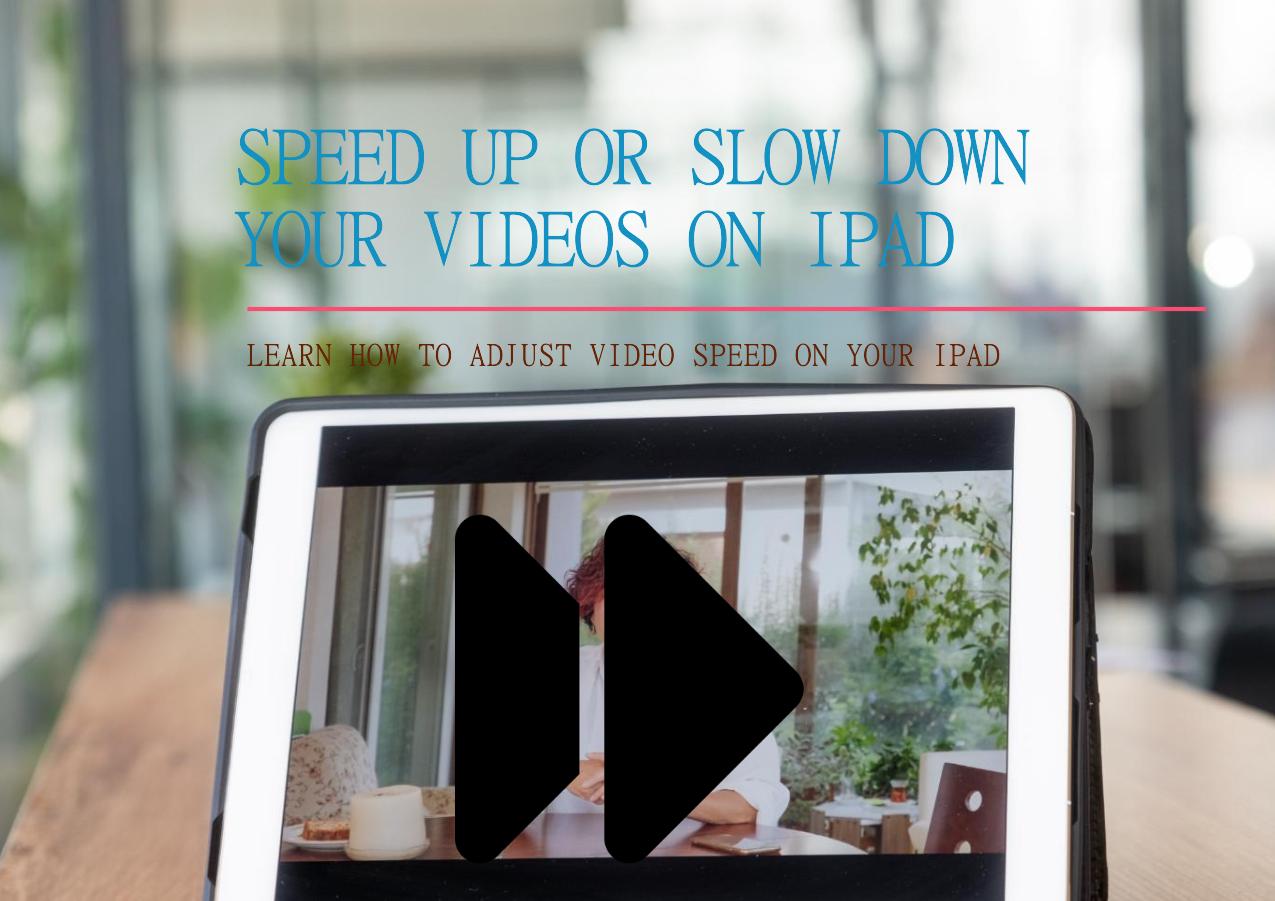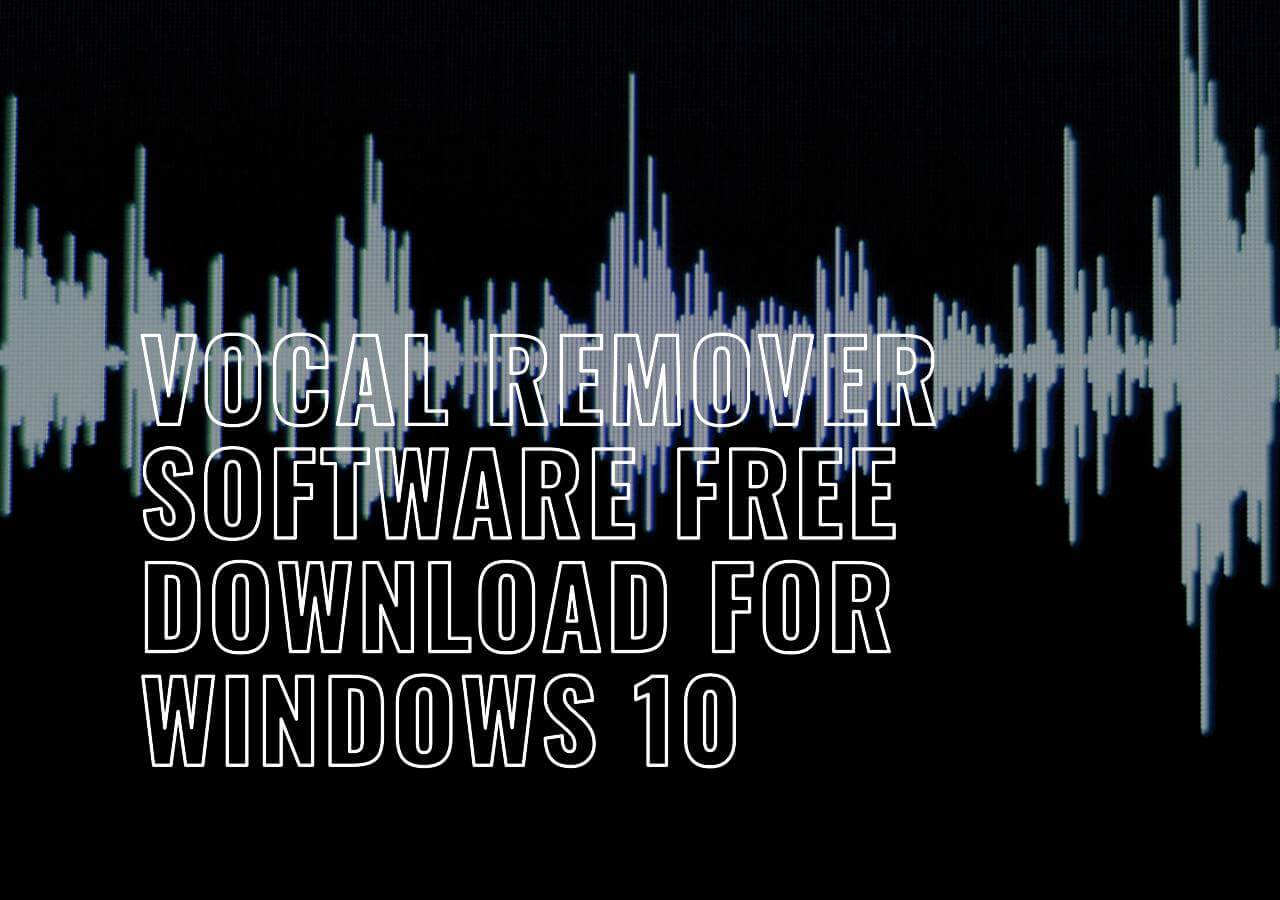-
![]()
Sofia Albert
Sofia has been involved with tech ever since she joined the EaseUS editor team in March 2011 and now she is a senior website editor. She is good at solving various issues, such as video downloading and recording.…Read full bio -
![]()
Melissa Lee
Melissa Lee is a sophisticated editor for EaseUS in tech blog writing. She is proficient in writing articles related to screen recording, voice changing, and PDF file editing. She also wrote blogs about data recovery, disk partitioning, data backup, etc.…Read full bio -
Jean has been working as a professional website editor for quite a long time. Her articles focus on topics of computer backup, data security tips, data recovery, and disk partitioning. Also, she writes many guides and tutorials on PC hardware & software troubleshooting. She keeps two lovely parrots and likes making vlogs of pets. With experience in video recording and video editing, she starts writing blogs on multimedia topics now.…Read full bio
-
![]()
Gorilla
Gorilla joined EaseUS in 2022. As a smartphone lover, she stays on top of Android unlocking skills and iOS troubleshooting tips. In addition, she also devotes herself to data recovery and transfer issues.…Read full bio -
![]()
Rel
Rel has always maintained a strong curiosity about the computer field and is committed to the research of the most efficient and practical computer problem solutions.…Read full bio -
![]()
Dawn Tang
Dawn Tang is a seasoned professional with a year-long record of crafting informative Backup & Recovery articles. Currently, she's channeling her expertise into the world of video editing software, embodying adaptability and a passion for mastering new digital domains.…Read full bio -
![]()
Sasha
Sasha is a girl who enjoys researching various electronic products and is dedicated to helping readers solve a wide range of technology-related issues. On EaseUS, she excels at providing readers with concise solutions in audio and video editing.…Read full bio
Content
0 Views |
0 min read
Quick Tips
📱To change the pitch in Garageband on iPhone, go to "Preferences" > "Audio" > "Open a Project" > Select a song > Open "Smart Controls Panel" > Select "Plug-ins" > Click on "AUNewPitch" > Adjust pitch.
💻To change the pitch in Garageband on Mac, open the track and tap Options + Up or Down key to increase or decrease pitch respectively.
🍎To change the pitch in Garageband on iPad, select a song. Click on Options + Up or Down key simultaneously to increase or decrease the pitch.
Pitch is the fundamental aspect of sound that determines its frequency. It plays a pivotal role in music production. Whether you're an aspiring musician or a content creator, you can change the pitch of a song to achieve the desired outcomes. This allows users to create expressions and correct the instrumental performances.
GarageBand is the Apple's renowned digital audio workstation. It empowers users to refine their compositions and correct imperfections. They can also speed up a track in Garageband. This article mentions the effective ways to change the pitch in GarageBand.
| Methods🔧 | Applied Region♫ | Device💻 | Audio Quality𝄞 | Difficulty💪 |
|---|---|---|---|---|
| Change the Semitone | Semitone | Mac | Relatively low | Easy |
| Change the Pitch Flex | Entire Track | Mac | Moderate | Complex |
| Change the Octave of a Track | Individual note | iPad | High | Easy |
| Use AUNewPitch Plugin | Entire Track | iPhone, iPad, and Mac | High | Complex |
| Use the Graillon 2 Plugin | Entire Track | iPhone, iPad, and Mac | High | Complex |
1. Change the Semitone on Mac
Changing the semitone of audio in GarageBand is a straightforward process. It allows users to manipulate the pitch of audio recordings or MIDI tracks. This can be particularly useful for achieving desired musical effects or correcting pitch. You can follow these steps on how to change tempo in GarageBand:
Step 1. Select the audio region or MIDI note that you want to pitch shift.
Step 2. GarageBand offers keyboard shortcuts to change pitch. Hold down the Option (⌥) key with the Up (↑) or Down (↓) arrow keys on the keyboard.
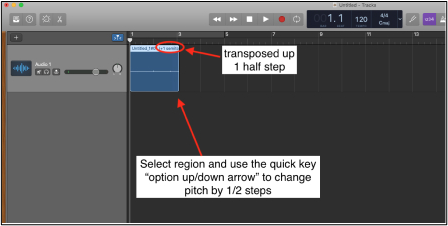
Step 3. GarageBand offers a wide range of creative possibilities for pitch manipulation. Experiment with different pitch settings to achieve desired results.
2. Change the Pitch Flex of the Mac
GarageBand offers the flexibility to adjust pitch flex and apply autotune. Pitch Flex can enhance the quality of audio recordings. Adjusting the pitch correction allows users to control the intensity of the autotune effect. GarageBand provides tools to adjust pitch flex and apply autotune effects.
Step 1. Open the audio editor with the "E" key or the scissors icon.
![]()
Step 2. Enable flex mode by clicking the ribbon icon and check "Follow Tempo and Pitch."
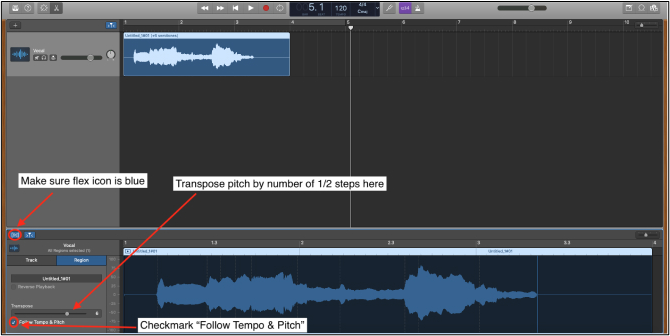
Step 3. Use the "transpose" slider to adjust the pitch of the audio region.
Step 4. Switch to "track" mode for broader pitch correction application, especially for vocal tracks.
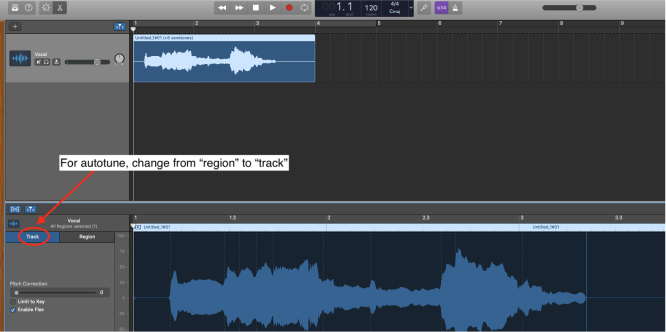
Step 5. Adjust the pitch correction slider to control the intensity of the autotune effect.
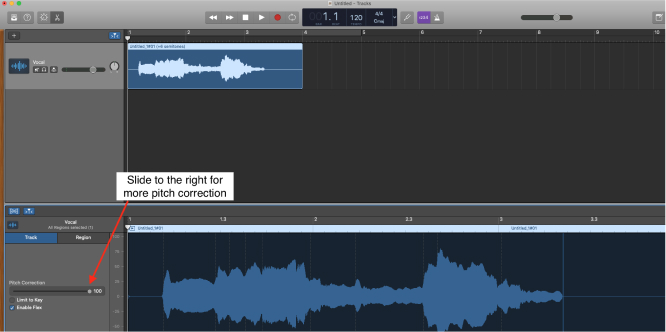
Step 6. Experiment with applying autotune to various audio tracks.
3. Change the Octave of a Track on the iPad
Changing the octave of a track allows users to manipulate the pitch of audio and MIDI recordings with precision. In GarageBand, changing the octave of a track enables users to transpose melodies and harmonize vocals.
They can achieve desired tone qualities while maintaining the integrity and character of the original recording. Follow these steps to change the octave of a track using Garageband:
Step 1. Open the track you want to modify.
Step 2. Access the pitch adjustment.
Step 3. Press Option (⌥) + Shift (⇧) keys with Up or Down (↓) arrow keys.
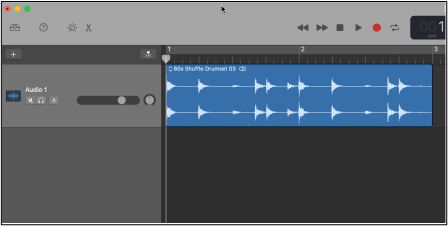
Step 4. It will shift the pitch by one octave.
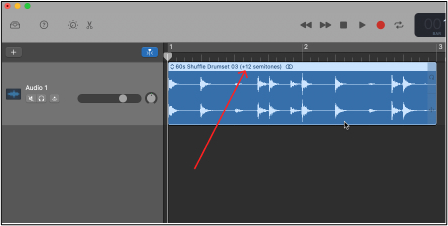
See also:
4. Use the AUNewPitch Plugin on iPhone, iPad, and Mac
Similar to Audacity's change pitch using plugins, GarageBand allows users to add third-party plugins as well. The AUNewPitch plugin allows users to finely tune and manipulate the pitch of audio recordings with precision. With intuitive controls and multiple functionalities, users can enhance their audio productions. Follow these steps to use the AU Pitch plugin:
Step 1. Open GarageBand.
Step 2. Go to "Preferences." Select "Audio/Midi."
Step 3. Enable audio units.
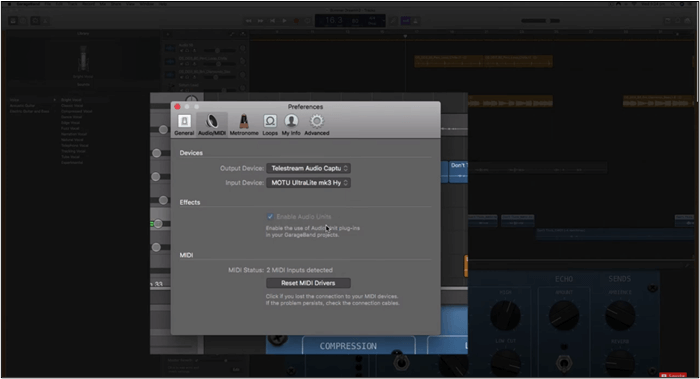
Step 4. Open the Smart Controls panel for the track you wish to modify.
Step 5. Click on an empty spot within the "Plug-ins" section of the Smart Controls panel to add a plugin.
Step 6. Look for the AU Pitch filter among the available plugins and select it to add to your track.
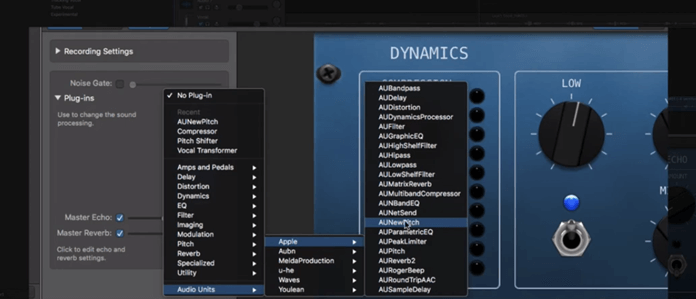
Step 7. Once added, you can adjust the parameters of the AU Pitch plugin to modify the pitch of your track as desired.

5. Use the Graillon 2 Plugin on iPhone, iPad and Mac
Graillon 2 offers multiple tools to refine and enhance vocal performances. This plugin empowers users to achieve professional-grade vocal recordings easily. Whether you're aiming to correct pitch inaccuracies or add harmonies, Graillon 2 provides the functionalities to enhance your vocal tracks to new heights. Follow these steps to use the Graillon 2 plugin in GarageBand:
Step 1. Download and install the Graillon 2 plugin on your computer.
Step 2. Open GarageBand and go to "Preferences." Select "Audio/MIDI." Ensure that Audio Units are enabled.
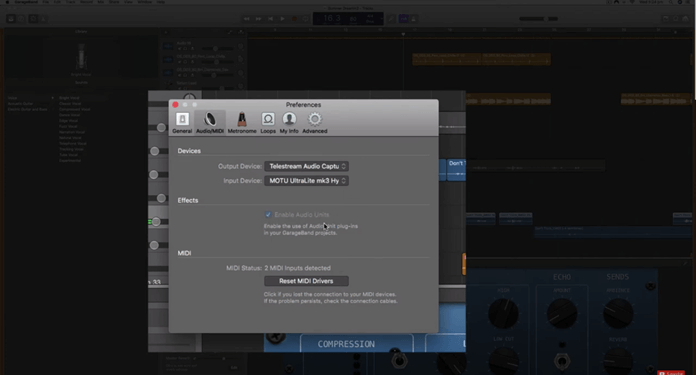
Step 3. Create or open a Project.
Step 4. Click on the track to which you want to apply the Graillon 2 plugin.
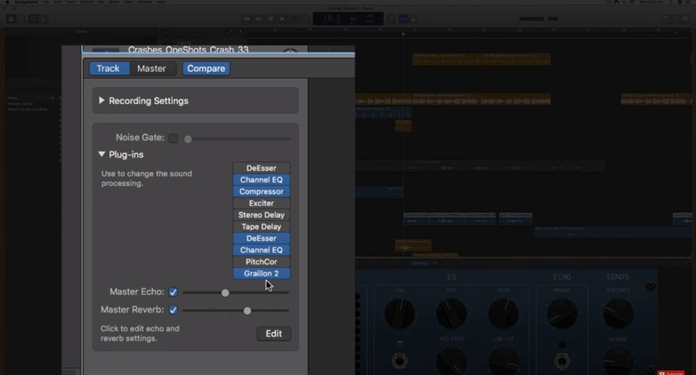
Step 5. Click on the Smart Controls button in the control bar. It will open the Smart Controls panel.
Step 6. Click on an empty spot in the "Plug-ins" section. This will open the plugin browser.
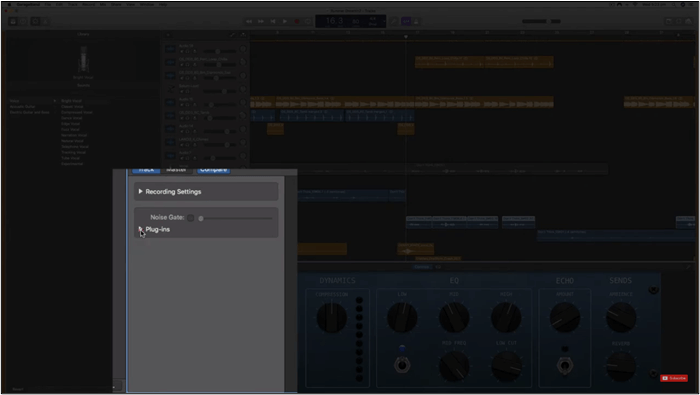
Step 7. After adding Graillon 2 to the track, you can adjust its parameters to modify the pitch and other aspects of the audio.
Graillon 2 offers various controls for pitch correction, harmonization, formant shifting, and more. Experiment with different settings to achieve the desired vocal effect. Play back your project to hear the effect of Graillon 2 on the track. Make any necessary adjustments to the plugin settings. Save your GarageBand project to preserve your work.
Change Song Pitch Online for Free
EaseUS online pitch changer is a comprehensive tool that can change the pitch of songs for free. It offers a seamless experience to modify the pitch of audio files and speed up MP3 without any complex settings. With it, users can upload their desired audio track directly to the website's interface. It provides intuitive controls to adjust the pitch and how to find the key of a song.

Whether you're a musician or an audio enthusiast, this YouTube pitch changer offers a convenient solution. Additionally, the platform ensures high-quality output. It can preserve the integrity of the original audio while implementing pitch changes. With its user-friendly interface and robust functionality, this MP3 volume booster empowers users to customize the pitch of their songs with ease.
Key features
- Pitch Adjustment: Users can modify the pitch of their audio files using intuitive controls.
- High-Quality Output: Maintains the integrity of the original audio file while implementing pitch changes, ensuring high-quality output.
- Song Transposition: Musicians can transpose songs to different keys, allowing for versatile adaptations of musical compositions.
- Fast Processing: Offers quick processing times, allowing users to make pitch adjustments to their audio files efficiently.
- Versatility: Whether users are professionals seeking precise pitch adjustments or hobbyists exploring creative possibilities, EaseUS VoiceWave caters to a wide range of needs and preferences.
Visit EaseUS online pitch changer now to enjoy its multiple features!
How to change music pitch online:
Step 1. Go to the official site of EaseUS Vocal Remover. Find the "Pitch Changer" from the left sidebar.

Step 2. Click "Choose File" in the center of the main page. Now, choose the music or video file that you want to change pitch. The AI tool will begin to analysis and show you the BPM and Key as the pic shows below.

Step 3. Now, modify the pitch with the small dot to the key you want. After that, click "Save and Export" to save to the local file location.
Final Words
Pitch can enhance the essence and emotion of the sound. This article mentioned the effective ways to change the pitch in GarageBand 2024. From changing pitch on iPhone to Mac, we’ve mentioned the detailed steps for each tool.
However, for those seeking additional flexibility and functionality in pitch manipulation, EaseUS pitch changer is the recommended tool. Its intuitive interface and versatile features allow users to adjust pitch without complex settings. It has a comprehensive toolkit to unleash your creativity and craft captivating experiences.
FAQs about How to Change Pitch in GarageBand
You may be confused while looking for ways to change the pitch in GarageBand. Here are some insights to help you.
1. Does GarageBand come with pitch correction?
GarageBand offers basic pitch correction features. It allows users to adjust the pitch of audio recordings using tools like Flex Pitch and plugins like AU Pitch. While it may not offer as advanced pitch correction capabilities as dedicated software, GarageBand provides sufficient functionality for basic pitch correction needs.
2. Can GarageBand change the key of a song?
Yes, Garageband has options to change a song's key. The audio editor has a "Transpose" feature that adjusts the key. The feature can also shift the pitch of the song up or down by semitones.
3. How do I convert a song to a different key?
To convert a song to a different key:
- Step 1. Open the audio editor.
- Step 2. Select the audio regions or tracks you want to transpose.
- Step 3. Use the "Transpose" feature to shift the pitch of the selected regions. It will change the key of the song to your preferred key.