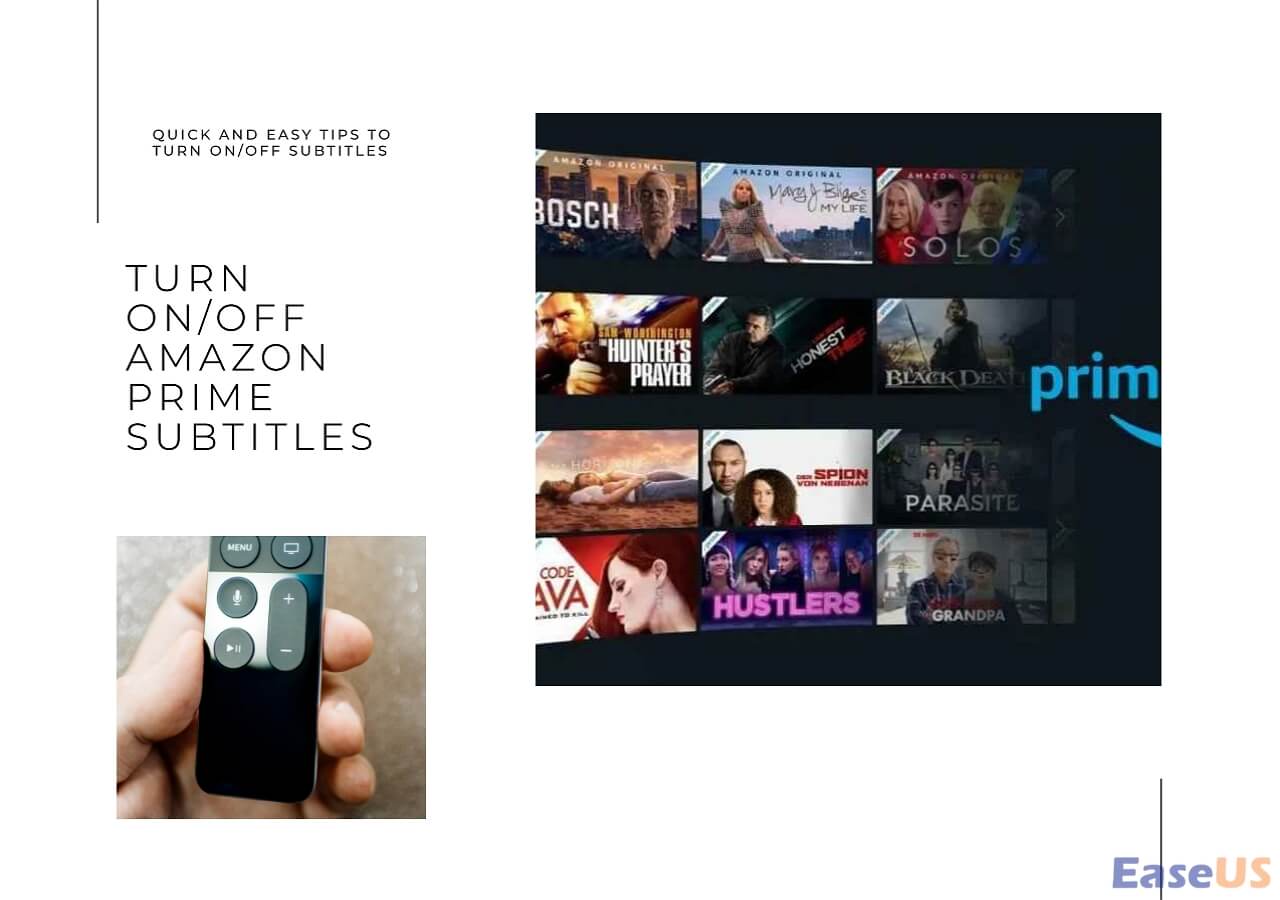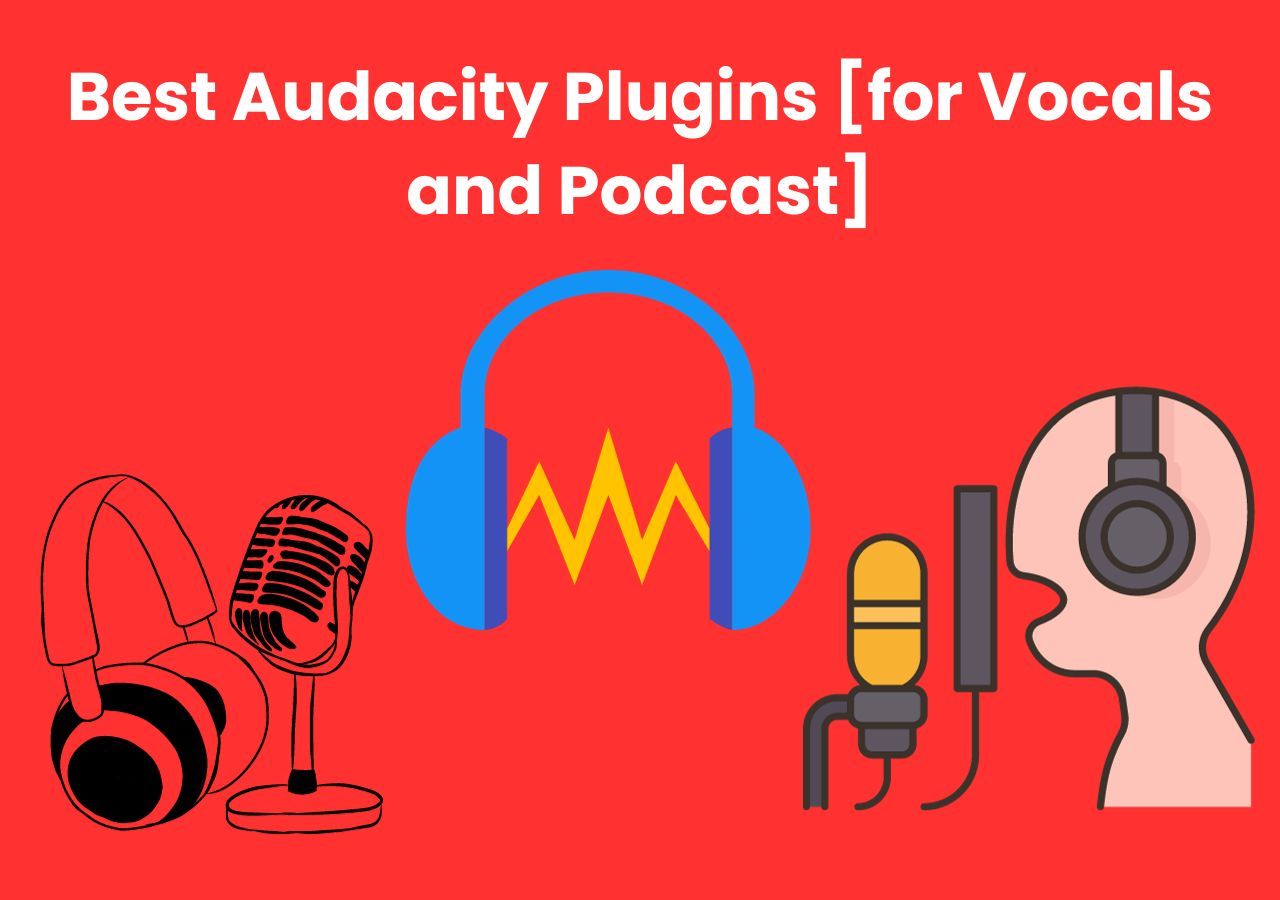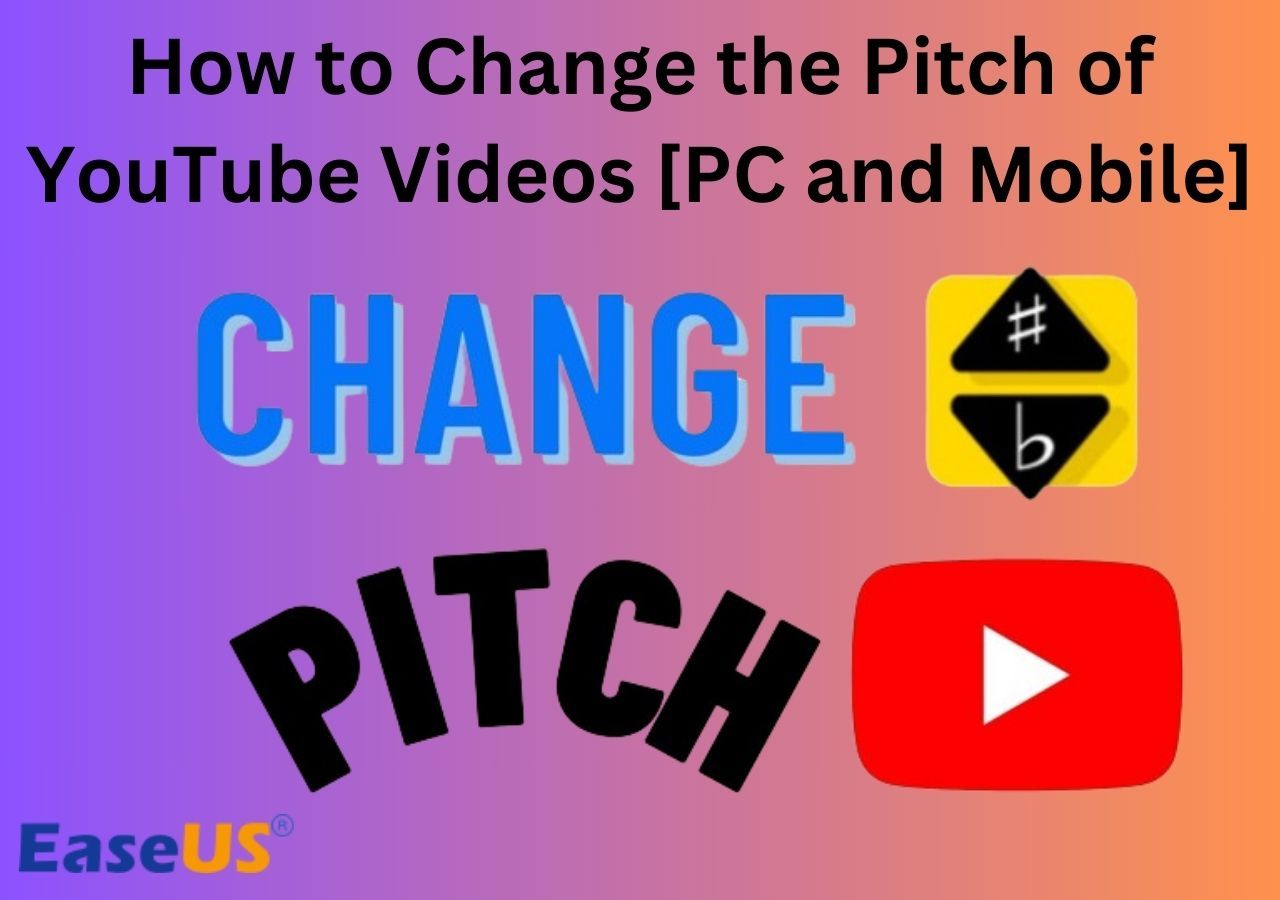-
![]()
Sofia Albert
Sofia has been involved with tech ever since she joined the EaseUS editor team in March 2011 and now she is a senior website editor. She is good at solving various issues, such as video downloading and recording.…Read full bio -
![]()
Melissa Lee
Melissa Lee is a sophisticated editor for EaseUS in tech blog writing. She is proficient in writing articles related to screen recording, voice changing, and PDF file editing. She also wrote blogs about data recovery, disk partitioning, data backup, etc.…Read full bio -
Jean has been working as a professional website editor for quite a long time. Her articles focus on topics of computer backup, data security tips, data recovery, and disk partitioning. Also, she writes many guides and tutorials on PC hardware & software troubleshooting. She keeps two lovely parrots and likes making vlogs of pets. With experience in video recording and video editing, she starts writing blogs on multimedia topics now.…Read full bio
-
![]()
Gorilla
Gorilla joined EaseUS in 2022. As a smartphone lover, she stays on top of Android unlocking skills and iOS troubleshooting tips. In addition, she also devotes herself to data recovery and transfer issues.…Read full bio -
![]()
Rel
Rel has always maintained a strong curiosity about the computer field and is committed to the research of the most efficient and practical computer problem solutions.…Read full bio -
![]()
Dawn Tang
Dawn Tang is a seasoned professional with a year-long record of crafting informative Backup & Recovery articles. Currently, she's channeling her expertise into the world of video editing software, embodying adaptability and a passion for mastering new digital domains.…Read full bio -
![]()
Sasha
Sasha is a girl who enjoys researching various electronic products and is dedicated to helping readers solve a wide range of technology-related issues. On EaseUS, she excels at providing readers with concise solutions in audio and video editing.…Read full bio
Content
0 Views |
0 min read
Even with a professional recording setup, the background is inevitable in the audio. It can be frustrating if it interferes with the audio quality. Noise Gates are a powerful tool to do this.
So, In this post, we will see Noise Gate in GarageBand and the best vocal remover to deal with unwanted noise and enhance the audio quality.
What Is Noise Gate in GarageBand
GarageBand is a proprietary Apple software to create, record, and edit music and audio files in one place for all Apple devices. GarageBand provides a Noise Gate to remove background noise or unwanted audio from music files.
You can also find third-party apps like Audacity noise gate and supported plugins. Let us see the various features we can use as Noise Gate on GarageBand.
Default Noise Gate in GarageBand
GarageBand provides a default noise gate, which one can use to set a filter to remove unnecessary sounds. It is a brick-wall noise gate with a maximum ratio and fast release time. You cannot use this gate as a transient shaper or in a more natural way to remove echo from audio.
As we said, it acts like a filter, and any voice below the threshold will be deleted, even if the actual music frequency is below it. It is suitable if none of your music or audio frequencies fall below the threshold. Just set the frequency levels, and you are good to go.

📈Pros:
- Very easy to customize and use.
📉Cons:
- We may remove the audio or music frequencies if they are below the threshold.
Share this post on your social media handles to help our musician's friends make audio quality better without any noise.
Audynamicsprocesser Expander Plugin in GarageBand
The default noise gate may ruin your audio in some instances, so a more natural way to approach noise reduction is to use AUDynamicProcesser Expander. The tool can act like a filter and lets you tune down the audio behind the threshold naturally to sound more authentic.
Along with the threshold, you have to set the ratio to filter background noise and remove distortion from audio. You can use this to reduce sound more naturally or if you are dealing with Audio and noises of similar frequencies.
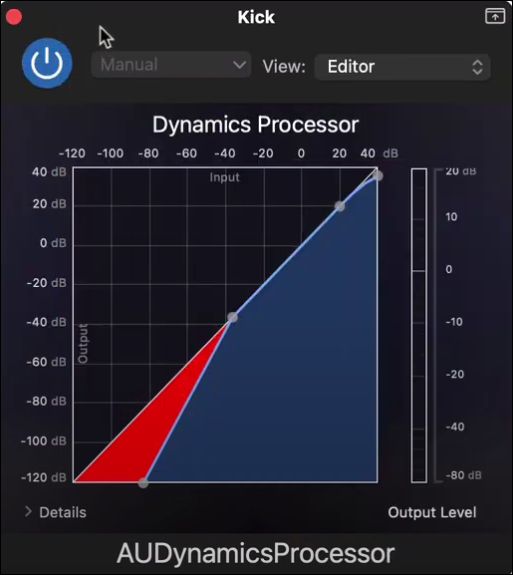
📈Pros:
- Capable of making noise reduction along with making the audio sound more natural.
- Allows you to set different thresholds for various intervals.
📉Cons:
- Understand the concepts of thresholds and interval very well.
Refer to this YouTube video to learn more about the AUdynamicsprocesser Expander Plugin and how to use it.
Third-Party Noise Reduction Plugins
GarageBand is also flexible with adding various noise gate plugins like Bob Perry Noise Gate and Fab Filter Pro-G to enhance the quality. While they are noise gates, they give you more analog sound options to optimize and finetune the voice.
You will have to adjust the various sound parameters and flexible threshold frequencies for various intervals to achieve professional or home-setup audio quality. If you are into actual audio production or working for short films, these plugins are a great choice.
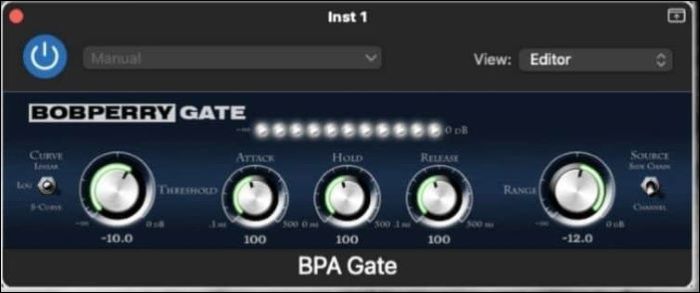
📈Pros:
- Offers more control over sound parameters to improve audio quality.
📉Cons:
- Difficult to use.
Get Rid of Background Noise in GarageBand
Now, we will dive right into how to use the noise gates to reduce background noise on GarageBand.
Turn on Noise Gate in GarageBand Mac with a third-party plugin
This procedure details how to use Bob Perry Noise Gate, a popular GarageBand Noise gate plugin to remove unwanted background noises. With this, you can also learn how to remove breathing from audio in GarageBand.
To find this plugin in GarageBand for iPhone/iPad, navigate to "Settings." Find the GarageBand under the apps, and toggle the "Enable IOS Effect Plug-Ins" option.
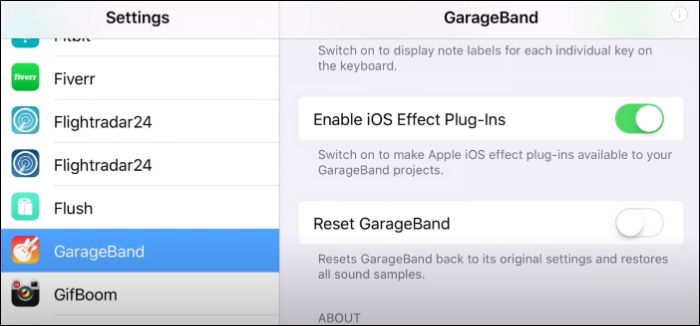
Step 1. Download and install the Bob Perry Noise Gate Plugin.
Step 2. Press the "B" key to open the smart controls on the interface. Navigate to "Audio Units" > "Bob Perry" > "BPA Noise Gate."
Step 3. Rotate the frequency threshold (first knob) to the right (cut more) and left (cut less) to adjust between -25 dB to -40 dB.
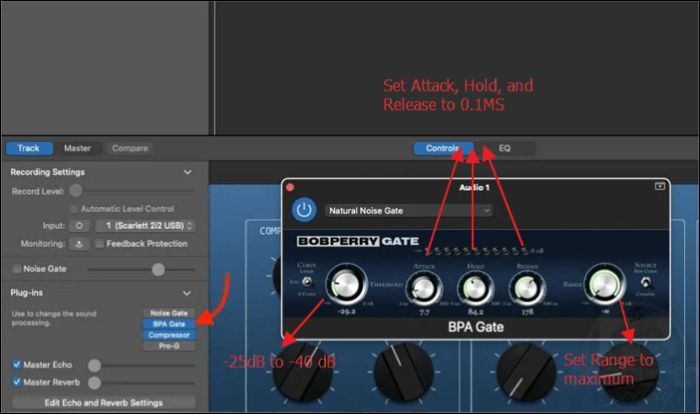
Step 4. Now, set the Attack, Hold, and Release to 0.1MS and the Range Knob (last one) to the maximum to achieve complete noise removal.
Employ Noise Gate in GarageBand iPhone
The default Noise Gate comes with the app itself, and you have to enable it to use it. Let us see how to do it. If you know the frequency of the vocals, you can also know how to isolate vocals in GarageBand Mac.
Step 1. Open the GarageBand and select the "Audio Track" you want to edit.
Step 2. Click on the "Mixer" icon at the top, and select "Plugins & EQ" from the options.

Step 3. Expand the drop-down beside the "Noise Gate" to set the noise gate threshold level.

Step 4. Push the Slider beside the Noise Gate to -35dB or more to set a threshold. Remember that using too little threshold may not remove the unwanted noise, and too much may eliminate the actual sound, so be careful.
Use Noise Gate in GarageBand iPad
You can use the AUDynamicprocessor Expander Plugin on any Apple product, but let us see how to use it on iPad/iPhone. Find the GarageBand alternative for Windows, if you are not a IOS ser.
Step 1. Open the GarageBand on your iPad, and select your Audio.
Step 2. Click on the "Mixer" option at the top, select "Plugins & EQ," and click on "Edit" at the top.
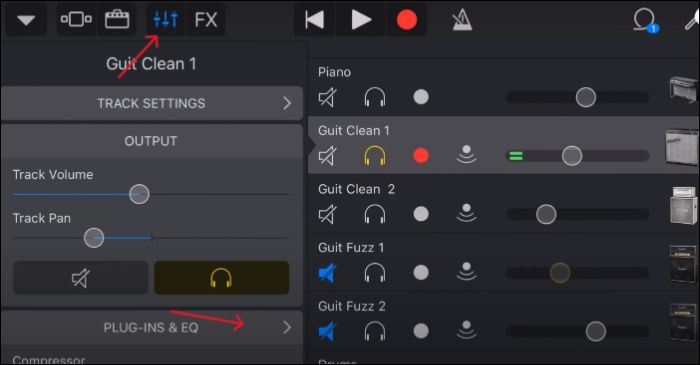
Step 3. Tap the "Plus" icon (green circle) beside the None, and click on the "Audio Unit Extensions" tab.
Step 4. Click on "Find more on the App Store," and download the "AUDynamicprocessor Expander" Plugin.

Step 5. You will find the interface of the AUDynamicprocessor Expander Plugin. Now, you will have two points to control the threshold and ration.
Step 6. Select the threshold of anything above -35dB, and vary the ratio to finetune the audio.
Fix Noise Gate in GarageBand Not Working
While working with external plugins, you may face Noise Gate in GarageBand not working issue. Learn how to fix it.
a) The plugin is not detected or compatible
If your system does not meet the minimum requirements of the plugin, you cannot use it. Sometimes, even with the latest versions, this may happen.
Apple restricts external software on its devices and will display "can't be opened because it is from an unidentified developer" error. You have to go to privacy and security settings to allow the software into the GarageBand.
b) Noise Gate didn't Load Properly
If you are having trouble accessing the Noise Gate controls, or they don't work, it could happen if the noise gate is not loaded correctly.
The Noise Gate will be greyed out, and you need to troubleshoot the error to fix it, or you can update the app to fix it.
c) Unorganized Noise Gate in the Signal Chain
You have to organize the compression, channel EQ, and all the effects to work optimally. Generally, we keep noise gate before anything else.
This is a good practice and gives you robust control over the dynamic processors and effects to remove background noise from audio.
Reduce Background Noise from Audio Online for Free
Though Noise Gates are effective, you can struggle with sensitive sounds with similar frequencies. And they may sometimes eliminate the actual audio and the unwanted sounds. With AI advancements and constant learning, EaseUS Online Vocal Remover is the best alternative for these Plugins to remove background noise.

This online AI background noise remover identifies and removes unwanted noises in the audio files with AI. The tool is an accurate vocal remover, instrument track, and acapella extractor. All of this is in just three simple steps. Upload the noisy file now, and remove background music from video online.
Key features of EaseUS online vocal remover:
- Remove unwanted and additional noises with powerful AI.
- Separate vocals from background noise with ease.
- Supports all the audio file formats.
- Preview the files with an in-built media player to check the audio quality.
Final Words
Noise Gates are great tools to eliminate background noises, but you have to play around them to determine the volume threshold for better audio quality. Learn how to use Noise Gate in GarageBand and third-party plugins to remove unwanted noises from audio.
Even with the best tools, a threshold may permanently remove some part of your audio, and the best way is to use the EaseUS Vocal Remover, powered by AI, to tune down the external noises from audio naturally.
FAQs About Noise Gate in GarageBand
Here are some of the most frequent FAQs asked on Noise Gate in GarageBand. I hope you find these queries helpful.
1. Where is Noise Gate in GarageBand?
For Macs, open GarageBand and press B to open the SmartControls. Now, check the "Noise Gate" box to activate it.
For iPhone/iPad, you have to navigate to "Mixer" > "Plugins & EQ" to find the Noise Gate.
2. How do I turn on my noise gate?
1. Open GarageBand.
2. Click the B key to open the SmartControls.
3. Check the box beside the Noise Gate to turn it on. Adjust the threshold to apply it to audio.
3. How do I reduce sibilance in GarageBand?
1. Open GarageBand and select the audio.
2. Click "View" >"Smart Controls."
3. Click on the drop-down beside Plugins. Navigate to "Dynamics" > "DeEsser."
4. Adjust the frequency and suppression according to your sibilance to reduce it.