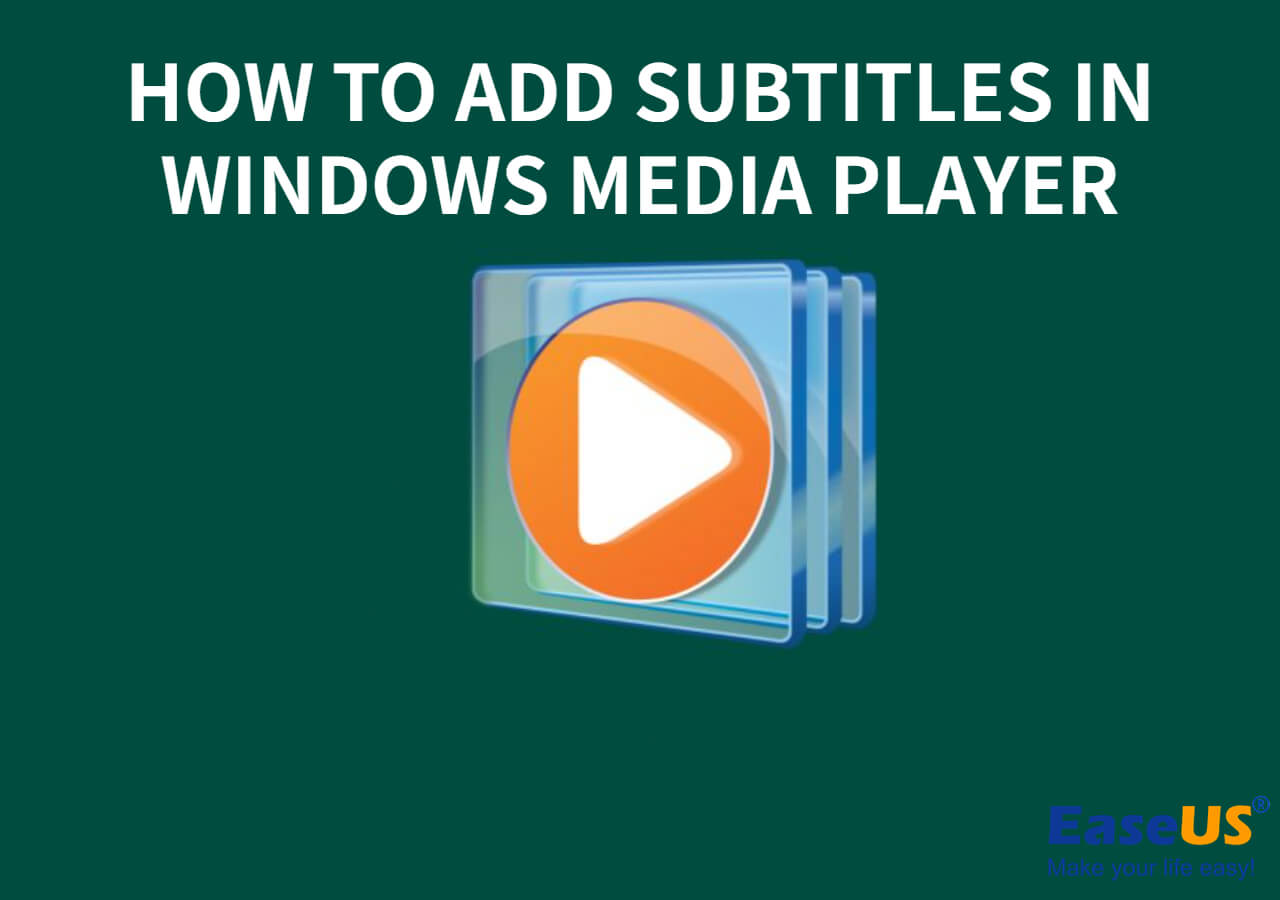-
![]()
Sofia Albert
Sofia has been involved with tech ever since she joined the EaseUS editor team in March 2011 and now she is a senior website editor. She is good at solving various issues, such as video downloading and recording.…Read full bio -
![]()
Alin
Alin is a sophisticated editor for EaseUS in tech blog writing. She is proficient in writing articles related to screen recording, voice changing, and PDF file editing. She also wrote blogs about data recovery, disk partitioning, data backup, etc.…Read full bio -
Jean has been working as a professional website editor for quite a long time. Her articles focus on topics of computer backup, data security tips, data recovery, and disk partitioning. Also, she writes many guides and tutorials on PC hardware & software troubleshooting. She keeps two lovely parrots and likes making vlogs of pets. With experience in video recording and video editing, she starts writing blogs on multimedia topics now.…Read full bio
-
![]()
Gorilla
Gorilla joined EaseUS in 2022. As a smartphone lover, she stays on top of Android unlocking skills and iOS troubleshooting tips. In addition, she also devotes herself to data recovery and transfer issues.…Read full bio -
![]()
Rel
Rel has always maintained a strong curiosity about the computer field and is committed to the research of the most efficient and practical computer problem solutions.…Read full bio -
![]()
Dawn Tang
Dawn Tang is a seasoned professional with a year-long record of crafting informative Backup & Recovery articles. Currently, she's channeling her expertise into the world of video editing software, embodying adaptability and a passion for mastering new digital domains.…Read full bio -
![]()
Sasha
Sasha is a girl who enjoys researching various electronic products and is dedicated to helping readers solve a wide range of technology-related issues. On EaseUS, she excels at providing readers with concise solutions in audio and video editing.…Read full bio
Content
0 Views |
0 min read
Key Takeaways
▶️To tweak the playback speed of video or audio, access the EaseUS Online Speed Changer. Upload your audio or video file, adjust the speed from 0.5X to 1.5X, and then export.
Crunchyroll is a premiere platform for watching anime, manga, and Asian dramas. It covers a variety of content, both subbed and dubbed, straight from Japan. However, fans often struggle to keep up with their favorite shows in this fast-paced lifestyle. The only solution to quickly consume content on Crunchyroll is to adjust the playback speed, just like speeding up MP3 or MP4 videos.
Although Crunchyroll's default player doesn't support changing the videos' speed, this guide provides some leading Crunchyroll speed-up tools to explore!
PAGE CONTENT:
Speed up Crunchyroll Video Online
Not all Crunchyroll users like to stream their shows or movies online; most of them get the video content downloaded for offline viewing. But, besides watching your favourite shows at your preferred time, you can now enjoy them at the desired speed using EaseUS Online Speed Changer.
This free audio and video editing solution is easily accessible on any device without installing any software. It helps you slow down and speed up a Crunchyroll video from 0.5X to 1.5X without modifying its pitch. With this MP3 volume booster, you can change the volume and semitones on the same interface.
It lets you upload and download files in multiple formats. You will even get a fast processing speed without losing quality while speeding up. Besides, this comprehensive program also enables you to remove vocals from a song, separate various instruments, and extract the noise from the media.
Key Features
- A safe tool with privacy secured
- Upload the files without size or duration limit
- Speed up or slow down MP3, MP4, M4A, WAV, etc.
- A versatile MP3 voice remover to make karaoke
- Analyze music and find the key for any song
Step 1. Enter the main interface of EaseUS Online Speed Changer. The left sidebar shows new functions of this online tool. Find "Pitch changer" and click it.

Step 2. Then, drop the audio/video file in the blank. It supports multiple file formats, including MP3, MP4, WAV, M4A, and FLAC.
Step 3. The website will analyze your file with AI. You can drag the little dot in the "Speed" section to slow down or speed up with a range of 0.5X to 1.5X.

Step 4. Click "Save and Export" to download the processed file to your local file location.
Crunchyroll Speed up Extensions
Now, let's explore the three leading Crunchyroll speed up extensions, including their key features and supported browsers for changing the speed on Crunchyroll:
Crunchyroll Speeder
🌐Supported Systems: Google Chrome
⭐Rating: 4.8 from 18k reviews
Crunchyroll Speeder is an outstanding extension that enables Chrome users to change the playback speed. It helps you speed up or slow down the videos from 0.25X to 16X. You can also employ it to speed up the unskippable ads while using the free plan. It even offers keyboard hotkeys for greater control. But after a while of speeding up, the videos may start buffering sometimes due to technical glitches or a poor internet connection.
Let's comply with the given steps on how to speed up your videos via Crunchyroll Speeder:
Step 1. The first step is opening this Chrome Web Store extension page. Click the "Add to Chrome" button and hit "Add extension" from the pop-up.
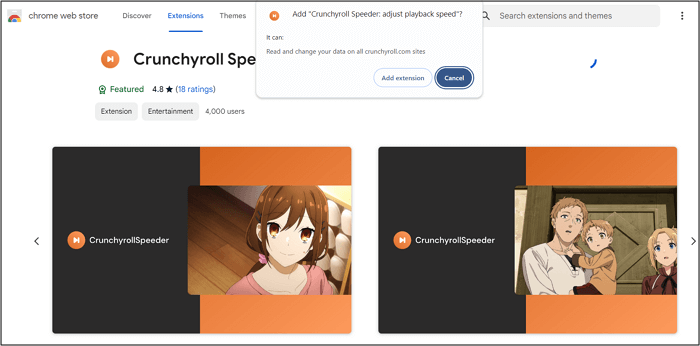
Step 2. Press the "Extensions" icon from the top right of the window to pin the Crunchyroll Speeder extension.
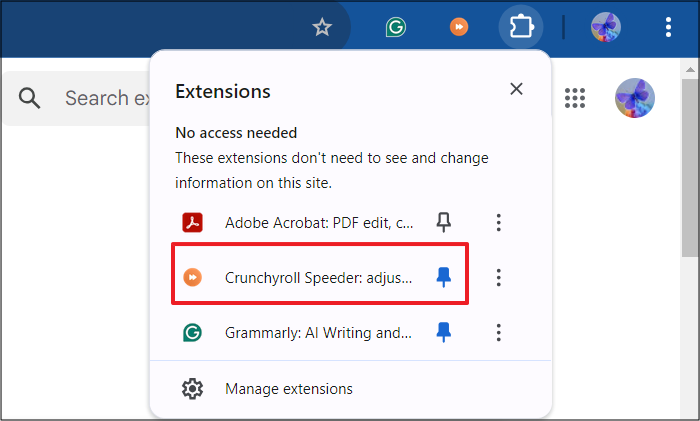
Step 3. Open the Crunchyroll website and find the desired episode to watch. Also, click the extension from the extensions menu and select the playback speed. That's all!
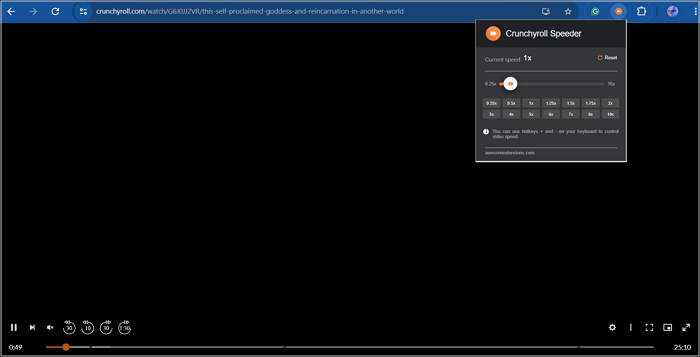
See also:
Improve Crunchyroll
🌐Supported Systems: Google Chrome, Microsoft Edge, Firefox
⭐Rating: 4.7 from 171 reviews
As the name denotes, Improve Crunchyroll is a comprehensive method to enhance your watching experience on the specific anime platform. It lets you change shortcuts to skip, fast-forward, fast-backward, speed up, and slow down the videos.
You can also adjust the general settings in the player as preferred, such as hiding subtitles, maximizing with double-click, skipping events, etc. It even integrates well with AniList and MyAnimeList. But sometimes, it does not work properly when you set the speed too high, like 16X.
Here is a brief tutorial to speed up or slow down your favorite shows with Improve Crunchyroll:
Step 1. After opening the Improve Crunchyroll extension on the Chrome Web Store, tap "Add to Chrome" > "Add extension." Expand the "Extensions" section from the menu to pin this extension.
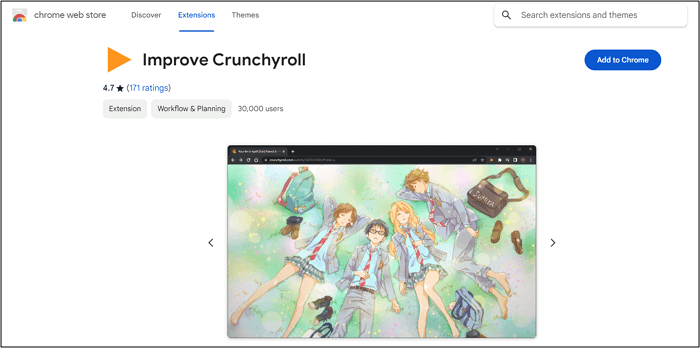
Step 2. Now, click this extension from the toolbar, choose "Shortcuts" > "Speed Up," and set the value from 0.25 to 16.
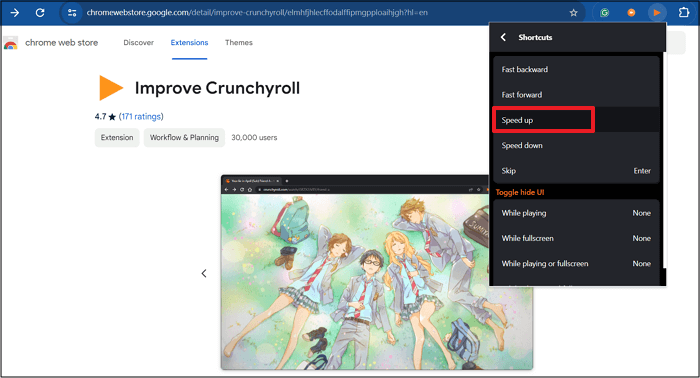
Step 3. You can also change the hotkeys or add a new shortcut if needed. Note down the hotkey, such as "Shift + Comma," in this scenario.
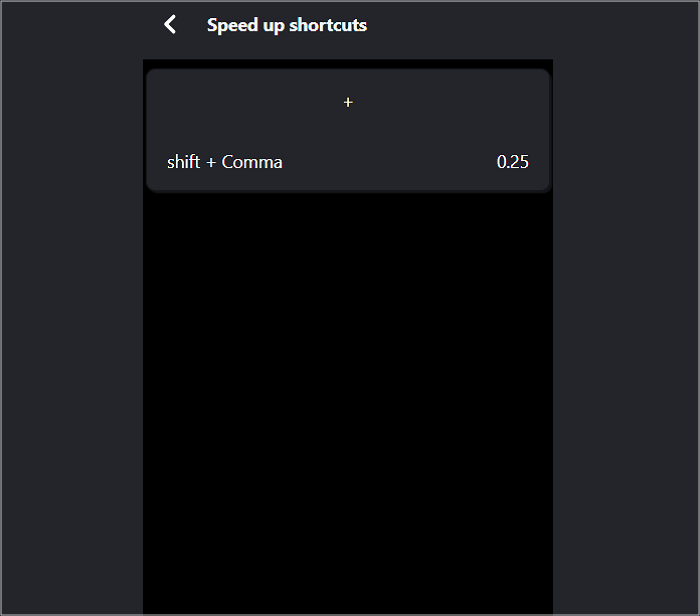
Step 4. Lastly, open your favorite show on the Crunchyroll website and press the hotkeys from your keyboard. Your video will start playing at the desired speed. All done!
Crunchyroll Playback Speed
🌐Supported Systems: Google Chrome
Crunchyroll Playback Speed is only a basic way to slow down, speed up, and reset playback speed on Crunchyroll. Although some users find it difficult to get this extension for Chrome because it requires some technical knowledge, you can use it quickly once you successfully set it up. Since you can't customize the hotkeys, use the ones given to you to get your task done.
Let's follow these steps to use the Crunchyroll Playback Speed extension:
Step 1. Once you have opened this extension on GitHub, expand the green "Get Code." Once you have opened this extension on GitHub, expand the green "Get Code" button and tap "Download ZIP." Unzip the folder in your system.
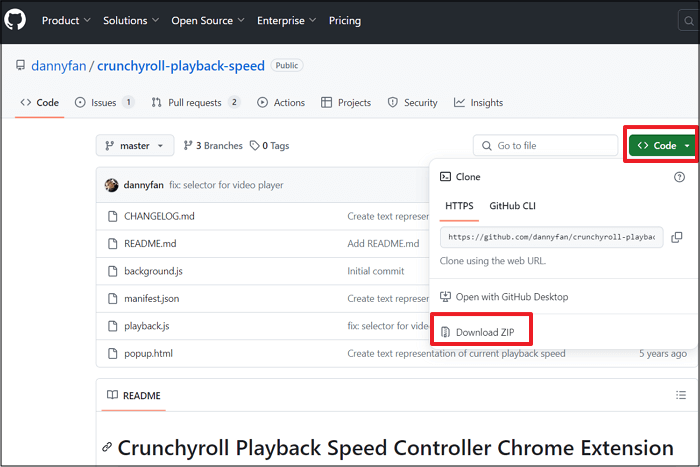
Step 2. Now, type "chrome://extensions" in your browser and turn on the "Developer mode." Also, press the "Load unpacked" tab, choose the unzipped extension folder, and hit "Select Folder."
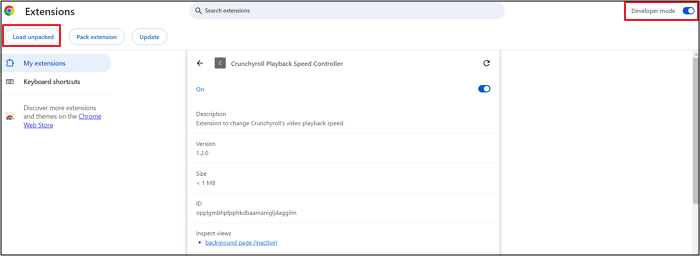
Step 3. Add this extension to the toolbar through the "Extensions" icon. Tap this extension to see the hotkey for speeding up. Lastly, open the Crunchyroll website and find any good show. Press "Shift + Upward Arrow" to speed up the video. That's all!
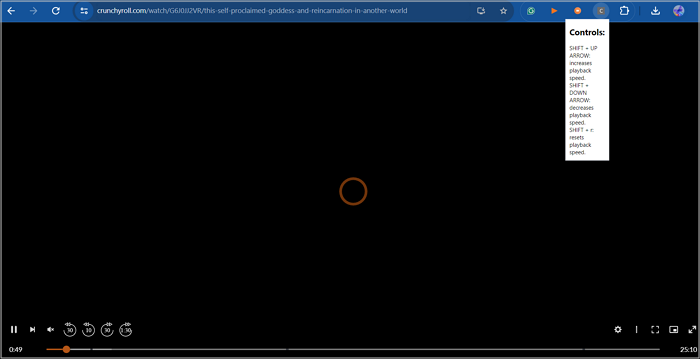
Remember to share this article on your social accounts if it helps!
Final Words
From the above sections, you must have learned about the two popular Crunchyroll speed up methods. To directly adjust the playback speed on Crunchyroll, you can refer to the tutorial for the desired extension.
However, to slow down or speed up the downloaded videos or audio files, EaseUS Online Speed Changer is highly recommended. It helps you speed up a song or video in a few clicks without additional setup!
FAQs About Crunchyroll Speed up
Besides the above discussion on the Crunchyroll speed up options, you might be confused. Here are some insights to help you!
1. Why is Crunchyroll so slow?
Although the reasons for this issue vary from user to user, the most common ones include a slow or unstable internet connection and a problem with the native Flash player used by Crunchyroll.
2. Can you speed up episodes on Crunchyroll?
Yes, you can easily speed up episodes directly on Crunchyroll using an efficient browser extension, such as Crunchyroll Speeder, Improve Crunchyroll, and Crunchyroll playback speed.
3. Does Crunchyroll have a mini-player?
Yes, Crunchyroll offers a picture-in-picture (PiP) feature for watching the desired content. The mini-player appears with a single button, enabling multitasking. However, this is only available in the US for iOS app users.
4. How to make Crunchyroll better?
To improve your Crunchyroll experience, consider upgrading to premium for ad-free HD streaming, using extensions for customized playback, adjusting subtitle settings, changing the video playback quality, etc.
5. Why is my Crunchyroll acting up?
Multiple reasons exist behind the Crunchyroll problems, such as outdated Crunchyroll app and device OS, network congestion, server overload, or browser cache issues. This can also be due to opening too many web pages and using a VPN.