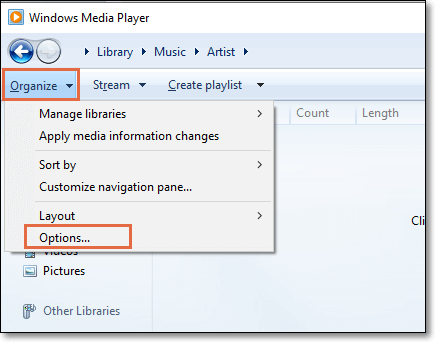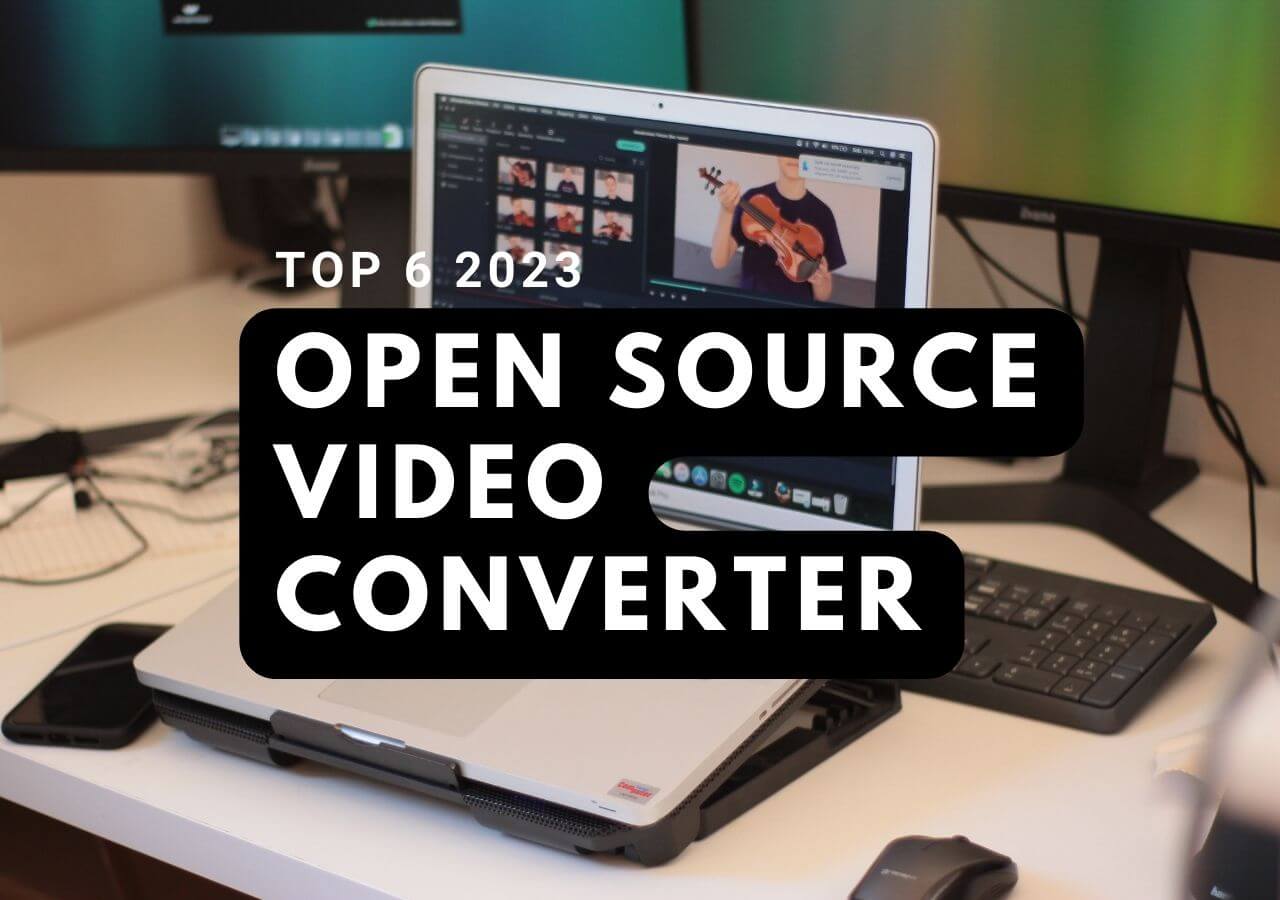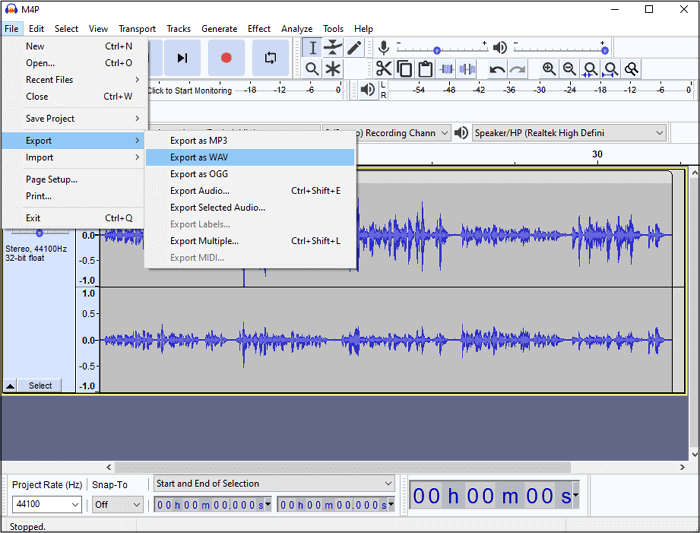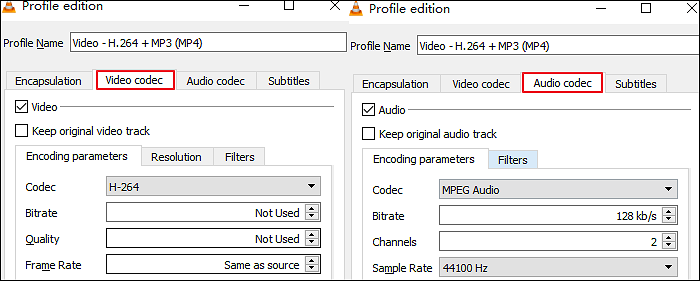-
![]()
Sofia Albert
Sofia has been involved with tech ever since she joined the EaseUS editor team in March 2011 and now she is a senior website editor. She is good at solving various issues, such as video downloading and recording.…Read full bio -
![]()
Alin
Alin is a sophisticated editor for EaseUS in tech blog writing. She is proficient in writing articles related to screen recording, voice changing, and PDF file editing. She also wrote blogs about data recovery, disk partitioning, data backup, etc.…Read full bio -
Jean has been working as a professional website editor for quite a long time. Her articles focus on topics of computer backup, data security tips, data recovery, and disk partitioning. Also, she writes many guides and tutorials on PC hardware & software troubleshooting. She keeps two lovely parrots and likes making vlogs of pets. With experience in video recording and video editing, she starts writing blogs on multimedia topics now.…Read full bio
-
![]()
Gorilla
Gorilla joined EaseUS in 2022. As a smartphone lover, she stays on top of Android unlocking skills and iOS troubleshooting tips. In addition, she also devotes herself to data recovery and transfer issues.…Read full bio -
![]()
Rel
Rel has always maintained a strong curiosity about the computer field and is committed to the research of the most efficient and practical computer problem solutions.…Read full bio -
![]()
Dawn Tang
Dawn Tang is a seasoned professional with a year-long record of crafting informative Backup & Recovery articles. Currently, she's channeling her expertise into the world of video editing software, embodying adaptability and a passion for mastering new digital domains.…Read full bio -
![]()
Sasha
Sasha is a girl who enjoys researching various electronic products and is dedicated to helping readers solve a wide range of technology-related issues. On EaseUS, she excels at providing readers with concise solutions in audio and video editing.…Read full bio
Page Table of Contents
0 Views |
0 min read
Key Takeaways
✔️To remove background noise from video on mobile, you can use iMovie and follow the below steps: First, launch iMovie, tap the "+" icon, and select "Movie" or "Import Media." Then, hold down the video clip and select "Detach" to delete the audio track. Thirdly, tap the checkmark or "Done" to save your edited video.
✔️To get rid of background noise from video on iPhone, you may also use the Denoise application. To start, open the app on your iPhone and choose the video you want to edit. Then, zoom in on the waveform of the audio and pinpoint the noisy area; use the slider below to select the intensity of noise reduction. After that, tap on "Denoise" to start. At the end, save the video on your device.
If you happen to be a content creator, and your videos always have background noise that is affecting your followers, you need an application that can eliminate background noise. Considering that many users also prefer to use their phones to process videos, we will introduce how to remove background noise from videos by using 4 mobile applications.
Before you begin reading, we have tested numerous tools and compiled the test data in the table below for you to review.
| Methods | Effectiveness | Difficulty |
|---|---|---|
| iMovie | Offer smooth and quick background noise removal | Super easy |
| Denoise | User-friendly, but sometimes it may have longer loading times | Easy |
| Noise Reduction | Classify and remove background noise automatically | Easy |
| Noise Eraser | Offer accurate noise cancellation effects | Easy |
Remove Background Noise from Video on iPhone
iPhone always excels in video and image quality. There are many high-quality applications available on the App Store for iPhone users to choose from. We have selected two: iMovie and Denoise.
With iMovie
iMovie is a video editing software that comes with the Apple system. Users can use it on iPhone, iPad, and Mac. It allows users to adjust the overall audio quality of the video. Besides being able to remove sound from video on phone, it also has a feature to remove background noise.
To use iMovie on iPhone to remove background music from a video, you can follow these general steps:
Step 1. Launch and Import
Launch iMovie on your iPhone. Add the video with the background music you want to remove from your project by tapping the "+" icon and selecting "Movie" or "Import Media."

Step 2. Split the Audio
Once the video is added to the timeline, split the audio track by holding down on the video clip, selecting "Detach," and then deleting the audio track.
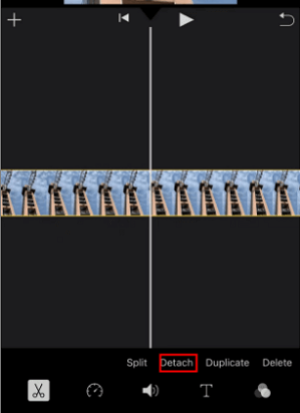
Step 3. Save or Export
After making the necessary changes, tap on the checkmark or "Done" to save your edited video. You can then export the video to your camera roll or share it directly from iMovie.
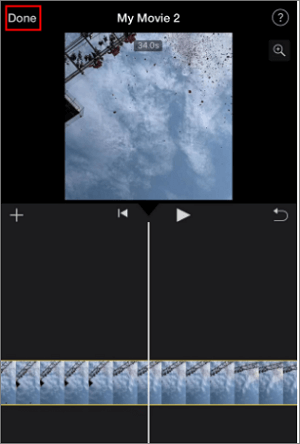
See also:
How to Remove Background Noise from Video in iMovie (iPhone/iPad/Mac)?
How to remove background noise from video in iMovie? This video editing software has 3 easy ways to handle this situation on iPhone, iPad, or Mac. Read on to discover what are they.
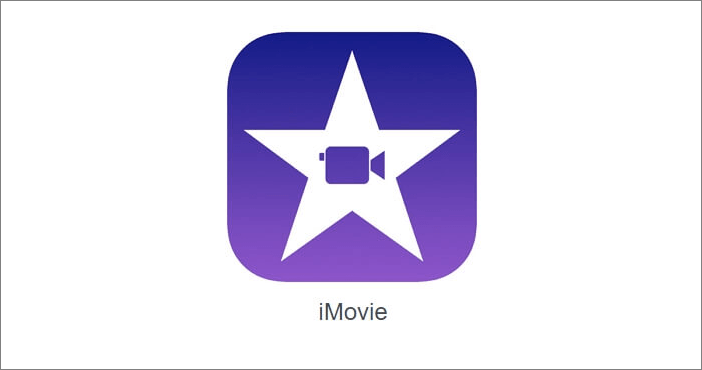
📺Below is a video tutorial:
- 0.37: Install the apps
- 1.20: Remove background noise
- 2.13: Noise Reduction Compressor
- 2.27: Equalize
- 2.48: Kind Master

With Denoise
Denoise is an application available for iPhone that can eliminate unwanted sounds from your videos, making them sound as if they were recorded by professionals in a studio. In addition to removing noise, it also supports real-time transcription.
In addition to removing background noise from audio and video, Denoise does not add any watermarks to your videos or display any unwanted advertisements. However, please note that the platform requires iOS 13.2 or later versions to run on the iPhone.
Please refer to the step-by-step guide we provide on how to use Denoise to remove background noise:
Step 1. Open the app on your iPhone, and you will see a list of all the videos present on your phone. Choose the video you want to edit from this list.
Step 2. Zoom in on the waveform of the audio and pinpoint the area where the noise is causing interference. Use the slider below to select the intensity of noise reduction you desire.
Step 3. Tap on "Denoise" to start the process.

Step 4. After the process is complete, preview the edited segment to ensure the background noise has been effectively removed. If you are satisfied with the result, save the video on your device.
Remove Background Noise from Video on Android
If you are using an Android smartphone, including Samsung, Google Pixel Phones, and OnePlus, we have selected two apps that can remove background noise and are compatible with your device.
With Noise Reduction
Noise Reduction has been downloaded over 100,000 times, indicating its popularity on Android devices. This tool can automatically identify and effectively remove unwanted sounds. Additionally, it allows you to trim audio and video files, as well as change video formats. However, please note that it only supports Android 5.0 and higher versions.
Please follow the steps below to remove background noise:
Step 1. Open Noise Reduction.
Step 2. From the home screen, click on the "Video Noise Reducer" button.
Step 3. Browse through your gallery and select the video from which you want to remove background noise.
Step 4. Tap on the "Reduce Noise" button located at the bottom of the screen. The tool will start processing the video.
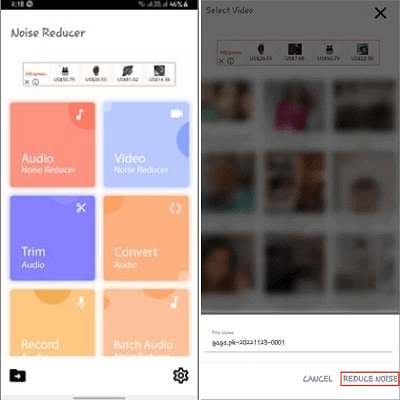
Step 5. Once the noise reduction process is complete, you can preview the edited video. If you are satisfied with the result, save the video on your device.
With Noise Eraser
Noise Eraser utilizes artificial intelligence to remove background sounds, and isolate vocals. This tool leverages a vast training dataset of over 10,000 samples of human voices and noises, along with professional noise reduction techniques, to enhance the audio quality of user videos or professional audio recordings.
This tool serves as a convenient tool for content creators to eliminate noise and adjust audio, allowing them to process a 5-minute video in just one minute. If you are searching for audio enhancement, it is also the solution for how to enhance audio quality.
Steps to remove background noise with Noise Eraser:
Step 1. Open the app and upload your file to it.
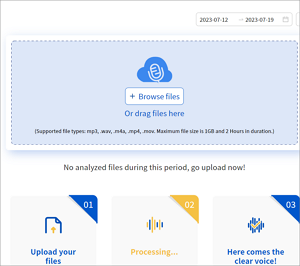
Step 2. Waiting for its processing.
Step 3. Preview the separated audio and download your file.
Bonus Tip: The Best Background Noise Removal App
Although some people enjoy creating videos using smartphones, they prefer editing and removing audio and video on their computers. Handling videos on mobile devices may lead to various minor issues, such as videos occupying too much phone storage or certain apps having slow loading speeds. In such cases, PC-based software becomes a better choice.
EaseUS VideoKit is a versatile video editor that combines video editing, video compression, video conversion, and GIF-making functionalities into one package. Apart from being a high-quality vocal remover app, it is also capable of removing background noise from videos.
Main Features of EaseUS VideoKit:
- Work on both video and audio to facilitate your creating
- Remove background noise efficiently
- Merge videos into one
- Remove vocals from the song
You can start your first attempt by downloading EaseUS VideoKit.
To Wrap it up
This article has listed two applications suitable for iPhone devices and two applications suitable for Android devices to help you remove background noise from audio on your phone. You can follow our step-by-step guides for the process. If you prefer handling videos on a computer, we recommend trying EaseUS VideoKit.
If this article has indeed been helpful to you, consider sharing it with more people.
FAQs About How to Remove Background Noise from Video in Mobile
The following section addresses frequently asked questions about this topic, hoping to help you.
1. What is the phone app that removes background noise from videos?
There are various apps available on both Android and iOS platforms that can help you remove background noise from videos. We have selected two apps: iMovie and Denoise.
2. How do I remove background noise from a video?
You have the option to perform it either on your phone or your computer. For phone users, you can try DeNoise, Noise Reduction, and Noise Eraser. For PC users, you can use software like EaseUS VideoKit, VEED.io, media.io, and more.
3. How to reduce background noise while recording video on a phone?
There are several tips you can employ to reduce noise in your video recordings, such as choosing a quiet location, investing in a high-quality microphone, using a pop filter, and implementing other noise-reduction techniques.
4. How do I remove background noise from a video on my iPhone?
You can use third-party video editing apps from the App Store. Once you open the app, upload the video file you wish to process, and then use its noise reduction feature to eliminate background noise on your iPhone.