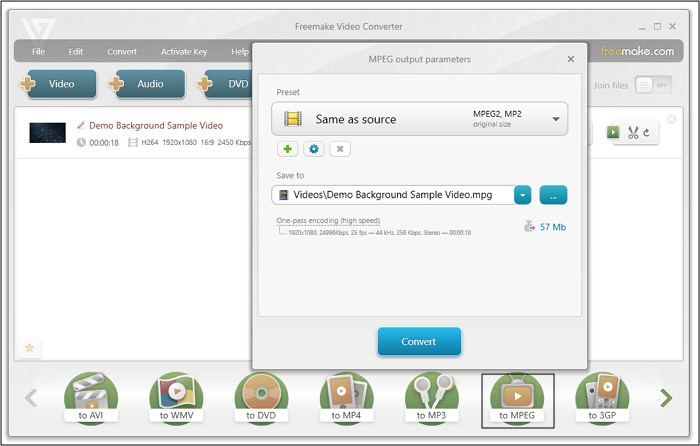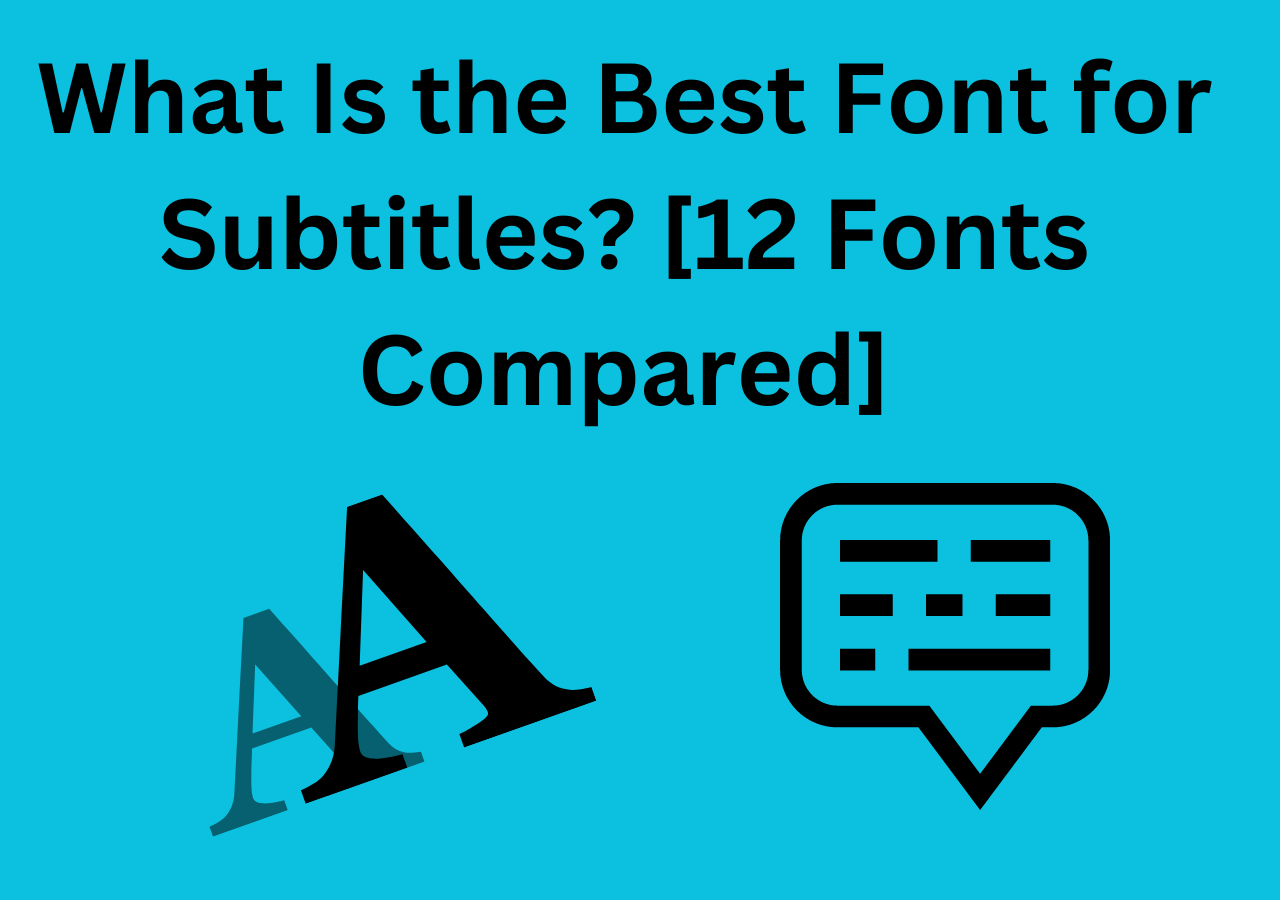-
![]()
Sofia Albert
Sofia has been involved with tech ever since she joined the EaseUS editor team in March 2011 and now she is a senior website editor. She is good at solving various issues, such as video downloading and recording.…Read full bio -
![]()
Alin
Alin is a sophisticated editor for EaseUS in tech blog writing. She is proficient in writing articles related to screen recording, voice changing, and PDF file editing. She also wrote blogs about data recovery, disk partitioning, data backup, etc.…Read full bio -
Jean has been working as a professional website editor for quite a long time. Her articles focus on topics of computer backup, data security tips, data recovery, and disk partitioning. Also, she writes many guides and tutorials on PC hardware & software troubleshooting. She keeps two lovely parrots and likes making vlogs of pets. With experience in video recording and video editing, she starts writing blogs on multimedia topics now.…Read full bio
-
![]()
Gorilla
Gorilla joined EaseUS in 2022. As a smartphone lover, she stays on top of Android unlocking skills and iOS troubleshooting tips. In addition, she also devotes herself to data recovery and transfer issues.…Read full bio -
![]()
Rel
Rel has always maintained a strong curiosity about the computer field and is committed to the research of the most efficient and practical computer problem solutions.…Read full bio -
![]()
Dawn Tang
Dawn Tang is a seasoned professional with a year-long record of crafting informative Backup & Recovery articles. Currently, she's channeling her expertise into the world of video editing software, embodying adaptability and a passion for mastering new digital domains.…Read full bio -
![]()
Sasha
Sasha is a girl who enjoys researching various electronic products and is dedicated to helping readers solve a wide range of technology-related issues. On EaseUS, she excels at providing readers with concise solutions in audio and video editing.…Read full bio
Page Table of Contents
0 Views |
0 min read
APE, also known as Monkey's Audio, is a compression audio file format. This format reduces a file's size by almost 50% while keeping the original quality preserved. But APE is bound to Windows OS, and not all multimedia players can support it.
On the other hand, FLAC is an audio file format compatible with almost all operating systems and players. Being a cross-platform open-source format, FLAC can also keep the file quality, just like APE. That is why people tend to convert APE to FLAC format to make them user-friendly and convenient to use.
This article will demonstrate how to convert APE files to FLAC on Windows, Mac, and Online using different suitable tools. Let's get started!
How to Convert APE to FLAC on Windows
If you are going to convert APE to FLAC on PC, don't miss the below two converters. Select the suitable one as you like.
Tool 1. EaseUS Video Converter (Efficient)
Supporting 1000+ media formats, this Windows converting software can convert your single or various APE files effectively. As its batch converting ability can handle various files at the same time. Also, it ensures quality and converting efficiency with the help of GPU acceleration.
Besides converting functions, you can also merge all the selected media clips into one file.
Main Features:
- Batch converting to increase efficiency
- Convert APE to MP4, MKV, AVI, HEVC, and other formats
- Support 8k resolution to maintain quality
- Easily extract audio from a target video file
- Merge all the chosen media clips into one single file
To convert APE to FLAC, download this tool!
How to make this conversion, using this functional converter:
Step 1. Download and install EaseUS Video Converter on your computer. Launch it and go to the "Audio Converter" option. Then you will find a "Choose Files" button for you to import the source audio file.

Step 2. After importing the audio, click on the "Settings" button. The "More Options" window will pop up, and you can select FLAC or MP3 or other audio files as the output format from the list of optional audio formats.
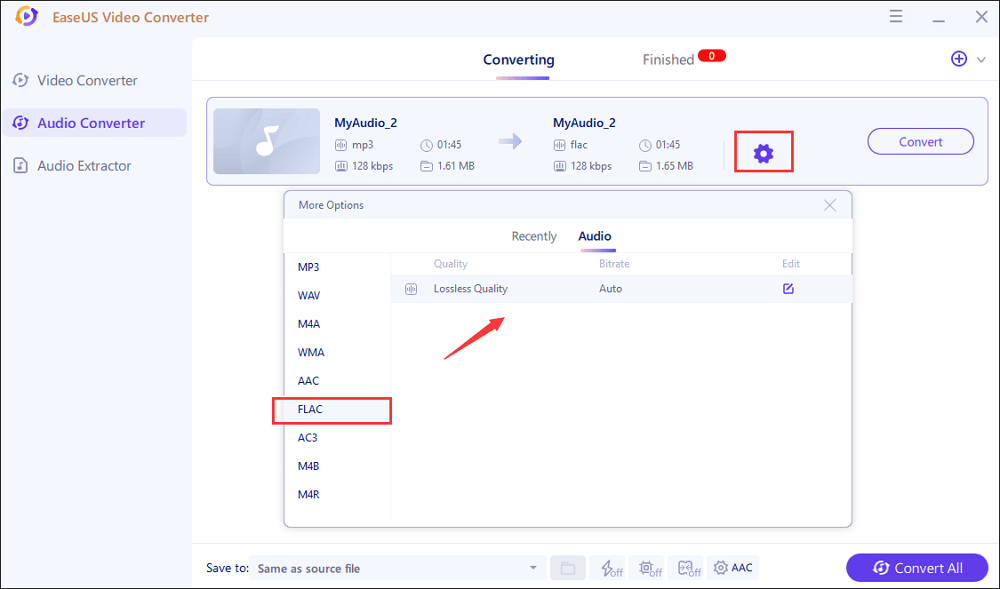
Step 3. Next, tap on the "Convert" button when you want to convert the imported file. The "Convert All" button is also available for processing a batch of files. Don't forget to set a suitable save path.
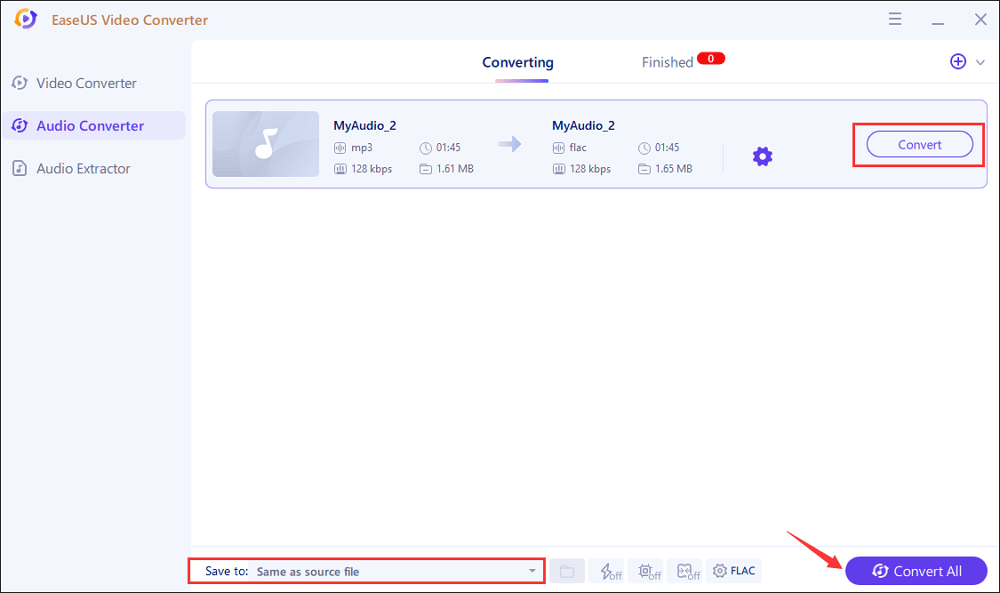
Step 4. Soon, you will get the converted audio file after the conversion. The file can be found in the "Finished" tab.
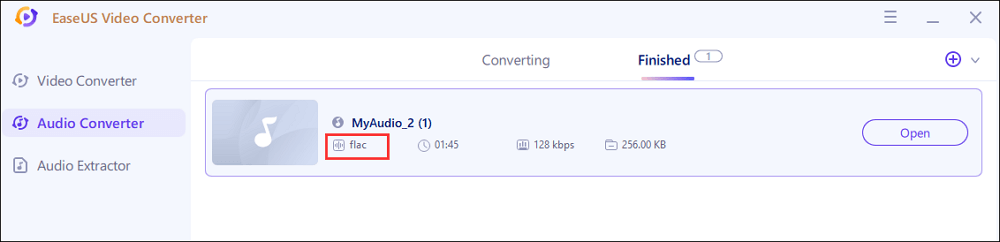
Tool 2. Foobar2000
Converting APE to FLAC on Windows can be challenging, but things will get easier if you do the conversion with Foobar2000. Having this software, you can convert many audio formats, including APE, AAC, WMV, as well as FLAC. It is a convenient and adaptable media player to edit or convert nearly all your music files or videos.
A little bit of setup for the tool layout is needed before getting started with the conversion. You can select the most frequently used tools on the front bar by changing the layout setup. Once it is all set according to your preferences, it will help you do magical audio file conversion and editing. If you do not want to customize the layout, it allows you to use the quick setup.
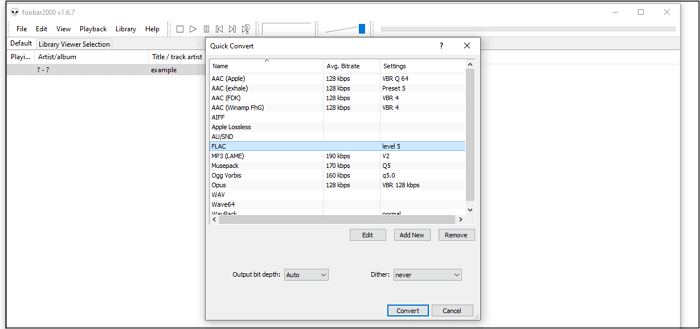
Features:
- Convert your audio files instantly, one by one or in batches
- Install plugins to make it more effective
- Play your audio with several music-tweaking effects
- Manage your media library no matter how vast it is
How to Convert APE to FLAC with Foobar2000:
Step 1. Download and install three essential tools on your PC: Foobar2000, Monkey's audio decoder, and FLAC encoder.
Step 2. Open foobar2000. Click "File" > "Open" and import the APE file you want to convert.
Step 3. Right-click the imported APE file and select "Convert" > "Quick Convert".
Step 4. Select "FLAC" and click "Convert". If you want to edit the file, click "Edit" and bring about the desired changes using editing tools.
Step 5. Rename the output file and select the file destination. Then, click "Save". It will take a few seconds before it gives you your converted FLAC file.
How to Use APE to FLAC Converter on Mac
Switch Audio Converter can make APE to FLAC conversion super easy for you. This software is a stable and fully-fledged audio converting program that lets you convert audio files on Mac.
This software performs quite well in converting audio files without losing quality, and it supports WAV, AVI, MP3, etc. Whenever you want to get a FLAC file from APE audio, this APE to FLAC converter can help with that. If the converted audio is too long, the built-in audio trimmer is available for you to edit the file.
Moreover, it supports batch conversion, letting you import more than one APE file and convert. And then, it's possible to combine many audio files into a single one using the audio merging tool.

Features:
- Normalize the audio level automatically when you convert
- Record audio online using Audio Stream Wizard
- Take almost 20 seconds to convert even larger files
- The interface looks basic yet holds advanced features
Steps to Utilize APE File Converter on Mac:
Step 1. Download, install and launch Switch Audio Converter.
Step 2. Click "Add Files" in the main toolbar. Browse and select the APE file you want to convert and click "Open".
Step 3. Select the output destination by click "Save to Folder" or "Output Folder". Click "Browse" and choose the folder you want your file to be saved in.
Step 4. Click "Output Format" and select FLAC. Then, click "Convert". It needs some time, depending on the file size. And that is all.
How to Use Online APE Converter
Two online converters could be your go-to APE converters whenever you want to convert audio files. They are FreeConvert and AnyConv. Let's discuss them in detail.
Tool 1. FreeConvert
FreeConvert is a trustworthy online APE to FLAC converter. It takes only a little bit of time for conversion, and it mostly depends on the original file size you need to convert.
Usually, not all online converters are reliable since your data is likely to be shared with third parties. But this is not the case with FreeConvert. Yes, your uploaded and converted files are 256-bit SSL encrypted and are deleted after 2 hours. So, always remember to download the converted file instantly, or you are likely to lose it.
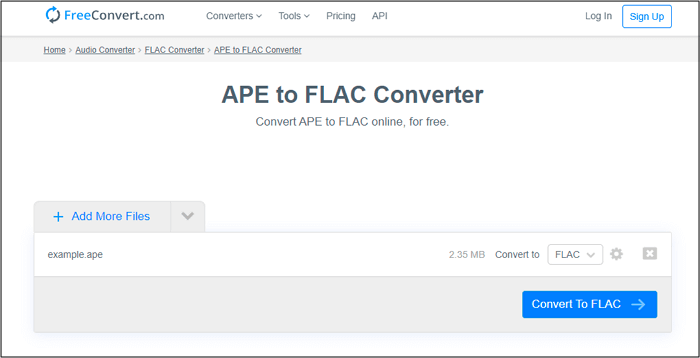
Features:
- Keep your data safe
- Convert files without losing quality
- Support every operating system with a browser
A Step-by-step Guide to Convert APE to FLAC Online:
Step 1. Open the FreeConvert Software online.
Step 2. Click "Upload" search and select the APE file you need to convert.
Step 3. Select FLAC as the output file format. Click "Convert". You will get the desired file.
Tool 2. AnyConv
AnyConv is another reliable online APE to FLAC converter. This tool is as secure as any other one, while it also works fast, making your file conversion task a matter of no hassle. Moreover, the interface of this tool is quite simple. Even beginners who convert for the first time can use this tool easily.
The conversion limitation of this tool can be regarded as one of its disadvantages. AnyConv can only allow you to convert 60 files per hour at most, while the file size is limited to 100 MB. If you have a great number of files to be converted, it would be better to arrange your time properly.
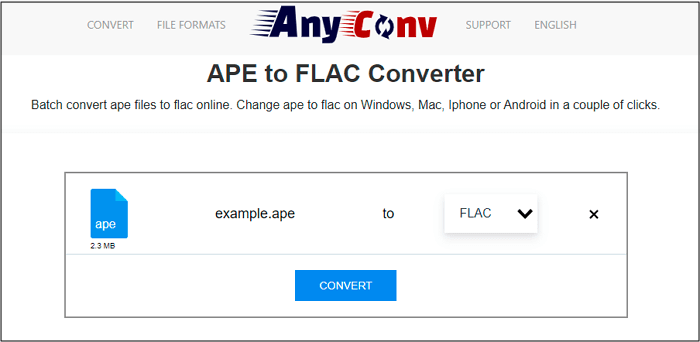
Features:
- Delete upload files after one hour
- Offer you a simple and user-friendly interface
- Support audio, image, document formats
Tutorial of Using Online APE File Converter Online:
Step 1. Open the AnyConv in your browser.
Step 2. Click "Upload," browse and select the APE file you want to convert.
Step 3. Select FLAC from the output file format. Click "Convert".
Conclusion
Sometimes, the APE files need to be converted as they are incompatible with some media players and operating systems. As FLAC is a more convenient-to-use audio format, people usually choose to convert APE files into FLAC format.
For this purpose, you must have a fast and trustworthy APE to FLAC converter. All the tools mentioned above are reliable, efficient, and versatile. You can select one based on your needs and requirements.
For Windows users, try EaseUS Video Converter!