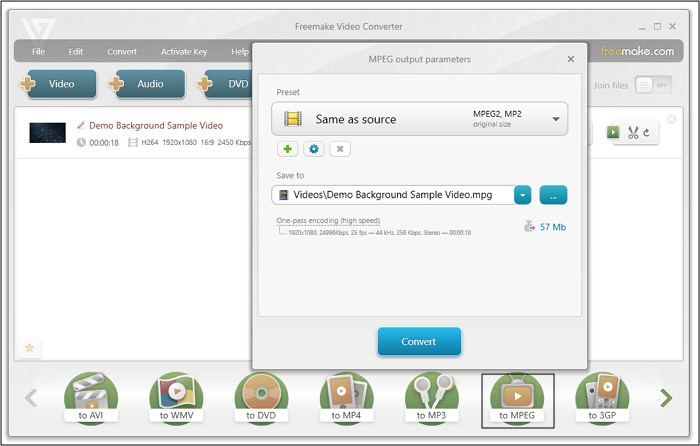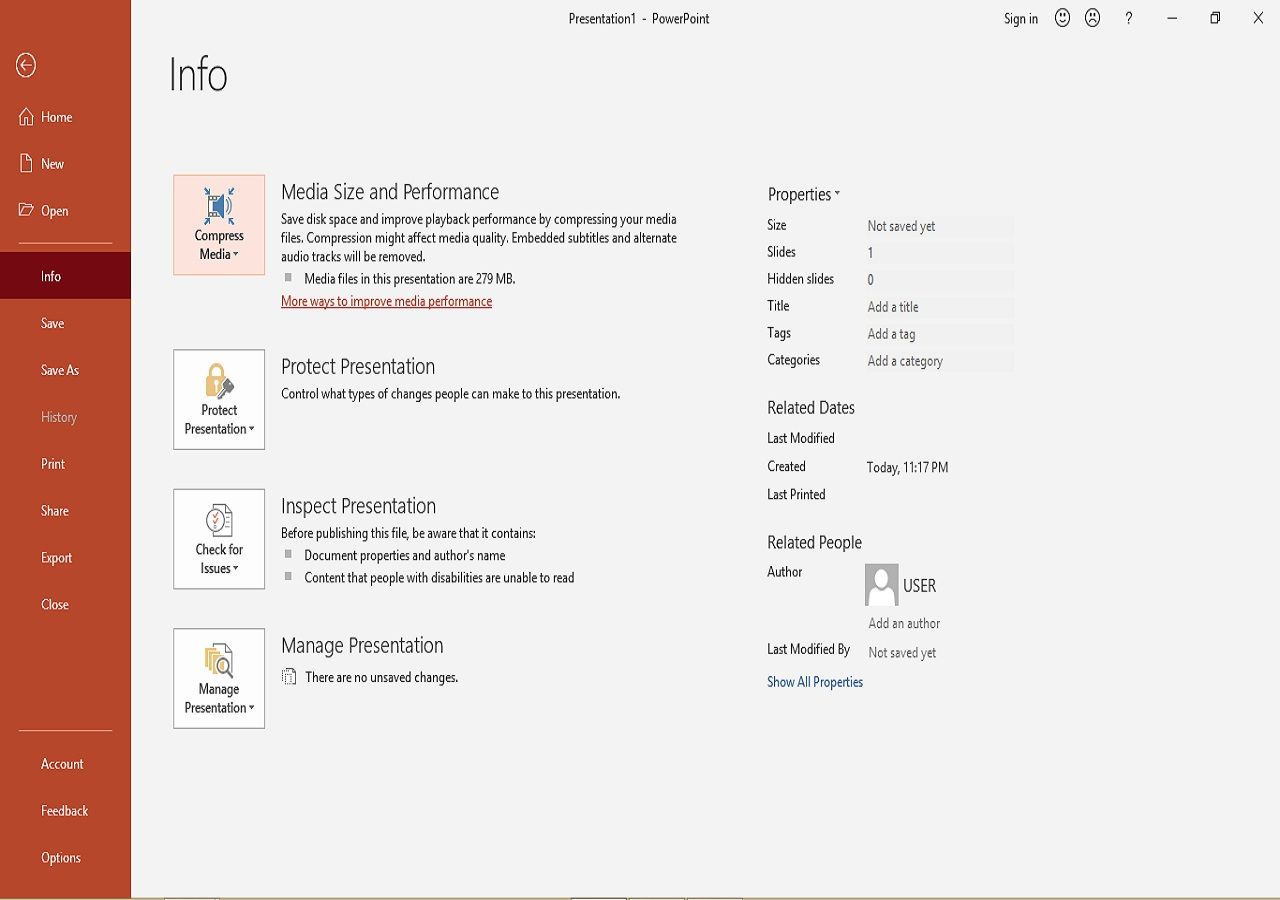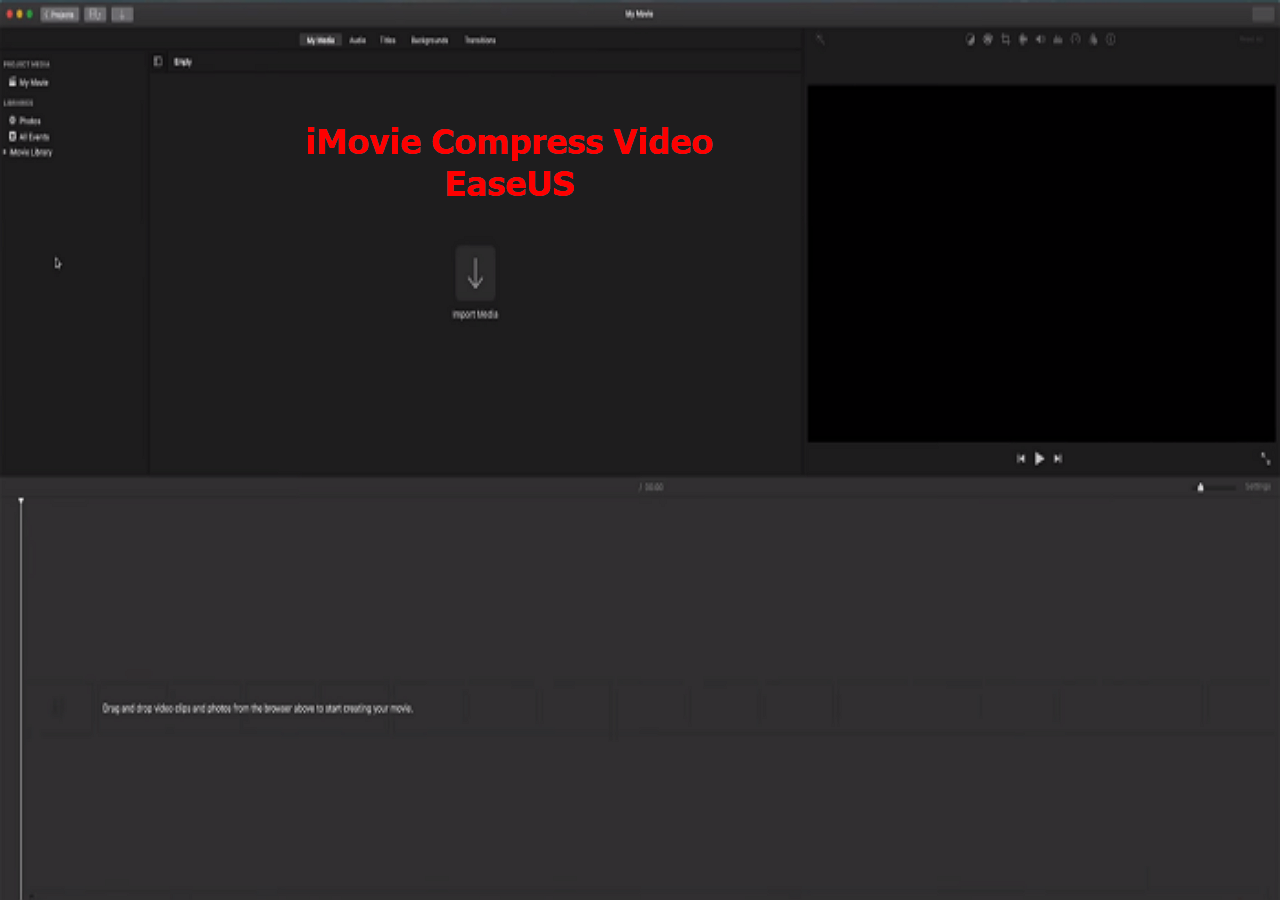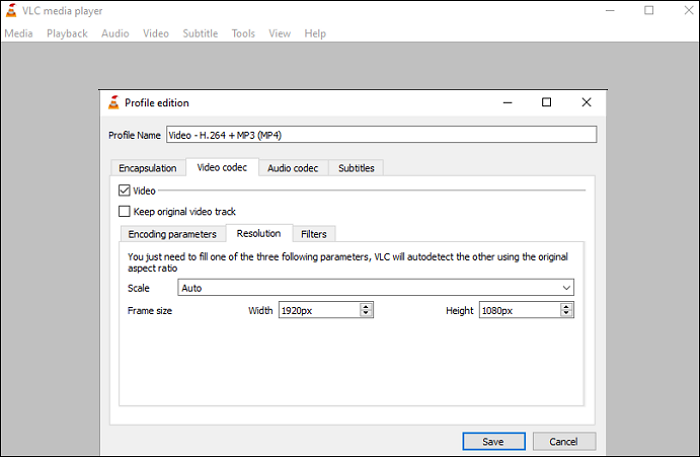-
![]()
Sofia Albert
Sofia has been involved with tech ever since she joined the EaseUS editor team in March 2011 and now she is a senior website editor. She is good at solving various issues, such as video downloading and recording.…Read full bio -
![]()
Alin
Alin is a sophisticated editor for EaseUS in tech blog writing. She is proficient in writing articles related to screen recording, voice changing, and PDF file editing. She also wrote blogs about data recovery, disk partitioning, data backup, etc.…Read full bio -
Jean has been working as a professional website editor for quite a long time. Her articles focus on topics of computer backup, data security tips, data recovery, and disk partitioning. Also, she writes many guides and tutorials on PC hardware & software troubleshooting. She keeps two lovely parrots and likes making vlogs of pets. With experience in video recording and video editing, she starts writing blogs on multimedia topics now.…Read full bio
-
![]()
Gorilla
Gorilla joined EaseUS in 2022. As a smartphone lover, she stays on top of Android unlocking skills and iOS troubleshooting tips. In addition, she also devotes herself to data recovery and transfer issues.…Read full bio -
![]()
Rel
Rel has always maintained a strong curiosity about the computer field and is committed to the research of the most efficient and practical computer problem solutions.…Read full bio -
![]()
Dawn Tang
Dawn Tang is a seasoned professional with a year-long record of crafting informative Backup & Recovery articles. Currently, she's channeling her expertise into the world of video editing software, embodying adaptability and a passion for mastering new digital domains.…Read full bio -
![]()
Sasha
Sasha is a girl who enjoys researching various electronic products and is dedicated to helping readers solve a wide range of technology-related issues. On EaseUS, she excels at providing readers with concise solutions in audio and video editing.…Read full bio
Page Table of Contents
0 Views |
0 min read
Those who don't know what VCDs are are no other than discs where we store our videos, and they play directly when we put them into the player. The videos stored inside the VCDs are usually stored in the form of DAT files.
Although DAT files can be played on certain players, not all of them accept the file extension now, considering how it's becoming less and less common these days. This prompts some people to search for a good DAT to MP4 converter that can convert the file to a universal file extension so that it can be playable on all devices and players. How do you do that? Well, this article has the answer for you. Check it out!
How to Convert DAT to MP4 on Windows 10 with EaseUS Video Converter
The first DAT to MP4 converter is EaseUS Video Converter. As its name says, this software is a converter that is meant to convert one file extension to another and vice versa. DAT and MP4 are no exceptions. This program allows you to convert DAT to MP4 quickly and smoothly thanks to its features, which can process the files faster than other converters.
Besides its fast and smooth conversion, it also has other features such as video editing and video preview. You can also merge several videos into one big file, allowing users to stitch videos however they want to. Overall, this program provides lots of features that can help you maximize your conversion experience.
Here's how to make an MP4 file from the DAT video:
Step 1. Launch EaseUS Video Converter on your PC, and choose the "Video Converter." Click on the "Choose Files" button to import the video you want to convert. It also allows you to drag and drop the video to import it.
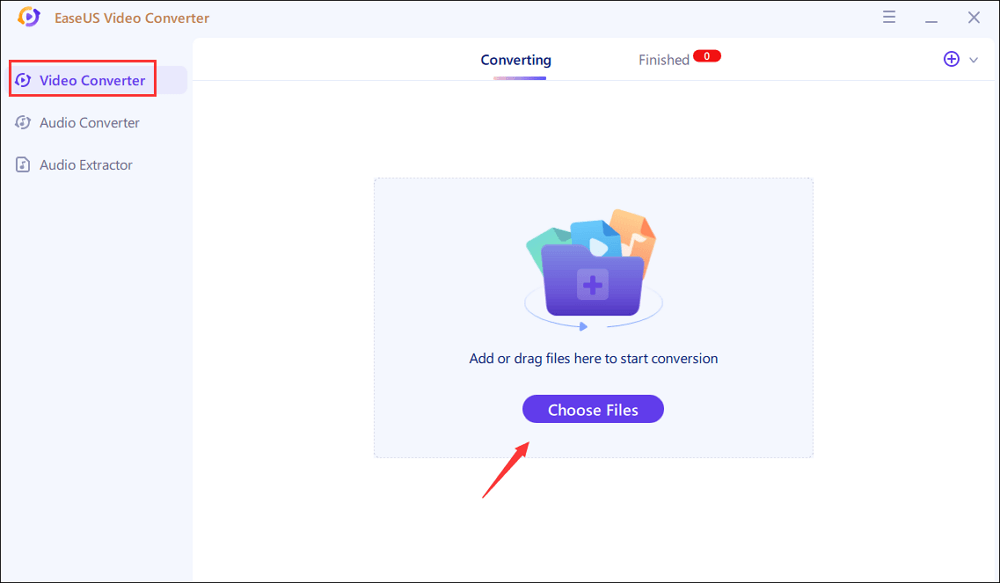
Step 2. Click on the "Settings" option to select the target format. You can choose MP4 as the output format and adjust the resolution and bitrate properly.
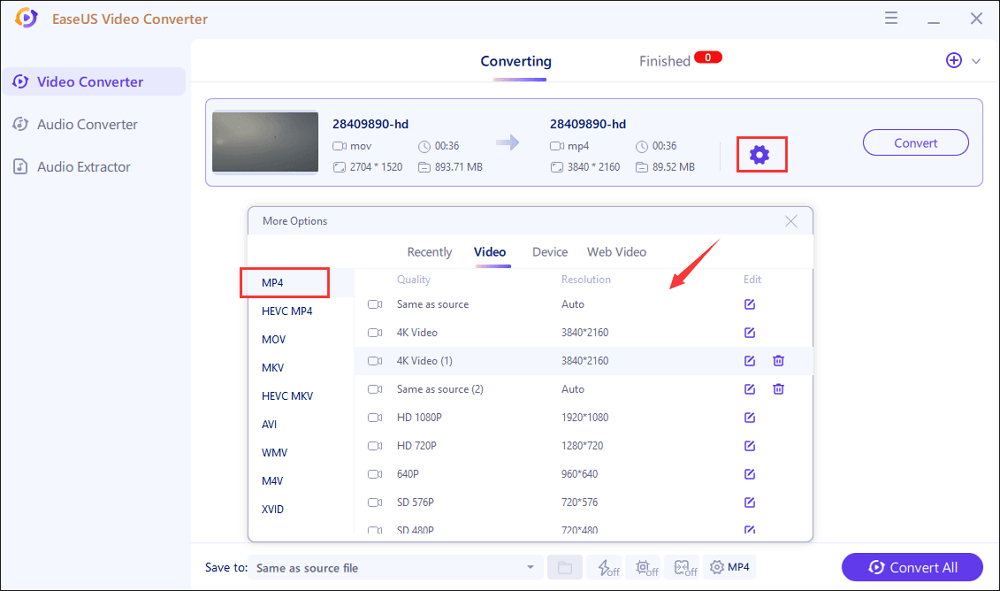
Step 3. Customize the folder to save the MP4 video after conversion. Two buttons are available to converter the file. The "Convert" button can help you convert one video, while the "Convert All" button can process a batch of videos.
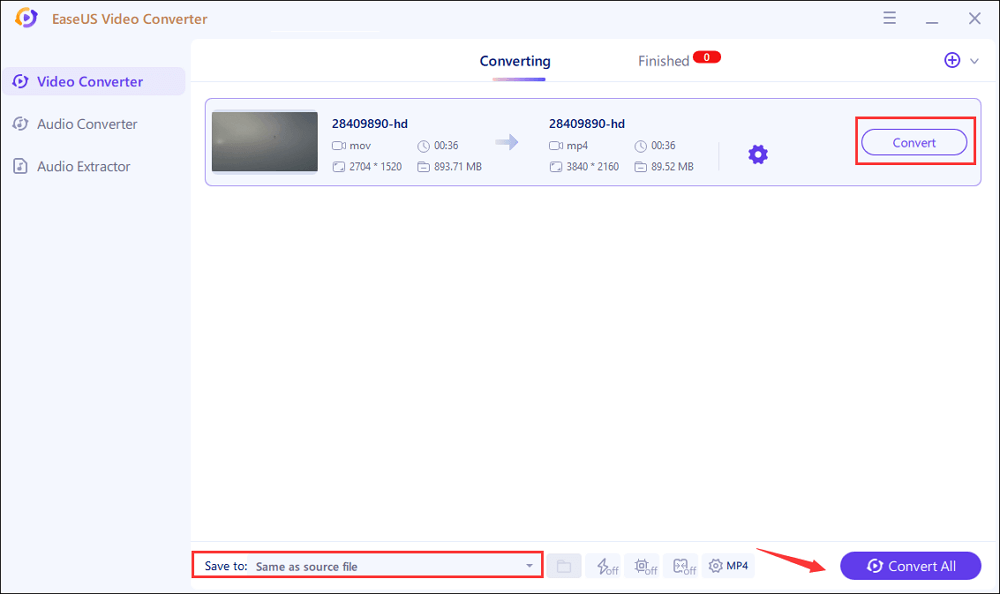
Step 4. In the "Finished" tab, you can find the converted MP4 video. If you want to preview it, click on the "Open" button to activate the built-in media player.
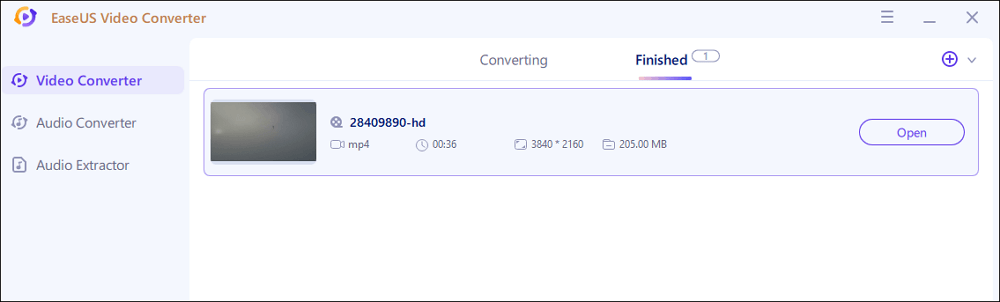
How to Turn DAT File into MP4 using VLC on Mac
If you're missing out on EaseUS Video Converter due to device problems, no worries because VLC is there for Mac users. At first, VLC didn't start out as a converter. It was a mere video player that plays videos universally, no matter the file's file extension. It also has other trinkets that give more optimization to watch a video, and the conversion is one of those trinkets.
However, due to the conversion flexibility, this open source video converter became well-known until today. It makes sense, considering how the conversion has decent customization that allows its users to change some aspects of the video before the conversion process. Moreover, users can literally convert anything, as long as they do it manually.
How to turn DAT into MP4 using VLC:
Step 1. Run VLC and look at the Media bar. In the Media section, choose Convert/Save.
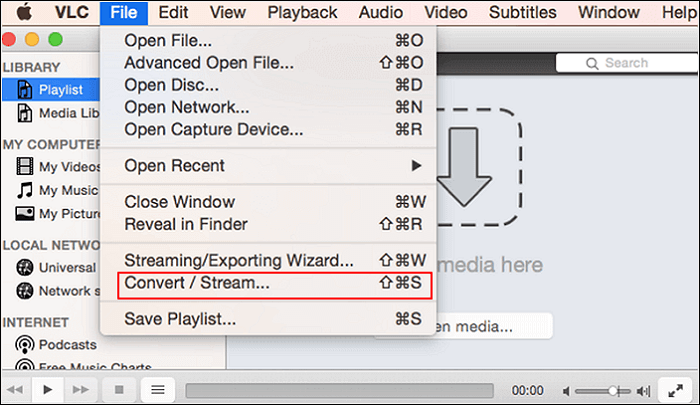
Step 2. After opening the Convert section, upload the media by dragging it to the "Open Media" section. Make sure the file type has been set to "All," or the DAT file won't show.
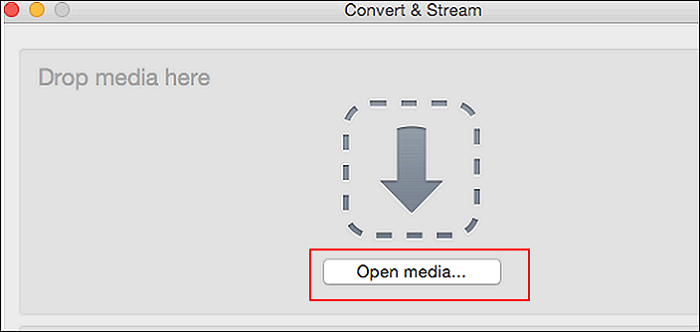
Step 3. Go to the "Choose Profile" section. Then, find "Customize" and choose MP4/MOV.
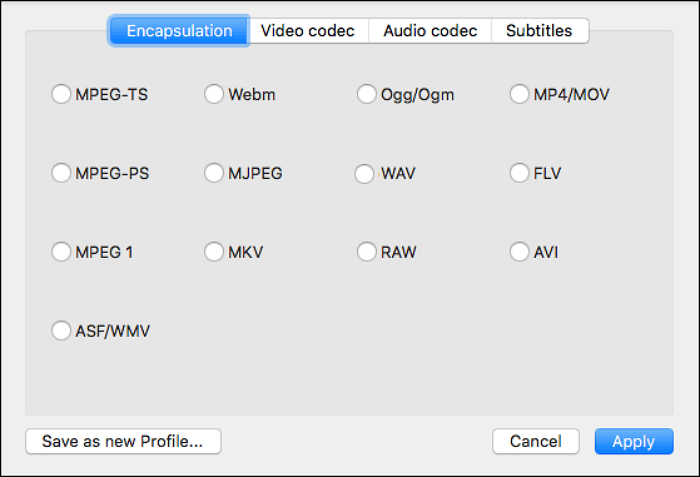
Step 4. Choose the output for the file, and save it as MP4/MOV to start the conversion.
How to Change .dat Files to .mp4 Online for Free
If you cannot get a DAT to MP4 converter on your device for some reason, you can always convert the file online. Here are two online converters you ought to look at.
1. Video-Converter
The online converter works as straightforward as its name said; the whole purpose of the website is for conversion, and nothing else. However, don't underestimate the converter, as it has plenty of features that give a better conversion experience.
First, there's no limit to your file size. You can upload as much as 4GB per size, and you can convert as many times as you need. However, the uploading process depends on your connection, so you should take that into consideration. Once the conversion is done, you don't need to worry about security. The file will be erased a few hours after the conversion, making it disappear from the internet.
How to convert DAT files to MP4 online using Video-Converter:
Step 1. Open the browser and upload the file, whether it's through your device or through cloud settings (Google Drive, etc.)
Step 2. While the file is uploading, pick the output you want (in this case, MP4), or you can choose the device for an easier conversion profile.
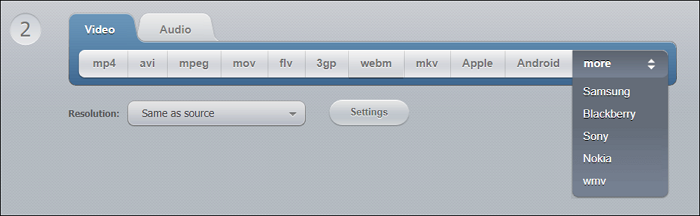
Step 3. Once all the settings are done, click Convert to start the conversion process.
Step 4. Download the file once the conversion is done. Or, you can save on Google Drive or Dropbox.
2. Files-Conversion
If Video-Converter is not for you, then you can opt for Files-Conversion. Just like Video-Converter, the purpose of Files-Conversion is to convert files without having to download any software on the device. It is also free, and lots of file extensions are supported here. From the most common MP4 to the "ancient" 3GP, all file extensions can be found here.
If there is one feature that makes Files-Conversion superior to Video-Converter is its quality feature. The online converter allows users to choose the kind of quality it has. Do you want a low quality? It's possible. What about the highest quality? It's also possible. You can also have a more detailed resolution, as it offers more than 25 resolutions you can try.
How to convert DAT to MP4 online for free:
Step 1. Open the online converter on any browser and upload the DAT file right away.
Step 2. Change the extension for the output to MP4 and also the resolution if needed.
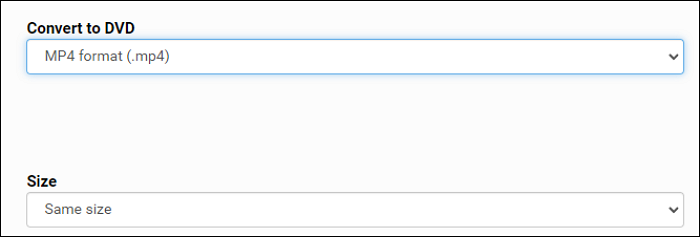
Step 3. Edit the quality if necessary. Once everything is ready, click Convert to start the process.
The Bottom Line
Don't be discouraged if you have a DAT file, as you can convert easily using the converters mentioned above now. So, no matter what the device is, you can always convert DAT to MP4 and get the videos you need!
For Windows users, EaseUS Video Converter is the best solution they seek. After all, it has all you need for a great conversion experience - a fast and smooth conversion process, preview, audio extractor, and many more. So if you need a DAT to MP4 converter with plenty of benefits, it is the way to go!