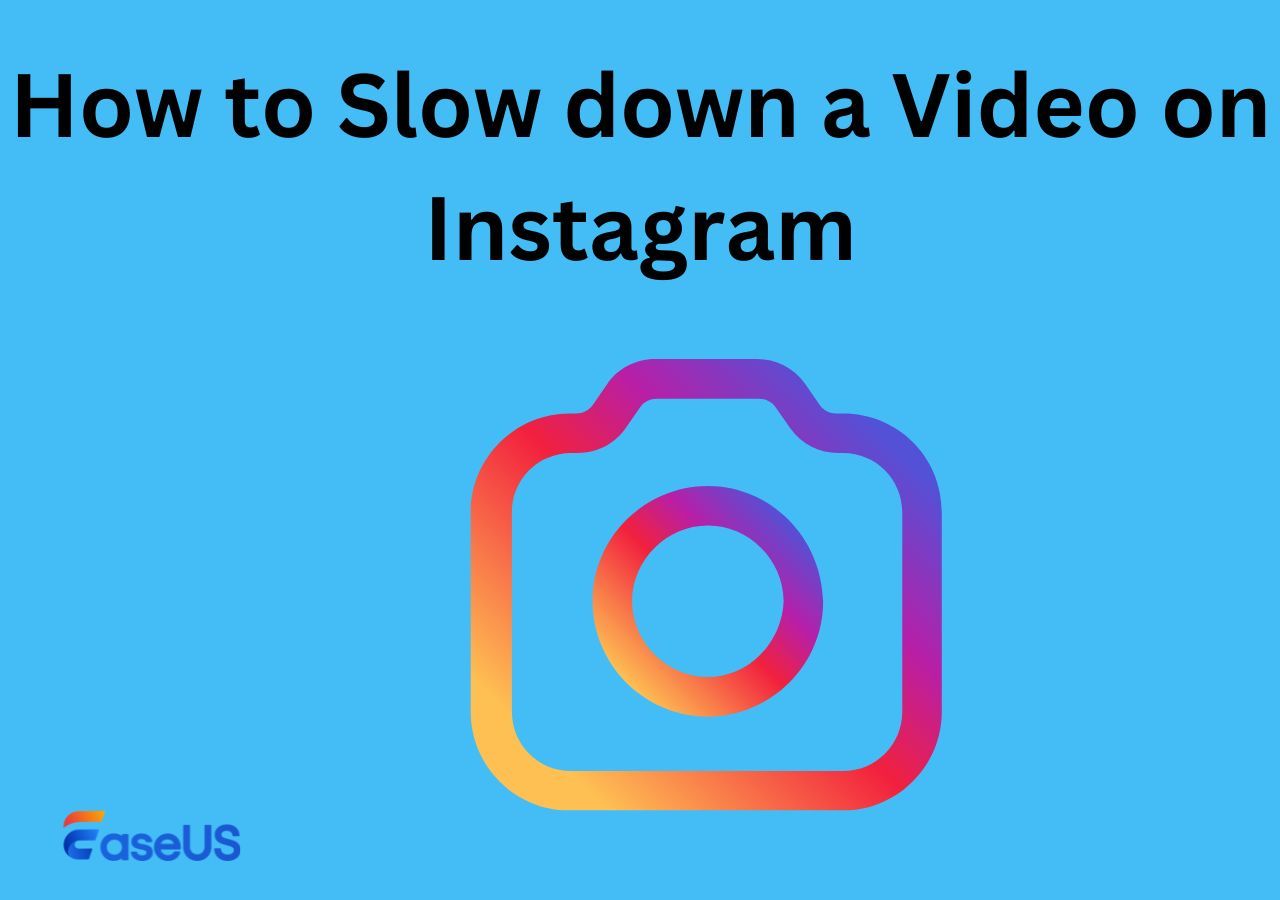-
![]()
Sofia Albert
Sofia has been involved with tech ever since she joined the EaseUS editor team in March 2011 and now she is a senior website editor. She is good at solving various issues, such as video downloading and recording.…Read full bio -
![]()
Melissa Lee
Melissa Lee is a sophisticated editor for EaseUS in tech blog writing. She is proficient in writing articles related to screen recording, voice changing, and PDF file editing. She also wrote blogs about data recovery, disk partitioning, data backup, etc.…Read full bio -
Jean has been working as a professional website editor for quite a long time. Her articles focus on topics of computer backup, data security tips, data recovery, and disk partitioning. Also, she writes many guides and tutorials on PC hardware & software troubleshooting. She keeps two lovely parrots and likes making vlogs of pets. With experience in video recording and video editing, she starts writing blogs on multimedia topics now.…Read full bio
-
![]()
Gorilla
Gorilla joined EaseUS in 2022. As a smartphone lover, she stays on top of Android unlocking skills and iOS troubleshooting tips. In addition, she also devotes herself to data recovery and transfer issues.…Read full bio -
![]()
Rel
Rel has always maintained a strong curiosity about the computer field and is committed to the research of the most efficient and practical computer problem solutions.…Read full bio -
![]()
Dawn Tang
Dawn Tang is a seasoned professional with a year-long record of crafting informative Backup & Recovery articles. Currently, she's channeling her expertise into the world of video editing software, embodying adaptability and a passion for mastering new digital domains.…Read full bio -
![]()
Sasha
Sasha is a girl who enjoys researching various electronic products and is dedicated to helping readers solve a wide range of technology-related issues. On EaseUS, she excels at providing readers with concise solutions in audio and video editing.…Read full bio
Content
Method 1. Use EaseUS Online Vocal Remover
Method 2. Use Adobe Audition
Method 3. Use Premiere Pro
To Sum up
FAQs About How to Remove Breathing From Video
5185 Views |
5 min read
Hey All, I took some Easter videos of my kid during his egg hunt with my phone. I just watched them today and realized you could hear me breathe through my nose the entire 2 videos. I guess I was holding the phone too close to my face. I'd really like to edit out the breathing but I know almost nothing video editing. Is something like this even possible for a newbie? If so, how should I proceed?
--from Reddit
In today's digital age, videos have become an integral part of our lives. Unwanted elements, such as breathing sounds sometimes may diminish the video's overall quality. If you're wondering how to remove breathing from video, you've come to the right place. In this guide, we will explore 3 ways to effectively eliminate breathing sounds from your videos.
Before diving into the content below, we have included a table that showcases the test data we utilized in the selection of these three software solutions.
| Methods | Effectiveness | Difficulty |
|---|---|---|
| EaseUS Online Vocal Remover | Remove breathing noise without quality loss | Super easy |
| Adobe Audition | Offer precise breathing removal and allow targetting specific frequencies | Relatively complex |
| Premiere Pro | Provide powerful audio editing capability | Relatively complex |
Method 1. Use EaseUS Online Vocal Remover
EaseUS Online Vocal Remover, also an AI vocal remover for PC, allows users to remove vocals or breathing from songs, recordings, or videos in MP3, M4A, and AIFF formats. Once the file is uploaded, the tool will start processing in a quick time. It comes with free usage, and you can download the vocals and instruments independently for your karaoke and acapella versions.
Start your breathing noise removal by trying the EaseUS Online Vocal Remover.
How to professionally remove breathing from a video using EaseUS Online Vocal Remover? To find the answer, please follow the steps below.
Step 1. Visit the EaseUS website and go to its "Vocal Remover" sidebar.

Step 2. Click "Choose File" or drop the video file in the area and wait for the AI analysis.

Step 3. Download the vocal/instrumental track to finish removing. You can choose to output the "Instrumental track" and "Vocal track" in MP4 for video or in AAC for audio.

Method 2. Use Adobe Audition
Adobe Audition is a professional workstation for audio editors and musicians. Adobe Audition vocal remover allows you to remove any vocals from media content in various file formats. That means it enables users to remove music from TikTok videos, Spotify songs, or YouTube videos. Furthermore, it also provides powerful features such as audio restoration, noise reduction, and audio recording.
To be able to use it freely is not easy, but by following the steps below, you can successfully remove breathing sounds without compromising audio quality.
Step 1. Import and Capture Noise Print
Launch Adobe Audition and import the video clip that contains the breathing noise. And then locate the "Effects" button in the top-left corner. From the dropdown menu, select "Noise Reduction/Restoration" and click on "Capture Noise Print".
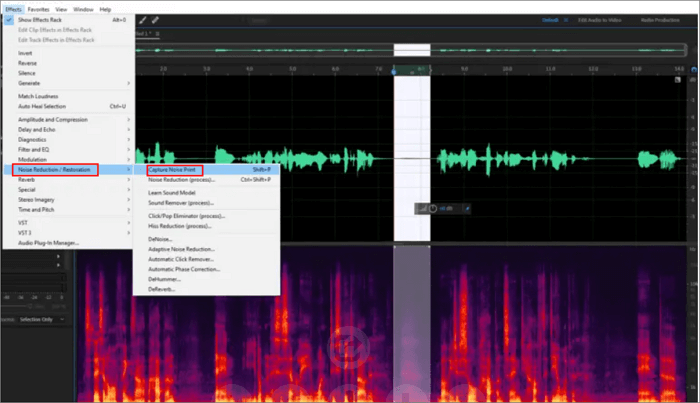
Step 2. Apply Noise Reduction
Go back to "Effects" and repeat Step 2. Then, click on "Apply" to apply the effect.
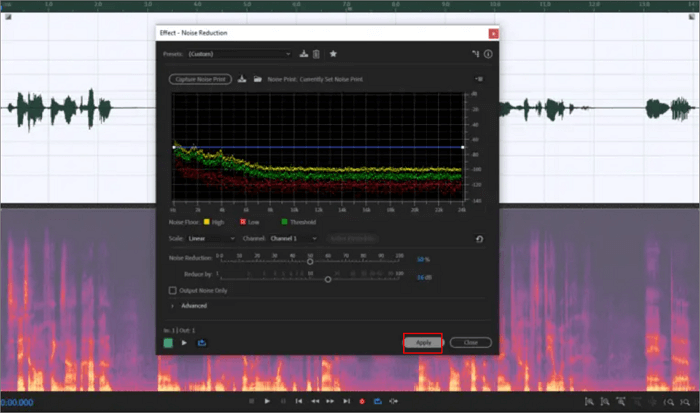
If you find that the effect doesn't meet your requirements during the preview, you can repeat the above steps until there are no breathing sounds in the video.
📺Watch the breathing removal video below if you need a video tutorial.
- 0:15 Intro
- 0:16 Start Remove Breathing Sound
- 3:37 Outro
Method 3. Use Premiere Pro
Adobe Premiere Pro is a professional vocal remover app developed by Adobe Systems. It is widely used in the film, television, and online video production industries. With its video editing features, users can reduce or remove unwanted noise from audio. Its DeNoise and EQ and filter are here to help users.
To remove breathing noise in a video using Adobe Premiere Pro, you can follow these steps:
Step 1. Select your audio track.

Step 2. Navigate to "Effects" -> "Audio Effects"-> "Noise Reduction/Restoration" -> "DeNoise".

Step 3. Drag the "DeNoise effect" onto your audio track in a timeline

Step 4. Open Effect Controls and click on "Edit" next to Custom Setup.
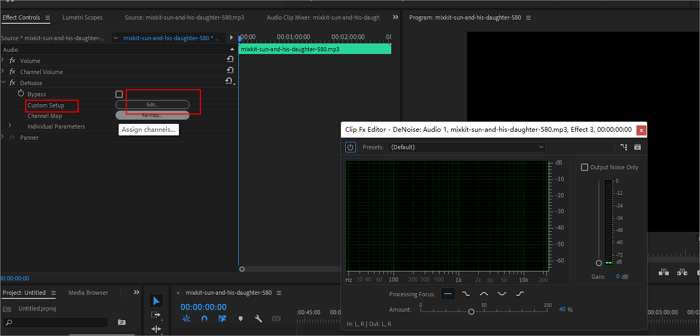
Step 5. Adjust the "Amount" to 40% to reduce somewhat average breath sounds.
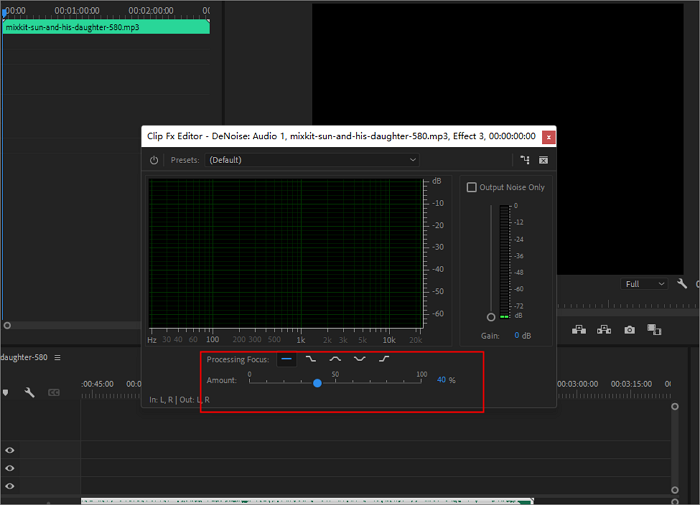
To Sum up
All three methods mentioned above can effectively remove breathing sounds from videos while preserving video quality. However, due to the relatively complex operation steps of Adobe Audition and Premiere Pro, we recommend using EaseUS Online Vocal Remover for a more user-friendly experience.
Give EaseUS Online Vocal Remover a try to remove breathing sounds from your videos effortlessly.
FAQs About How to Remove Breathing From Video
1. How do I remove breathing from the audio recording?
If you want to remove breathing from an audio recording, you have three options: EaseUS Online Vocal Remover, Premiere Pro, and Adobe Audition. For detailed instructions, please refer to the article's content.
2. How to avoid breathing sounds when recording Reddit?
When recording audio, it's essential to use a quality microphone and position it correctly. And incorporating a pop filter and practicing breath control can help prevent breathing sounds from being captured. These valuable tips will help you avoid breathing.
3. How do I get rid of breathing in Garageband?
When working with GarageBand, you can utilize the "Noise Reduction" effect or the "Noise Gate" effect to eliminate breathing sounds. For step-by-step instructions, please refer to the How to Remove Breathing From Audio Garageband.