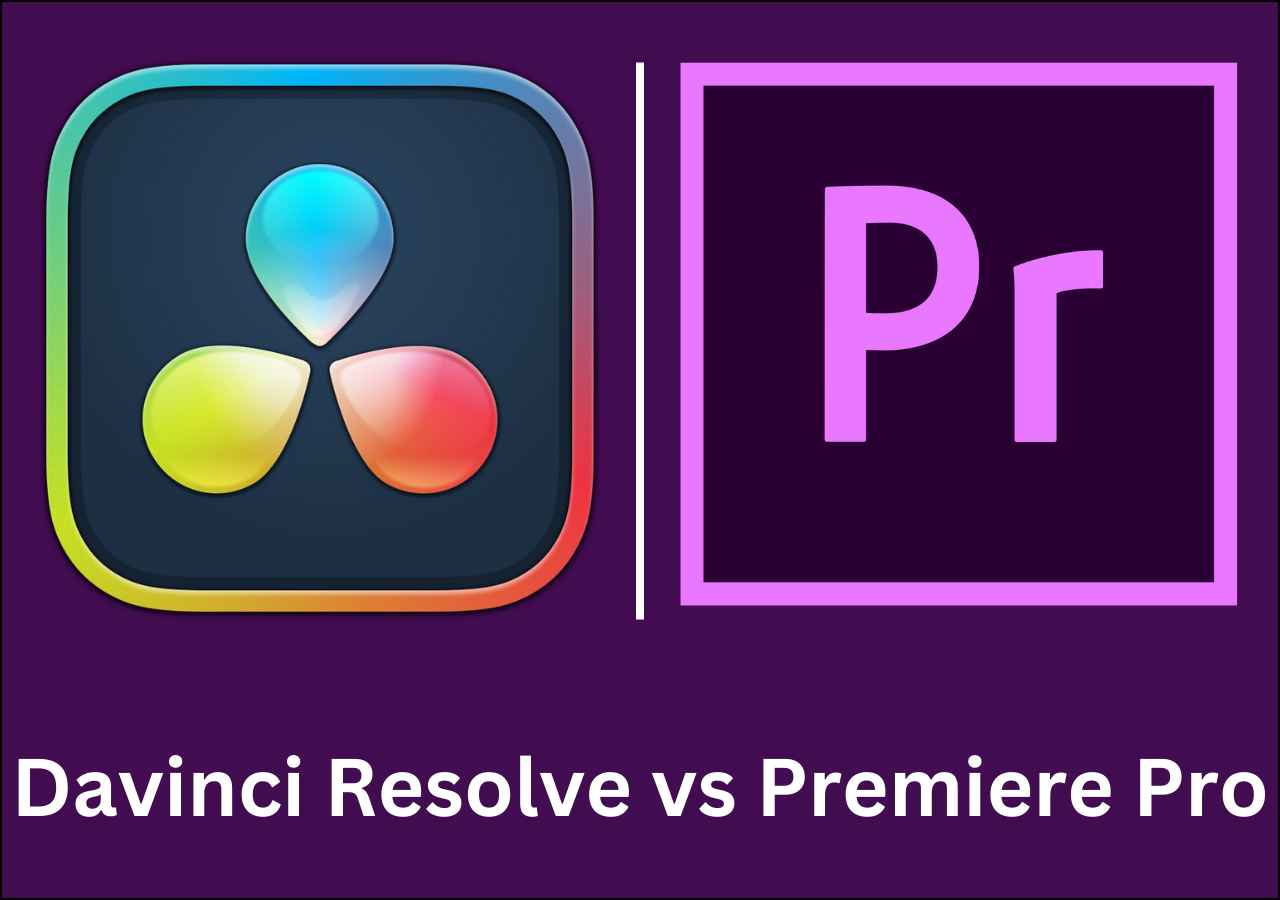-
![]()
Sofia Albert
Sofia has been involved with tech ever since she joined the EaseUS editor team in March 2011 and now she is a senior website editor. She is good at solving various issues, such as video downloading and recording.…Read full bio -
![]()
Melissa Lee
Melissa Lee is a sophisticated editor for EaseUS in tech blog writing. She is proficient in writing articles related to screen recording, voice changing, and PDF file editing. She also wrote blogs about data recovery, disk partitioning, data backup, etc.…Read full bio -
Jean has been working as a professional website editor for quite a long time. Her articles focus on topics of computer backup, data security tips, data recovery, and disk partitioning. Also, she writes many guides and tutorials on PC hardware & software troubleshooting. She keeps two lovely parrots and likes making vlogs of pets. With experience in video recording and video editing, she starts writing blogs on multimedia topics now.…Read full bio
-
![]()
Gorilla
Gorilla joined EaseUS in 2022. As a smartphone lover, she stays on top of Android unlocking skills and iOS troubleshooting tips. In addition, she also devotes herself to data recovery and transfer issues.…Read full bio -
![]()
Rel
Rel has always maintained a strong curiosity about the computer field and is committed to the research of the most efficient and practical computer problem solutions.…Read full bio -
![]()
Dawn Tang
Dawn Tang is a seasoned professional with a year-long record of crafting informative Backup & Recovery articles. Currently, she's channeling her expertise into the world of video editing software, embodying adaptability and a passion for mastering new digital domains.…Read full bio -
![]()
Sasha
Sasha is a girl who enjoys researching various electronic products and is dedicated to helping readers solve a wide range of technology-related issues. On EaseUS, she excels at providing readers with concise solutions in audio and video editing.…Read full bio
Content
Best TikTok Video Speed Changer: EaseUS Online Vocal Remover
How to Slow Down TikTok Video Online for PC
How to Slow Down TikTok Videos on iPhone/Android
Final Words
1482 Views |
6 min read
Quick Navigation:
- 1️⃣Slow Down TikTok Video Online for PC: Save the TikTok video to your local file location first > open EaseUS Online Vocal Remover > go to "Pitch Changer" > upload the video file then > wait for AI model to analyze your video > change speed with the little dot > output the video file in MP4 format and watch it offline.
- 2️⃣How to Slow Down TikTok Videos on iPhone/Android: Open the video on TikTok on your iPhone/Android > long press the video > a speed adjustment window will pop out > choose the desired speed you want.
When watching some tutorial videos on TikTok, you may find that most videos are sped up and it's really annoying that you need to pause and replay the video once and once again. To solve this situation, the best method is to directly slow down the TikTok videos that's not yours.
Lucky for you. This post is written to help you out. In this post, you will find specific methods of how to slow down a TikTok video to learn a dance or to learn how to cook.
Best TikTok Video Speed Changer: EaseUS Online Vocal Remover
To change the speed of videos from streaming sites like YouTube or TikTok, you should choose a great video speed changer first. Let me introduce EaseUS Online Vocal Remover to you. This is an online audio editing website covering the most commonly used functions for music lovers and video editors. The button below will directly take you to its official site.
🔥More reasons to help you choose EaseUS Online Vocal Remover:
- Built-in player to monitor audio/video change in real-time
- Remove background noise from audio and video with the newest AI model
- Serve as a great MP3 volume booster, pitch changer, and noise remover
- Remove echo from audio or video files
How to Slow Down TikTok Video Online for PC
Before guiding you on the specific steps of how you can speed up/slow down TikTok videos with EaseUS Online Vocal Remover, you should know that the website can change speed for downloaded videos only. So, you should save the TikTok videos to your phone gallery first. Then, read through to change the speed of TikTok videos.
😉Here are the specific steps of how you can change speed with EaseUS Online Vocal Remover:
Step 1. Enter the main interface of EaseUS Online Speed Changer. The left sidebar shows new functions of this online tool. Find "Pitch changer" and click it.

Step 2. Then, drop the audio/video file in the blank. It supports multiple file formats, including MP3, MP4, WAV, M4A, and FLAC.
Step 3. The website will analyze your file with AI. You can drag the little dot in the "Speed" section to slow down or speed up with a range of 0.5X to 1.5X.

Step 4. Click "Save and Export" to download the processed file to your local file location.
A more detailed tutorial is included in the post below. You may get more ideas:
2 Ways to Change TikTok Playback Speed
Dive into TikTok's features with ease by learning how to change playback speed to your preferences. Get started now!

How to Slow Down TikTok Videos on iPhone/Android
A great method to slow down/speed up on mobile is to use the built-in speed adjuster of TikTok. However, if you aim at slowing down the video for dance learning, the small scale of the phone screen may hurt your eyes, and it's hard to decompose the move. Anyway, the following content will guide you how to change speed of videos on TikTok.
😉Follow these steps to make slow motion for TikTok videos on iPhone/Android:
Step 1. Open TikTok on your iPhone/Android, and find the tutorial video you need. Long-press the screen and a window of speed change will pop out.
Step 2. You can choose to change the video speed to 0.5X and 2X.
If you think this post is helpful, share it on your social media to make more users learn:
Final Words
After reading this post, you have learned how to adjust the speed of TikTok videos on Windows/Mac/iPhone/Android even when you are watching the video. The tutorial videos work better now for you. If you are a PC user, adjusting speed with EaseUS Online Vocal Remover is your easiest and most efficient way. You can begin with the download button below: