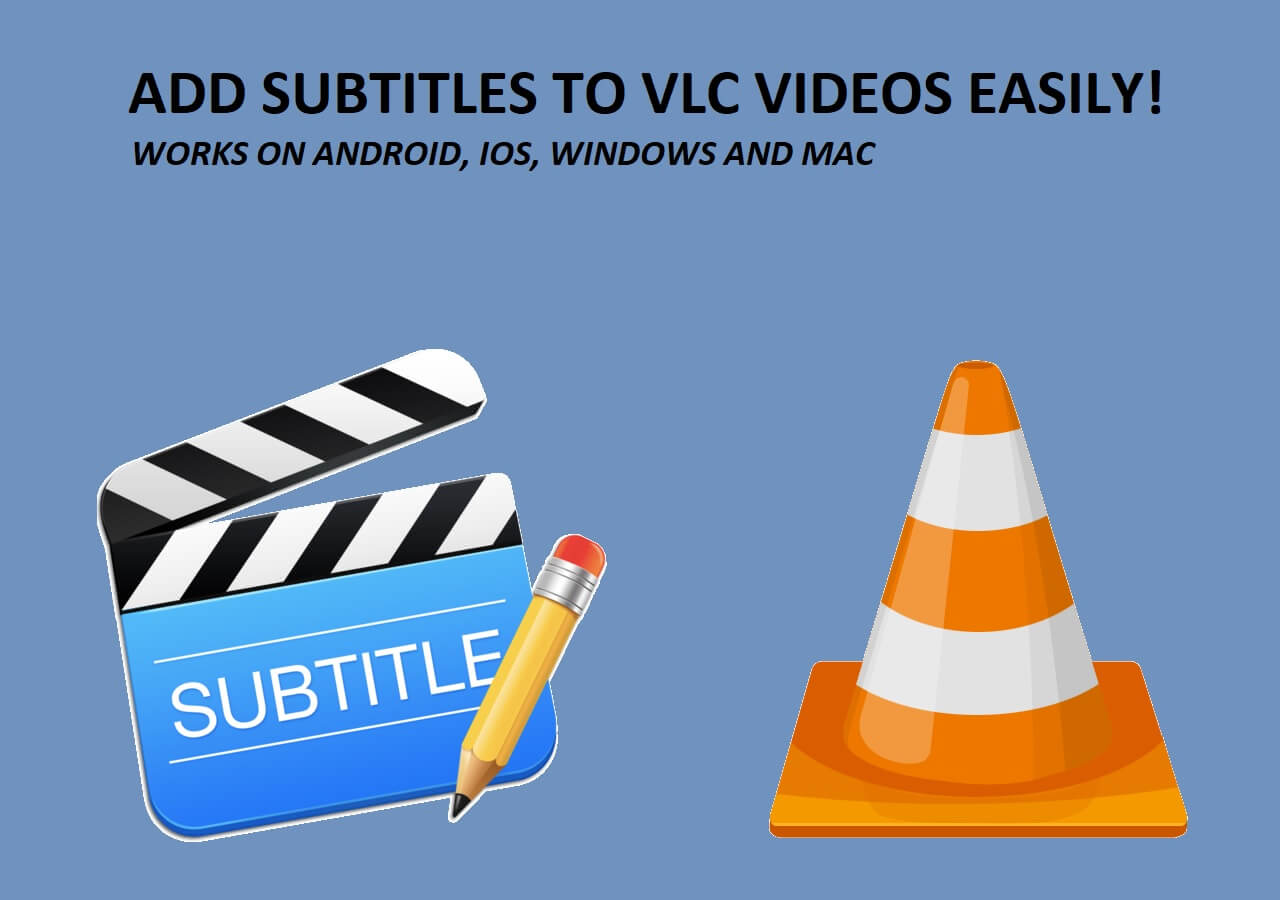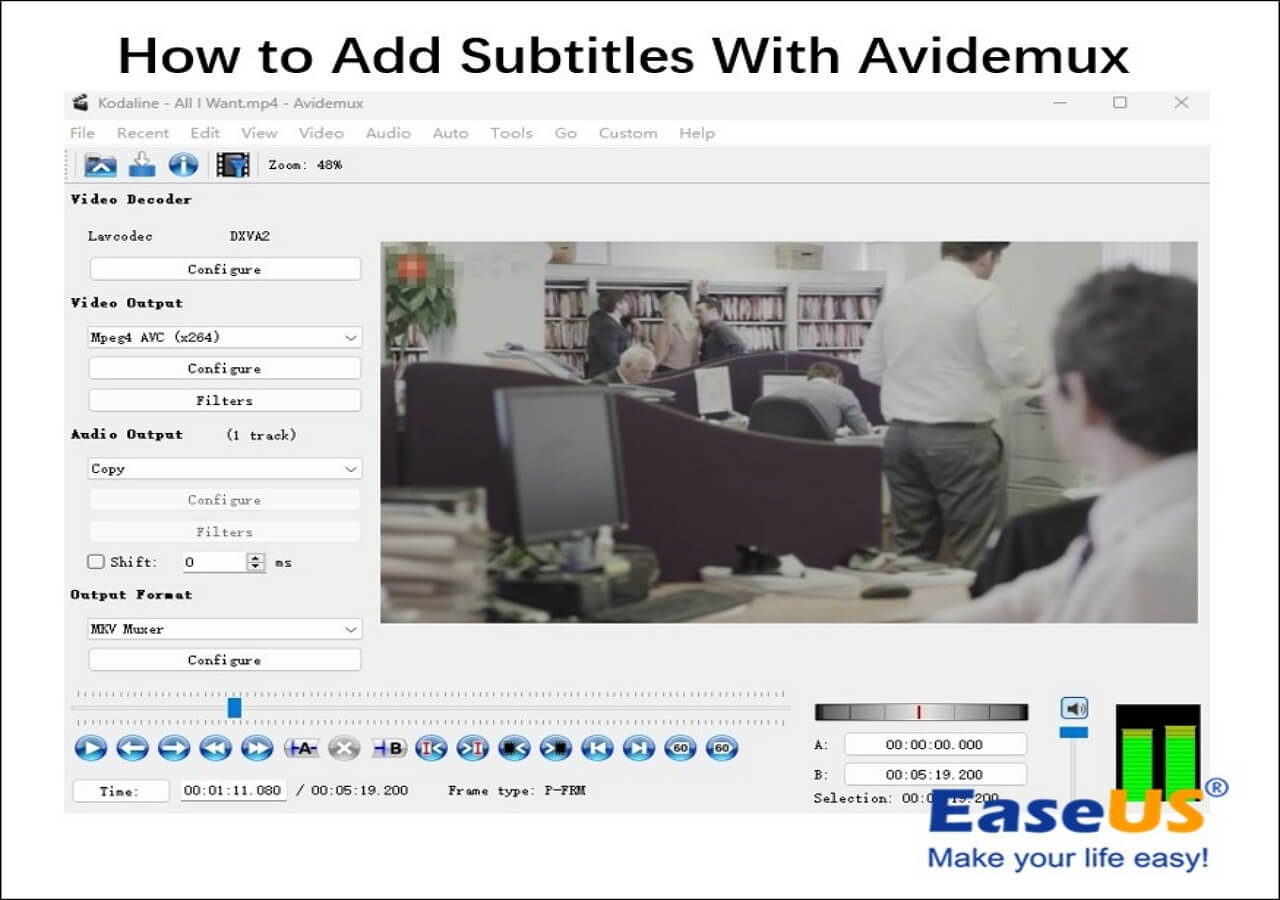-
![]()
Sofia Albert
Sofia has been involved with tech ever since she joined the EaseUS editor team in March 2011 and now she is a senior website editor. She is good at solving various issues, such as video downloading and recording.…Read full bio -
![]()
Melissa Lee
Melissa Lee is a sophisticated editor for EaseUS in tech blog writing. She is proficient in writing articles related to screen recording, voice changing, and PDF file editing. She also wrote blogs about data recovery, disk partitioning, data backup, etc.…Read full bio -
Jean has been working as a professional website editor for quite a long time. Her articles focus on topics of computer backup, data security tips, data recovery, and disk partitioning. Also, she writes many guides and tutorials on PC hardware & software troubleshooting. She keeps two lovely parrots and likes making vlogs of pets. With experience in video recording and video editing, she starts writing blogs on multimedia topics now.…Read full bio
-
![]()
Gorilla
Gorilla joined EaseUS in 2022. As a smartphone lover, she stays on top of Android unlocking skills and iOS troubleshooting tips. In addition, she also devotes herself to data recovery and transfer issues.…Read full bio -
![]()
Rel
Rel has always maintained a strong curiosity about the computer field and is committed to the research of the most efficient and practical computer problem solutions.…Read full bio -
![]()
Dawn Tang
Dawn Tang is a seasoned professional with a year-long record of crafting informative Backup & Recovery articles. Currently, she's channeling her expertise into the world of video editing software, embodying adaptability and a passion for mastering new digital domains.…Read full bio -
![]()
Sasha
Sasha is a girl who enjoys researching various electronic products and is dedicated to helping readers solve a wide range of technology-related issues. On EaseUS, she excels at providing readers with concise solutions in audio and video editing.…Read full bio
Content
Why Does My iPhone Volume Keep Going up and How to Fix It
Adjust iPhone Audio/Video Volume Online
Final Words
FAQs About Volume Keeps Going up on iPhone
5614 Views |
6 min read
Many users in the Apple community reported that the volume of iPhones keeps increasing. But whether the volume is low on your iPhone or high, you can't carry out daily activities, such as listening to calls and voice messages or enjoying multimedia content.
Whatever the case, finding the root cause behind this iPhone volume issue is crucial to unlocking your iPhone's functionality. So, this article covers the seven leading reasons for this error and their fixes.
Why Does My iPhone Volume Keep Going up and How to Fix It
Understanding why the volume keeps going up on iPhone is the first step toward resolving the problem. Let's dive into the specific problems with clear solutions that you can try.
- #1 Issue 1: iPhone volume going up to max randomly
- #2 Issue 2: iPhone volume keeps going up when connected to Bluetooth
- #3 Issue 3: iPhone 15 volume keeps going up by itself
- #4 Issue 4: iPhone 11 volume keeps going up after I turn it down
- #5 Issue 5: iPhone ringer volume is changing without making the adjustment
- #6 Issue 6: iPhone volume keeps bouncing back up on its own in the control center
Issue 1: iPhone volume going up to max randomly
If the iPhone volume button is not working and the volume randomly goes up to the maximum, this might be due to the low-quality or worn-out iPhone case, which can also pressure the volume buttons. To overcome this situation, you need to remove the phone case.
Fix:
Step 1. The first step is to turn off your iPhone completely.
Step 2. Next, remove the case and check if the issue is resolved.
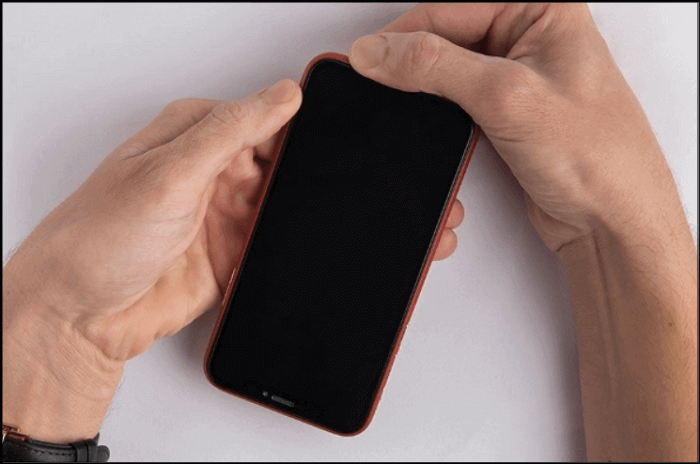
Issue 2: iPhone volume keeps going up when connected to Bluetooth
Sometimes, the sound and ringer volume keeps going up due to the Bluetooth connectivity on your iPhone. If the wireless speakers or Bluetooth devices have physical volume controls, someone can use them to raise the volume. That's why plug and unplug the headphones or turn Bluetooth off and on to solve the iPhone volume issue.
Fix:
Step 1. Open the "Bluetooth" settings on your iPhone. If the settings are turned on, disable them.
Step 2. Click the small info icon in front of each connected device and choose "Forget This Device"> "Forget Device."
Step 3. Turn on Bluetooth and reconnect your headphones or audio device. All done!

Issue 3: iPhone 15 volume keeps going up by itself
If the iPhone speaker volume gets suddenly low or high automatically, outdated software or a wrong setting might be the cause. Outdated iOS can sometimes affect volume controls. To fix this problem, ensure your iPhone is running the latest iOS version and then switch all the settings to default.
Fix:
Step 1. Click "Settings" and navigate to "General."
Step 2. Now, tap the "Transfer or Reset iPhone" option.
Step 3. Choose "Reset"> "Reset All Settings," and enter your passcode.
Step 4. Hit "Reset All Settings" again, and your iPhone will reboot.
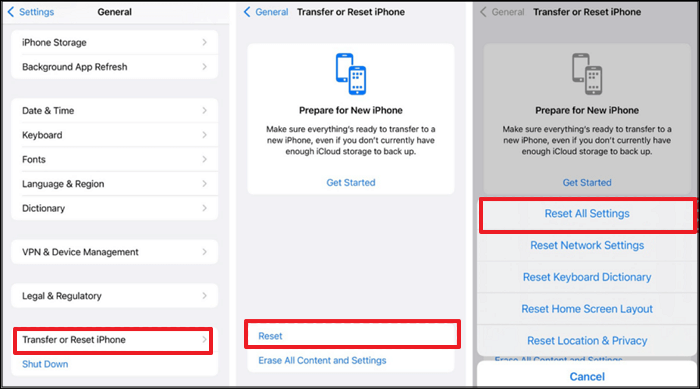
Issue 4: iPhone 11 volume keeps going up after I turn it down
For iPhone 11 users, there is an Attention Aware Features option like the Android auto volume low feature, which can detect whether you're paying attention to your phone. When you look at the screen, it lowers the volume automatically. So, if the iPhone ringer volume is going up, it means the Attention Aware is increasing it in the background. You can disable Attention Aware Features to fix the issue.
Fix:
Step 1. Launch "Settings" on your iPhone.
Step 2. Navigate to the "Face ID & Passcode" and enter your phone passcode for access.
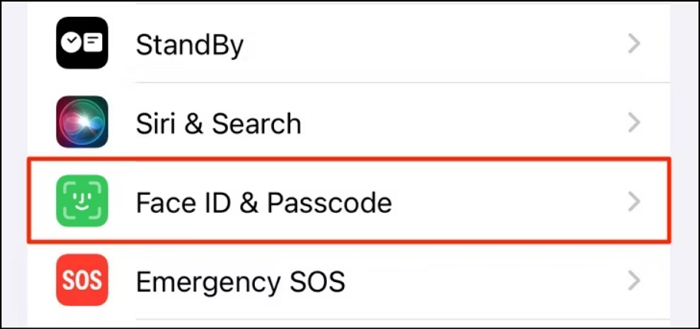
Step 3. Scroll down and toggle the switch off for "Attention-Aware Features."
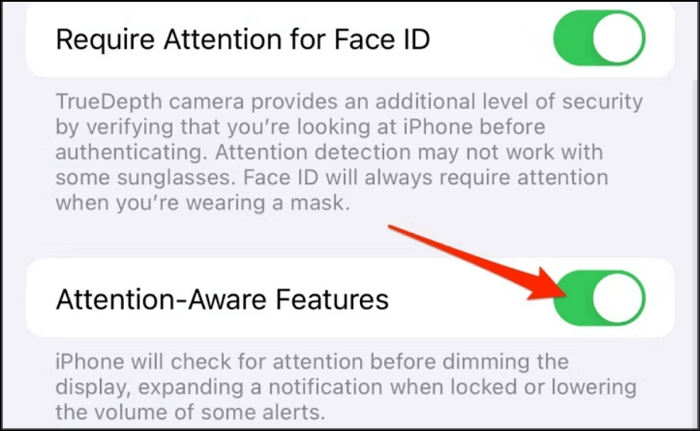
Issue 5: iPhone ringer volume is changing without making the adjustment
If your iPhone ringer volume changes without making an adjustment, it might be due to the improper sound settings. If the change with buttons option is enabled, you can adjust the sound with volume buttons, which may lead to accidental pressing. So, you must disable this feature and set the specific volume.
Fix:
Step 1. Launch "Settings" and go to "Sounds & Haptics" or "Sounds."
Step 2. Under "Ringtone and Alerts," turn on "Change with Buttons."
Step 3. Drag the slider and specify the maximum volume.
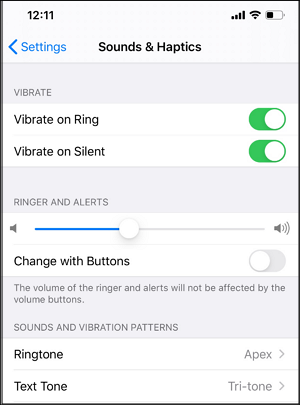
Issue 6: iPhone volume keeps bouncing back up on its own in the control center
If the iPhone volume keeps bouncing back after adjusting in the control center, this can be due to a software glitch or conflict with an app. For example, with the release of iOS 17.2, users have reported audio ducking on iPhones, where the system automatically lowers the volume of an audio source when another is playing. This can also cause the volume to rise. To fix this problem, disable audio ducking:
Fix:
Step 1. Launch "Settings" and go to "Accessibility."
Step 2. Now, you have to select "Voice Over"> "Audio."
Step 3. Turn off the switch for "Audio Ducking."
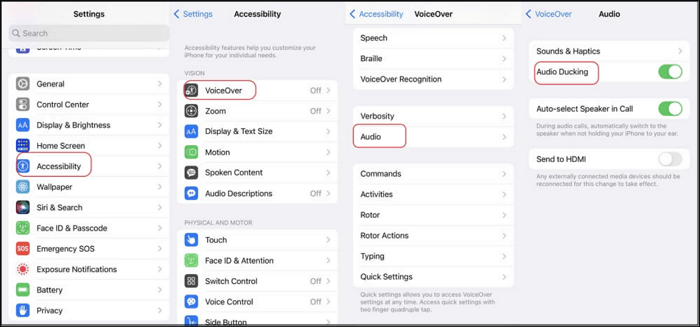
Share this article in your social media groups if you find it helpful!
Adjust iPhone Audio/Video Volume Online
The majority of the high-volume issues are due to problematic files. However, you can enhance the audio in a file using an efficient tool like EaseUS Online Volume Changer. Its MP3 volume booster feature serves as a valuable means for those seeking to optimize their sound experience.

You can effortlessly increase or lower video volume from 0 to 3 times the original level. It also supports all the popular formats, i.e., MP4, MKV, MOV, etc. Besides its quick processing, you won't lose the original audio or video quality while changing volume.
Key Features
- Work as an MP3 voice remover online
- Enable you to adjust pitch, volume, and speed
- Separate audio tracks without compromising quality
- Help you identify key and BPM information of songs
- Automatically remove background noise from the audio/video
Step 1. Go to the website and find the "Pitch Changer."

Step 2. Browse the local library or drag and drop your file without limit to the area.

Step 3. Toggle the volume slider to the left or right to adjust the volume from 0-3x. Select "Replace File" for a change. After the adjustment, press "Save and Export" to download the file with volume altered.

Final Words
This post has provided all the solutions to try if the volume keeps going up on iPhone. However, you need to contact Apple Support for iOS system repair or standard repair if the issue isn't resolved.
But sometimes, the problem might be in the video/audio file. In this situation, EaseUS Online Vocal Remover is a reliable solution with a volume changer feature. You can set the preferred volume level for an immersive iPhone audio experience.
FAQs About Volume Keeps Going up on iPhone
If you still have confusion regarding the volume going up on iPhone, check out the questions below:
1. How do you turn off the automatic volume control on the iPhone?
To turn off the automatic volume control on the iPhone:
- Open "Settings" and click "Sounds & Haptics."
- Press the "Headphone Safety" option.
- Disable the "Reduce Loud Sounds" feature.
2. Why does my iPhone volume keep going down when connected to Bluetooth?
Your iPhone's volume going down when connected to Bluetooth devices might be because someone or you can lower the volume via the paired device. Disconnecting the Bluetooth can fix the issue.
3. How do I fix the volume glitch on my iPhone?
To fix the volume glitch, force restart your iPhone/iPad:
- Press and hold the Top button on iPhone SE (1st Gen), 5, or earlier until the power off slider appears.
- Use the Side button for iPhone SE (2nd Gen), 6, 7, or 8.
- Use the Volume and Side buttons for iPhone X or later.
- Drag the slider and repeat the process for your iPhone model to restart.
4. How do I stop my iPhone from changing volume?
To stop your iPhone from changing volume:
- Turn off the "Reduce Loud Sounds" and "Change with Buttons" options.
- Restart your iPhone and reset all the settings.
- Disconnect and reconnect all Bluetooth connections.
- Update iOS to the latest version.