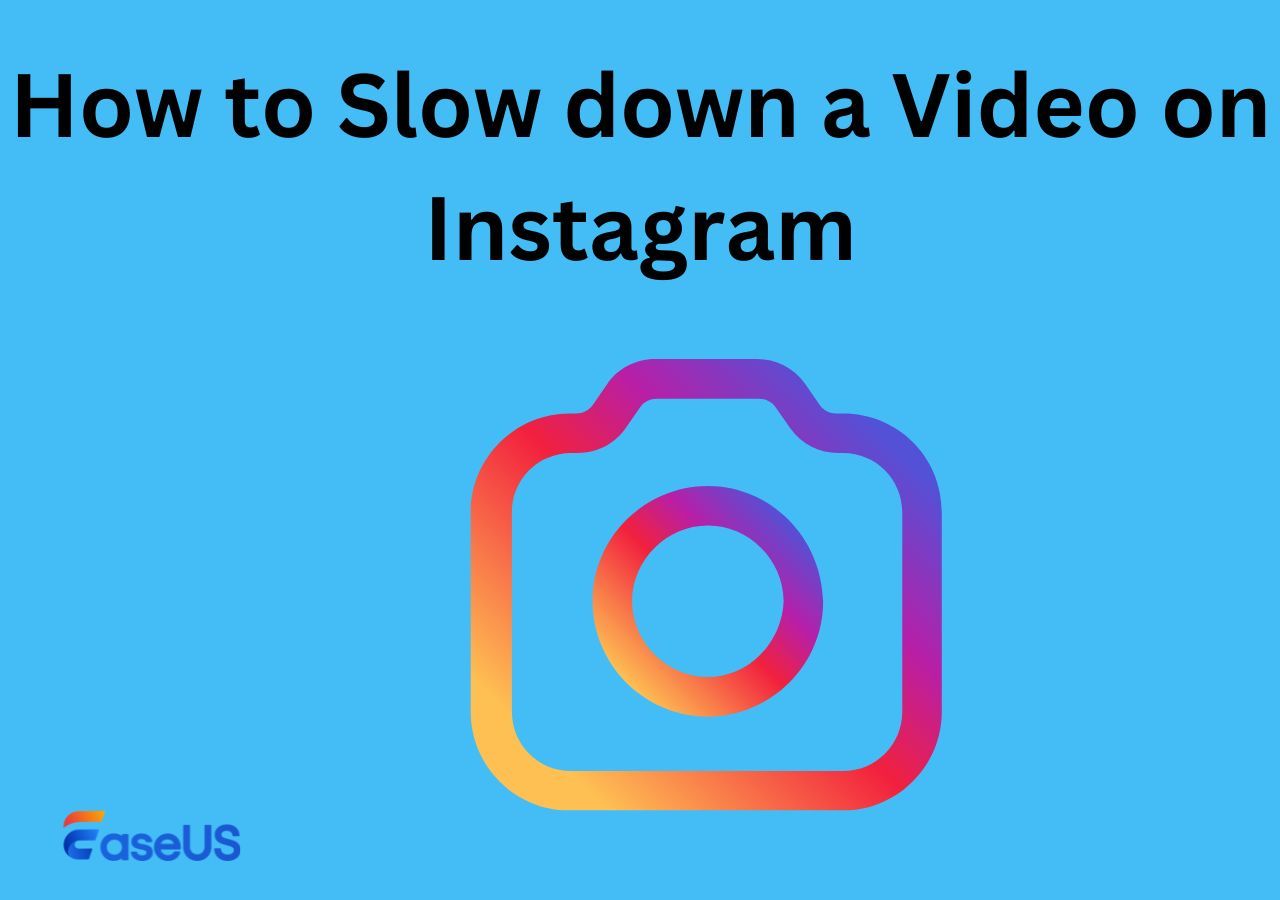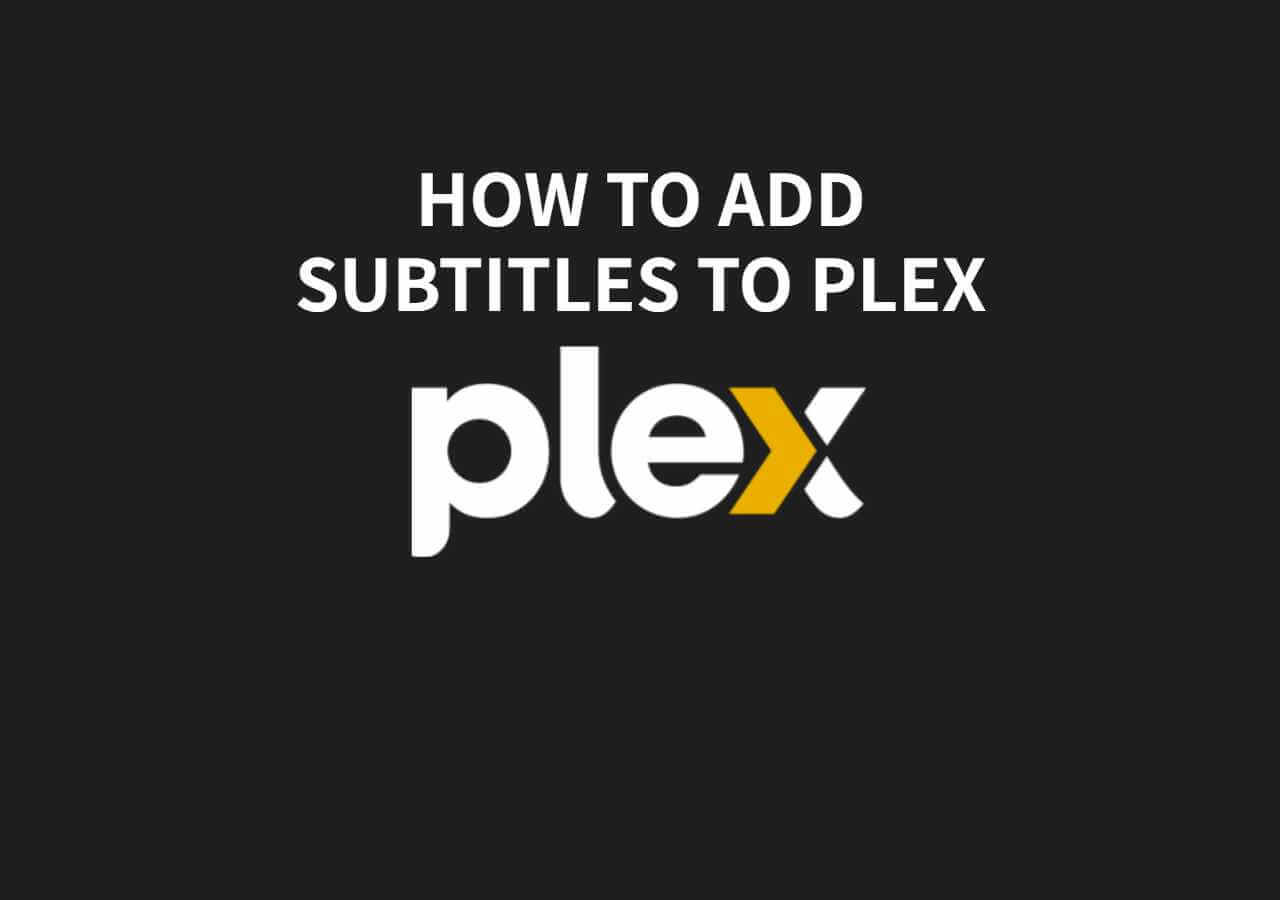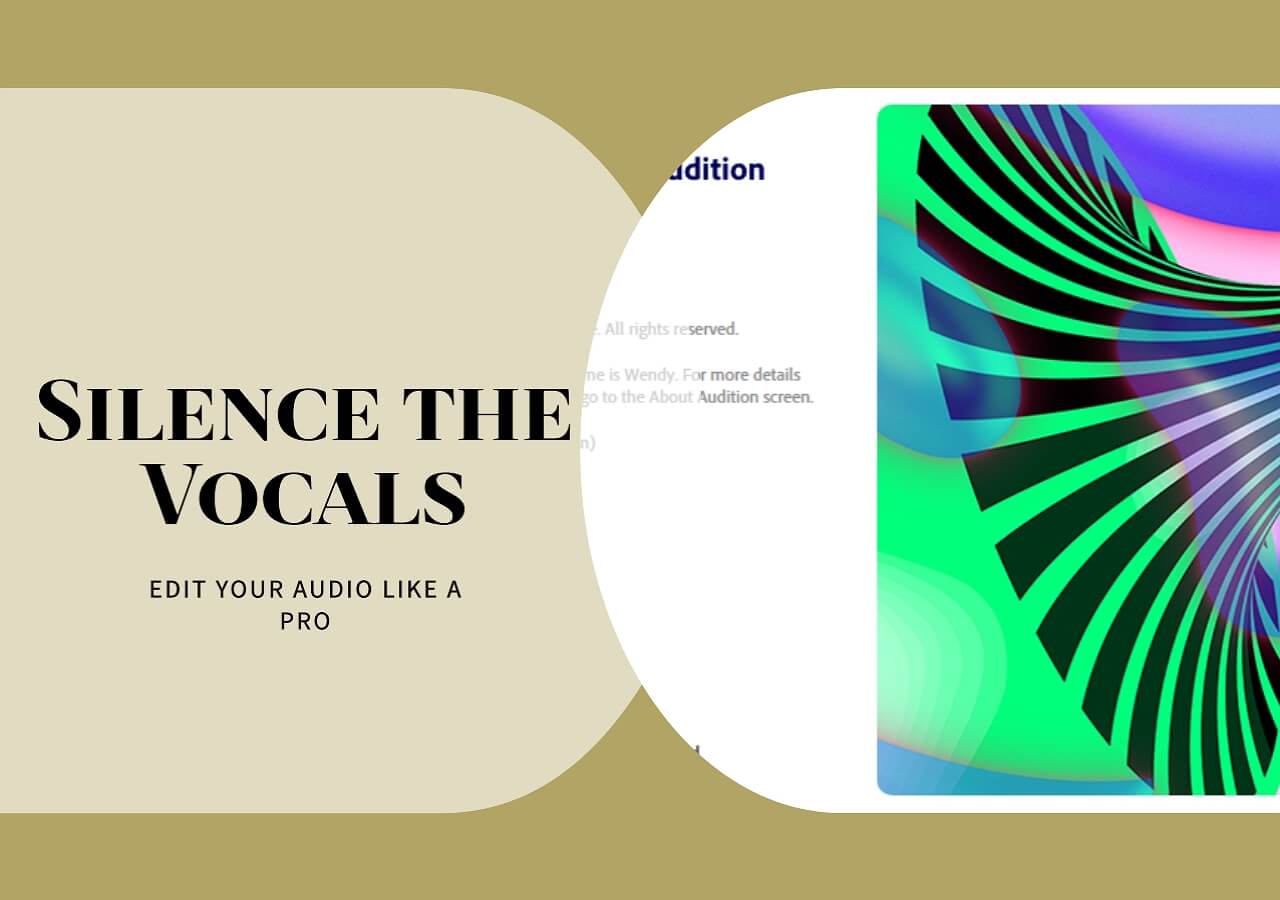-
![]()
Sofia Albert
Sofia has been involved with tech ever since she joined the EaseUS editor team in March 2011 and now she is a senior website editor. She is good at solving various issues, such as video downloading and recording.…Read full bio -
![]()
Alin
Alin is a sophisticated editor for EaseUS in tech blog writing. She is proficient in writing articles related to screen recording, voice changing, and PDF file editing. She also wrote blogs about data recovery, disk partitioning, data backup, etc.…Read full bio -
Jean has been working as a professional website editor for quite a long time. Her articles focus on topics of computer backup, data security tips, data recovery, and disk partitioning. Also, she writes many guides and tutorials on PC hardware & software troubleshooting. She keeps two lovely parrots and likes making vlogs of pets. With experience in video recording and video editing, she starts writing blogs on multimedia topics now.…Read full bio
-
![]()
Gorilla
Gorilla joined EaseUS in 2022. As a smartphone lover, she stays on top of Android unlocking skills and iOS troubleshooting tips. In addition, she also devotes herself to data recovery and transfer issues.…Read full bio -
![]()
Rel
Rel has always maintained a strong curiosity about the computer field and is committed to the research of the most efficient and practical computer problem solutions.…Read full bio -
![]()
Dawn Tang
Dawn Tang is a seasoned professional with a year-long record of crafting informative Backup & Recovery articles. Currently, she's channeling her expertise into the world of video editing software, embodying adaptability and a passion for mastering new digital domains.…Read full bio -
![]()
Sasha
Sasha is a girl who enjoys researching various electronic products and is dedicated to helping readers solve a wide range of technology-related issues. On EaseUS, she excels at providing readers with concise solutions in audio and video editing.…Read full bio
Content
0 Views |
0 min read
Audio ducking is employed in various contexts to ensure clear and balanced audio experiences. In film and television, it maintains dialogue clarity by reducing background music during speech.
In Podcasting and radio, it highlights spoken content by lowering music when hosts or guests talk. During live events, it lowers music for presenters, while in video games, it enhances player understanding by reducing in-game music during crucial dialogues.
Additionally, it removes background noise in communication apps and aids dynamic sound mixing in music production.
iPhone also provides an audio ducking feature to reduce background sound when two voice signals overlap. In this post, I’ll walk you through what audio ducking is on iPhone, what we could use it for, and how to use it in reality.
What Is Audio Ducking on iPhone
What is audio ducking? Audio ducking is a technique that lowers background audio volumes when there are multiple voice signals and some of them go over the set threshold. This leaves just the main track to be heard clearly, and the background track is temporarily subdued.
iPhone includes audio ducking as a built-in feature. Once you activate this feature, it will adjust the volume of background audio when you're on a call or using certain apps.
For instance, if you are using VoiceOver, watching a video, or Facetiming with your friends, accompanying background music or noise makes the narration inaudible, and audio ducking comes into play so the dialogue stands out. After this, the media volume will return to its previous level automatically.
This convenient feature helps maintain clear and uninterrupted communication during calls and is especially useful in various situations, such as FaceTime calls, video conferencing, or listening to podcasts while answering calls.
See also:
Turn on and off Audio Ducking on iPhone
Audio ducking on iPhone is turned on by default, so if you want to turn it off or disable audio ducking on FaceTime, you can follow these simple steps.
Step 1. Open your iPhone and go to the "Settings."
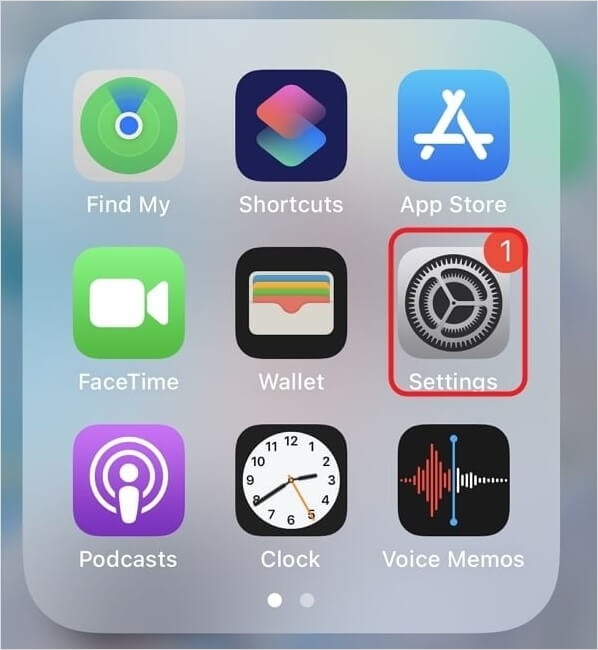
Step 2. Proceed to "Accessibility" > "VoiceOver" > "Audio" > "Audio Ducking." Toggle on or off the option to enable or disable audio ducking on the iPhone.
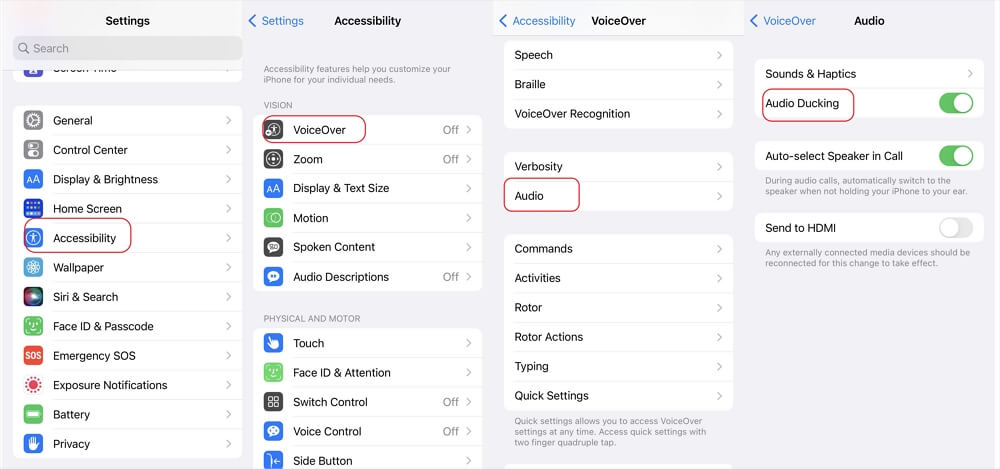
Share this post on your social media to help others!
Disable Audio Ducking for FaceTime on iPhone
If you are annoyed by the significantly low sound when you are on a FaceTime call with others while playing a video or song, despite having Bluetooth headphones connected and the other party silenced, simply turning off the audio ducking may not fix the problem thoroughly.
Then, you can try the proven method:
Step 1. Open your iPhone and find the "Settings."
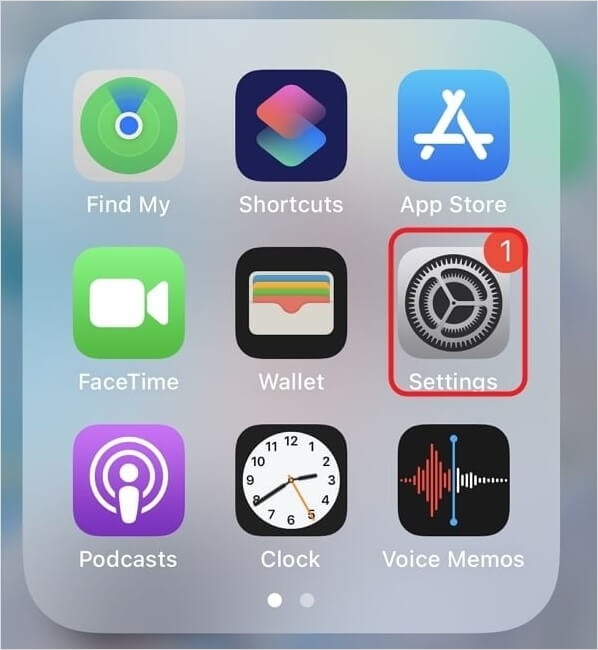
Step 2. Click "Sounds & Haptics" > "Headphone Safety."
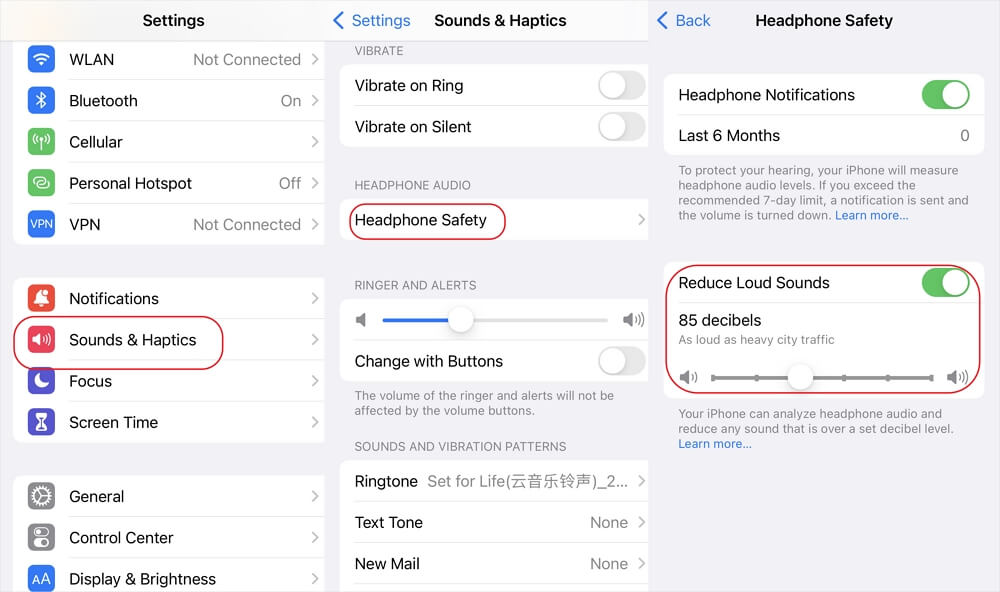
Step 3. Turn on "Reduce Loud Sounds" and put it to 100 decibels.
Lower Noise from Audio Online
You can reduce or remove noise completely from a recording or audio file for free using EaseUS Online Vocal Remover for both PCs and phones via the internet.
This MP3 voice remover extracts music and vocals from songs or other recordings using an AI algorithm in seconds. Coming with four stem separations in its next version, you can have more options to separate instruments and various noises from audio.
This acapella extractor supports MP3, WAV, AAC, AIFF, M4A, FLAC, and more file formats. You can upload a single file of 350MB for up to 20 minutes and extract accompaniment from YouTube/ SoundCloud URL very soon.
Remove noise from audio online for free
Step 1. Visit the website and select the "Noise Reducer" option.

Step 2. Click "Choose File" or drag and drop the file in the area and wait for the AI analysis.

Step 3. Download the final work with noise removed.

Wrapping up
In conclusion, audio ducking on iPhone is a valuable feature that enhances your communication and multimedia experience by automatically adjusting audio levels during calls or when using specific apps.
Whether you're engaging in FaceTime calls, video conferencing, or simply enjoying your favorite content, audio ducking ensures clarity without the need for manual adjustments.
For those looking to further enhance their audio experience, check out EaseUS Online Vocal Remover for effortless audio manipulation and creativity.
Audio Ducking on iPhone FAQs
1. What is audio ducking in settings?
Audio ducking in settings refers to a feature or option that allows users to control the automatic reduction in the volume of one audio source when another becomes active. Users can specify the threshold at which the ducking occurs, as well as the degree or duration of volume reduction
2. What is VoiceOver audio ducking?
VoiceOver audio ducking is a feature on Apple devices that automatically reduces the volume of background audio, like music or videos, when VoiceOver, a screen-reading tool for the visually impaired, is active. This ensures clear and audible spoken feedback from VoiceOver, prioritizing accessibility for users who rely on it.
3. What is the voice ducking on Facetime?
When you initiate or answer a FaceTime call, the audio ducking feature automatically reduces the volume of concurrent audio sources, allowing you to engage in the call without the need to manually find or disable other background sounds.