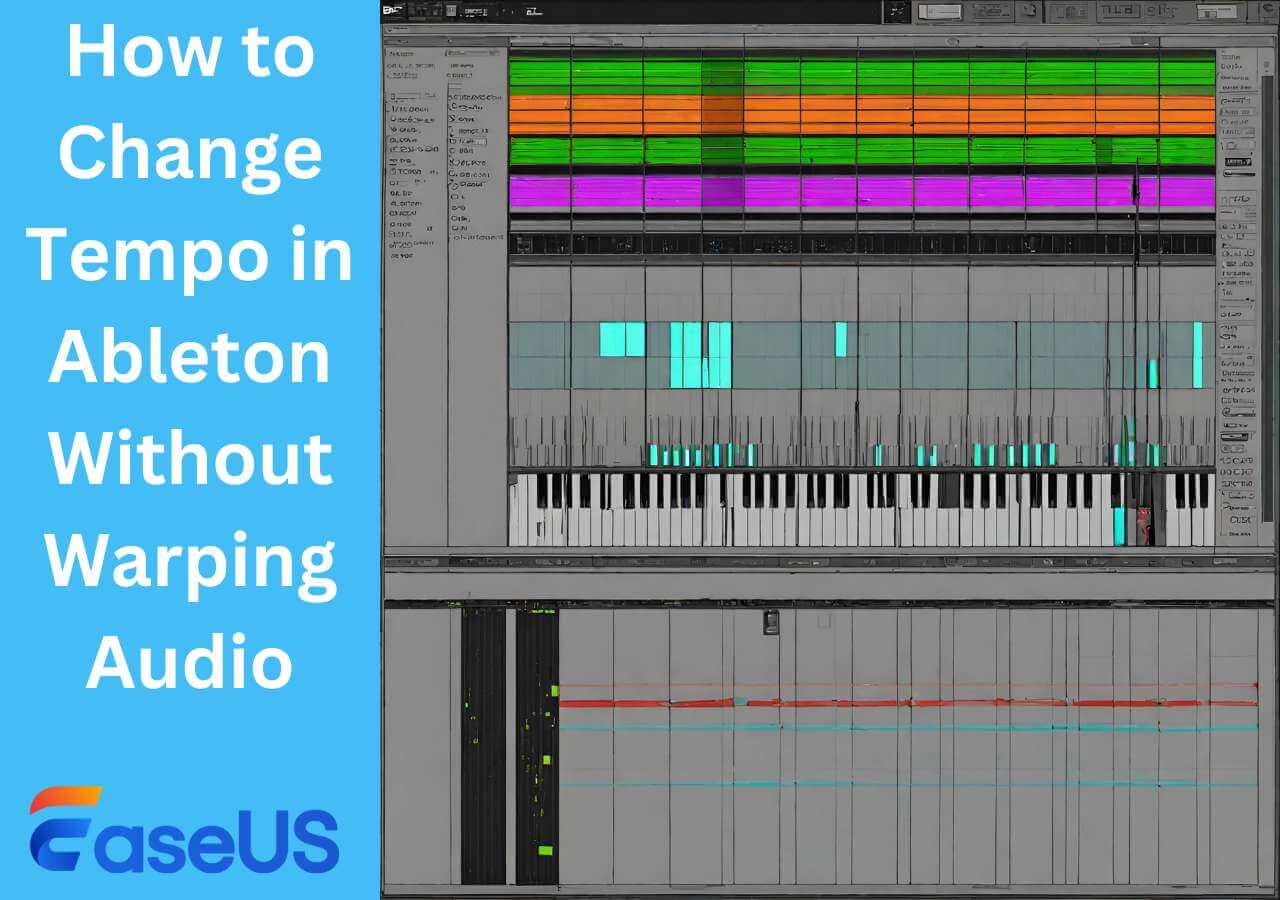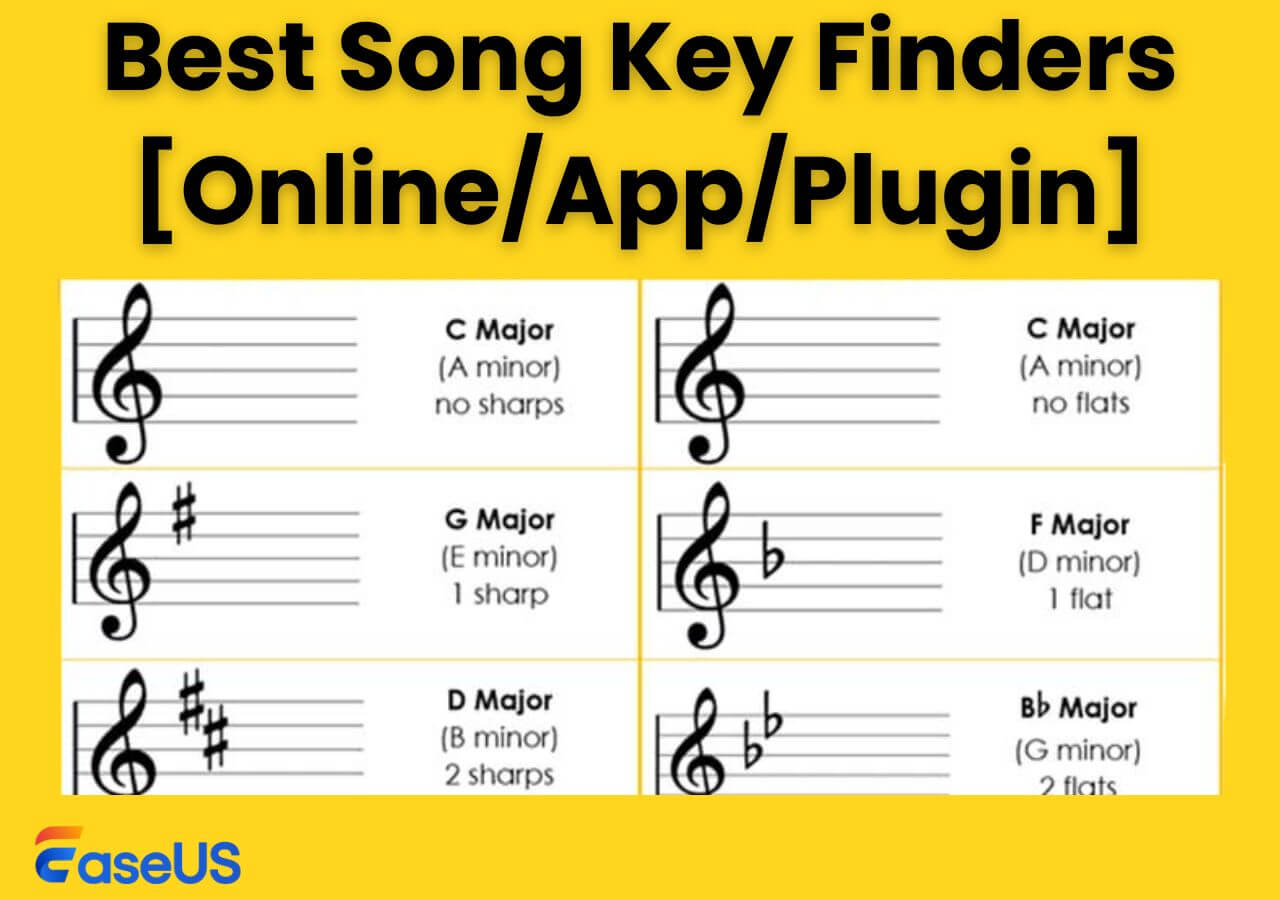-
![]()
Sofia Albert
Sofia has been involved with tech ever since she joined the EaseUS editor team in March 2011 and now she is a senior website editor. She is good at solving various issues, such as video downloading and recording.…Read full bio -
![]()
Alin
Alin is a sophisticated editor for EaseUS in tech blog writing. She is proficient in writing articles related to screen recording, voice changing, and PDF file editing. She also wrote blogs about data recovery, disk partitioning, data backup, etc.…Read full bio -
Jean has been working as a professional website editor for quite a long time. Her articles focus on topics of computer backup, data security tips, data recovery, and disk partitioning. Also, she writes many guides and tutorials on PC hardware & software troubleshooting. She keeps two lovely parrots and likes making vlogs of pets. With experience in video recording and video editing, she starts writing blogs on multimedia topics now.…Read full bio
-
![]()
Gorilla
Gorilla joined EaseUS in 2022. As a smartphone lover, she stays on top of Android unlocking skills and iOS troubleshooting tips. In addition, she also devotes herself to data recovery and transfer issues.…Read full bio -
![]()
Rel
Rel has always maintained a strong curiosity about the computer field and is committed to the research of the most efficient and practical computer problem solutions.…Read full bio -
![]()
Dawn Tang
Dawn Tang is a seasoned professional with a year-long record of crafting informative Backup & Recovery articles. Currently, she's channeling her expertise into the world of video editing software, embodying adaptability and a passion for mastering new digital domains.…Read full bio -
![]()
Sasha
Sasha is a girl who enjoys researching various electronic products and is dedicated to helping readers solve a wide range of technology-related issues. On EaseUS, she excels at providing readers with concise solutions in audio and video editing.…Read full bio
Content
0 Views |
0 min read
VideoPad Editor is a world-class video editor. The tool offers a wide range of options to edit videos with ease. The output video quality is top-notch. You can upload its videos on all major platforms, like YouTube, Facebook, Instagram, etc., without hesitation.
This article presents a full-fledged VideoPad video editor review. It highlights the introduction, pricing, pros &cons, and key features of VideoPad. Here we go.
What is VideoPad Video Editor
VideoPad video editor is a professional editing tool developed by NCH Software. It offers fast and intuitive video editing in 60+ video formats. The user-friendly site layout lets users quickly understand and apply the audio and video effects. It is compatible with Windows, Mac, Android, and iOS operating systems.
VideoPad offers the fastest video stream processor in the market. It can burn your HD videos to a DVD or export them for sharing on all major video streaming platforms. You can add multiple video clips, embed soundtracks, and remove background noise in VideoPad. It can improve video colors, enhance vocal quality, and speed up playback. The wide range of options, ease of usage, and output quality make it the premium option for non-commercial video editing.

Pros of VideoPad Editor
- Simple and efficient video editing software
- High-quality video output
- Supports ED and 360 Degree editing
- Easy to learn
- Wide range of editing options
- Compatible with all devices
Cons of VideoPad Editor
- The free version contains excessive ads
- Video export options are time-consuming
- The auto speech-to-text subtitling feature needs improvement
You can buy VideoPad Editor premium at the following price

Here are some user's reviews of VideoPad Editor
- ✍🏽User Review
- 1. Video Pad is an excellent app that does what it advertises. This app is easy to use and has a lot of functionality. - from Amazon
- 2. It is a video editor functioning across multiple platforms. The support is equally useful for amateur and professional video editors. - from Capterra
- 3. Great for homemade movies and a bit more, quite robust for its simplicity, I would recommend it for everyone who needs a cost-effective, simple, and easy-to-use. Recommended. - from GetApp
Full Review of VideoPad Video Editor
Here is a complete review of all features and services offered by VideoPad
Key Features of VideoPad
These features make VideoPad stand out among its peers:
1. Video Editing Options
VideoPad has a diverse video editing suite. It offers 50+ high-quality video effects. You can apply these transitional effects on all video formats with ease. The software facilitates 3D and 360-degree video editing. You can watch the preview of every option before finalization.
It can edit multiple clips with a simple drag-and-drop method. Clip integration is seamless and uniform. You can also add overlays, text, subtitles, and images to any video.
2. Audio Editing Tools
VideoPad can create a movie soundtrack by mixing different audio tracks, vocals, and narrations. You can add effects like Fade, Choral, Echo, etc. on each track. For advanced options, you can also use NH audio extensions with VideoPad.
The sound effects and music are available on a built-in sound effect library. You can also record narrations directly or via the text-to-speech feature.
3. Video Optimizations
This menu is for professional editors. It allows you to fine-tune a video's color, brightness, and contrast, speed up, slow down, or reverse its playback, and trim, cut, crop, and mix different clips.
The stabilization feature reduces camera shakes during recording. The option of looseless export offers high-quality output. In addition to these options, you can add plug-ins to incorporate other useful extensions.
4. Sharing Options
VideoPad offers a sharing menu for sharing your work with family, friends, and online platforms. It can export videos in multiple resolutions, ranging from 720 P to 4K quality. It can also save videos to iPod, iPhone, PSP, and 3GP mobile phones.
VideoPad can edit 360-degree videos for YouTube and VR headsets. You can also burn to DVD and watch your videos on TV.
5. Constant Updates
VideoPad undergoes consistent upgradation. The NCH developers work tirelessly to add more features and improve the quality of current options. You get notifications of new additions while using VideoPad. This commitment keeps it among the top video editing tools available today.
Each of Use
WavePad has a simple and basic interface. It doesn't confuse or complicate the video editing options. We can confirm that both novices and professionals can find the required editing features without any difficulty.
You can add single or multiple video clips by simple drag & drop method. All video editing options are available on the top screen. The time adjustment and playback speeds are available at the bottom of the screen. You can also make a customized option panel for yourself. As experts, we are satisfied with the VideoPad interface.
Performance
VideoPad offers optimal processing speed. It doesn't get stuck or waste time switching between different features. The preview option is also on point. You can watch quick previews of an option before final confirmation.
It can handle large media files, and the processing speed stays consistent under variable workloads. However, video export takes additional time, and some features, like text-to-speech, take longer than expected. Overall, the processing speed is up to the mark.
Support
VideoPad offers backend support. The website contains a collection of video tutorials. You can learn to use all the features from this library. The site also has an FAQ section for users. To stay updated, you can subscribe to the NCH newsletter.
For any software complaint, you can seek help from the technical team. The response time is good. So, in terms of technical support, VideoPad passes with flying colors.
Value for Money
VideoPad costs $99.0/month for Master's addition. At this price, it offers unlimited tracks and plug-ins. The software is a good value for this money. The access to unlimited plug-ins on NCH is a huge plus. With these extensions, you don't have to buy any additional tools.
Competitors like Adobe Premier Pro, Filmora, Final Cut Pro, etc., cost much more than VideoPad. So, regarding market valuation, VideoPad provides better value for money.
Final Verdict
VideoPad is a high-quality video editing software. It offers a wide range of audio and video editing options. The output quality is superb and sufficient for social media and premium platform uploads.
The software's ease of use and simple interface make it ideal for all users and compatible with all devices. The processing speed and video optimization menu are also very comprehensive. The biggest shortcoming lies in video export speed. We highly recommend VideoPad for non-commercial video editing.
How to Split Audio in VideoPad
We have discussed the introduction and features of VideoPad so far. Now, let's learn the practical use of VideoPad. In this section, we shall teach how to split audio in video
Follow these simple steps:
Step 1. Open the VideoPad app on PC.
Step 2. Right-click on the main interface and select the "Add File" option.

Step 3. Select any video with sound and upload it.

Step 4. Click the uploaded video. Then choose the "Unlink" option available.

Step 5. It will separate the audio and video. You can see the audio timeline below and change it separately as per requirement.
Online Quicker Way to Extract Background Music
VideoPad is great, but it is also a video editor. If you only want to extract background music from a file quickly, we recommend Ease US Online Vocal Remover. It can remove background music from online videos for free.
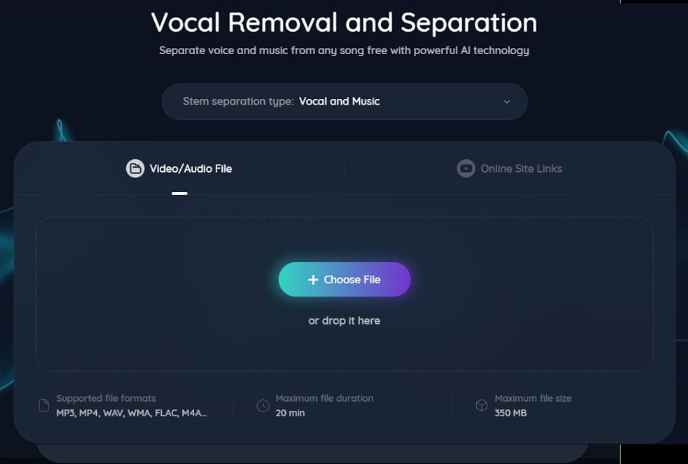
EaseUS Online Vocal Remover uses advanced AI technology to remove background music. The input can be an audio or video file. It can easily split a file into music and vocals. The cutting-edge technology can separate bass, piano, and drum sounds from the source. The versatility makes it an ideal free vocal remover for YouTube videos, Instagram Reels, WhatsApp statuses, and all other types of social media videos. Try it now!
Conclusion
VideoPad Video Editor is a high-quality video editing software that provides a diverse range of video and audio editing options. The software supports all video formats and produces professional-quality output. This article provides an in-depth review of the tool.
It details the introduction, pricing, key features, ease of use, performance, speed, and technical support available. Based on this review, you can make an informed decision. For background removal, we recommend you download EaseUS Vocal Remover.
FAQs on VideoPad Video Editor Reviews
We have reviewed the tool. Now, it's time to answer your queries. These are the most frequently asked questions about VideoPad on the web:
1. Is the VideoPad Video Editor really free?
No, it isn't Free. VideoPad video editor offers both free and premium versions. The free version is good for simple editing, but the real magic is in premium mode.
2. What are the limitations of the free version of VideoPad?
The free version offers limited soundtracks and plug-ins. It also contains annoying notifications and ads. You can't do advanced editing with the free version.
3. Is VideoPad a one-time purchase?
VideoPad has two pricing modes. You can buy a one-time user license or an ongoing quarterly per-user subscription, depending on your budget.
Don't forget to share this page for more reviews. See you till the next time.