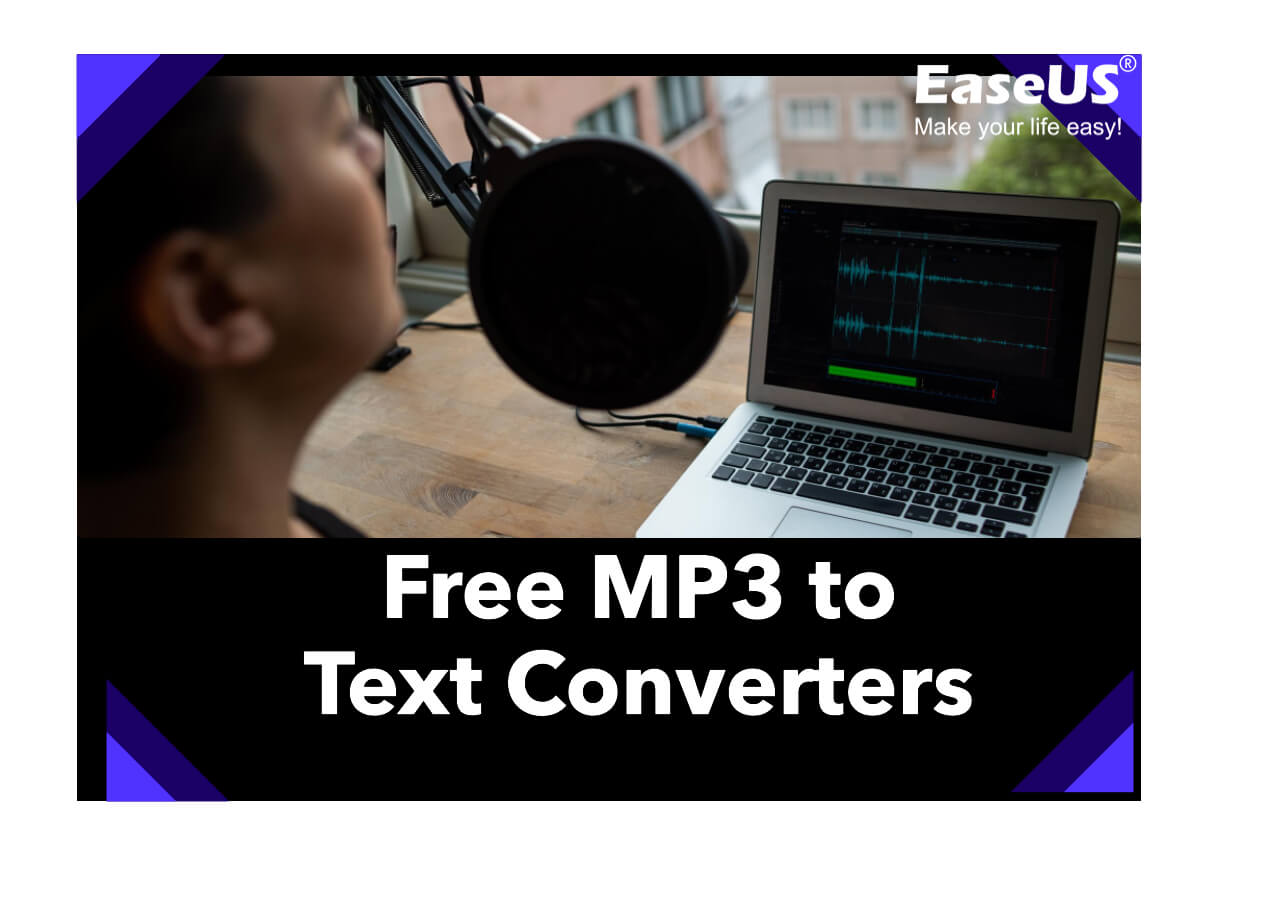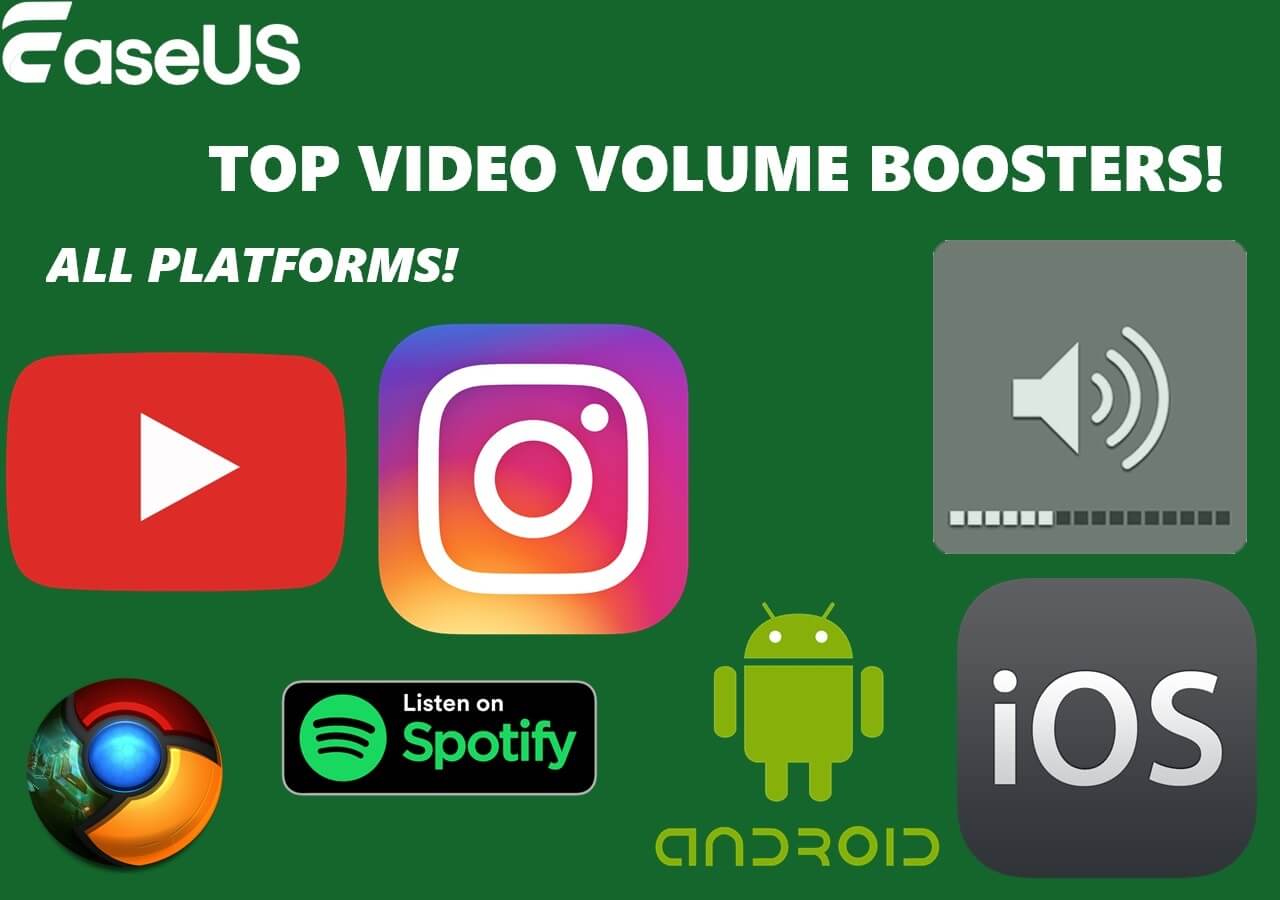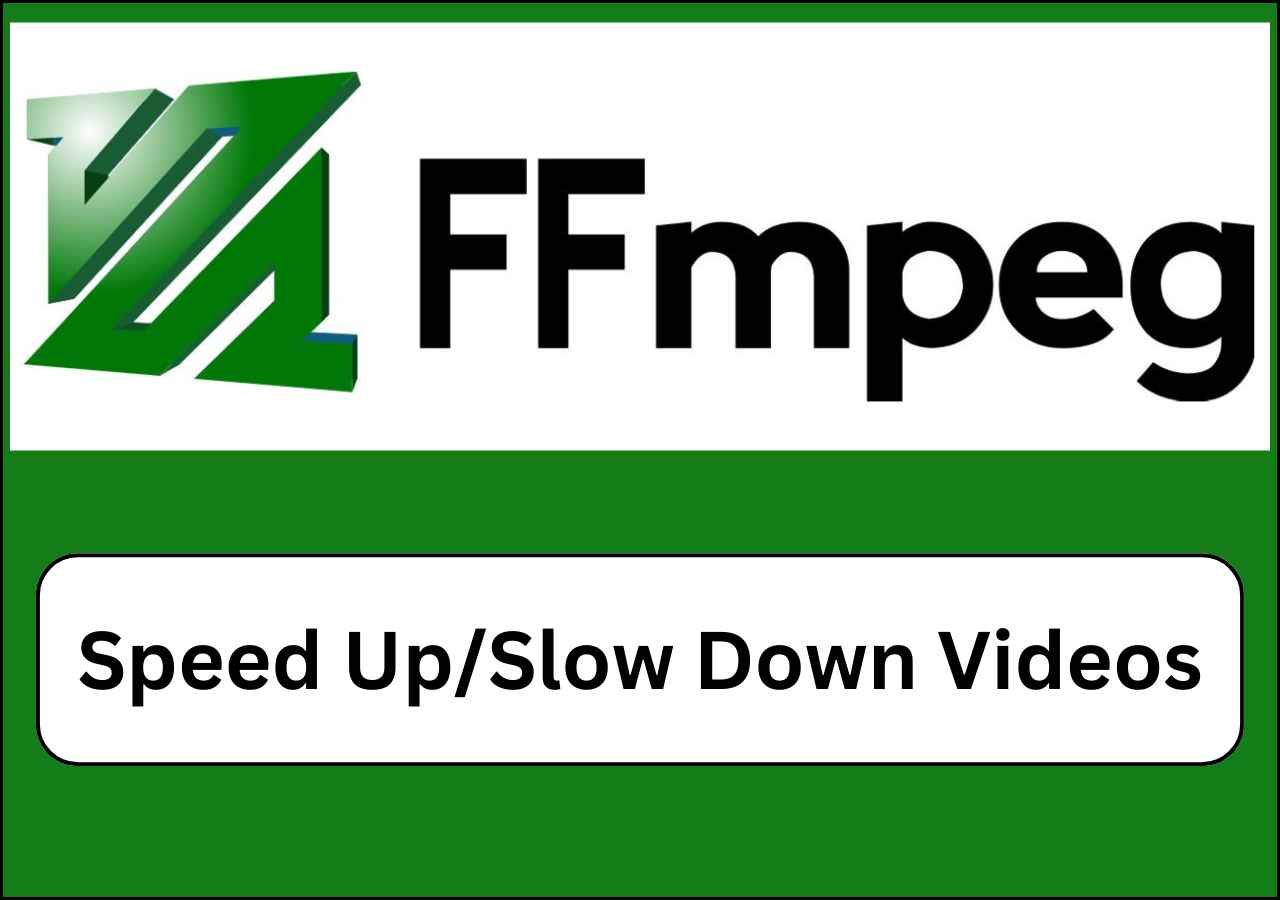-
![]()
Sofia Albert
Sofia has been involved with tech ever since she joined the EaseUS editor team in March 2011 and now she is a senior website editor. She is good at solving various issues, such as video downloading and recording.…Read full bio -
![]()
Melissa Lee
Melissa Lee is a sophisticated editor for EaseUS in tech blog writing. She is proficient in writing articles related to screen recording, voice changing, and PDF file editing. She also wrote blogs about data recovery, disk partitioning, data backup, etc.…Read full bio -
Jean has been working as a professional website editor for quite a long time. Her articles focus on topics of computer backup, data security tips, data recovery, and disk partitioning. Also, she writes many guides and tutorials on PC hardware & software troubleshooting. She keeps two lovely parrots and likes making vlogs of pets. With experience in video recording and video editing, she starts writing blogs on multimedia topics now.…Read full bio
-
![]()
Gorilla
Gorilla joined EaseUS in 2022. As a smartphone lover, she stays on top of Android unlocking skills and iOS troubleshooting tips. In addition, she also devotes herself to data recovery and transfer issues.…Read full bio -
![]()
Rel
Rel has always maintained a strong curiosity about the computer field and is committed to the research of the most efficient and practical computer problem solutions.…Read full bio -
![]()
Dawn Tang
Dawn Tang is a seasoned professional with a year-long record of crafting informative Backup & Recovery articles. Currently, she's channeling her expertise into the world of video editing software, embodying adaptability and a passion for mastering new digital domains.…Read full bio -
![]()
Sasha
Sasha is a girl who enjoys researching various electronic products and is dedicated to helping readers solve a wide range of technology-related issues. On EaseUS, she excels at providing readers with concise solutions in audio and video editing.…Read full bio
Content
0 Views |
0 min read
Quick Navigation:
- Step 1. Drag the Master Track to the left, and the Scene Tempo and Time Signature control panel show up.
- Step 2. Click the tempo field in the Scene View and enter a BPM value between 20 and 999. Then, press "Enter".
- Step 3. Click the "Time Signature" and choose the numerator BPM from 1 to 999. Then, choose a denominator beat value.
- Step 4. Double-click the "Scene Header" in Session View.
Ableton Live is a popular digital audio workstation that can enhance your audio projects. It offers an intuitive interface and multiple features catering to musicians and producers. It offers creative tools and performance capabilities. Understanding the BPM of a song is crucial for enhancing music production. BPM plays a key role in determining the timing and structure of lyrics. Whether you're synchronizing multiple tracks or remixing existing songs, having precise knowledge of BPM can elevate your music. This article mentions the steps to find the BPM of a song in Ableton Live and how to change it. We'll mention the techniques to navigate the rhythmic landscape of your musical creations with confidence. Moreover, we will suggest the best free online tool to adjust the BPM and adjust the Tempo of a song.
Can You Change the Tempo of An Audio Track with Ableton?
The answer is "Yes!" You can adjust the Tempo and other audio elements in Ableton Live. This popular digital audio workstation is widely used by musicians and DJs. One of its key features is its flexibility to manipulate audio. You can change the tempo track Ableton and the pitch of the audio tracks easily.

Ableton Live offers users a wide range of tools and capabilities beyond just tempo adjustment. Users can automatically change the tempo in Ableton. It allows users to:
- Compose Music: Ableton Live provides a range of instruments and MIDI effects to use to compose music from scratch.
- Record Audio: Users can record audio directly into Ableton Live, whether it's vocals or any other sound source.
- Mix and Master: Ableton Live includes a powerful mixing console and audio effects. Users can mix and master their tracks to achieve professional-quality results.
- Tempo Control: Ableton Live allows users to set a global tempo for the entire project. You can manually adjust the tempo and type a specific BPM value.
- Automation: Users can automate tempo changes throughout their tracks using automation features. It allows precise control over tempo shifts at specific points.
- Scene Tempo: You can set tempo changes on a per-scene basis. Scenes are sections of the arrangement that contain different musical elements.
- Tempo Track: Ableton Live allows the creation of a dedicated tempo track in the Arrangement View to visualize and even remove vocals by using Ableton.
- Warping: Ableton Live's warping capabilities allow users to adjust the timing and tempo of audio clips. Users can warp audio clips to match the project.
📚Here is a detailed tutorial about how to use Ableton Live 11. Read the post to learn more:
How to Use Ableton Live 11: 2024 Beginners' Guide
Learn how to use Ableton Live 11 here in a step-by-step guide. We have shared a comprehensive blog on this topic to let our readers learn with proficiency.
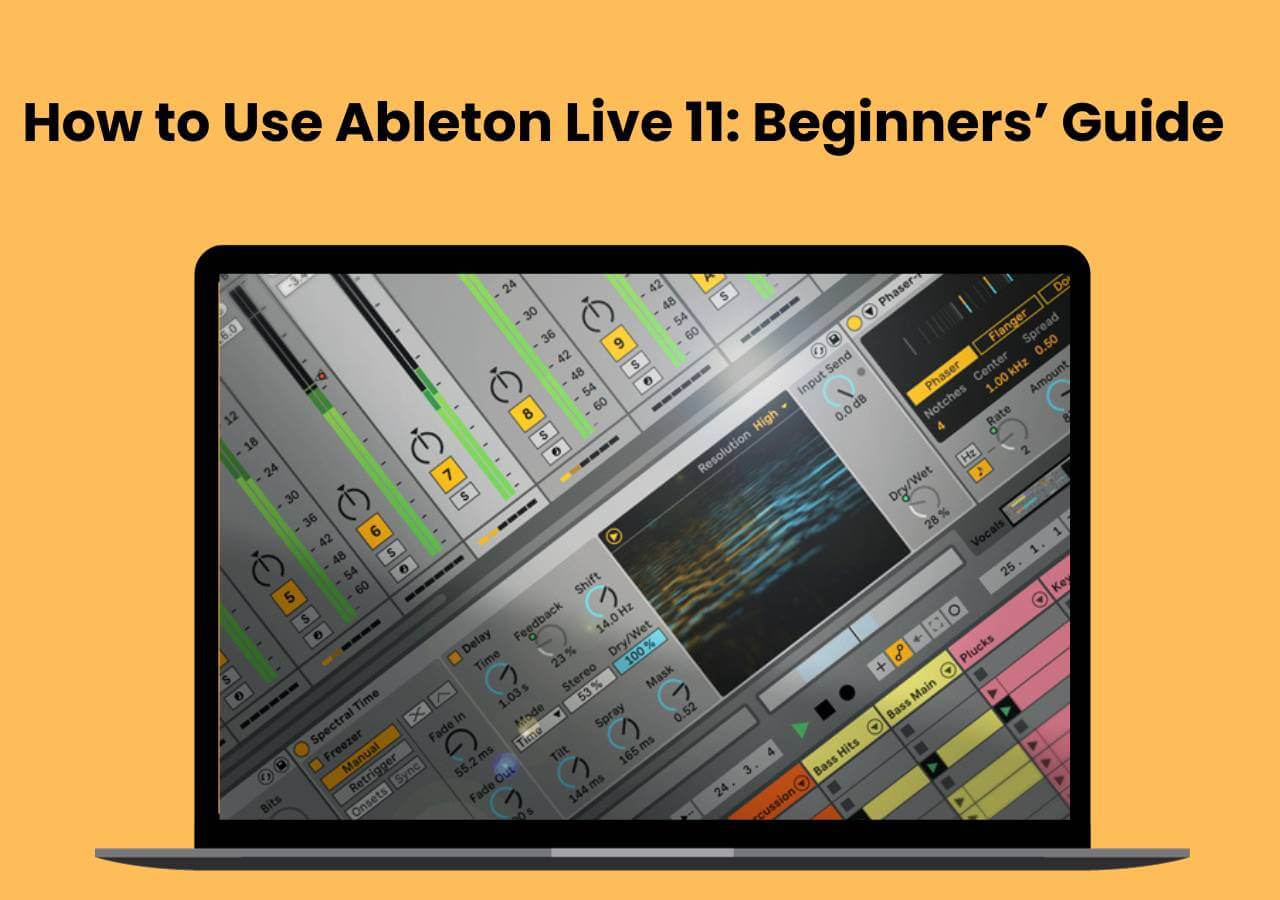
Step-by-Step Guide of How to Change Tempo with Ableton
Ableton Live offers the ability to fine-tune the tempo and time signature of your compositions, enabling users to craft dynamic and expressive arrangements easily. Here are the steps for changing the tempo and time signature in Ableton Live 11. Mastering these controls and Ableton changing the BPM mid-song will enhance your creative workflow.
💡Follow these steps on how to create a tempo track in Ableton Live 11 and change tempo:
Step 1. Drag the left edge of the Master track to the left. You will see the Scene Tempo and Time Signature controls.
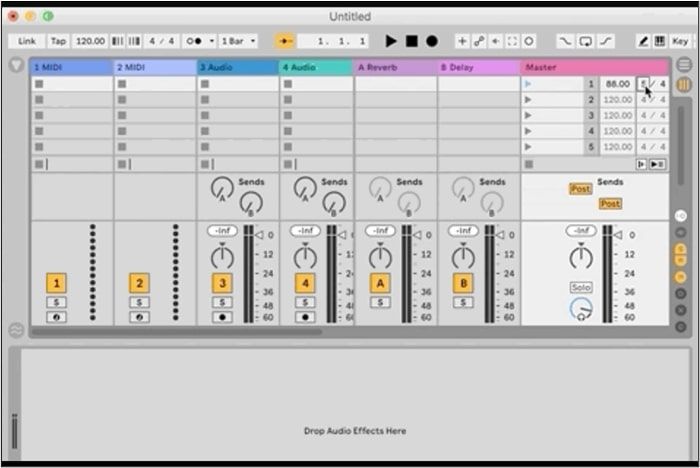
Step 2. To change a scene's tempo, click on the tempo field located in the Scene View.
Step 3. Enter a BPM value in the range of 20 to 999.
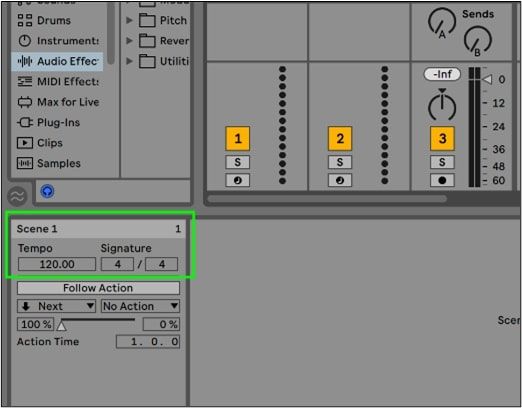
Step 4. Press Enter to confirm the new tempo.
Step 5. Click on the Time Signature field and choose the numerator BPM between 1 to 99.
Step 6. Select a denominator beat value of 1, 2, 4, 8, or 16.
Step 7. You can also edit tempo and time signature values directly in the Scene View.
Step 8. Double-click on the Scene Header for the desired scene under the Main/Master Track header in Session View.
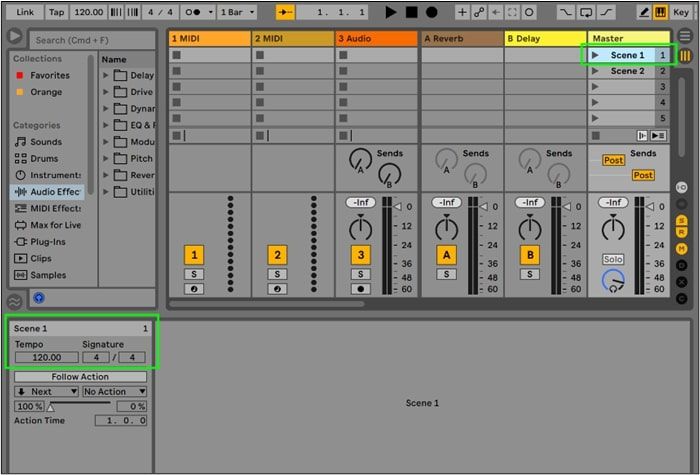
Scenes with assigned tempo and/or time signature changes will display a colored Scene Launch button.
🎬Here is a YouTube video guide about how to adjust BPM on Ableton Live 10:
- 00:31 How to change Tempo
- 01:48 Tap Tempo
- 02:50 Mid-Song Tempo
- 05:34 Outro
Extra Tip: Change Tempo of Audio Track with an Online Free Website
EaseUS Online Vocal Remover is a versatile tool for manipulating audio files precisely and easily. This online platform offers a comprehensive set of tools to remove vocals from audio tracks. You can also adjust the pitch and tempo of both audio and video files. It has an intuitive interface, and users can achieve professional-quality results without any technical expertise. Moreover, EaseUS Online Vocal Remover has advanced algorithms and processing capabilities to create high-quality output. The free online platform also offers other features, such as removing background noise from audio and separating audio elements. EaseUS Online Vocal Remover allows users to remove the vocals of the songs and create karaoke versions. The platform is available free and is accessible to a wide range of users.
Features:
- Online Availability: EaseUS has a streamlined interface. The online availability ensures that all users can access the platform easily.
- Versatile Functionality: Users can adjust the pitch and tempo of their audio files. It provides a comprehensive suite of tools to remove vocals and adjust audio features.
- High-Quality Results: EaseUS Online Vocal Remover delivers high-quality results with advanced algorithms and processing capabilities. It preserves the integrity of the audio while making precise adjustments to the pitch and tempo.
- Accessibility: Being an online tool, EaseUS is accessible to users across various devices and operating systems. It is available free of charge without any subscription or purchases.

Wrap-Up
Ableton Live is a powerful DAW that can enhance your music quality. The BPM of a song serves as a fundamental aspect of music production and performance. You can find the BPM of a song and adjust its features. This article explored the techniques and methods for accurately finding the BPM of any song in Ableton Live. Users can synchronize the tracks and elevate musical compositions to new heights.
If you're looking for the best online tool, consider using EaseUS Online Vocal Remover to enhance your creative capabilities further. Its intuitive interface and versatile functionality offer the best solution for enhancing your audio.
People Also Ask
While looking for ways to change the Tempo of an audio, you might have some confusions. Here are some insights to help you.
Q1. How to create a tempo track in Ableton?
Follow these steps to create a tempo track in Ableton:
Step 1. Go to the Arrangement View in Ableton Live.
Step 2. Right-click on the Master track. Select "Insert New Track" to create a new track. Step 3. Draw or record MIDI notes or audio clips to represent changes in tempo throughout the track.
Step 4. Adjust the tempo automation curve as needed to achieve the desired tempo changes.
Q2. How do you change the audio speed in Ableton?
Follow these steps to change the speed of audio in Ableton:
Step 1. Open the audio in clip view in Ableton.
Step 2. Click on the "Warp" button to enable warping.
Step 3. Adjust the "Warp Markers" to stretch or compress the audio waveform.
Step 4. Experiment with different warp modes and marker positions until you achieve the desired speed change.
Q3. How do I match BPM to the sample in Ableton?
To match BPM to a sample in Ableton:
Step 1. Drag the sample into an empty audio track in Ableton Live.
Step 2. Right-click on the sample and select "Warp as Complex Pro."
Step 3. Enable the metronome in Ableton Live to hear the current project BPM.
Step 4. Adjust the "Warp Markers" in the sample to align with the transients or beats of the music.
Step 5. Listen to the sample and fine-tune the BPM setting to match to the rhythm.