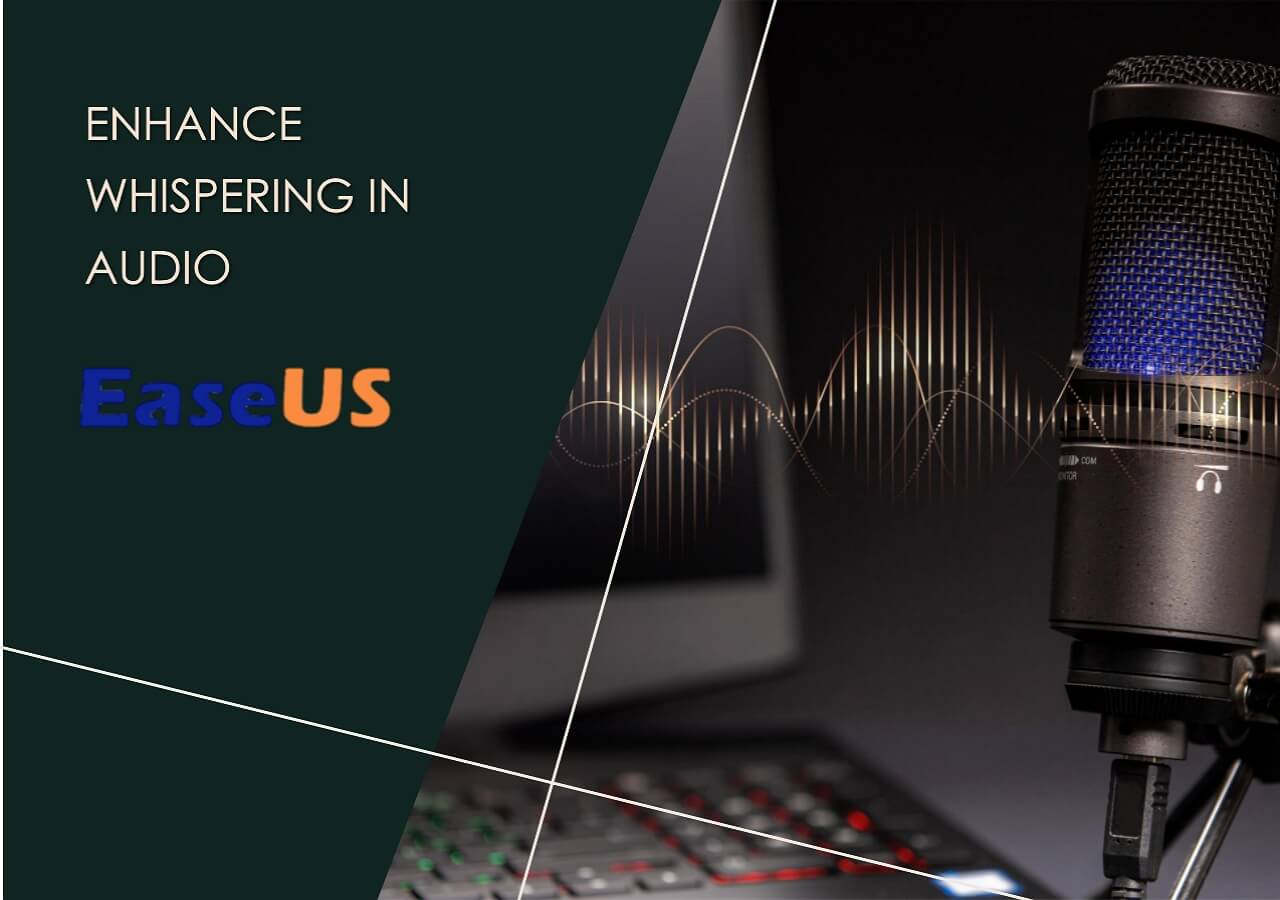-
![]()
Sofia Albert
Sofia has been involved with tech ever since she joined the EaseUS editor team in March 2011 and now she is a senior website editor. She is good at solving various issues, such as video downloading and recording.…Read full bio -
![]()
Melissa Lee
Melissa Lee is a sophisticated editor for EaseUS in tech blog writing. She is proficient in writing articles related to screen recording, voice changing, and PDF file editing. She also wrote blogs about data recovery, disk partitioning, data backup, etc.…Read full bio -
Jean has been working as a professional website editor for quite a long time. Her articles focus on topics of computer backup, data security tips, data recovery, and disk partitioning. Also, she writes many guides and tutorials on PC hardware & software troubleshooting. She keeps two lovely parrots and likes making vlogs of pets. With experience in video recording and video editing, she starts writing blogs on multimedia topics now.…Read full bio
-
![]()
Gorilla
Gorilla joined EaseUS in 2022. As a smartphone lover, she stays on top of Android unlocking skills and iOS troubleshooting tips. In addition, she also devotes herself to data recovery and transfer issues.…Read full bio -
![]()
Rel
Rel has always maintained a strong curiosity about the computer field and is committed to the research of the most efficient and practical computer problem solutions.…Read full bio -
![]()
Dawn Tang
Dawn Tang is a seasoned professional with a year-long record of crafting informative Backup & Recovery articles. Currently, she's channeling her expertise into the world of video editing software, embodying adaptability and a passion for mastering new digital domains.…Read full bio -
![]()
Sasha
Sasha is a girl who enjoys researching various electronic products and is dedicated to helping readers solve a wide range of technology-related issues. On EaseUS, she excels at providing readers with concise solutions in audio and video editing.…Read full bio
Content
0 Views |
0 min read
Users can separate vocal and background music for singing practice and secondary editing if the original project file is deleted. This post is a complete guide to teach users how to remove background music from videos but keep the vocals. You can click the methods below and go to the main part.
- Method 1. Remove Music from Video But Keep Voice Online Free
- Method 2. How to Remove Background Music from a Video with CapCut
Method 1. Remove Music from Video But Keep Voice Online Free
An online website for music removal is always the best choice as it has no compatibility limitation and costs nothing for professional functions. Let me introduce EaseUS Online Vocal Remover to you. In its process of vocal removal, you will get three tracks in total, including the original audio, background music track, and the vocal track. After removal, you can choose to download the vocal track only and add a piece of new background music for the video.
😉Other unique features included by EaseUS Online Vocal Remover:
- Remove background noise with the newest AI model
- Separate instrumental soundtracks from audio files, including bass, piano, and drums
- Adjust the music pitch of YouTube video/audio file and change the speed as well
- Find the BPM of songs from Spotify, SoundCloud, Apple Music, etc.
One great point of using EaseUS Online Vocal Remover is that you will get three versions of videos, including the original one, the one with background music only, and the version with vocals only. You can choose to download the version you need.
📚Here are the specific steps of how you can separate music and vocals from a video:
Step 1. Visit the EaseUS website and go to its "Vocal Remover" sidebar.

Step 2. Click "Choose File" or drop the video file in the area and wait for the AI analysis.

Step 3. Download the vocal/instrumental track to finish removing. You can choose to output the "Instrumental track" and "Vocal track" in MP4 for video or in AAC for audio.

📜If you have learned how to remove background noise and think the content is helpful, feel free to share this post on your social media and let more people learn:
Method 2. How to Remove Background Music from a Video with CapCut
If you need a more professional video editing tool, I recommend you try CapCut. By searching online, you will find that Capcut has an online version and a desktop version. As the first method in this post has told you how to remove background music with an online website, this method will further talk about how to do it with desktop software.
📚Here are the specific steps of how to remove background music from videos with Capcut:
Step 1. Launch CapCut on your Windows/Mac computer first. Click "New Project" from the main interface to start.
Step 2. Press the "Import" button in the new window. Import the video file you'd like to edit. After uploading, drag the video to the timeline.
Step 3. You will find a control panel in the top right corner. Click "Audio" and then go to "Noise reduction". Click the check box in front of the noise reduction.
Step 4. Now, preview the video to see if the background music has been removed. In most situations, this way works. Then, click the "Export" option and choose file format quality to save the new video on your computer.
For a more detailed guidance, you can read the post below:
Remove Background Noise on CapCut (Online/PC/App)
Enhance your audio quality and create professional-sounding videos in minutes. Discover noise reduction made easy with CapCut today!
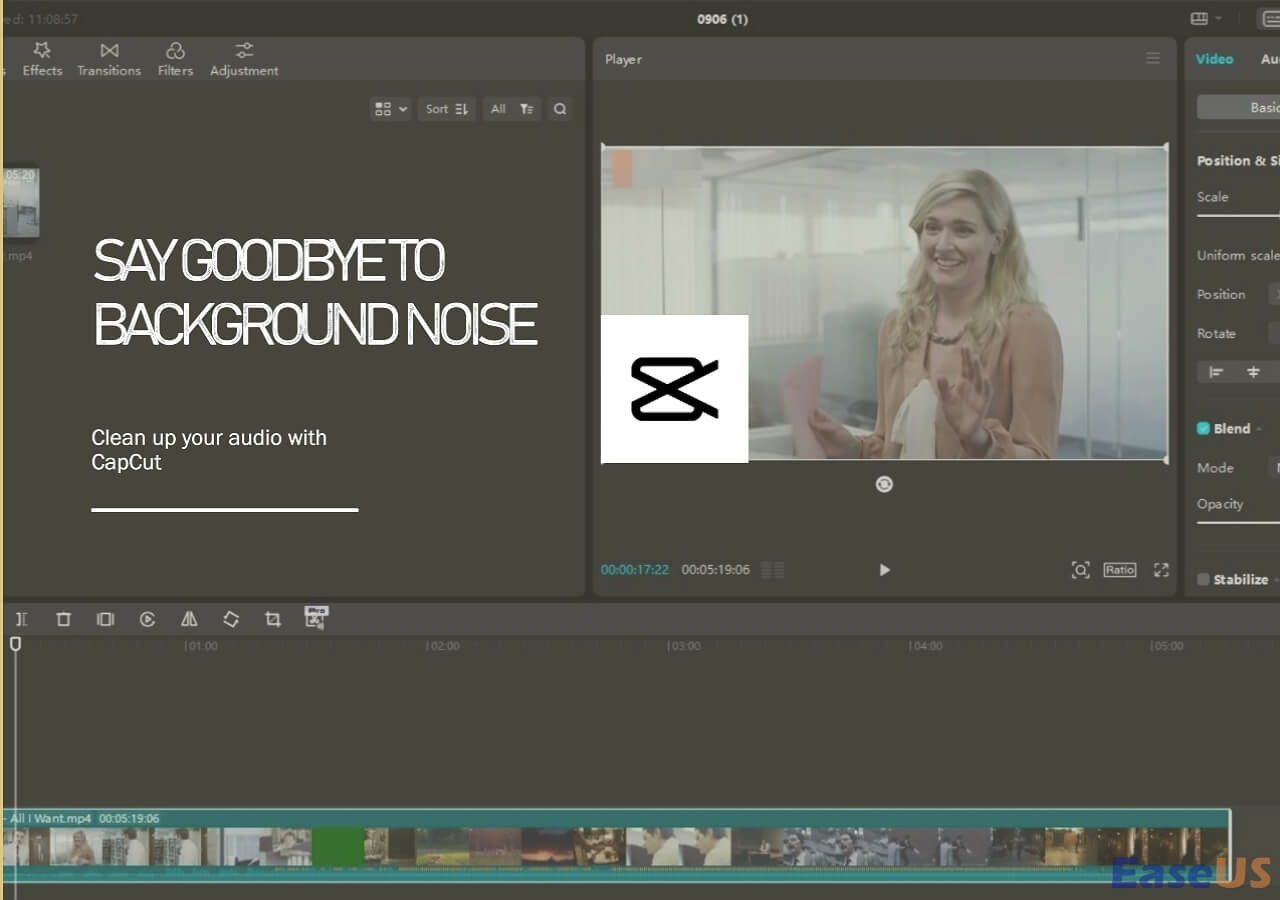
For your information, CapCut also has an app for iPhone and Android, so you can also apply the method above on your mobile phones to remove background noise from a video.
Final Words
In this post, you have learned how to separate background music and vocals apart with an online vocal remover or a professional video editing tool for PC. EaseUS Online Vocal Remover will be your top choice if you don't want an extra installation. It can also help you remove background noise with the newest AI model. Don't hesitate to try it with the button below!