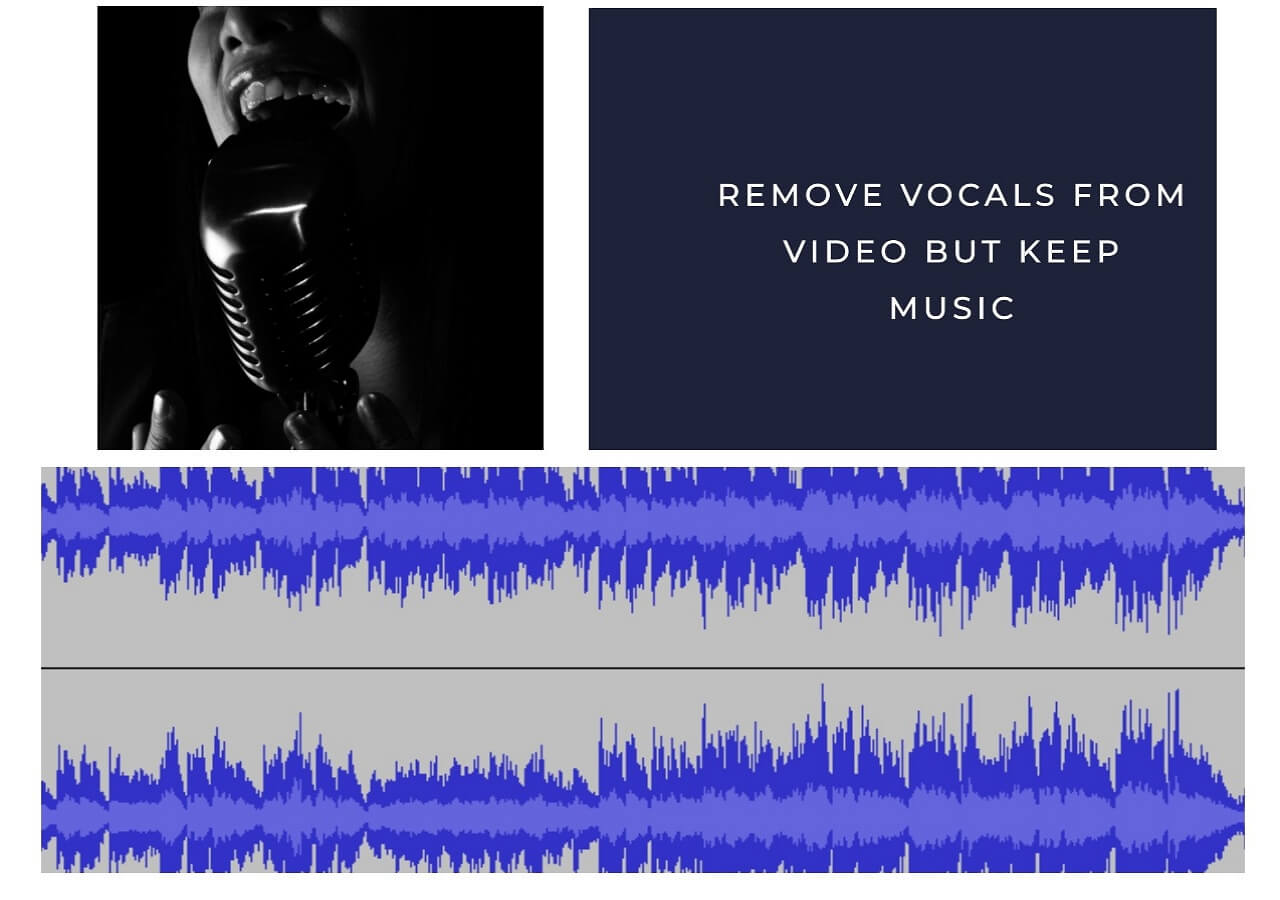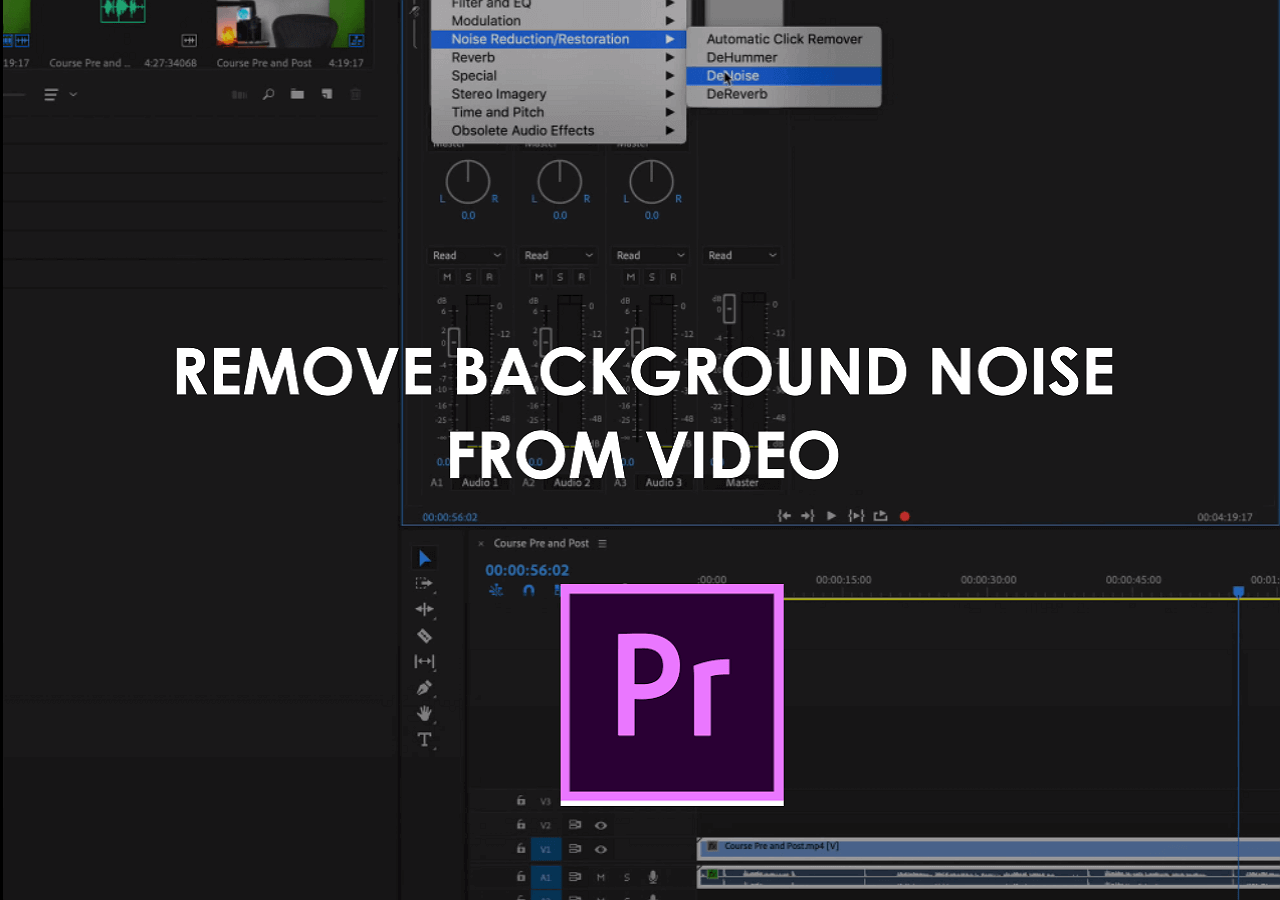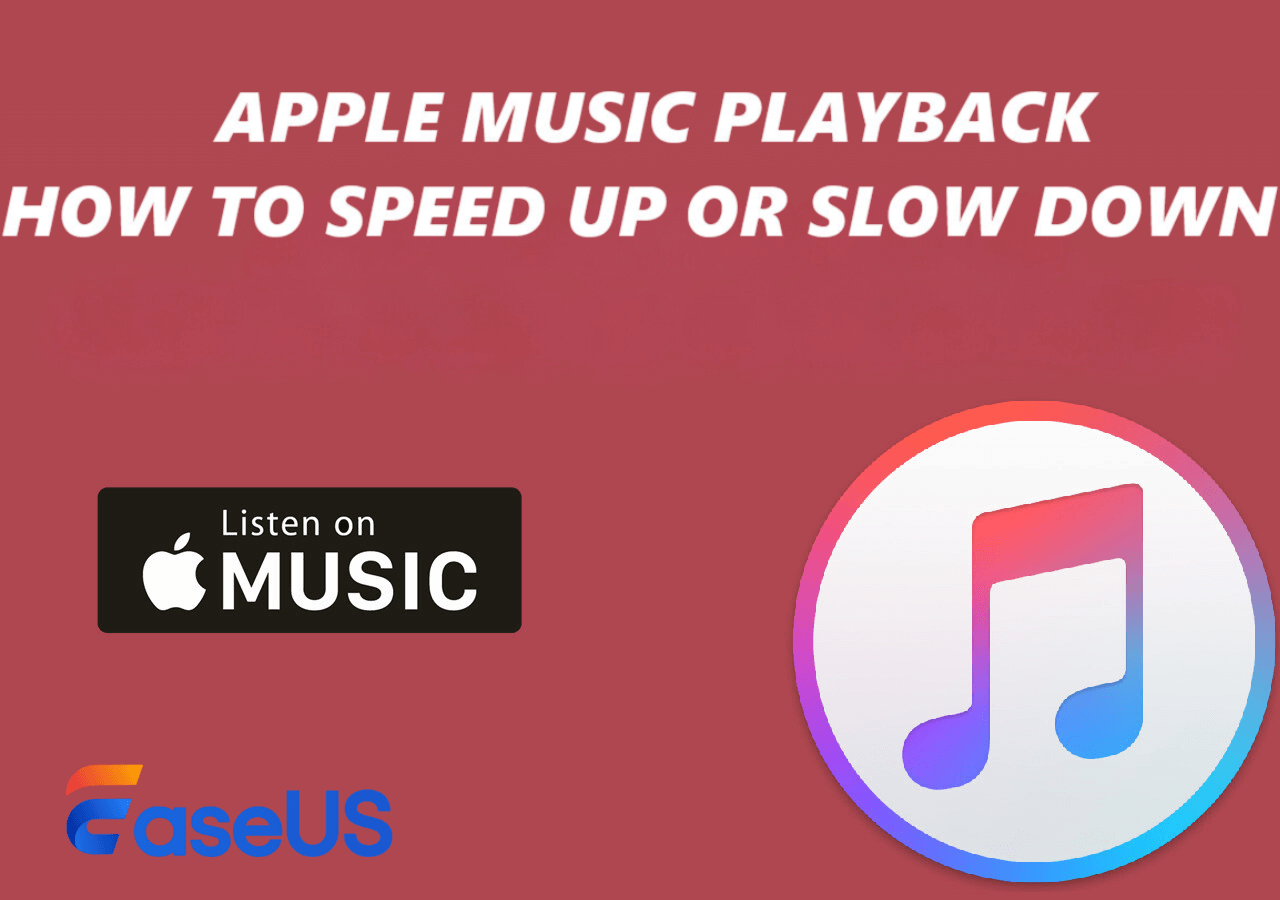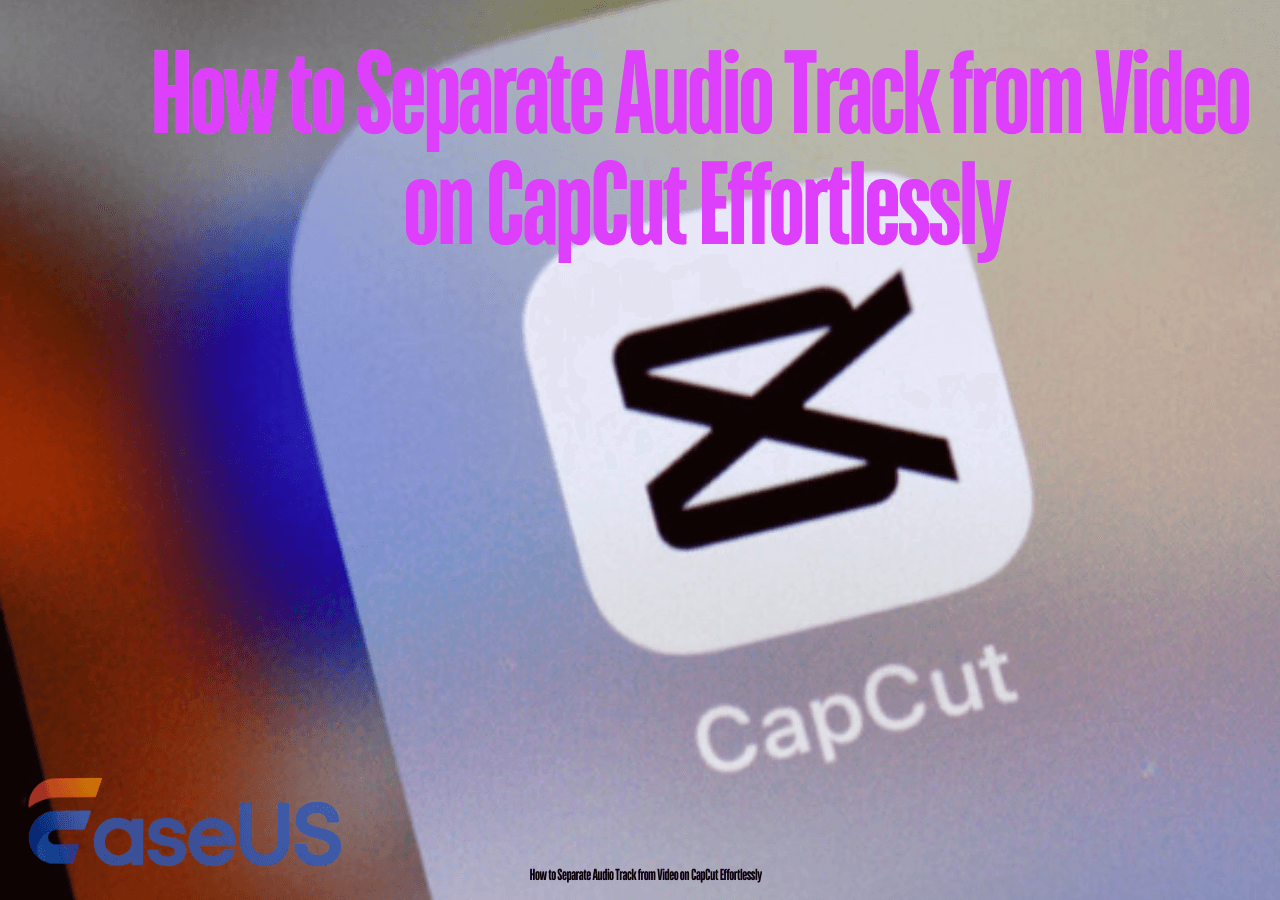-
![]()
Sofia Albert
Sofia has been involved with tech ever since she joined the EaseUS editor team in March 2011 and now she is a senior website editor. She is good at solving various issues, such as video downloading and recording.…Read full bio -
![]()
Alin
Alin is a sophisticated editor for EaseUS in tech blog writing. She is proficient in writing articles related to screen recording, voice changing, and PDF file editing. She also wrote blogs about data recovery, disk partitioning, data backup, etc.…Read full bio -
Jean has been working as a professional website editor for quite a long time. Her articles focus on topics of computer backup, data security tips, data recovery, and disk partitioning. Also, she writes many guides and tutorials on PC hardware & software troubleshooting. She keeps two lovely parrots and likes making vlogs of pets. With experience in video recording and video editing, she starts writing blogs on multimedia topics now.…Read full bio
-
![]()
Gorilla
Gorilla joined EaseUS in 2022. As a smartphone lover, she stays on top of Android unlocking skills and iOS troubleshooting tips. In addition, she also devotes herself to data recovery and transfer issues.…Read full bio -
![]()
Rel
Rel has always maintained a strong curiosity about the computer field and is committed to the research of the most efficient and practical computer problem solutions.…Read full bio -
![]()
Dawn Tang
Dawn Tang is a seasoned professional with a year-long record of crafting informative Backup & Recovery articles. Currently, she's channeling her expertise into the world of video editing software, embodying adaptability and a passion for mastering new digital domains.…Read full bio -
![]()
Sasha
Sasha is a girl who enjoys researching various electronic products and is dedicated to helping readers solve a wide range of technology-related issues. On EaseUS, she excels at providing readers with concise solutions in audio and video editing.…Read full bio
Content
0 Views |
0 min read
CapCut is an easy-to-use cross-platform video editing app available online on Windows, Mac, iPhone, and Android. This vocal remover app offers basic and advanced editing features such as keyframe animation, chroma key, stabilization, and more.
You can also remove background noise and add subtitles to a video on CapCut. Erasing background noise from videos or audio clips enhances the video quality and your professionalism as a video content creator.
This article dwells on noise removal on CapCut on 3 different platforms and introduces a better and easier online solution for vocal removal.
Reduce Background Noise on CapCut Web
CapCut has a free online video editor with basic video editing features and audio tools to enhance audio on video. You can enable noise reduction with one click without extra settings.
Step 1. Visit the CapCut website and sign in.
Step 2. Click "Upload" or "Click to upload" to import the video file.
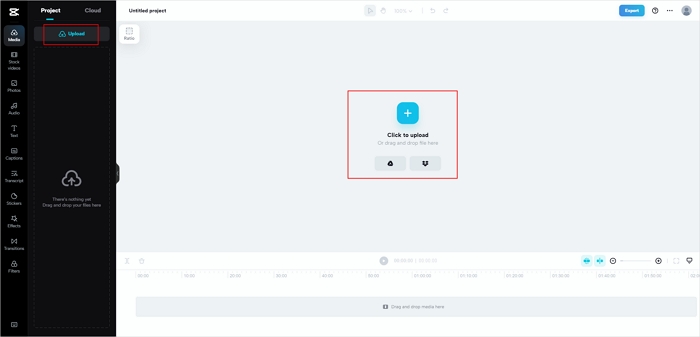
Step 3. Drag and drop the video to the timeline.
Step 4. Click the video to bring the sidebar toolset.
Step 5. Hit "Audio" and toggle on "Noise reduction."

Step 6. Click "Export" atop, name the file, choose a resolution, and hit "Export."
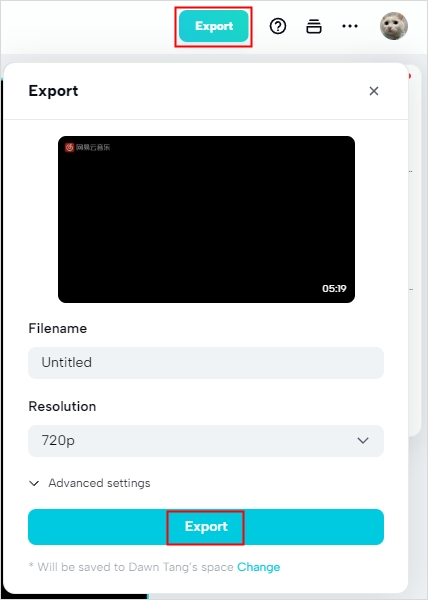
If you find the article helpful, share it with others as needed!
Eliminate Background Noise on CapCut on Windows/Mac
As the Final Cut Pro alternative for Windows, CapCut offers powerful editing capabilities, including the ability to eliminate background noise. To achieve this, follow these exact steps on both Windows and Mac platforms:
Step 1. Open CapCut on your PC and sign in.
Step 2. Hit "New project" to create a new project.
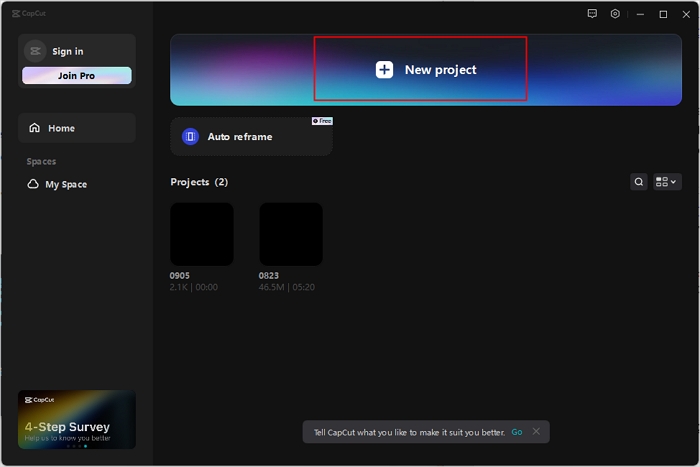
Step 3. Click "Import" or drag and drop the video content to the panel.

Step 4. Bring it to the timeline, and a control panel appears.
Step 5. Move to the "Audio" tab and check "Noise reduction."
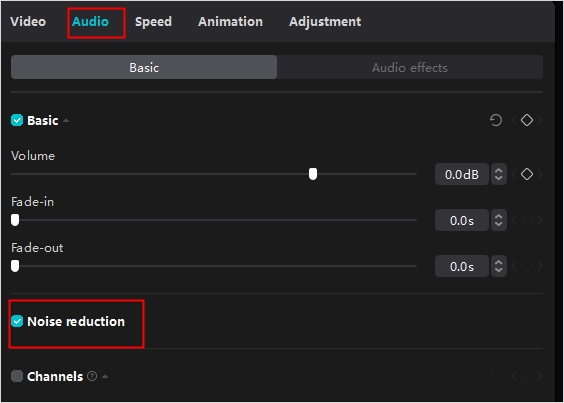
Step 6. Play the video to check, click "Export," and select the exporting options.
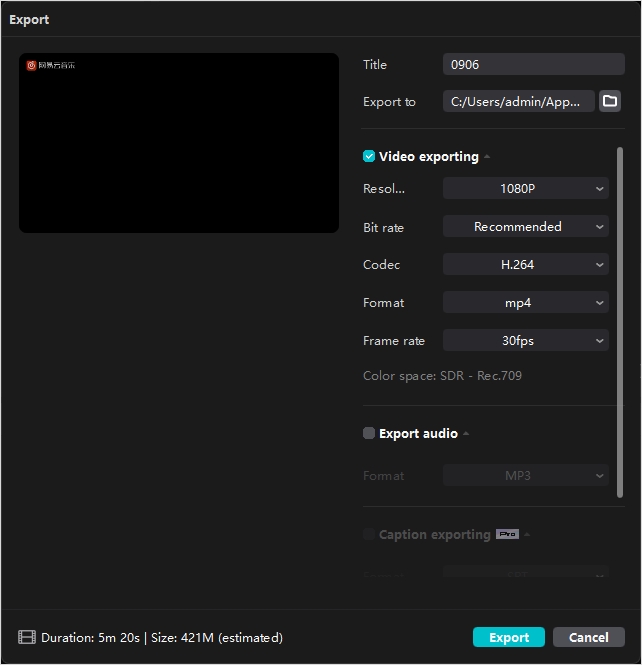
Clean up Background Noise on CapCut on Mobile
To remove sound from video on phone, you can follow the instructions to remove background noise from videos on iPhone and Android devices.
Step 1. Start CapCut on your phone and click "New project."
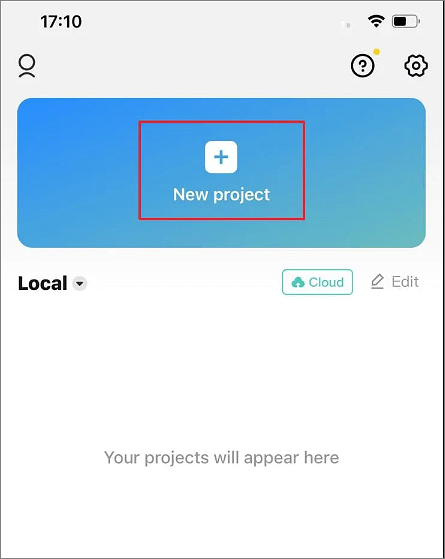
Step 2. Select one video clip from your photo library.
Step 3. Tap your video or open the edit menu.
Step 4. Swipe right with your finger, find, and activate "Noise reduction" at the bottom.
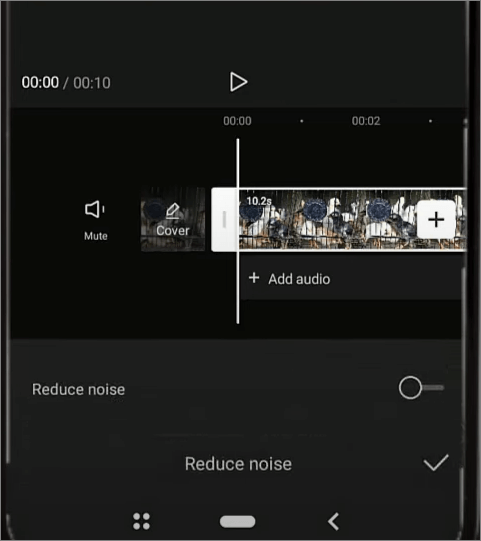
Step 5. Listen to the results and click the share button to export it.
Watch the YouTube video guide below📽️
Take out Background Noise Online for Free
Here's another solution if you are looking for an alternative to CapCut with simplicity. EaseUS Online Vocal Remover is an online free tool for vocal and music separation. This tool supports multiple stem separation and allows users to upload a single file of 20 minutes within 350MB.
Compatible with MP3, WAV, AAC, AIFF, M4A, FLAC, and more formats, the acapella extractor uses an AI algorithm to split a song into music and accompaniment in seconds.
It features:
- High compatibility with various file formats
- Extract and separate music from YouTube/Soundcloud URL (coming this month)
- Support audio file of 20m within 350MB
- Make acapella from song
- Completely free without login
Remove noise with EaseUS Online Vocal Remover
Step 1. Visit the website and select the "Noise Reducer" option.

Step 2. Click "Choose File" or drag and drop the file in the area and wait for the AI analysis.

Step 3. Download the final work with noise removed.

Wrapping up
In conclusion, whether you're editing videos on CapCut through its online platform, PC application, or mobile app, the process of removing background noise is crucial for achieving professional-quality audio. By following the steps outlined earlier, you can significantly enhance audio quality on video.
Furthermore, for those seeking an additional tool to remove background noise and improve audio clarity, consider exploring EaseUS Online Vocal Remover, a powerful solution that can complement your CapCut editing experience. With these combined resources at your disposal, you'll have everything you need to create exceptional videos with pristine audio.
Remove Background Noise on CapCut FAQs
1. Can I remove background noise from video?
Yes, you can remove background noise from a video using various video editing software and tools. Here are the general steps you can follow using EaseUS VideoKit:
- Open EaseUS VideoKit and move to the "Video Editor" tab.
- Click Add Files to import the video file.
- Click the "Audio" option and choose "Remove Background Noise."
- Export the video with the noise removed.
2. How do I remove background noise from an audio clip?
To remove background noise from an audio clip using an audio clip using software like Audacity:
- Identify a portion of the audio with just the background noise.
- Use your audio editing software to "Get Noise Profile" from that section.
- Select the entire audio clip or specific parts you want to clean.
- Apply "Noise Reduction" with adjusted settings to reduce noise.
- Preview and fine-tune to maintain audio quality.
- Export the cleaned audio.
3. What is the best app to remove background noise from video?
When it comes to removing background noise from videos, the choice of the best app depends on your specific needs and expertise. For professionals, Adobe Premiere Pro and Final Cut Pro offer robust noise reduction capabilities, while Adobe Audition and iZotope RX are ideal for advanced audio editing. For beginners, options like EaseUS VideoKit and Audacity provide user-friendly interfaces with noise reduction features. Consider your platform (Windows, macOS, or mobile), budget, and the complexity of your project when selecting the most suitable app for your video noise reduction needs.