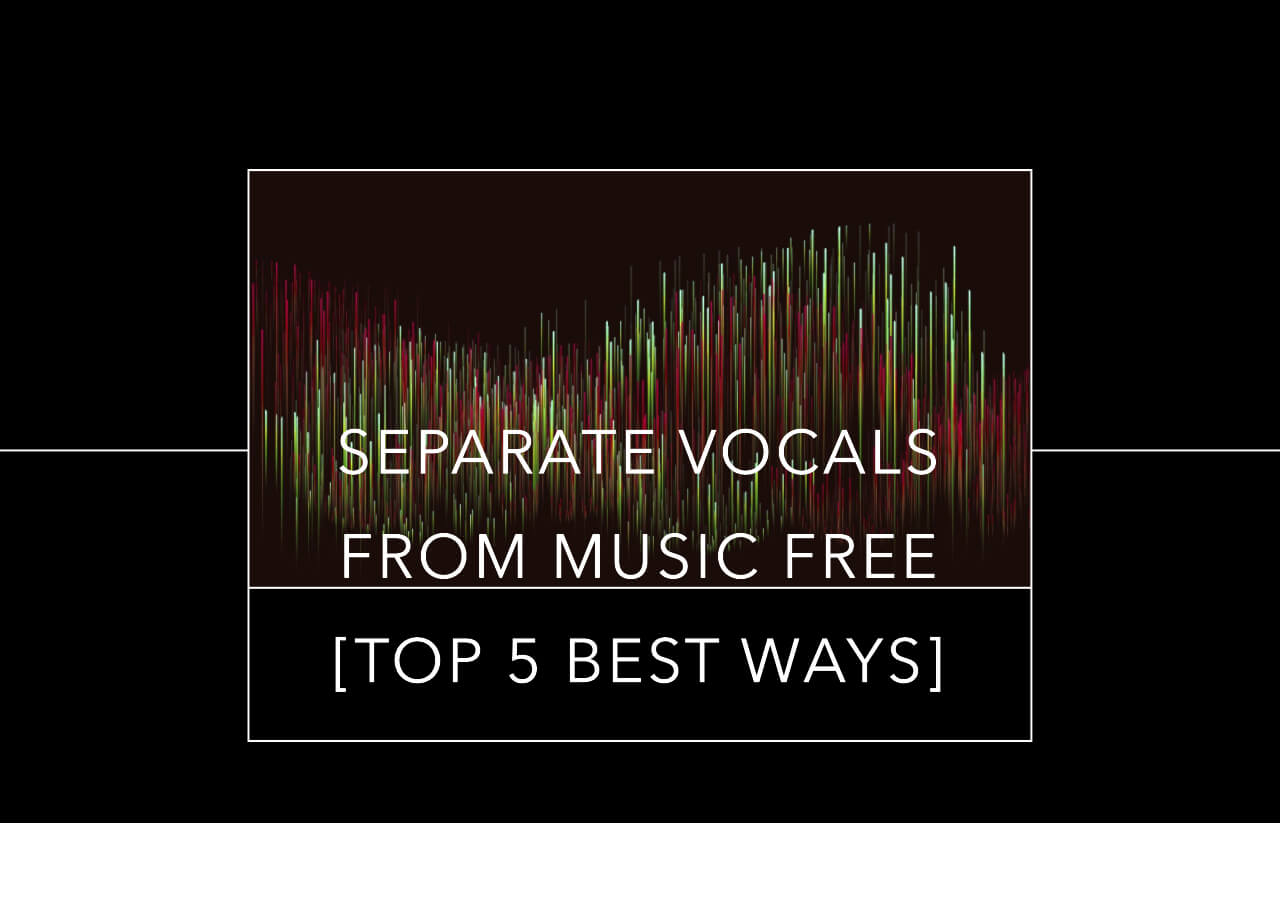-
![]()
Sofia Albert
Sofia has been involved with tech ever since she joined the EaseUS editor team in March 2011 and now she is a senior website editor. She is good at solving various issues, such as video downloading and recording.…Read full bio -
![]()
Melissa Lee
Melissa Lee is a sophisticated editor for EaseUS in tech blog writing. She is proficient in writing articles related to screen recording, voice changing, and PDF file editing. She also wrote blogs about data recovery, disk partitioning, data backup, etc.…Read full bio -
Jean has been working as a professional website editor for quite a long time. Her articles focus on topics of computer backup, data security tips, data recovery, and disk partitioning. Also, she writes many guides and tutorials on PC hardware & software troubleshooting. She keeps two lovely parrots and likes making vlogs of pets. With experience in video recording and video editing, she starts writing blogs on multimedia topics now.…Read full bio
-
![]()
Gorilla
Gorilla joined EaseUS in 2022. As a smartphone lover, she stays on top of Android unlocking skills and iOS troubleshooting tips. In addition, she also devotes herself to data recovery and transfer issues.…Read full bio -
![]()
Rel
Rel has always maintained a strong curiosity about the computer field and is committed to the research of the most efficient and practical computer problem solutions.…Read full bio -
![]()
Dawn Tang
Dawn Tang is a seasoned professional with a year-long record of crafting informative Backup & Recovery articles. Currently, she's channeling her expertise into the world of video editing software, embodying adaptability and a passion for mastering new digital domains.…Read full bio -
![]()
Sasha
Sasha is a girl who enjoys researching various electronic products and is dedicated to helping readers solve a wide range of technology-related issues. On EaseUS, she excels at providing readers with concise solutions in audio and video editing.…Read full bio
Content
0 Views |
0 min read
CapCut is a professional video editing software that is widely used by users because of its user-friendly interface. Most users can easily get its use. The free version can meet the basic needs of most users who want to edit their own vlogs.
When editing videos, some users may need to extract audio files from a recording for further editing. This is the time you may wonder, how can you isolate and get the audio track only from a video file?
This post has all the answers you want. In the following content, you will learn how to get the audio track only with CapCut on Windows, macOS, iOS, and Android.
Separate Audio Tracks from a Video with CapCut on PC
The steps of Windows and Mac are similar to each other. However, due to the different operating system, there are still some subtle differences. This part will combine similar steps together. If there are different steps, you will see a note for macOS.
💻Here is the step-by-step tutorial on how you can isolate audio tracks from a video with CapCut:
Step 1. Upload the video from your computer by clicking "Import" > the specific video. Then, drag the video file to the timeline below.
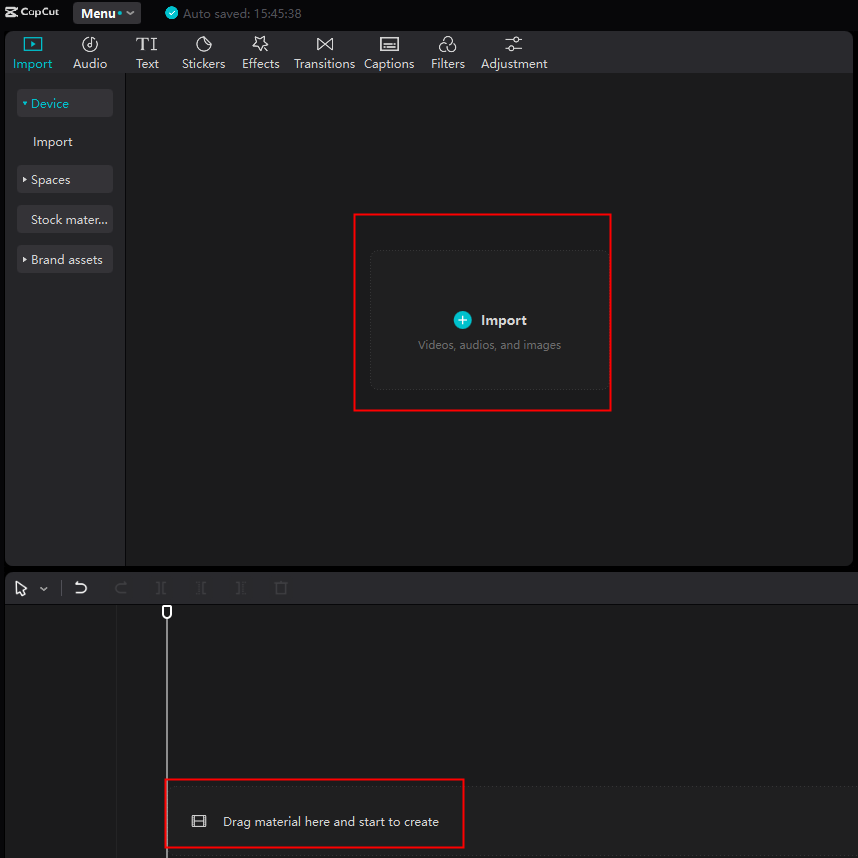
Step 2. If you need no more editing, you can directly click the "Export" button from the top right corner. Uncheck the "Video" box, and click the "Audio" box. The default format is MP3. Then, click "Export" begin, and you have successfully extracted the audio track.
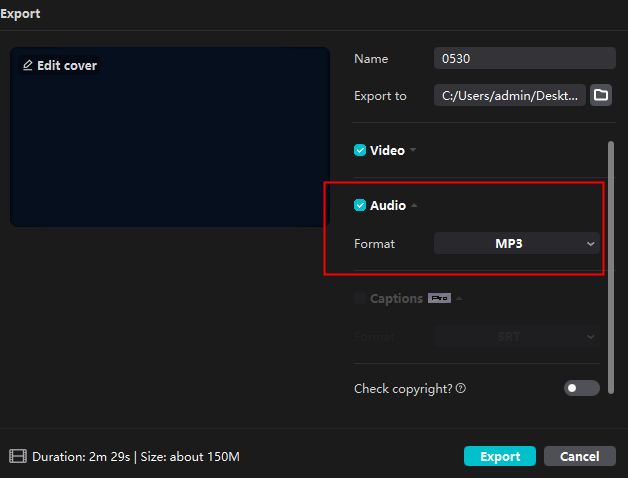
Step 3. If you need to edit the audio file, right-click the video track from the editing panel. The default hotkey is "Ctrl + Shift + S" for Windows and "Command + Shift + S" for Mac. Now, edit the audio file and then export the track.
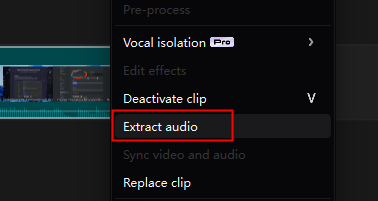
🚩If the post has helped you, share it on your social media with the button here:
Separate Audio Tracks from a Video with CapCut on Mobile
The smartphone is another mostly-seen device for video and audio editing. Though the iPhone and Android have something different, the operations resemble a lot.
📱The steps of audio separation from a video with CapCut on mobile devices are as follows:
Step 1. Install CapCut from Google Play for your Android phone and the App Store for your iPhone.
Step 2. Click the "+" button from the main interface, and choose the video for editing. Then, click "Add" from the right bottom.
Step 3. After loading, press the video from the time panel, and you will find many options below.
Step 4. Swipe from left to right for "Audio separation". Click it, and you will get a video track and an isolated audio track from the video as well.
Step 5. Now, export the audio file according to your needs and save it to your phone.
🚩This post is also a guide about video editing on CapCut. If you need to adjust your video speed on CapCut, read it through:
How to Speed up/Slow down a Video on CapCut in 3 Ways
Use the speed slider of CapCut to adjust it to your desired speed. For more details, read on.

Bonus: Separate Vocal and Instrumental from Video Online
Using CapCut can only save the audio tracks, if you need to isolate the vocal and instrumental sounds from it, you need to buy its pro version. Here, I'd like to recommend another great tool. It is an online site called EaseUS Online Vocal Remover. If the video material you use is from YouTube or SoundCloud, you can separate the track with the link directly using this website. It saves you great time and effort. The button below will guide you to the page:

🎨Other reasons to choose EaseUS Online Vocal Remover:
- Change the pitch of YouTube video files with the link directly
- After separation, it provides download access to the original track, vocal track, and instrumental track
- Help you remove background noise from video easily with the newest AI model
- Totally free, and the website has no ads at all
In-Closing
In this post, you have learned how to isolate audio tracks from a video file with CapCut on PC and mobile. The steps are quite easy, right? For your information, if you need to extract vocal and music tracks, EaseUS Online Vocal Remover will help you more as a free online audio editing website.