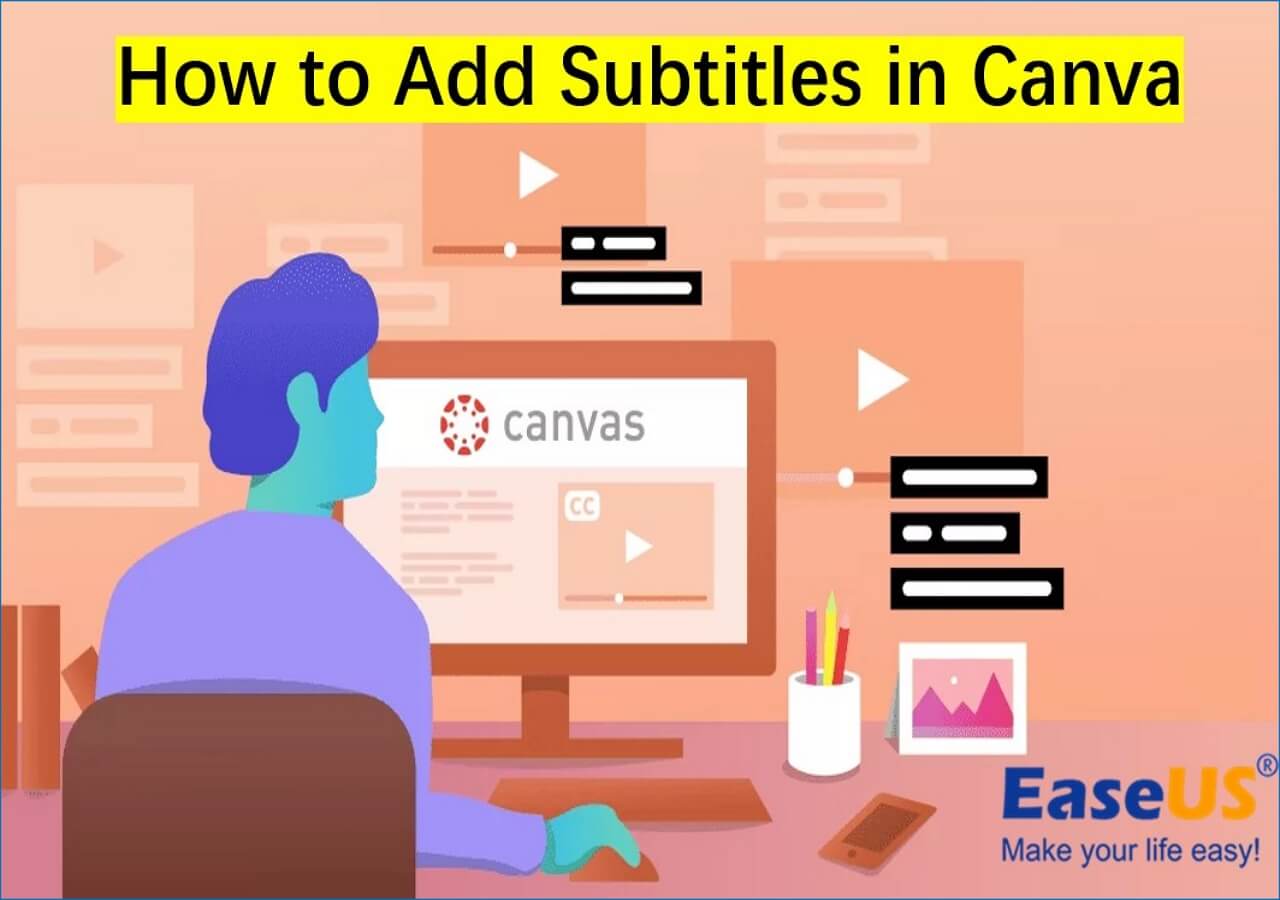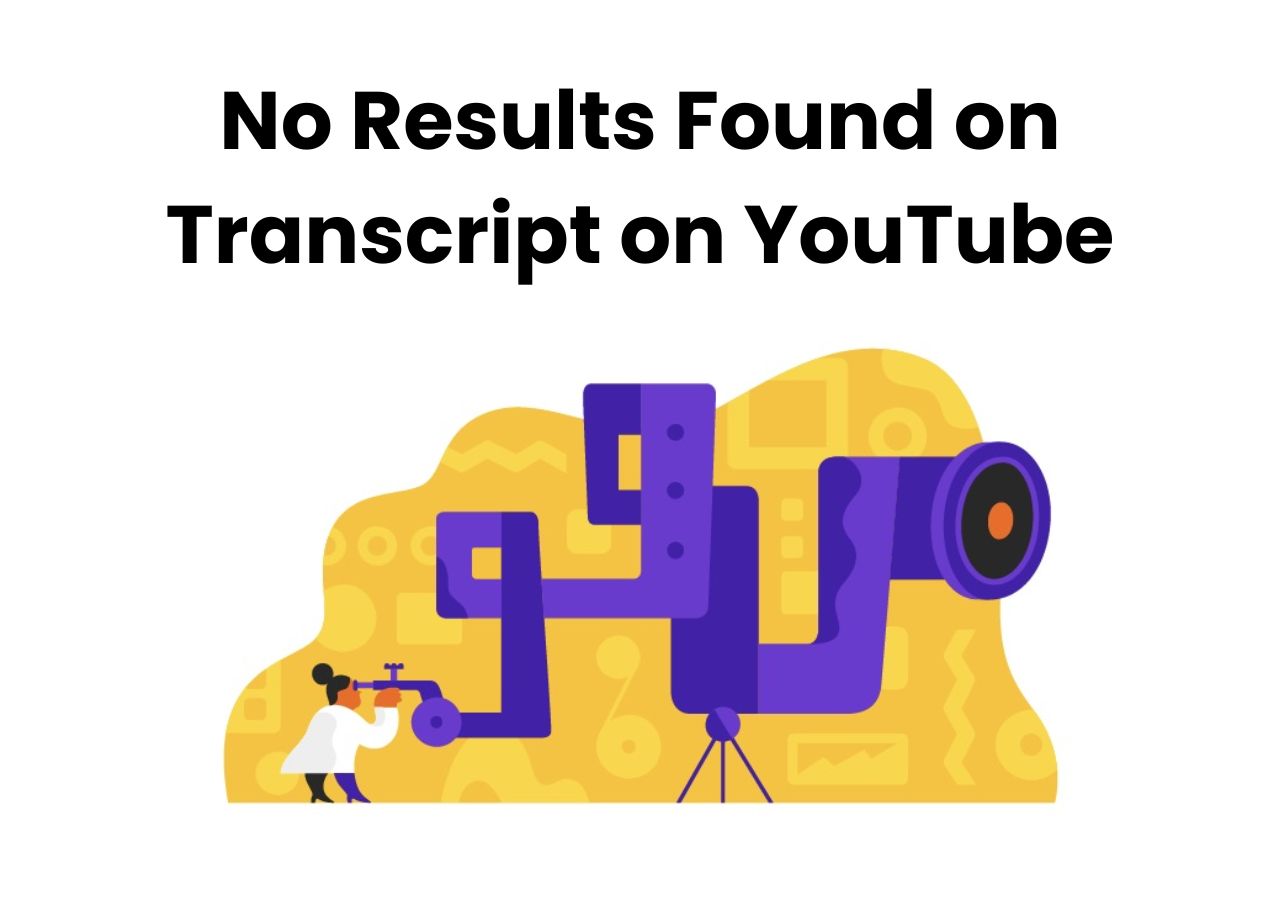-
![]()
Sofia Albert
Sofia has been involved with tech ever since she joined the EaseUS editor team in March 2011 and now she is a senior website editor. She is good at solving various issues, such as video downloading and recording.…Read full bio -
![]()
Melissa Lee
Melissa Lee is a sophisticated editor for EaseUS in tech blog writing. She is proficient in writing articles related to screen recording, voice changing, and PDF file editing. She also wrote blogs about data recovery, disk partitioning, data backup, etc.…Read full bio -
Jean has been working as a professional website editor for quite a long time. Her articles focus on topics of computer backup, data security tips, data recovery, and disk partitioning. Also, she writes many guides and tutorials on PC hardware & software troubleshooting. She keeps two lovely parrots and likes making vlogs of pets. With experience in video recording and video editing, she starts writing blogs on multimedia topics now.…Read full bio
-
![]()
Gorilla
Gorilla joined EaseUS in 2022. As a smartphone lover, she stays on top of Android unlocking skills and iOS troubleshooting tips. In addition, she also devotes herself to data recovery and transfer issues.…Read full bio -
![]()
Rel
Rel has always maintained a strong curiosity about the computer field and is committed to the research of the most efficient and practical computer problem solutions.…Read full bio -
![]()
Dawn Tang
Dawn Tang is a seasoned professional with a year-long record of crafting informative Backup & Recovery articles. Currently, she's channeling her expertise into the world of video editing software, embodying adaptability and a passion for mastering new digital domains.…Read full bio -
![]()
Sasha
Sasha is a girl who enjoys researching various electronic products and is dedicated to helping readers solve a wide range of technology-related issues. On EaseUS, she excels at providing readers with concise solutions in audio and video editing.…Read full bio
Content
Increase Volume in Video Online
Apps to Make Video Louder
Video Volume Booster Extension to Make Video Louder
The Bottom Line
FAQs on Making Video Louder
2825 Views |
3 min read
Video connects viewers with your storyline, allowing your message to reach home. Businesses, social media influencers, gamers, and streamers use video content to build their online identity. However, most content creators fail to upload content with adequate audio. A video with low audio fails to engage and make an impression on the audience. Such content gets low reviews and negative comments.
To counter this, we recommend content creators use modern AI tools to make videos louder. Modern AI tools can also resolve distorted audio and audio mixing issues. Many self-proclaimed tools are available to make audio louder. This blog presents the best tool available online and on mobile for this purpose. Here we go.
Increase Volume in Video Online
Online tools don't require installation to function. You can increase the video volume with an online tool. We recommend EaseUS Online Vocal Remover as the best option to resolve all audio-related issues in a video.
1. EaseUS Online Vocal Remover
EaseUS Online Vocal remover is an incredible MP3 volume booster. It uses advanced AI to increase or decrease the volume of a video. After the upload, you can change the volume by dragging the volume slider left and right.
The software supports MP3, WAV, MP4, M4A, and FLAC formats. EaseUS Online Vocal Remover also offers additional options. You can change the speed and BPM at will. It also offers a built-in vocal remover feature for better vocal quality. Access to this tool!
Follow the below steps to boost the volume with EaseUS Online Vocal Remover:
Step 1. Go to the website and find the "Pitch Changer."

Step 2. Browse the local library or drag and drop your file without limit to the area.

Step 3. Toggle the volume slider to the left or right to adjust the volume from 0-3x. Select "Replace File" for a change. After the adjustment, press "Save and Export" to download the file with volume altered.

Apps to Make Video Louder
For people looking for offline options on their smartphones, we suggest these two apps to increase the video volume:
1. iMovie - for Apple Devices
iMovie is the built-in audio and video editing software for iPhone. The user can create videos, add soundtracks, and align different transitions. The app also has a storyboard option, where you can club different clips for storytelling.
iMovie can instantly fix volume low in iPhone. You can add image stabilization, volume settings, subtitles, and different clips to an input.
Follow this procedure to boost the volume of a video:
Step 1. Open the iMovie app on your Apple phone and select the "Start New Project."

Step 2. Select any clip to reveal the available options.

Step 3. Drag the volume control to change the video volume. It will appear as a horizontal line across the waveform.
Step 4. Listen to the preview and select a suitable percentage.
Step 5. Save the output file.
2. AudioFix - for Android Devices
AudioFix specializes in improving audio. The tool includes a wide range of options to enhance the quality of vocals and instrumentation. It can increase or decrease volume, reduce noise, add fade-ins and fade-outs, and adjust the equalizers. You can edit or make a karaoke track with it.
The app can instantly increase the volume and remove unwanted noises such as winds, hiss, and hums from a video. The output is professional and can be uploaded to all social media platforms.
Follow the below procedure to increase volume with Audiofix:
Step 1. Install the AudioFix from the Google Play Store.

Step 2. Import the video clip.
Step 3. Select the "Volume Booster" option.
Step 4. Increase the volume by moving the slider to the right. Compare the changes to check for quality.

Step 5. Save the video to your phone.
Video Volume Booster Extension to Make Video Louder
If you are looking for a browser extension to increase video volume while playing it, we recommend using Volume Master. It is a Chrome extension with complete control over audio.
Volume Master
Volume Master chrome extension can increase a video volume by 600%. The app can be downloaded from the Chrome web store. The best part is that it can improve the audio of multiple tabs.
You only have to go to the desired tab and select the percentage increment. It is useful as podcasts, song, and YouTube volume booster.
Follow the below steps to make the video loud with Volume Master:
Step 1. Add the Volume Master Extension from the Web Store.

Step 2. Play the video on any tab.
Step 3. Check Volume Master to see the options.
Step 4. Choose any percentage of increment. The volume of the video will increase.

The Bottom Line
Audio quality is a make-or-break factor for content creators. Videos with low sound fail to captivate the audience. This article highlights the best tools for increasing the video volume. We have selected the best tool for Online, Android, iPhone, and Web browser users.
The method for boosting the volume is also available. You can use any method according to your preferences. Based on the audio output quality and cutting-edge technology, we recommend EaseUS Online Vocal Remover as the best option. Start using EaseUS Online Vocal Remover today and eliminate all your audio issues.
FAQs on Making Video Louder
So far, we have presented our view on making videos louder. This section includes your queries about the subject matter
1. How do I increase the volume of a video?
You can increase the volume with a third-party tool like EaseUS Vocal Remover.
This process of increasing is as follows:
Step 1. Open the EaseUS Vocal Remover website and select the “Volume and Speed Changer” option.
Step 2. Upload your video on the EaseUS Vocal Remover website.
Step 3. Increase the volume by moving the slider towards the right.
Step 4. Save the results.
2. What is the app that increases video volume?
The best app is EaseUS Vocal Remover. The app provides professional quality results on all video formats.
3. How to increase the sound of a video on an iPhone?
You can do it using the iMovie app. It is a built-in app that can instantly increase the sound of a video on an iPhone.
This concludes our discussion about boasting the volume of a video. If you find this information helpful, share it with family, friends, and those who need a solution to the low-audio problem.