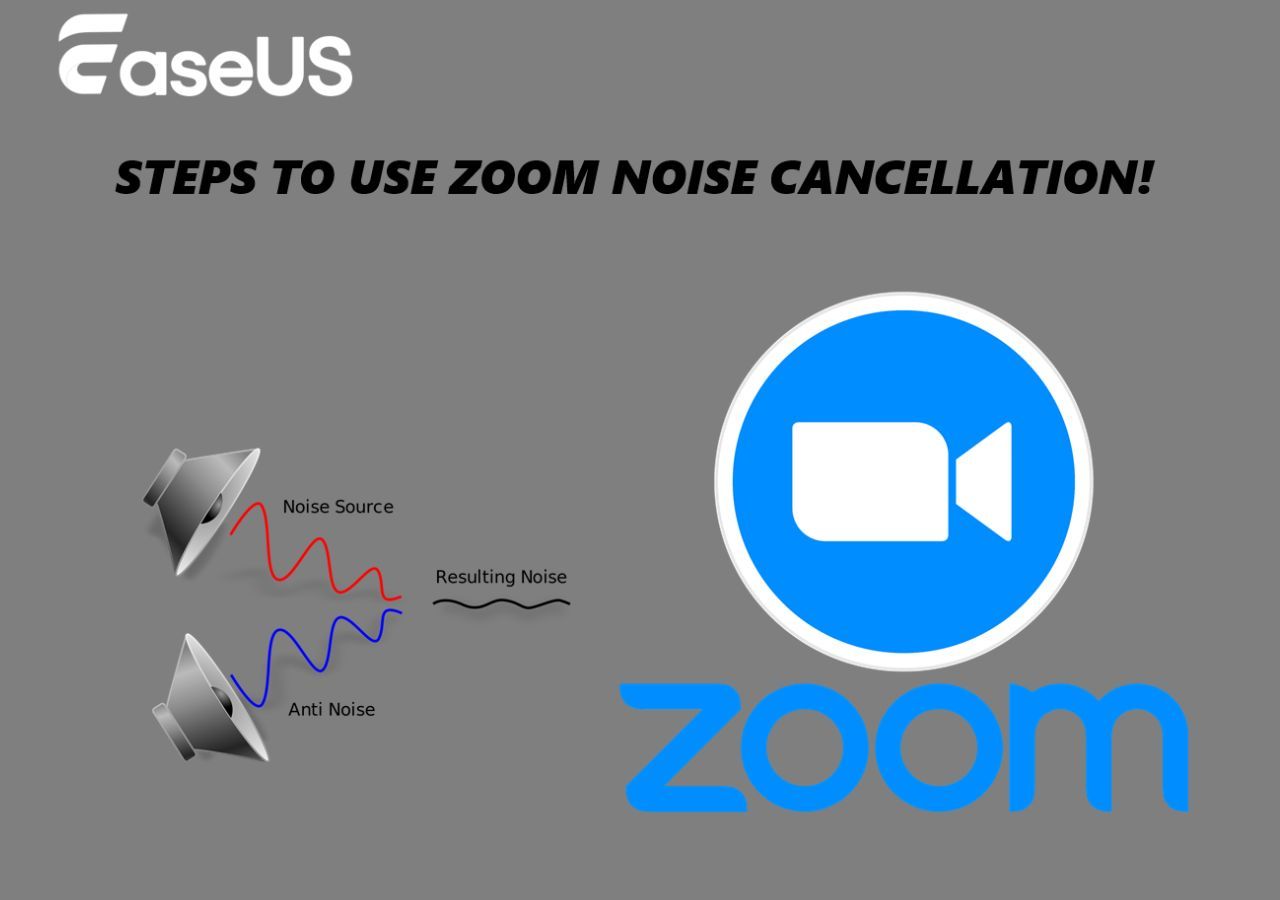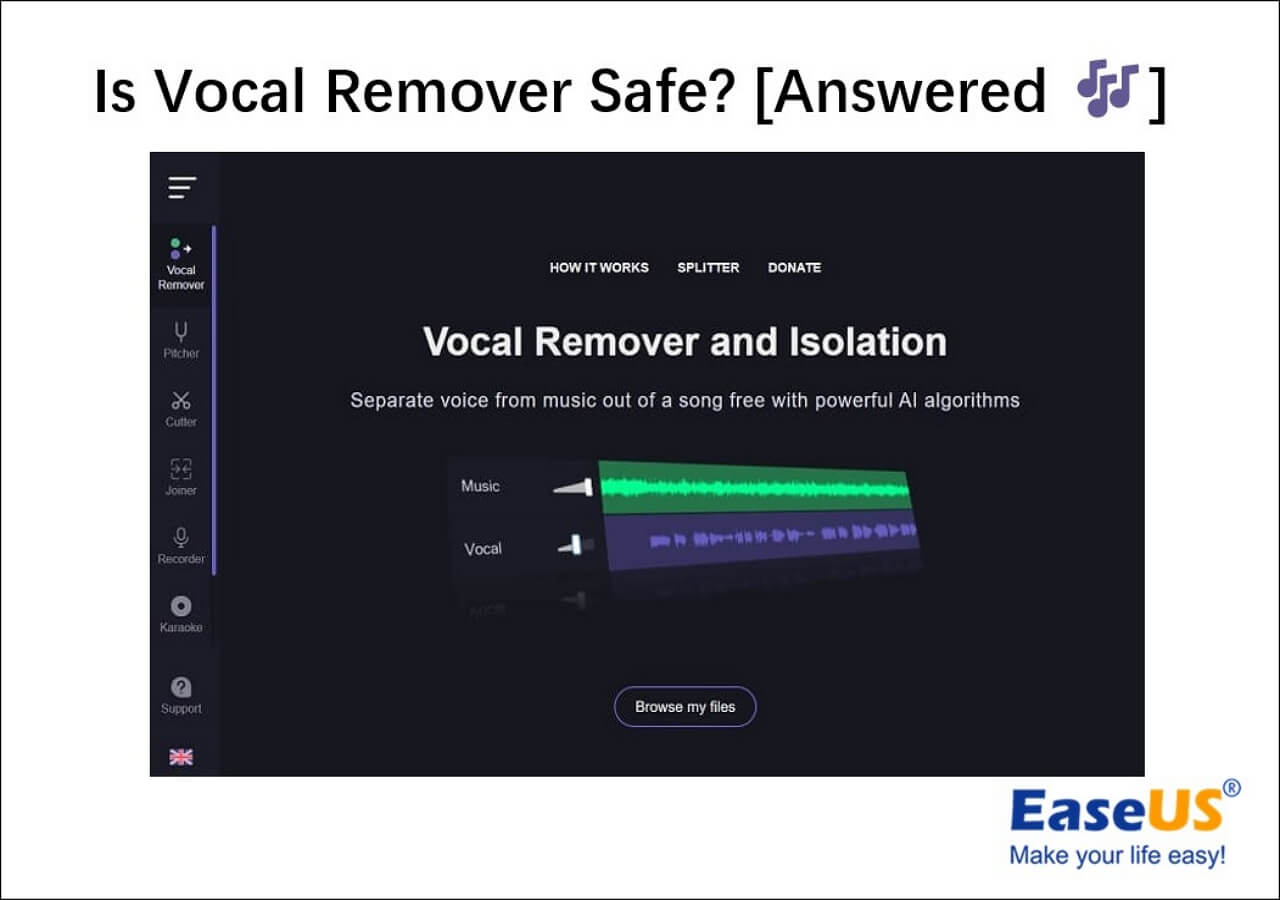-
![]()
Sofia Albert
Sofia has been involved with tech ever since she joined the EaseUS editor team in March 2011 and now she is a senior website editor. She is good at solving various issues, such as video downloading and recording.…Read full bio -
![]()
Melissa Lee
Melissa Lee is a sophisticated editor for EaseUS in tech blog writing. She is proficient in writing articles related to screen recording, voice changing, and PDF file editing. She also wrote blogs about data recovery, disk partitioning, data backup, etc.…Read full bio -
Jean has been working as a professional website editor for quite a long time. Her articles focus on topics of computer backup, data security tips, data recovery, and disk partitioning. Also, she writes many guides and tutorials on PC hardware & software troubleshooting. She keeps two lovely parrots and likes making vlogs of pets. With experience in video recording and video editing, she starts writing blogs on multimedia topics now.…Read full bio
-
![]()
Gorilla
Gorilla joined EaseUS in 2022. As a smartphone lover, she stays on top of Android unlocking skills and iOS troubleshooting tips. In addition, she also devotes herself to data recovery and transfer issues.…Read full bio -
![]()
Rel
Rel has always maintained a strong curiosity about the computer field and is committed to the research of the most efficient and practical computer problem solutions.…Read full bio -
![]()
Dawn Tang
Dawn Tang is a seasoned professional with a year-long record of crafting informative Backup & Recovery articles. Currently, she's channeling her expertise into the world of video editing software, embodying adaptability and a passion for mastering new digital domains.…Read full bio -
![]()
Sasha
Sasha is a girl who enjoys researching various electronic products and is dedicated to helping readers solve a wide range of technology-related issues. On EaseUS, she excels at providing readers with concise solutions in audio and video editing.…Read full bio
Content
0 Views |
0 min read
YouTube's transcript feature is valuable for both viewers and creators alike, offering accessibility, improved SEO, and enhanced user experience. However, many users encounter the frustrating "No Results Found" error when trying to access transcripts. This article explores the reasons behind this issue and provides practical fixes to resolve it.
What Causes "No Results Found on Transcript on YouTube"
No Results Found on Transcript on YouTube can be frustrating for those who rely on transcripts for accessibility and content comprehension. Here are the primary reasons for this problem:
- The creator has the option to enable or disable transcripts for their videos. If the creator has not enabled it, the No Results Found message will appear.
- If the video's audio is unclear, contains heavy accents, or has background noise, auto-captions may fail to generate.
- Glitches or bugs in YouTube's system can prevent transcripts from appearing.
- Videos with copyrighted material or restricted access (e.g., age-restricted content) may not have transcripts available.
- YouTube's transcript feature may struggle with very long videos, causing transcripts not to show up or delays.
How to Fix No Results Found on YouTube Transcript
For Viewers:
- Use third-party tools to generate transcripts.
- Check YouTube settings.
- Request transcripts from content creators.
For Creators:
Other Solutions and Workarounds:
- Use a Different Browser
- Clear Cache and Cookies
- Check for YouTube Updates
- Reporte Issues to YouTueb
- Transcribe Manually
Generate Transcript with Third-party Tool
The most effective way to solve the transcript problem is by using the EaseUS YouTube Transcript Generator. With the tool, you can get the YouTube transcripts of any video for free without sign-up or registration.
Main Features:
- This online tool is completely free, and you can get the transcript result without signing in.
- It ensures fast and accurate video transcription. Normally, it transcribes a video in a few seconds.
- You will get the transcript with timestamps, ensuring easy access to locate the video content.
Step 1. Locate the YouTube video and copy the URL.
Step 2. Go to our website and paste the URL in the search bar.
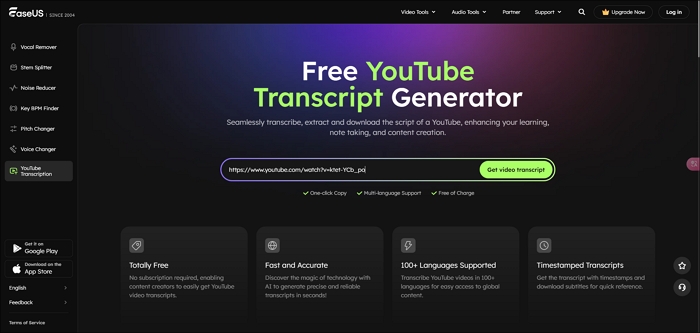
Step 3. Click 'Get video transcript,' and you will get the result in seconds.
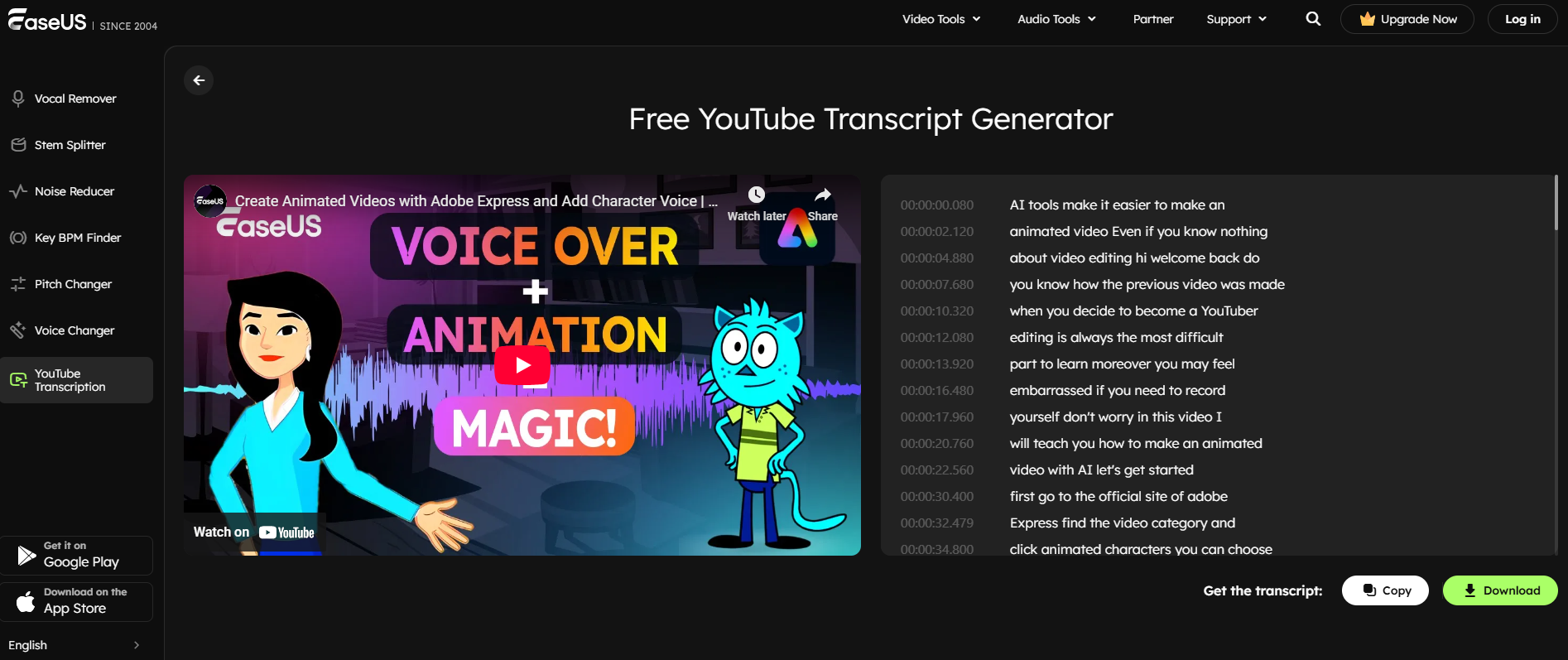
Step 4. Then, you can choose to copy the transcription or download it in SRT format.
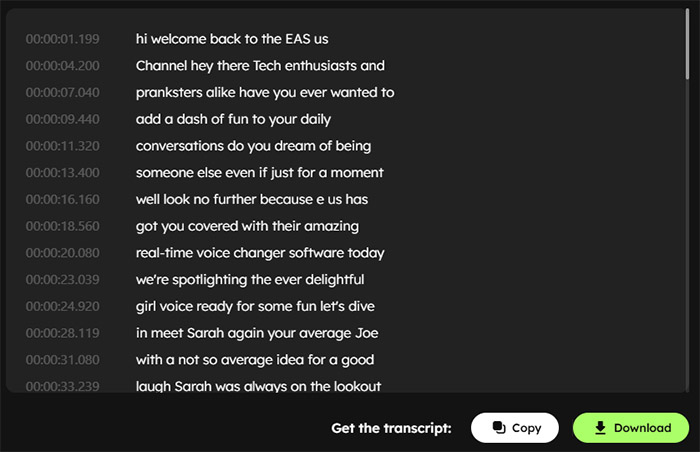
Check YouTube's Auto-Generated Transcription Settings
Ensure that auto-generated captions are enabled in the video's settings. Navigate to "Playback and performance" under settings to turn them on.
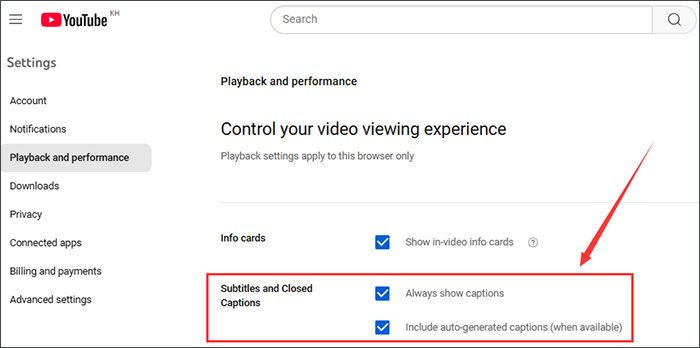
Request Transcripts from YouTube'sreators
Politely ask the video creator to enable transcripts or provide captions in the comment. Alternatively, you can contact the creator via the homepage, where you can access the email address or other contact details by clicking More.

Enable Transcripts and Captions
If the transcript is unavailable, you can go to the YouTube Studio, select the video, and navigate to the Subtitles section.

Enable auto-generated captions or upload a manual transcript.

Improve Audio Quality
YouTube's auto-generated captions rely on speech recognition technology. If the video's audio quality is not good or in an unsupported language, the video won't have a transcript.
Thus, content creators should ensure that the YouTube video has minimal background noise to help speech recognition get the video's accurate captions. Also, remember to use a good microphone and edit the video to remove distortions.
Related Article:
Troubleshooting Common Transcription Issues
Apart from the above solutions, specific for content creators and viewers, there are some basic and common workarounds that may be workable to fix "No results found on YouTube on transcripts."
- 🌎Use a Different Browser: Browser extension settings might interfere with YouTube's functionality. Try accessing the transcript using a different browser or in incognito mode.
- 📑Clear Cache and Cookies: Clear your browser's cache and cookies, as corrupted data might cause issues with YouTube's YouTube's
- 🔎Check for YouTube Updates: YouTube frequently updates its interface and features. Ensure your app or browser is up to date.
- 📬Contact Support: If the issue persists, it might be a bug. You can report the issue to YouTube Support.
- ✒️Manually Transcribe: If no transcript is available, you can manually transcribe the video using tools like Google Docs Voice Typing.
Preventive Practice for YouTube Creators
- Always Enable Transcripts: Make transcripts available to improve accessibility and reach a wider audience.
- Test Transcripts After Uploading: Verify that transcripts are working correctly for each video.
- Educate Yourself: Stay updated on YouTube's features and policies regarding transcripts and captions.
Conclusion
The "No Results Found" error on YouTube transcripts can be frustrating, but understanding the reasons behind it and applying the right fix to resolve the issue. For creators, enabling transcripts and ensuring high-quality audio are essential steps to make content accessible. For viewers, using third-party tools like EaseUS YouTube Transcript Generator or requesting transcripts from creators can provide a workaround.
Related Article:
FAQ
1. Why is YouTube saying no results found?
The YouTube No Results Found issue could be due to several reasons. Here are some common causes:
- Incorrect search terms
- Region or age restrictions on the content
- Deleted, private, or unavailable videos
- Applied search filters
- Temporary technical issues with YouTube
2. Why is my YouTube video not showing in search results?
Your YouTube video may not show in search results due to:
- SEO Issues: Poor titles, tags, or descriptions.
- New Content: It takes time for new videos to be indexed.
- Competition: High competition for similar keywords.
- Engagement: Low views, likes, or watch time.
- Violations: Community guideline strikes or copyright issues.
- Unlisted/Private Settings: Ensure the video is "Public."
Improve SEO, promote your video, and ensure compliance with YouTube's policies.
3. What is restricted mode on YouTube?
Restricted Mode on YouTube is a setting that filters out potentially mature or inappropriate content, making it safer for younger audiences or restricted environments such as schools and workplaces. It hides videos that may contain explicit language, violence, or sensitive topics. Users can enable or disable it in their account settings, but administrators can enforce it on networks or devices.