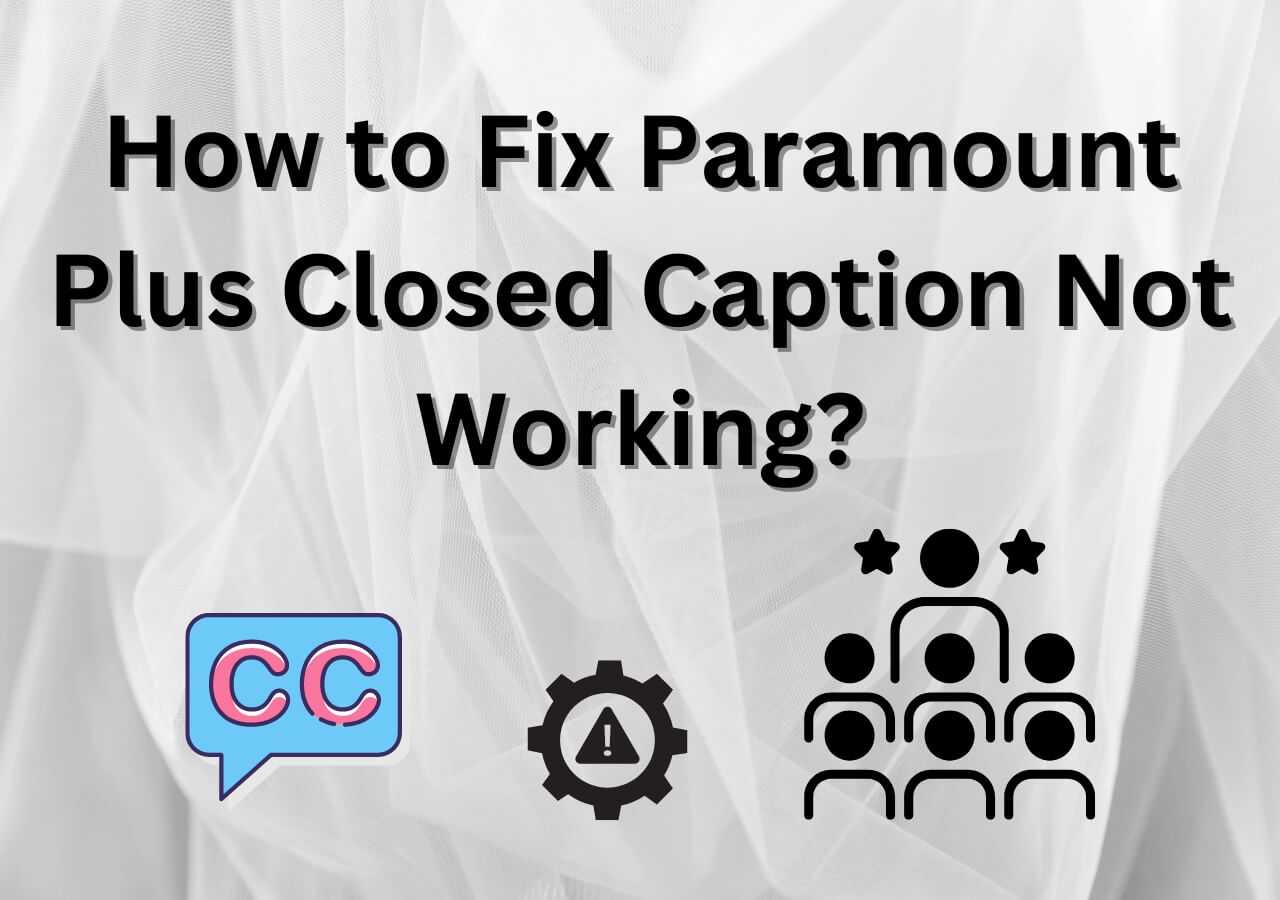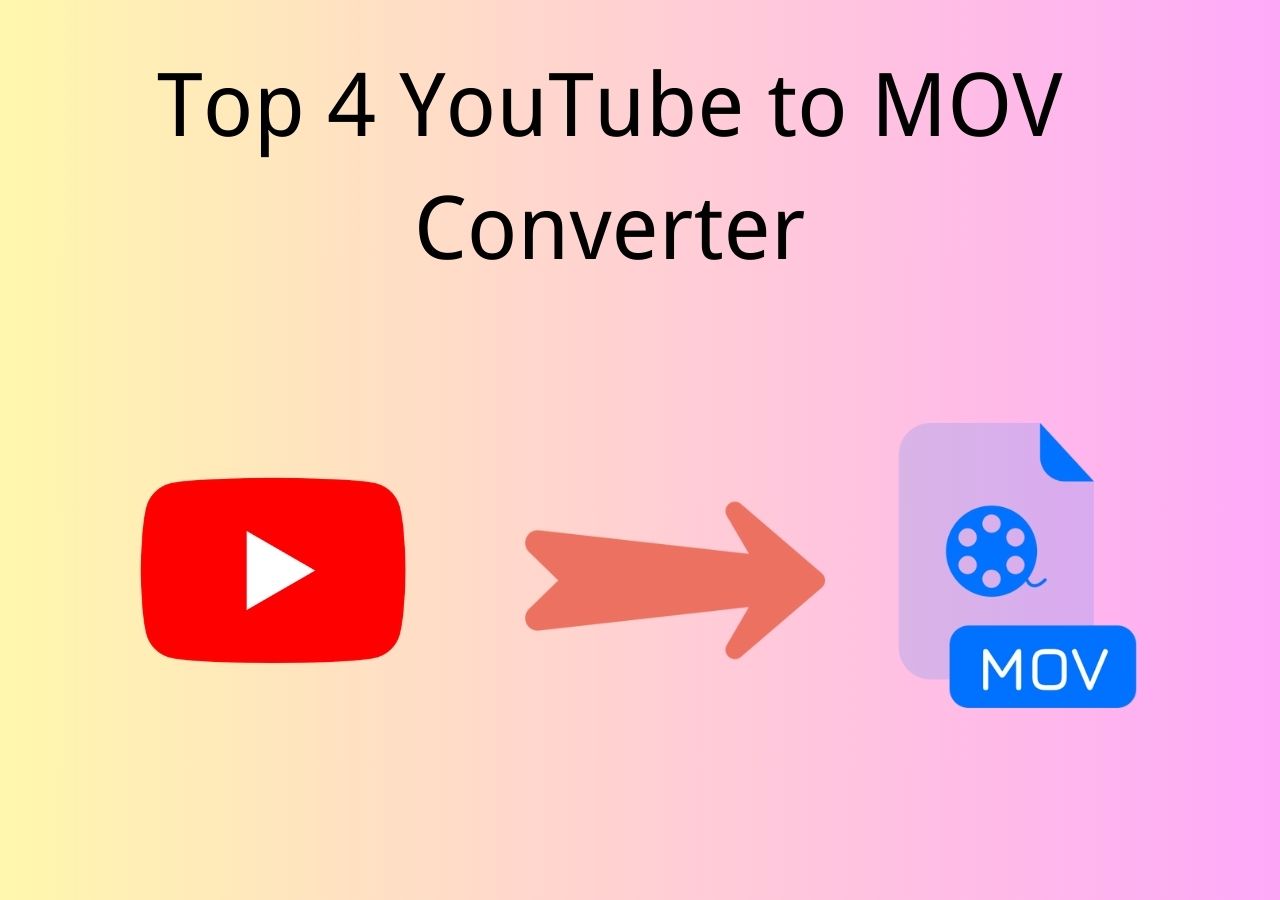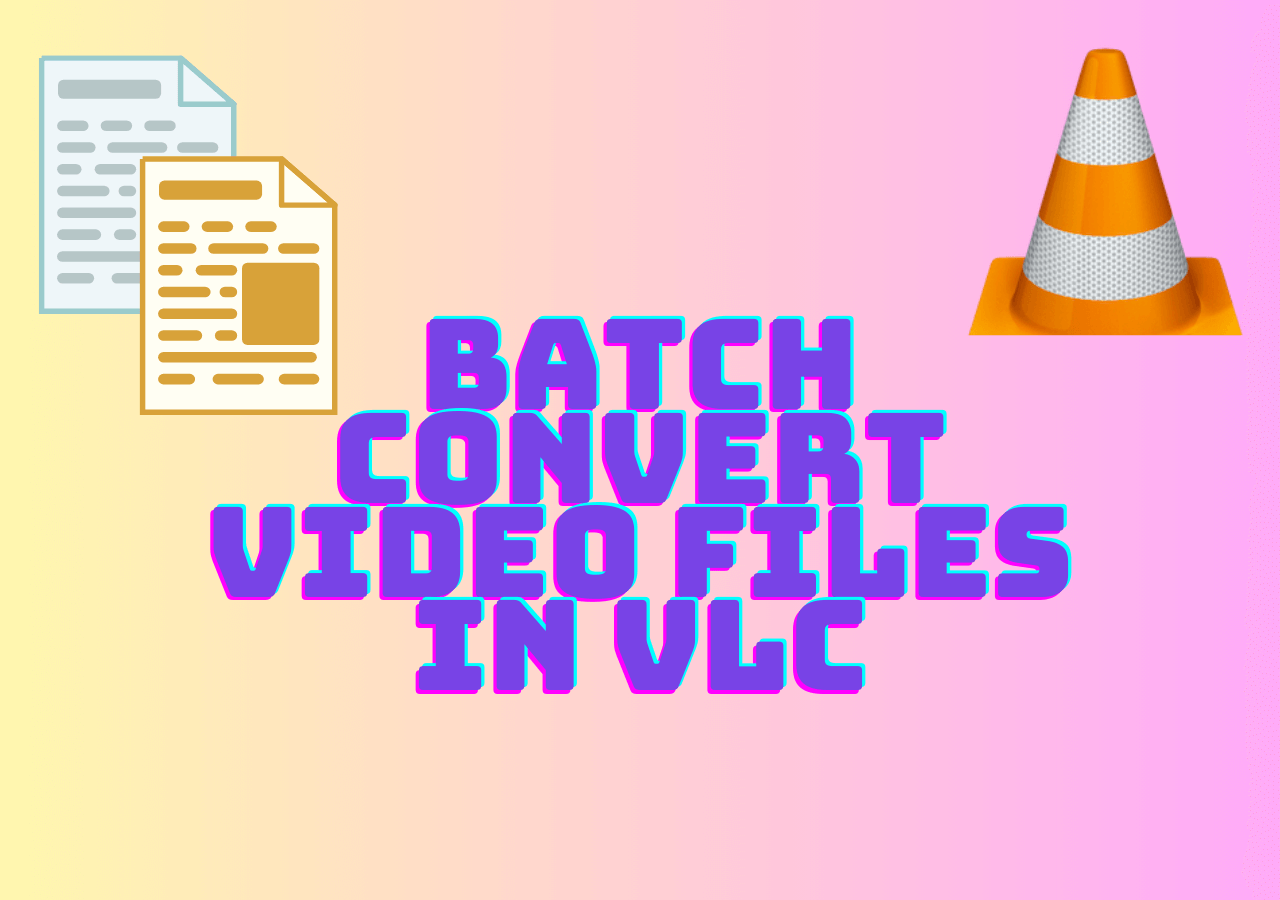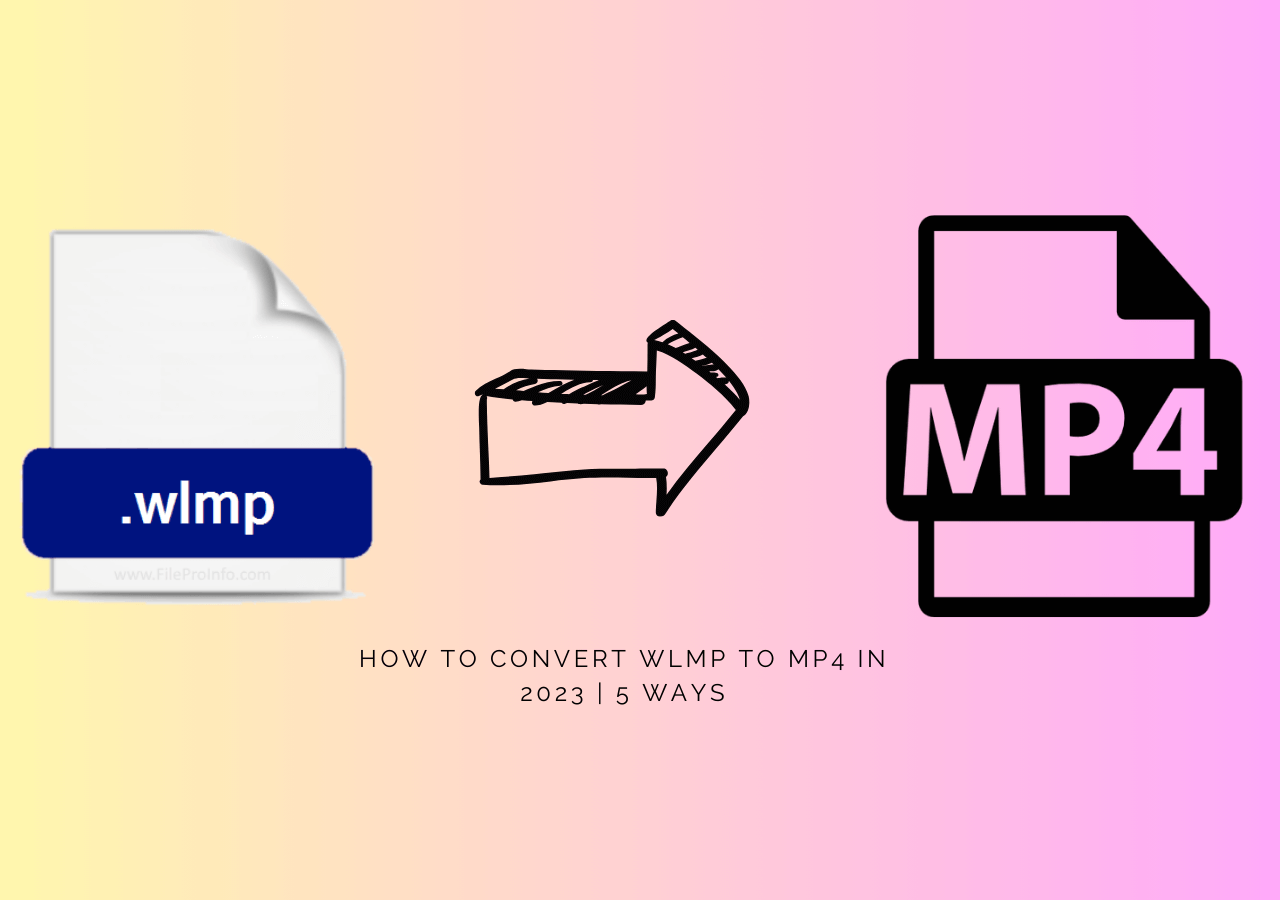-
![]()
Sofia Albert
Sofia has been involved with tech ever since she joined the EaseUS editor team in March 2011 and now she is a senior website editor. She is good at solving various issues, such as video downloading and recording.…Read full bio -
![]()
Alin
Alin is a sophisticated editor for EaseUS in tech blog writing. She is proficient in writing articles related to screen recording, voice changing, and PDF file editing. She also wrote blogs about data recovery, disk partitioning, data backup, etc.…Read full bio -
Jean has been working as a professional website editor for quite a long time. Her articles focus on topics of computer backup, data security tips, data recovery, and disk partitioning. Also, she writes many guides and tutorials on PC hardware & software troubleshooting. She keeps two lovely parrots and likes making vlogs of pets. With experience in video recording and video editing, she starts writing blogs on multimedia topics now.…Read full bio
-
![]()
Gorilla
Gorilla joined EaseUS in 2022. As a smartphone lover, she stays on top of Android unlocking skills and iOS troubleshooting tips. In addition, she also devotes herself to data recovery and transfer issues.…Read full bio -
![]()
Rel
Rel has always maintained a strong curiosity about the computer field and is committed to the research of the most efficient and practical computer problem solutions.…Read full bio -
![]()
Dawn Tang
Dawn Tang is a seasoned professional with a year-long record of crafting informative Backup & Recovery articles. Currently, she's channeling her expertise into the world of video editing software, embodying adaptability and a passion for mastering new digital domains.…Read full bio -
![]()
Sasha
Sasha is a girl who enjoys researching various electronic products and is dedicated to helping readers solve a wide range of technology-related issues. On EaseUS, she excels at providing readers with concise solutions in audio and video editing.…Read full bio
Page Table of Contents
0 Views |
0 min read
PAGE CONTENT:
Do you want to know how to reduce background noise on iPhone video? An excellent video can lose its appeal due to the presence of unwanted or irritating background sounds. However, you can use different ways to reduce background noise with the iPhone. There are various tools available that can help you in this process. You can even opt for the default function of the iPhone.
If you are eager to remove background noise from audio and video on your iPhone, you have come to the right place. In this article, we will discuss in detail the different ways you can move ahead.
How to Reduce Background Noise Form Video on iPhone
You can learn how to reduce background noise on iPhone videos differently. Apple has some default apps and built-in methods, and many apps can help you control the background noise in the video. The final output will ensure that the video is clear and there is not much of a distraction from the audio.
Here are some methods listed. You can see a brief comparison of the five methods in the following table:
| Methods | Effectiveness | Difficulty Level | Time Spent |
| iMovie | Good | Medium - Learning Curve | High |
| Wavepad | Medium | Medium - Managing audio on the small screen is difficult | Medium |
| iPhone Settings | Medium | High - You need to keep switching on and off after using it | High |
| Default iPhone Method | Good | Easy - Built-in feature has its advantage | Low |
| 🥇EaseUS VideoKit | High | Easy - Offers better outputs | Medium |
Method 1: Use iMovie to Remove Background Noise
- 🧑🏫Rating: ⭐⭐⭐⭐
- 🛠️Compatibility: iPhone, iPad, Mac
iMovie is one of the most reliable tools to reduce background noise on videos on an iPhone. Launched by Apple Inc., iMovie is an excellent video editing application available to Apple users. It is preinstalled on devices and has plenty of exciting features, such as editing video colors, video transitions, cropping, changing audio speed, etc.
🗒️Main features:
- Premade video templates
- Easy to remove background sounds
- Enables cinematic storytelling
- Multiple editing features
Steps to Remove Background Noise Using iMovie:
Step 1. If you want to remove background noise with iMovie, open the app.
Step 2. After that, go to Create Project and choose either Movie or Trailer.
Step 3. Now, select the video whose background noise you want to remove. Import the video and click on it.
Step 4. Select the Sound icon. When you see a blue bar, drag it to the left to eliminate the background noise.
Step 5. After that, select Done to save the changes.
Apple offers some of the best software for creators for their products. iMovie is one such product that gives everyone excellent video editing software. Unless you need advanced features and noise filtering, iMovie is sufficient.
How to Remove Background Noise from Video in iMovie (iPhone/iPad/Mac)
How to remove background noise from video in iMovie? This video editing software has three easy ways to handle this situation on iPhone, iPad, or Mac. Read on to discover what they are.
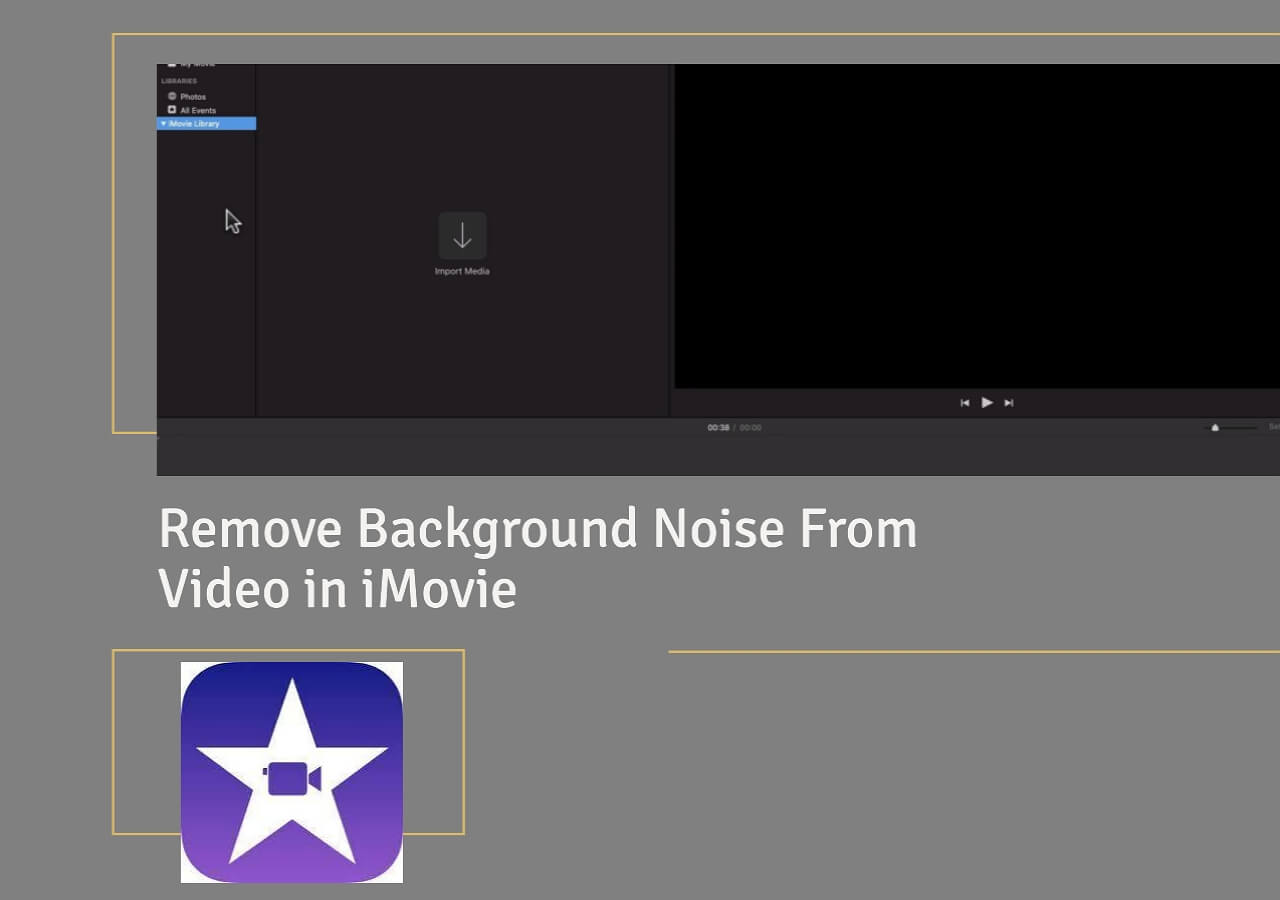
Method 2: Use WavePad to Reduce Noise for iPhone/iPad
Another excellent tool you can use to reduce noise from videos is the WavePad. It is a professional audio and music editor app that comes with a wide range of features. You can use this app to edit recorded audio and music. You can even add effects to the audio files.
- 🧑🏫Rating: ⭐⭐⭐⭐
- 🛠️Compatibility: iPhone, iPad
WavePad is an excellent alternative to iMovie. In comparison, the latter is a complete package for video editing; Wavepad works only on audio and offers a simple interface to get the job done.
WavePad also aids in the reduction of background noise from videos. It supports multiple formats like GSM, Vox, etc. With this app, you can explore voice-activated recording and auto-trim. To get more features, you can opt for in-app purchases and subscriptions.
🗒️Main features:
- Supports multiple file formats
- Various editing capabilities
- User-friendly interface
- You can select various sample rates
Steps to Remove Background Noise Using WavePad:
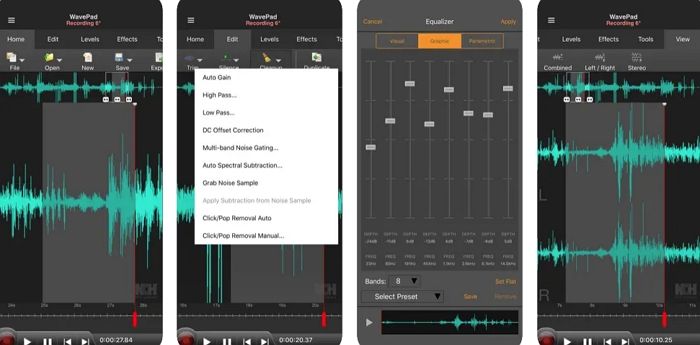
Step 1. Open the WavePad app and import the audio from which you want to remove the noise.
Step 2. Tap on edit, and then select Grab Noise Sample.
Step 3. Please select a section of audio with noise in it and let the app figure out the noise pattern.
Step 4. In the last step, apply the filter, which will remove anything it was trained on, i.e., background noise sample.
Watch the YouTube video for a visual experience:
Method 3: Change the Settings of the iPhone
- 🧑🏫Rating: ⭐⭐⭐⭐
- 🛠️Compatibility: iPhone, iPad
Another excellent way to reduce background noise on iPhone video is to change the Settings option. It is a relatively straightforward process and will only take a few minutes. Here are the steps you need to follow:
Step 1. Go to Settings.
Step 2. Select Accessibility.
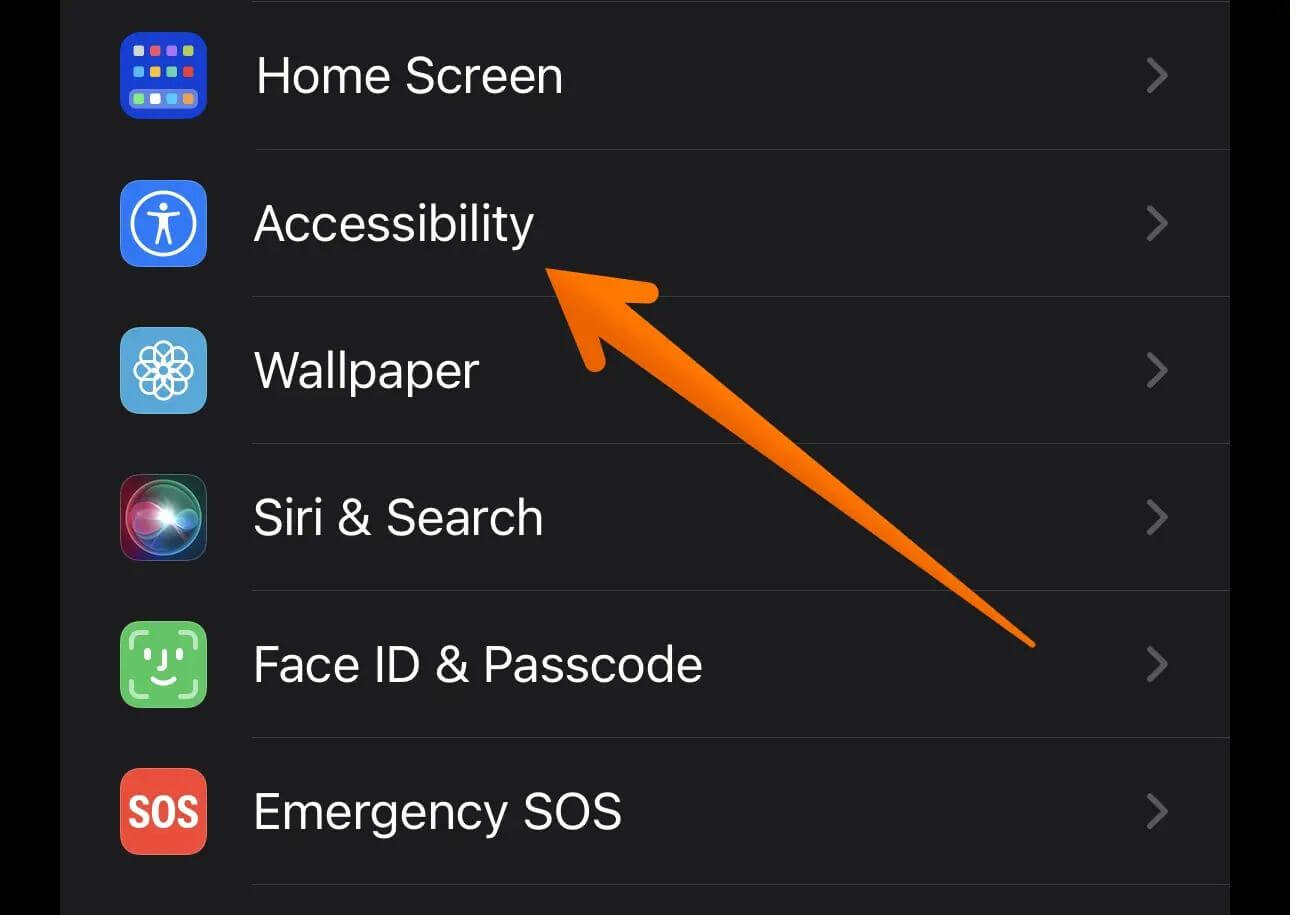
Step 3. Scroll down and choose the Audio/Visual option.
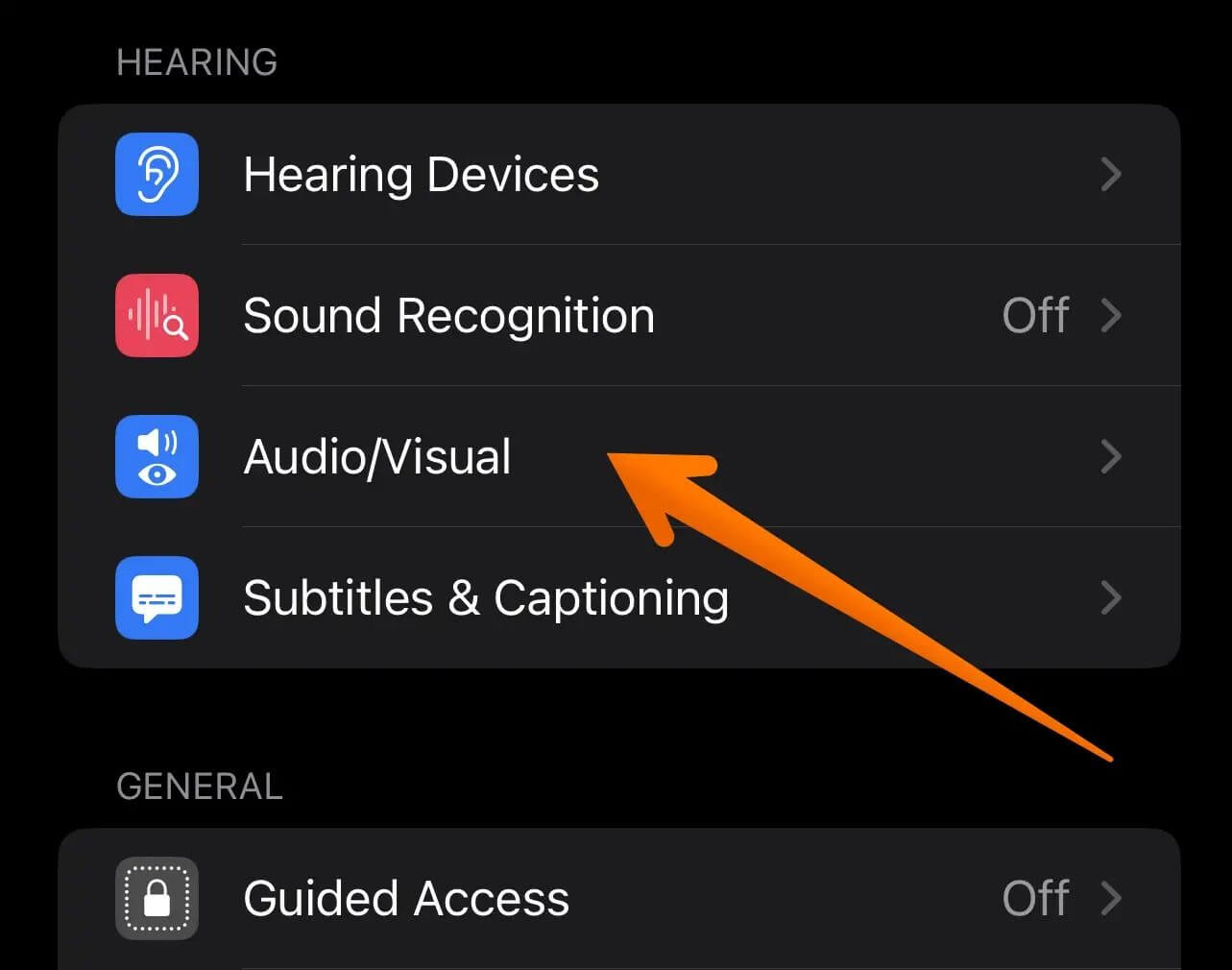
Step 4. Click on Background Sounds.
Step 5. Please turn it off.
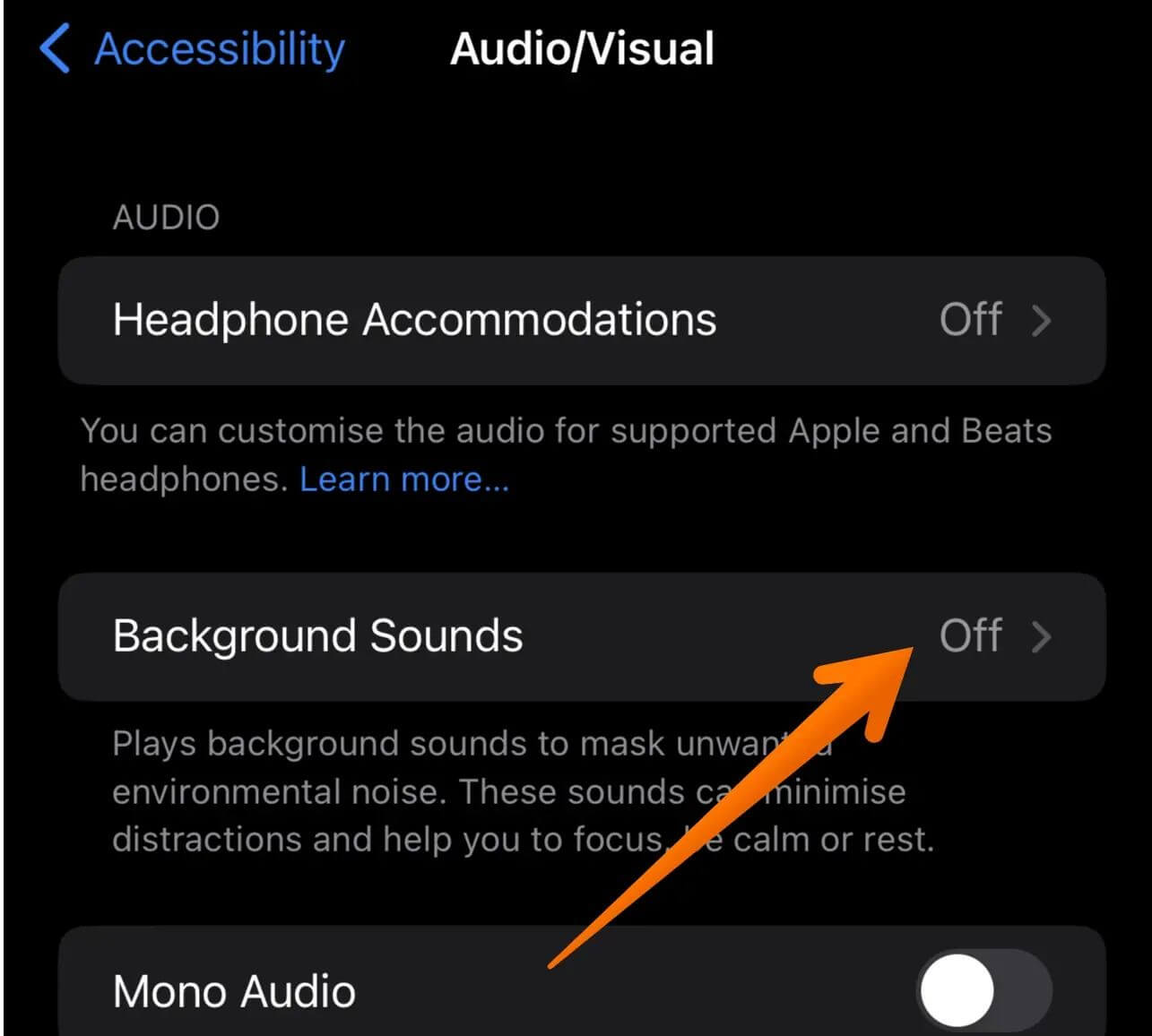
You must update your iPhone and then follow the instructions given above. Ensure to update your device to the latest version, as this feature is new.
Share this post with your friends if it is helpful.
Method 4: Use the Default Function of the iPhone
- 🧑🏫Rating: ⭐⭐⭐
- 🛠️Compatibility: iPhone
Did you know you can use the default function of the iPhone to remove wind noise from video significantly? The steps are easy, and you need to follow them:
Step 1. Open the video whose background noise you want to reduce.
Step 2. Click on the Edit button.
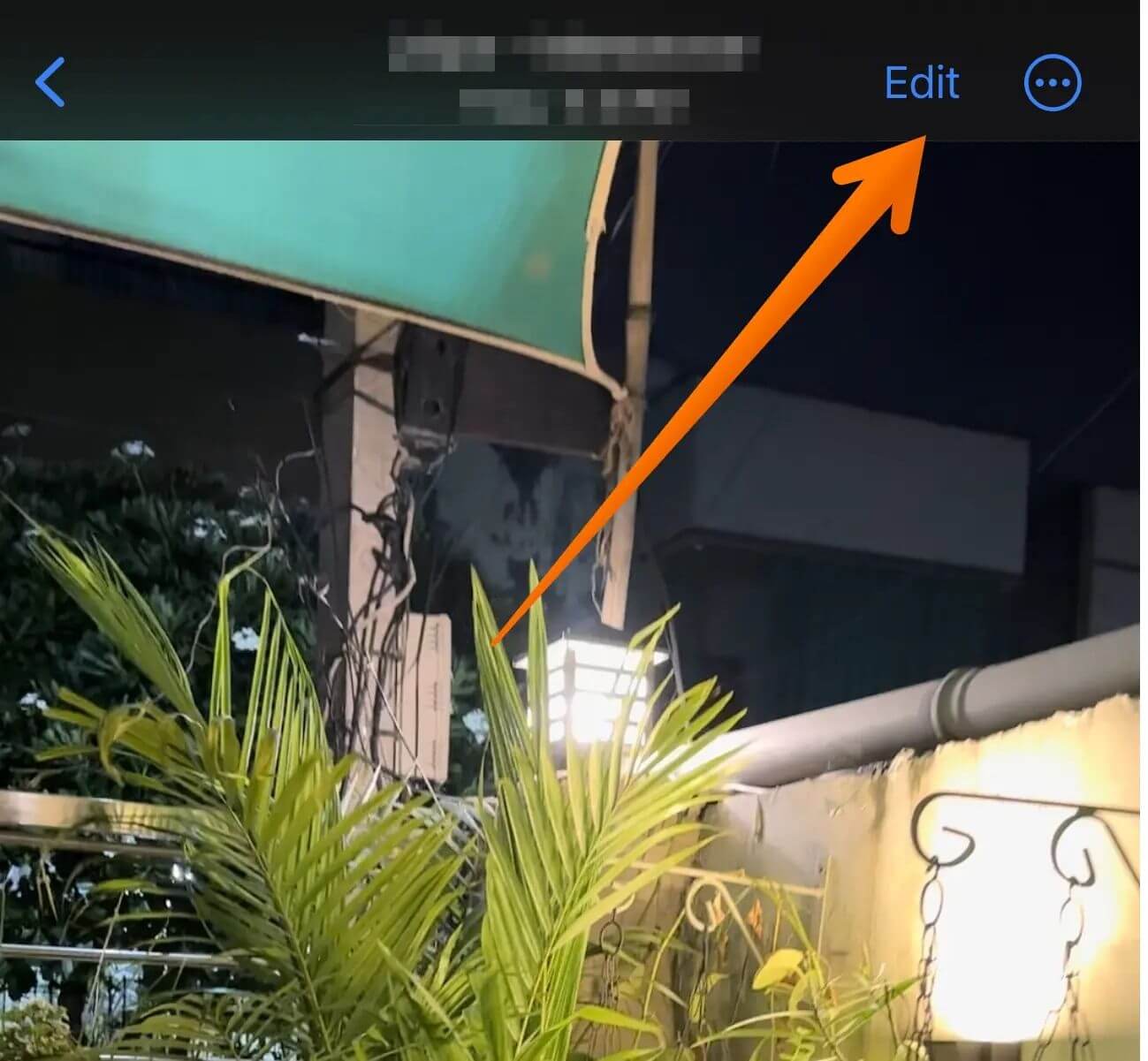
Step 3. When the video gets smaller, wait for the video editing options.
Step 4. Select the Adjust option.
Step 5. From the wide range of options available, choose the Noise reduction option.
Step 6. Now, you need to increase or decrease the level as per your preference.
Step 7. After making the changes, click on Done.
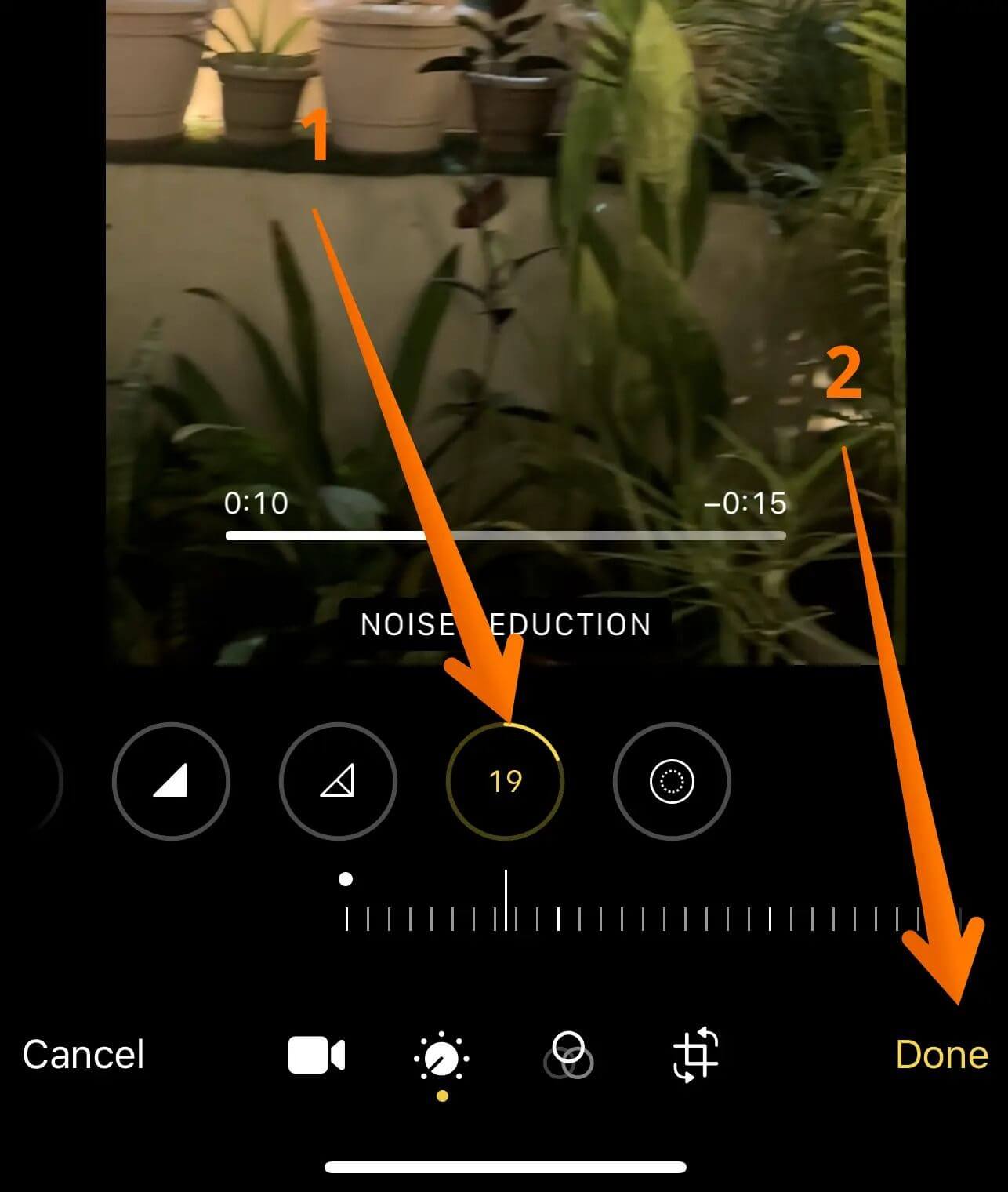
Step 8. Wait for the video rendering to finish and play it to see if it's done.
This method is best for those who do not want to use any third-party app but want to use whatever is available on the phone. On top of this, the iPhone editor does offer a quality result to reduce noise thanks to its AI remove background noise algorithm.
Best Alternative to Remove Background Noise on iPhone
While all the above methods work, there is another way you can remove background noise on your iPhone. You can opt for the best all-in-one video toolkit for this purpose. Check out EaseUS VideoKit.
- 🧑🏫Rating: ⭐⭐⭐⭐⭐
- 🛠️Compatibility: Windows & macOS
The EaseUS VideoKit, an excellent AI noise remover, is an easy-to-use yet efficient video editing software. It is packed with a multitude of tools that make it the best in the market. It is a one-stop tool for video editors. Here, you will get to edit and compress your video on Windows and Mac.
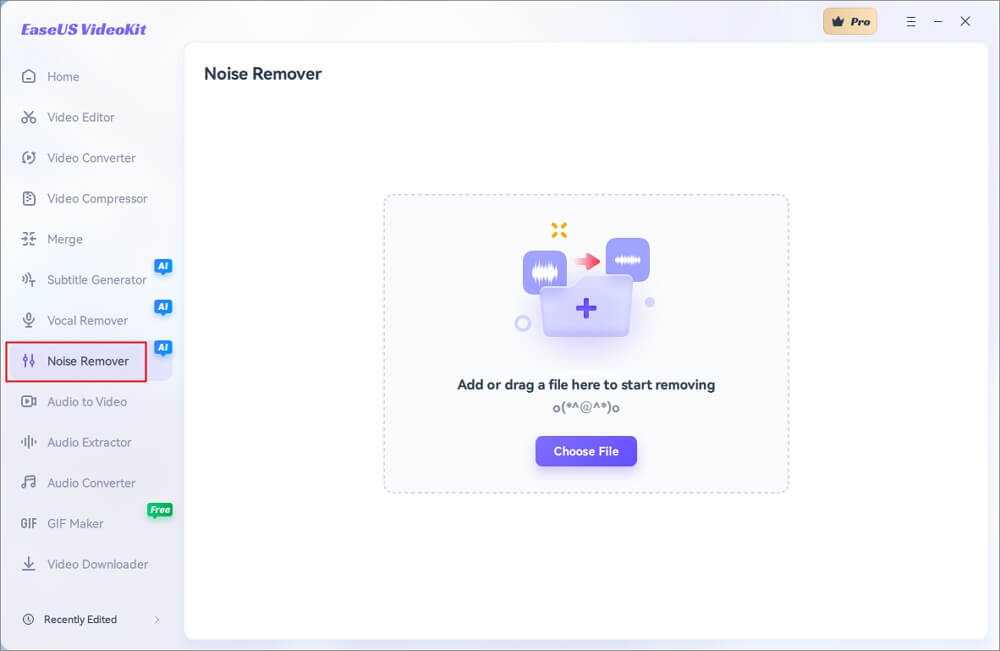
However, if you are eager to remove background noise on your iPhone, you won't be disappointed. One of the software's latest features is the AI background noise remover. This feature removes noise from audio and video with relative ease.
🗒️Features:
- Easy to convert, edit, and compress videos and audio
- A user-friendly interface
- AI speech-to-text, AI vocal remover, and AI background noise remover features are available
Here is what you should do to remove background noise from the audio on your PC:
1
Conclusion
Are you eager to know how to reduce background noise on iPhone videos? The presence of background sounds can indeed make the video sub-par. Knowing more about these methods will help you get rid of the background noises. For starters, you can change settings on your iPhone or opt for iMovie.
However, there is an excellent alternative solution available. You can check out EaseUS VideoKit. It is a reliable and user-friendly video editing software that comes with a wide array of features. Download and install EaseUS VideoKit today!
FAQs on How to Reduce Background Noise on iPhone Video
Do you want to know more about reducing background noise on iPhone videos? In that case, take a look at the questions and answers listed below -
1. Can you edit audio in iMovie on iPhone?
Yes, you can edit audio in iMovie on your iPhone. There are multiple features available that you can check out. For instance, you can adjust the background music level or trim it.
2. How do you layer audio in iMovie on iPhone?
To layer audio in iMovie on an iPhone, select the first audio. Click on the + button and choose Audio. Add the second audio file. Long press on the audio to drag it as per your adjustments. You can move them on one another to layer the files.
3. How do I remove background noise from audio recordings?
You can remove background noise from audio recordings with the help of different apps available. For example, you can use WavePad or EaseUS VideoKit. The EaseUS VideoKit is an excellent editing software.