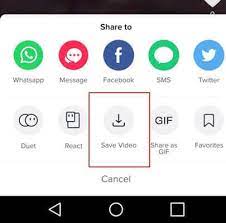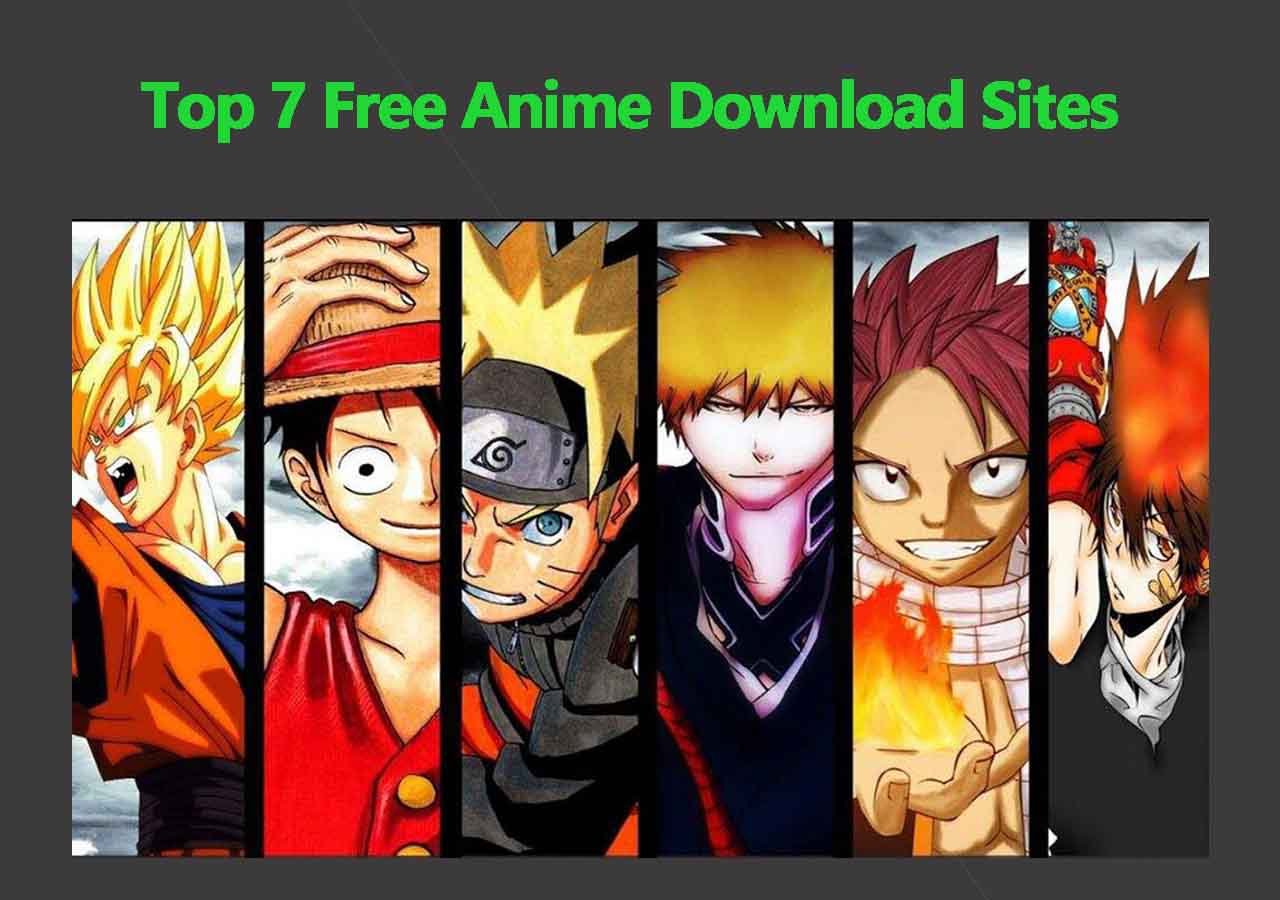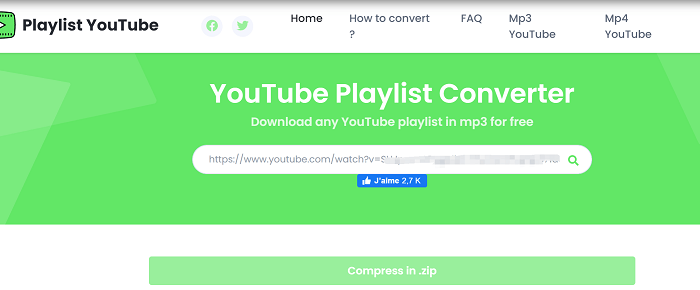-
![]()
Sofia Albert
Sofia has been involved with tech ever since she joined the EaseUS editor team in March 2011 and now she is a senior website editor. She is good at solving various issues, such as video downloading and recording.…Read full bio -
![]()
Melissa Lee
Melissa Lee is a sophisticated editor for EaseUS in tech blog writing. She is proficient in writing articles related to screen recording, voice changing, and PDF file editing. She also wrote blogs about data recovery, disk partitioning, data backup, etc.…Read full bio -
Jean has been working as a professional website editor for quite a long time. Her articles focus on topics of computer backup, data security tips, data recovery, and disk partitioning. Also, she writes many guides and tutorials on PC hardware & software troubleshooting. She keeps two lovely parrots and likes making vlogs of pets. With experience in video recording and video editing, she starts writing blogs on multimedia topics now.…Read full bio
-
![]()
Gorilla
Gorilla joined EaseUS in 2022. As a smartphone lover, she stays on top of Android unlocking skills and iOS troubleshooting tips. In addition, she also devotes herself to data recovery and transfer issues.…Read full bio -
![]()
Rel
Rel has always maintained a strong curiosity about the computer field and is committed to the research of the most efficient and practical computer problem solutions.…Read full bio -
![]()
Dawn Tang
Dawn Tang is a seasoned professional with a year-long record of crafting informative Backup & Recovery articles. Currently, she's channeling her expertise into the world of video editing software, embodying adaptability and a passion for mastering new digital domains.…Read full bio -
![]()
Sasha
Sasha is a girl who enjoys researching various electronic products and is dedicated to helping readers solve a wide range of technology-related issues. On EaseUS, she excels at providing readers with concise solutions in audio and video editing.…Read full bio
Page Table of Contents
0 Views |
0 min read
Quick Answer:
🛠️To download Snapchat videos directly, download EaseUS Video Downloader, then copy and paste the Snapchat video URL into its box; After that, choose the format and quality, and click "Download" to save it on your computer.
Snapchat is favored by younger users who value its ephemeral nature, as the app enables them to send photos and videos that vanish after a set period of time. However, this also causes trouble for users who want to download Snapchat videos.
In this article, we unveil three effective methods for downloading Snapchat videos without watermarks. Whether you're a casual user or a Snapchat aficionado, these methods will ensure a seamless viewing experience every time. Let's get started. The table shows you these 3 ways and their effectiveness.
| 🛠️Methods | 💡Effectiveness | 👏🏽Difficulty |
|---|---|---|
| Built-in feature | Download looping videos after getting the sender's permission | Easy |
| EaseUS Video Downloader | Save any videos with expiration times, no watermark | Super easy |
|
Snapchat Download HQ |
Download Snapchat videos online in high-quality | Super easy |
Method 1. Save Snapchat Videos with Built-in Feature
Snapchat lacks a native way to download videos from other users. Nevertheless, you can request the sender to send looping videos. If you receive looping videos without expiration timers, Snapchat permits you to save them directly.
To save Snapchat videos from other users, you need to perform some of the steps that are:
Step 1. Long-press the video and tap the "Save in Chat" option. Once the video is saved in chat, Snapchat will notify the recipient, and both conversation owners will see it in the conversation window.
Step 2. Press hold the saved video again, then choose "Save to Camera Roll." Once more, Snapchat will notify the other party that someone in the conversation has saved the video to their camera roll.
Method 2. EaseUS Video Downloader - Windows & Mac
Suppose the videos sent from other users have expiration times. In that case, you may save this video by recording the screen or using a reliable third-party video downloader app like EaseUS Video Downloader.
EaseUS Video Downloader is a Windows and Mac app that allows users to download videos on popular social media hassle-free, including YouTube, Facebook, Instagram, and Snapchat videos by copying the video link. With it, you can download Snapchat videos, discover videos, spotlight without watermark, video thumbnails of snaps, etc.
You may save these videos at 4K Ultra HD, 4K, 1920P, 1080P, 720P, 480P or 360P resolution. Also, it allows you to download multiple clips, video cuts, films, TV shows, series, and more without a watermark. Now, you may get EaseUS Video Download for free.
Free Download video downloader for Windows
Secure Download
Free Download video downloader for Mac
Secure Download
To use EaseUS Video Downloader to save Snapchat videos, for example, Spotlight, follow these steps:
Step 1. Visit the Snapchat website, log in to your account, and copy the story or spotlight URL in the right corner.
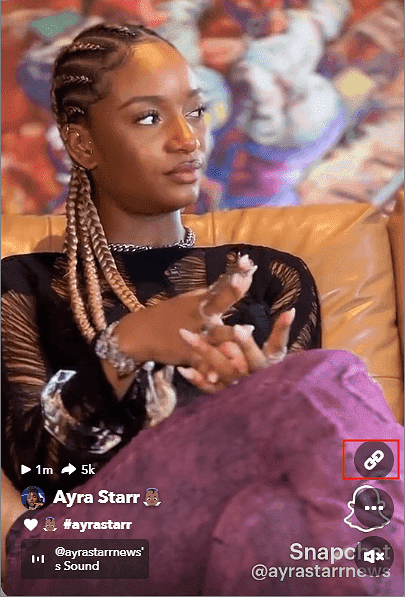
Step 2. Launch EaseUS Video Downloader, and paste the URL into its Downloader box.
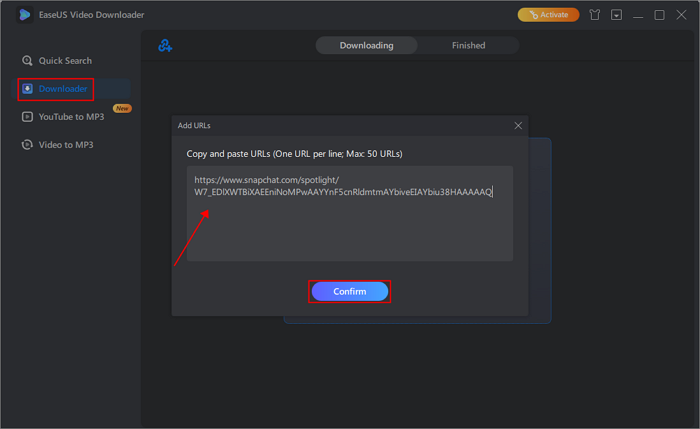
Step 3. Choose the format and store location, then click "Download" to start saving. The downloaded video may be found on the "Finished" tab.
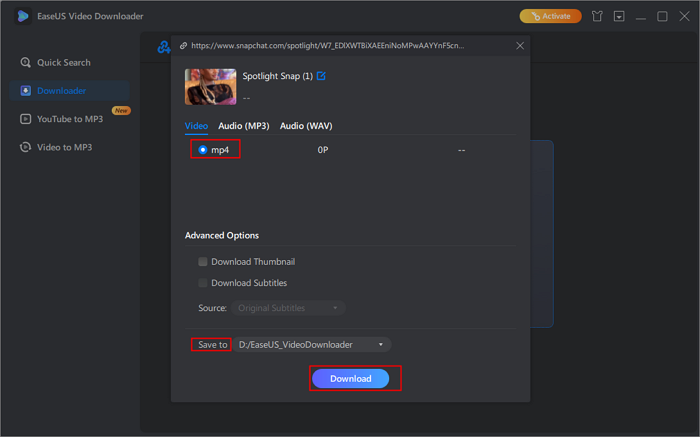
What You May Also Be Interested:
How to Screen Record on Snapchat 2024
If you want to screen-record Snapchat without them knowing, you can get help in this post. Here, we will walk you through the steps to record on Snapchat story, and also some tips for recording Snapchat.
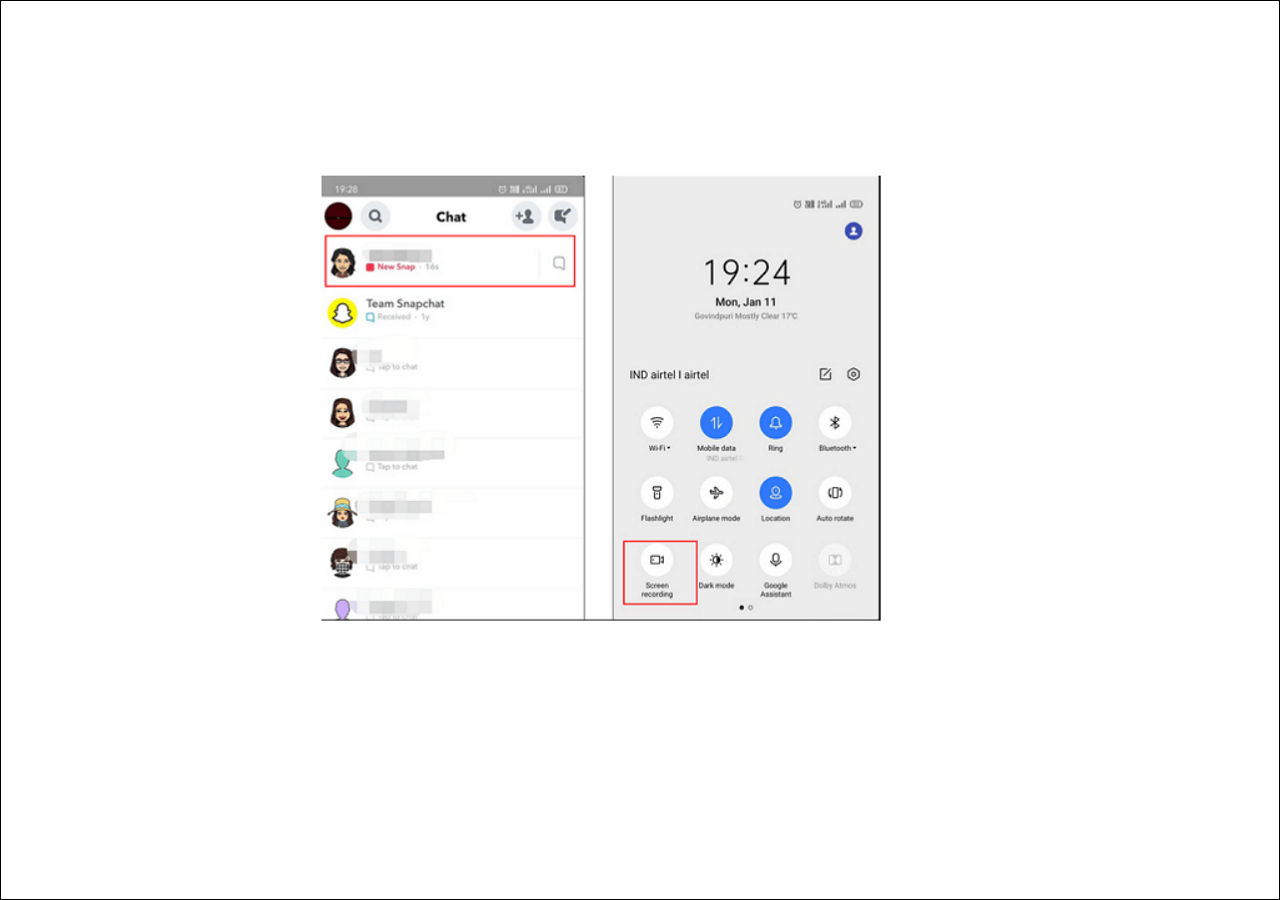
Method 3. Snapchat Download HQ - Online
If you'd like to download Snapchat stories and spotlights online, then try Snapchat Download HQ. This is an online tool designed to elevate the Snapchat experience. You can download Snapchat videos, stories, snapMap content, and more.
It functions smoothly across all major web browsers, seamlessly adapting to your needs whether you're on a desktop, laptop, or mobile device. There is no restriction on the number of Snapchat videos you can download, and no login is required.
So, how do you use it to download Snapchat Spotlight?
Step 1. Copy the link of the Snapchat Spotlight video you want to download.
Step 2. Paste the URL into the box and click "Download." It will then start parsing the link.
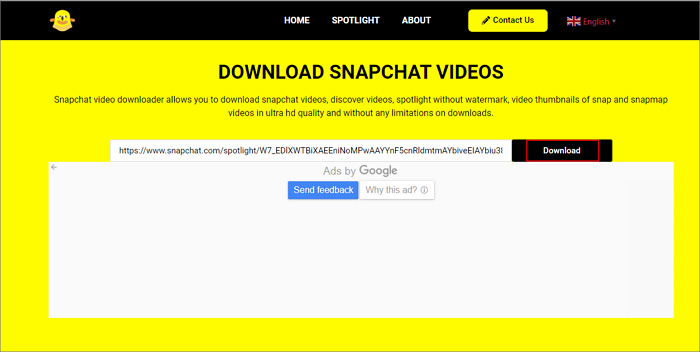
Step 3. After parsing, click "Download Video."
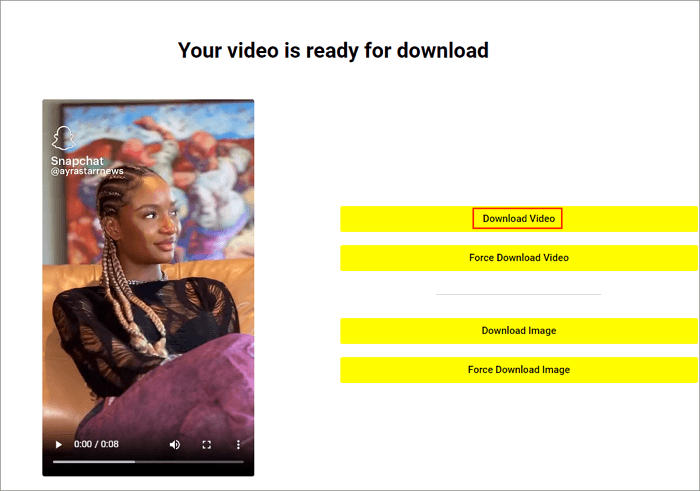
To Wrap up
Throughout this article, we discussed three solutions for downloading Snapchat videos. Whether you receive videos from other users or Snapchat stories and spotlights, these three ways allow you to download almost all the videos on Snapchat.
However, if you are looking for a clean tool without ads, we recommend using EaseUS Video Downloader. It boasts a quick download speed, a clean interface, and multiple customization options.
Free Download video downloader for Windows
Secure Download
Free Download video downloader for Mac
Secure Download
FAQs on Downloading Snapchat Videos
Below, you'll find answers to common questions about this process to help you navigate and make the most out of your Snapchat experience.
1. Can you Download Snapchat videos?
Yes, you can download Snapchat videos using various methods and third-party applications like EaseUS Video Downloader.
2. How to save a Snapchat video someone sent you without them knowing?
Some video downloader tools allow for saving Snapchat content discreetly.
3. Where can I Download Snapchat stories?
Snapchat stories can be downloaded using third-party websites or applications specifically designed for this purpose, like Snapchat Download HQ.
Like it? Share it!