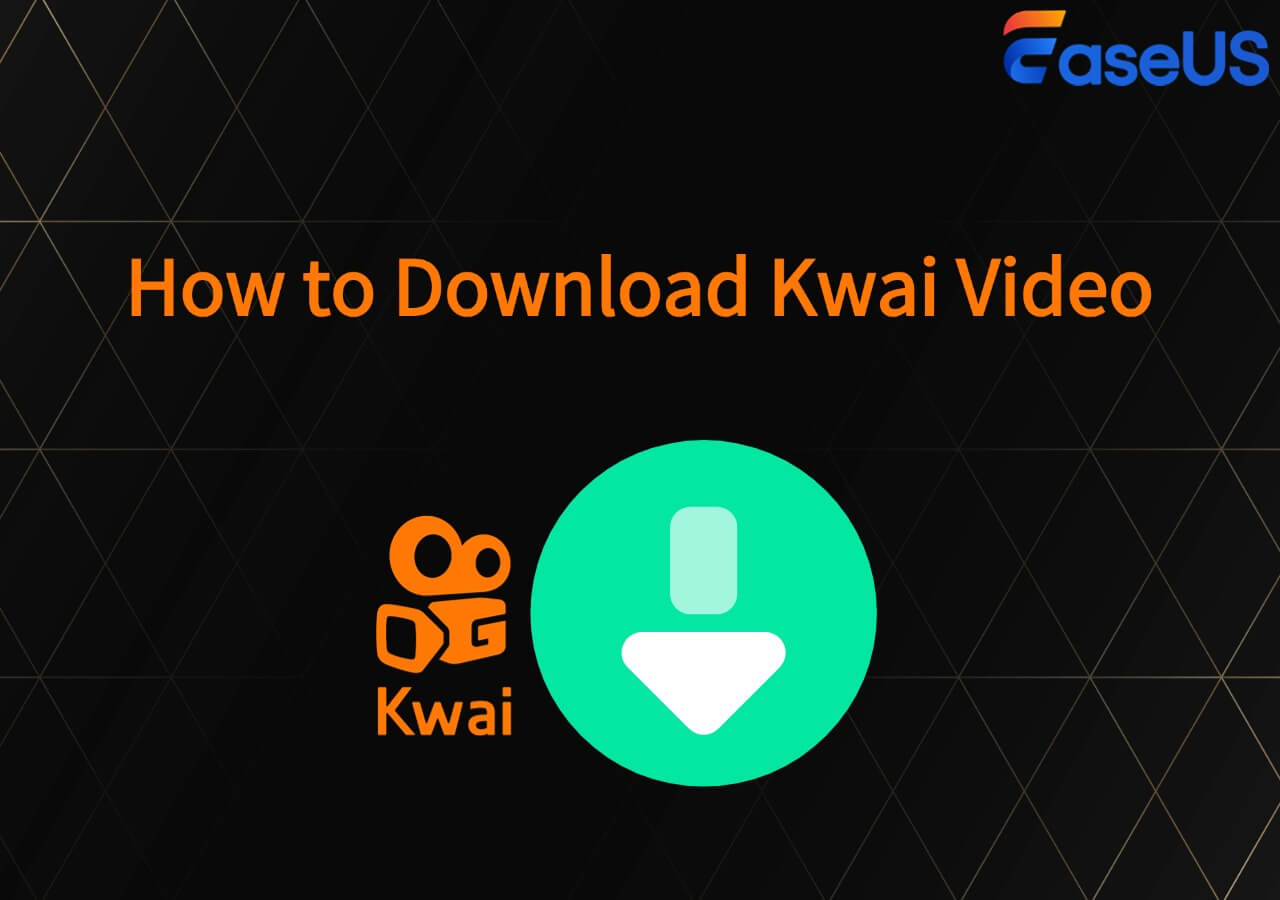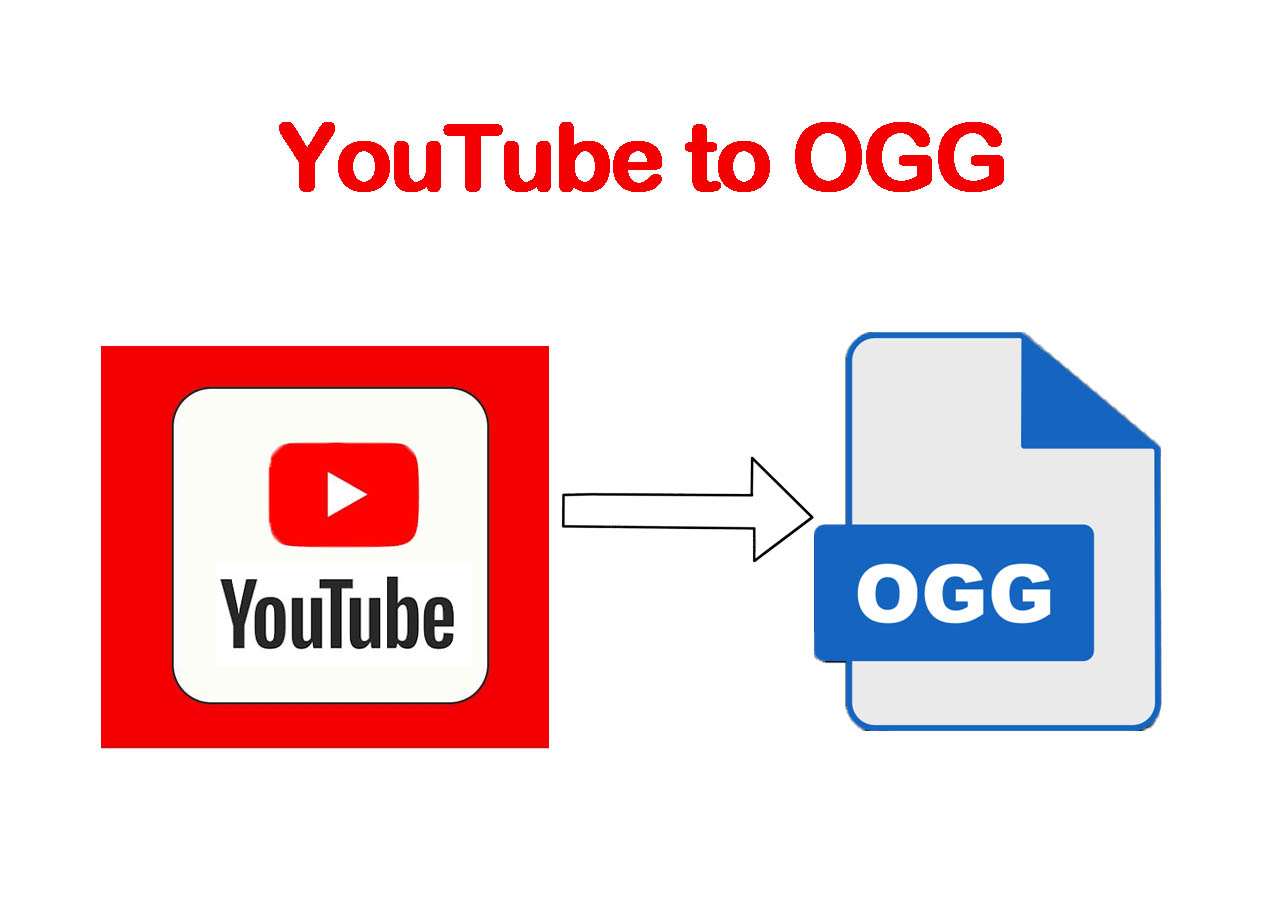-
![]()
Sofia Albert
Sofia has been involved with tech ever since she joined the EaseUS editor team in March 2011 and now she is a senior website editor. She is good at solving various issues, such as video downloading and recording.…Read full bio -
![]()
Melissa Lee
Melissa Lee is a sophisticated editor for EaseUS in tech blog writing. She is proficient in writing articles related to screen recording, voice changing, and PDF file editing. She also wrote blogs about data recovery, disk partitioning, data backup, etc.…Read full bio -
Jean has been working as a professional website editor for quite a long time. Her articles focus on topics of computer backup, data security tips, data recovery, and disk partitioning. Also, she writes many guides and tutorials on PC hardware & software troubleshooting. She keeps two lovely parrots and likes making vlogs of pets. With experience in video recording and video editing, she starts writing blogs on multimedia topics now.…Read full bio
-
![]()
Gorilla
Gorilla joined EaseUS in 2022. As a smartphone lover, she stays on top of Android unlocking skills and iOS troubleshooting tips. In addition, she also devotes herself to data recovery and transfer issues.…Read full bio -
![]()
Rel
Rel has always maintained a strong curiosity about the computer field and is committed to the research of the most efficient and practical computer problem solutions.…Read full bio -
![]()
Dawn Tang
Dawn Tang is a seasoned professional with a year-long record of crafting informative Backup & Recovery articles. Currently, she's channeling her expertise into the world of video editing software, embodying adaptability and a passion for mastering new digital domains.…Read full bio -
![]()
Sasha
Sasha is a girl who enjoys researching various electronic products and is dedicated to helping readers solve a wide range of technology-related issues. On EaseUS, she excels at providing readers with concise solutions in audio and video editing.…Read full bio
Page Table of Contents
0 Views |
0 min read
Quick Tips
▶️To download a Facebook video from a comment, right-click the video, select "Inspect," then access the "Network" tab. Press "Ctrl + R" to refresh the page and enter "MP4" into the filter. While the video plays on the left side of your screen, double-click on it to open a new page. Click the three dots to download the video.
⚠️Updated: Copy the Facebook video link in the comment box, paste it into Toolzu Facebook Video Downloader, click "Download," select location and save the video.
Sometimes, there are informative and interesting videos in the comment box on Facebook; you want to save them for offline viewing or share them with your friends who may not have access to Facebook. Facebook doesn't include any built-in features or tools to do so.
Luckily, you can still download videos from Facebook if they're public. Computer users can get the videos by either changing the copied link or installing a reliable desktop tool like EaseUS Video Downloader, while Android and iPhone users save Facebook videos online or within the Facebook app. Now, let's get into the details.
| Methods📝 | Platform💻 | Difficulty💪 | Video Quality🎞️ | Pro✅ | Con❌ |
|---|---|---|---|---|---|
| EaseUS Video Downloader | Windows & macOS | Easy | Up to 8K | Download HD videos from Facebook in bulk. | Two free trials. |
| Developer Tools-Defunct | Computer | Middle | Depends | Download videos without software. | Varying video quality. |
| Use Opera Mini-Defunct | Web & Phone | Easy | Depends | Download Facebook videos for free. | Download a browser. |
| Snapsave-Updated Toolzu | Web & Phone | Easy | 720p | Online video downloader. | Annoying ads. |
| Video Downloader Professional-Updated Firefox | Chrome | Easy | HD | Download high-quality videos. | Sometimes, it cannot find the video. |
| Facebook App-Potential Failure | Android & iPhone | Easy | Depends | Download directly to your gallery. | Not all browsers work. |
Use EaseUS Video Downloader on Computer
For Windows & macOS users, EaseUS Video Downloader is the go-to choice with high compatibility with 1000+ sites, including Facebook. One can download videos from Facebook ads library, comments, reels, Tab, posts, and more in bulk. Facebook users can download multiple video resolutions from 360P to 8K in the comment box.
This Facebook downloader for PC exports Facebook videos in high quality easily and enables the downloading of thumbnails and original subtitles.
Key Features
- High-Quality Facebook Video Downloads: Download videos from 360p to 8K for the best viewing experience.
- Facebook Audio Extraction: Save video audio as MP3 or WAV with different bitrates (320kbps, 256kbps, 128kbps).
- Facebook Batch Downloading: Download multiple videos, playlists, or channels at once.
- Local Video Conversion: Convert local videos to MP3 easily.
- Quick Search Without Facebook: Find videos quickly by name or URL within the program.
With a user-friendly UI, anyone can operate it easily. Free download the tool now.
Free Download video downloader for Windows
Secure Download
Free Download video downloader for Mac
Secure Download
Follow the steps to save videos from Facebook comment:
Step 1. Launch EaseUS Video Downloader and select "More Videos." Tap Facebook button.
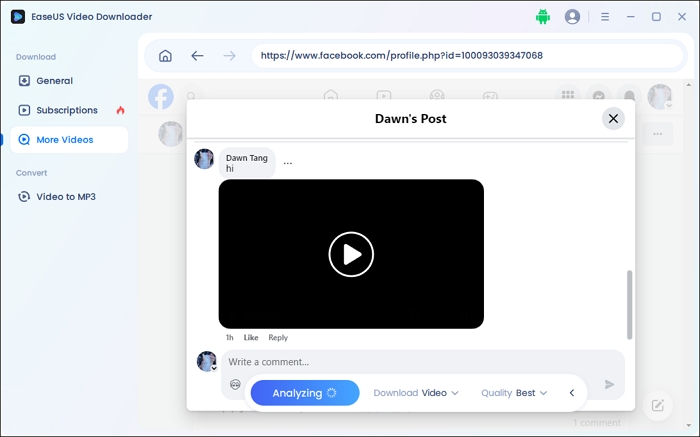
Step 2. Log into your Facebook account and play the video in the comment you want to download.
Step 3. Choose the video quality and format and press the download button.
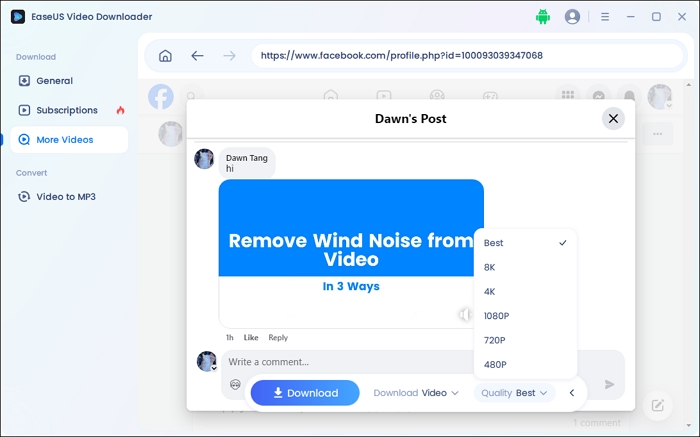
Wonder how to download Facebook videos? Here's a detailed guide:
How to Download Video from Facebook to Computer?
If you want to download a video from Facebook to computer for free, you can learn how to do it after reading this article on how to download video from Facebook to computer.
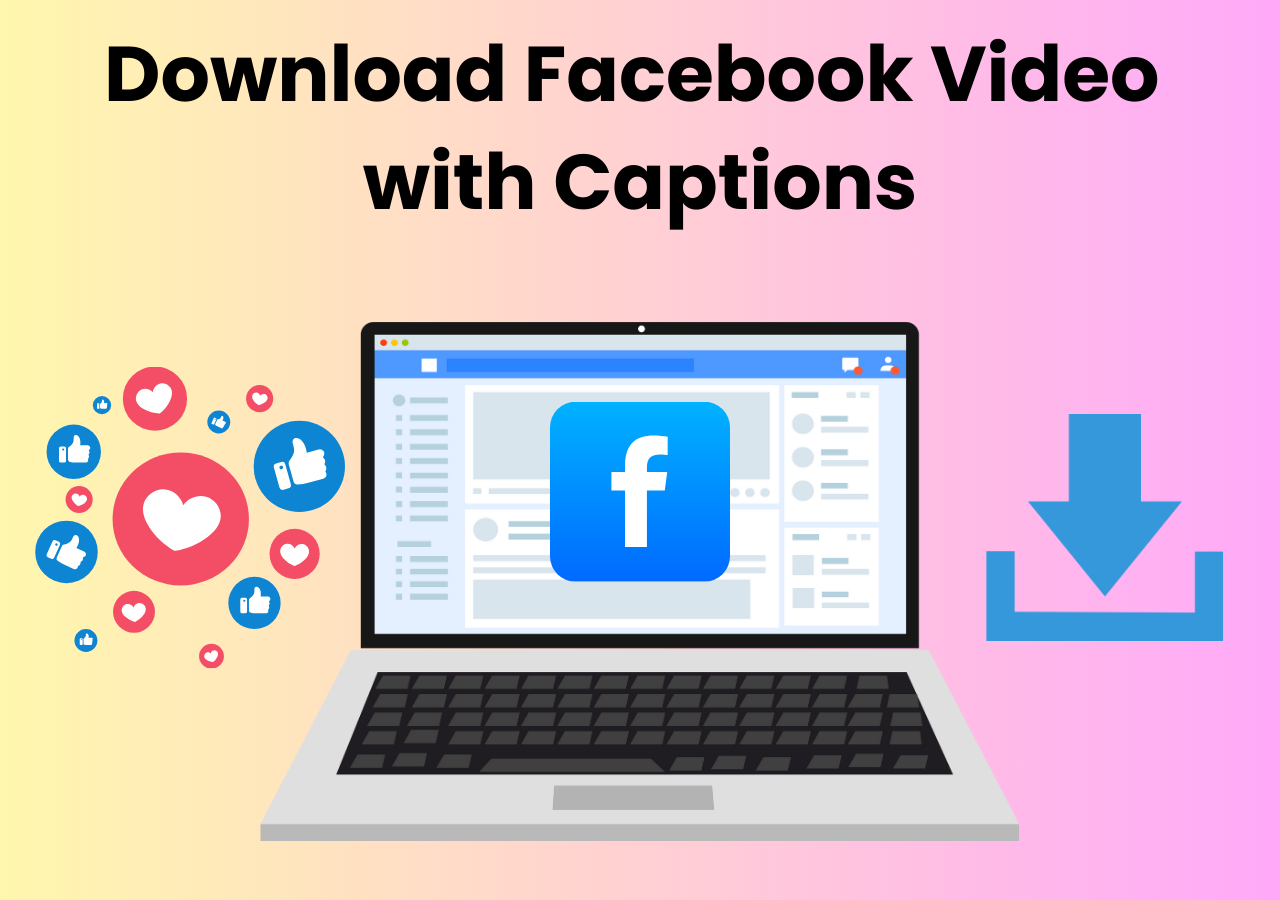
Use Developer Tools on PC-Defunct
As of March 17, 2025, this method is no longer functional.
If you don't want to download a third-party software, you can use the developer tool to download videos from Facebook to your computer. This procedure is easy even for novices on the computer.
However, you should also note that the exported video quality depends on the original one, and a black screen appears sometimes.
Step 1. Right-click the video in the comment box and select "Inspect."
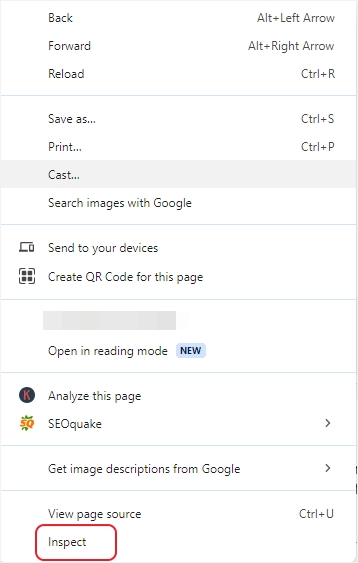
Step 2. Access the "Network" tab, press "Ctrl + R" to refresh the page, and enter MP4 into the filter. Meanwhile, click the video in the comment on the left side of your screen and play it. Then, you can see the available video.
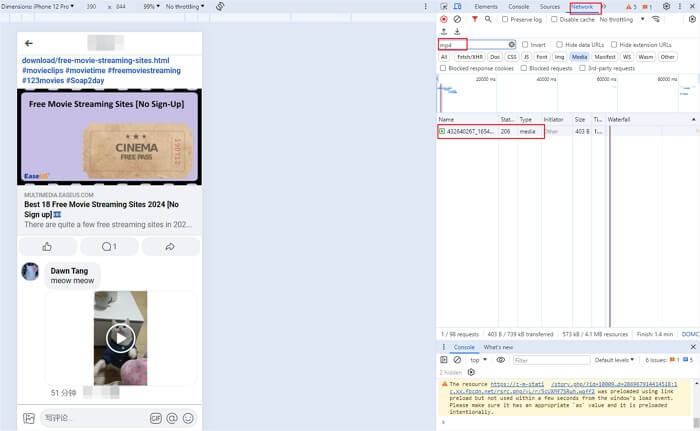
Step 3. Double-click on the video, and it will show on a new page. Click the three dots to download Facebook videos.
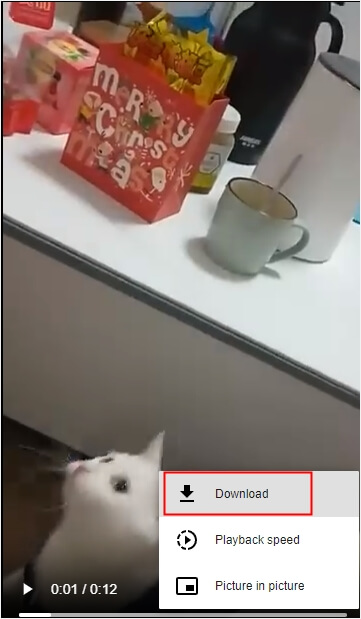
Use Opera Mini-Defunct
As of March 17, 2025, this method is no longer functional.
To fix cannot download videos from Facebook issue, you have another option. Opera Mini is a lightweight mobile web browser for Android, iOS, Windows Mobile, etc. You can also use the tool to download Facebook videos.
Step 1. Log into your Facebook on your mobile and copy its link. Install Opera Mini and open it. Log into the app again and access the copied link.
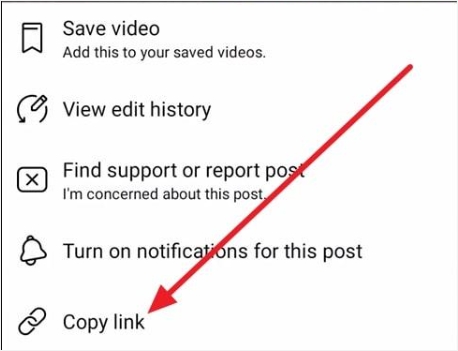
Step 2. Tap the video and select "Download" from the pop-up window.
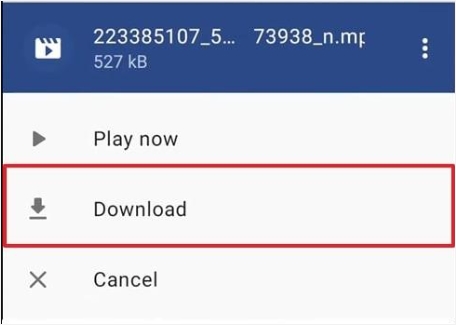
Use Facebook Video Downloader Online
Online free Facebook video downloader is a quick fix to the problem. Snapsave downloads posts, reels, Watch, livestream videos, and stories up to 4K. It also has an Android app available.
Updated: SnapSave couldn't download Facebook videos from the comment box because they are private. When I tried using its Facebook private video downloader by copying the page source as instructed, it failed and displayed "Error: No file found." The tested solution is provided below.
Step 1. Copy the video link and paste it into the box.

Step 2. Select the video quality and press the download button.
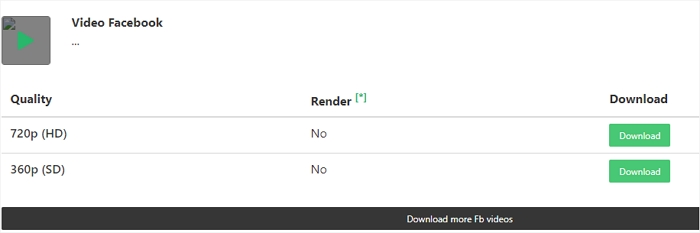
Step 3. Select the storage location to save the video.
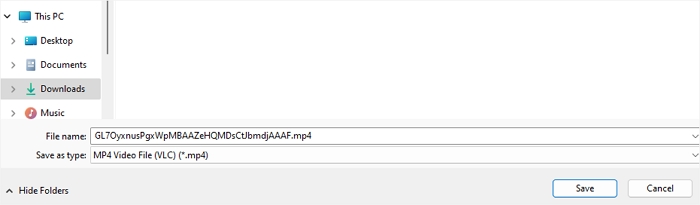
Thus, I recommend you another working alternative called Toolzu Facebook Video Downloader. It is a free online tool that allows users to download Facebook videos from the comment easily and save private Facebook videos. It supports multiple content, including videos, images, live streams. With its simple and user-friendly interface, users can quickly download videos in just a few steps. However, users cannot choose the video quality.
Step 1. Copy the Facebook video link. Open Toolzu Facebook Video Downloader in your browser.
Step 2. Paste the link into the input field. Click "Download" to process the video.
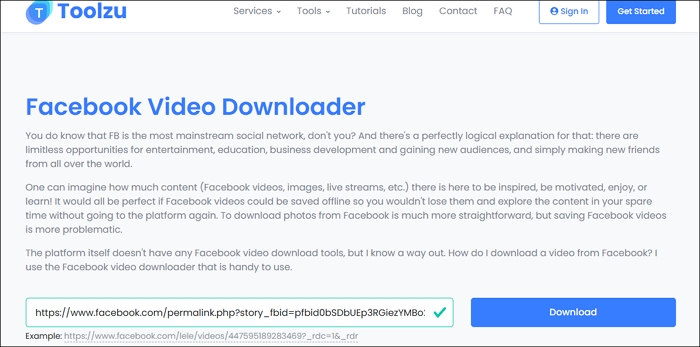
Step 3. Choose your preferred location and save the video.
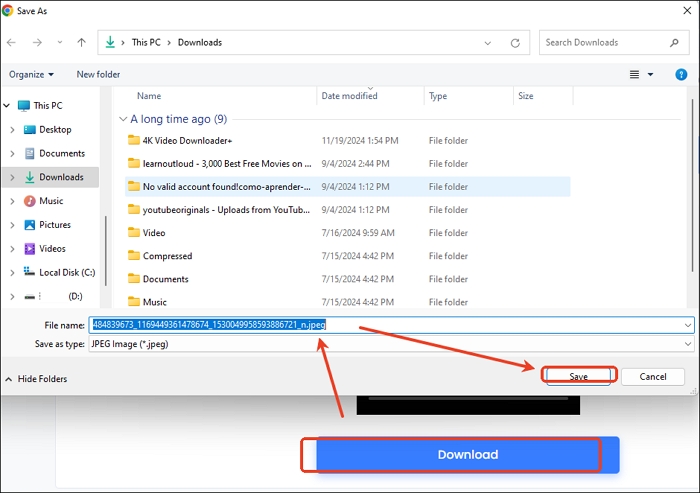
Use Chrome Extension-Updated
- Updated: As of March 17, 2025, this method is no longer functional.
- I also tried Video DownloadHelper and failed, which says "Sadly we failed at downloading that specific media. We try to support as many websites as possible, so it would help a lot if you could report that error (it's anonymous!)."
- The tested solution is provided below.
One of the best Facebook video downloader Chrome extensions is Video Downloader Professional. It is a handy extension that allows you to download and save videos from websites to your hard disk. With support for different resolutions, you can enjoy high-quality viewing.
You can cast MP4 videos to your Google Chromecast-enabled TV or play them on Google Home. Or create a video list for quick access and enjoy playback without returning to the original webpage.
Step 1. Add Video Downloader Professional to your Chrome.
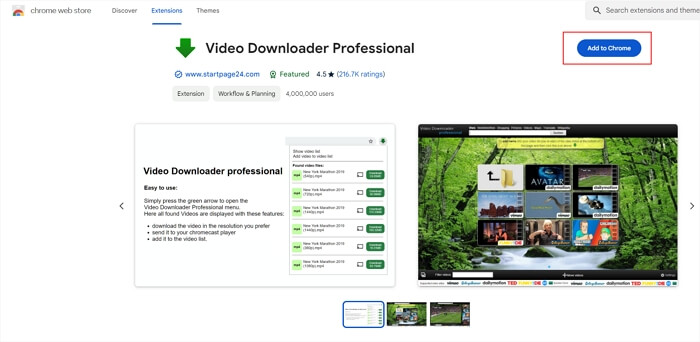
Step 2. Expand the comment with the video you want to download. Tap the extension button.
Step 3. Click the extension and download the video.
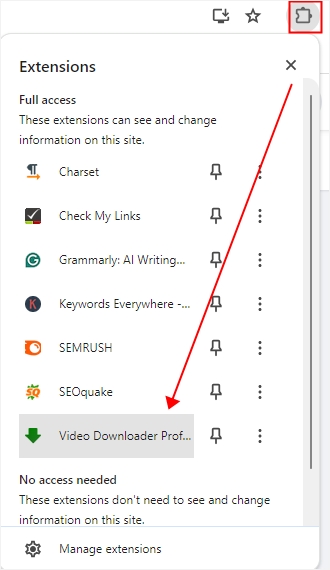
But when I opened the extension on Firefox, Video DownloadHelper worked. All you need to do is right-click the Facebook video in the comment box and select Video DownloadHelper.
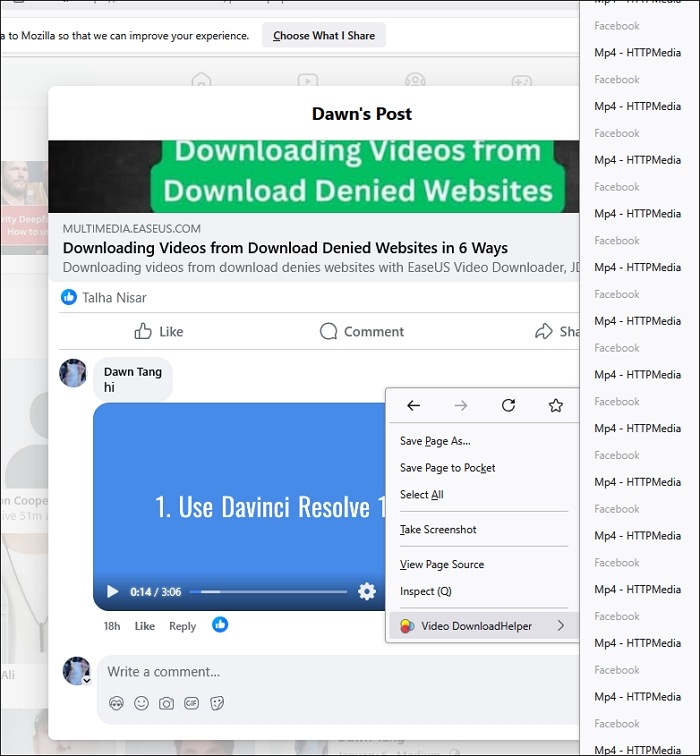
Use the Facebook App on Android/iPhone-Potential Failure
You can open the Facebook app on your iOS or Android devices to download the video directly to your device for offline viewing.
Here's how to download Facebook videos in Android and iPhone:
Step 1. Open Facebook on your mobile browser (Chrome recommended) and access the comment. Updated: I cannot access the Facebook video in the comment box now.
Step 2. Double-tap the video, press, and hold it.
Step 3. Click "Download video."
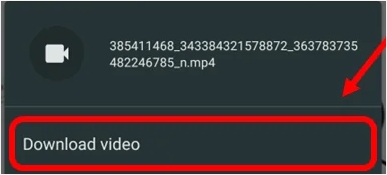
Share the article with others if it helps!
Wrapping up
In conclusion, these six free methods offer convenient ways to download videos from Facebook comments, enabling users to access their favorite content offline and on various devices.
Whether using online tools, browser extensions, or desktop applications, individuals can now easily save and enjoy Facebook videos at their convenience. With these options at hand, accessing and preserving valuable video content from Facebook has never been simpler.
Download Video from Facebook Comment Box FAQs
1. Can you download comments from Facebook?
Yes, you can download comments from Facebook by accessing and downloading your Facebook information.
- Open your Facebook and click your profile for "Settings & Privacy" > "Settings."
- Scroll down to locate "Download your information" under "Your information."
- Press "Continue" > "Download or transfer information."
- Click "Specific types of information" > "Your Facebook activity" > "See all" > "Comments and reactions" > "Next" > "Download to device" > "Next" > "Create files."
2. Can I download a video from Facebook?
Yes, you can download a public video from Facebook by copying and pasting its URL into another browser page. Then, replace www with mbasic and hit Enter. Click the video and right-click it to save it.
3. How do I download a live video from someone else on Facebook?
To download a live video from someone else's Facebook, copy the video link and paste it into the box of an online Facebook video downloader to download it.