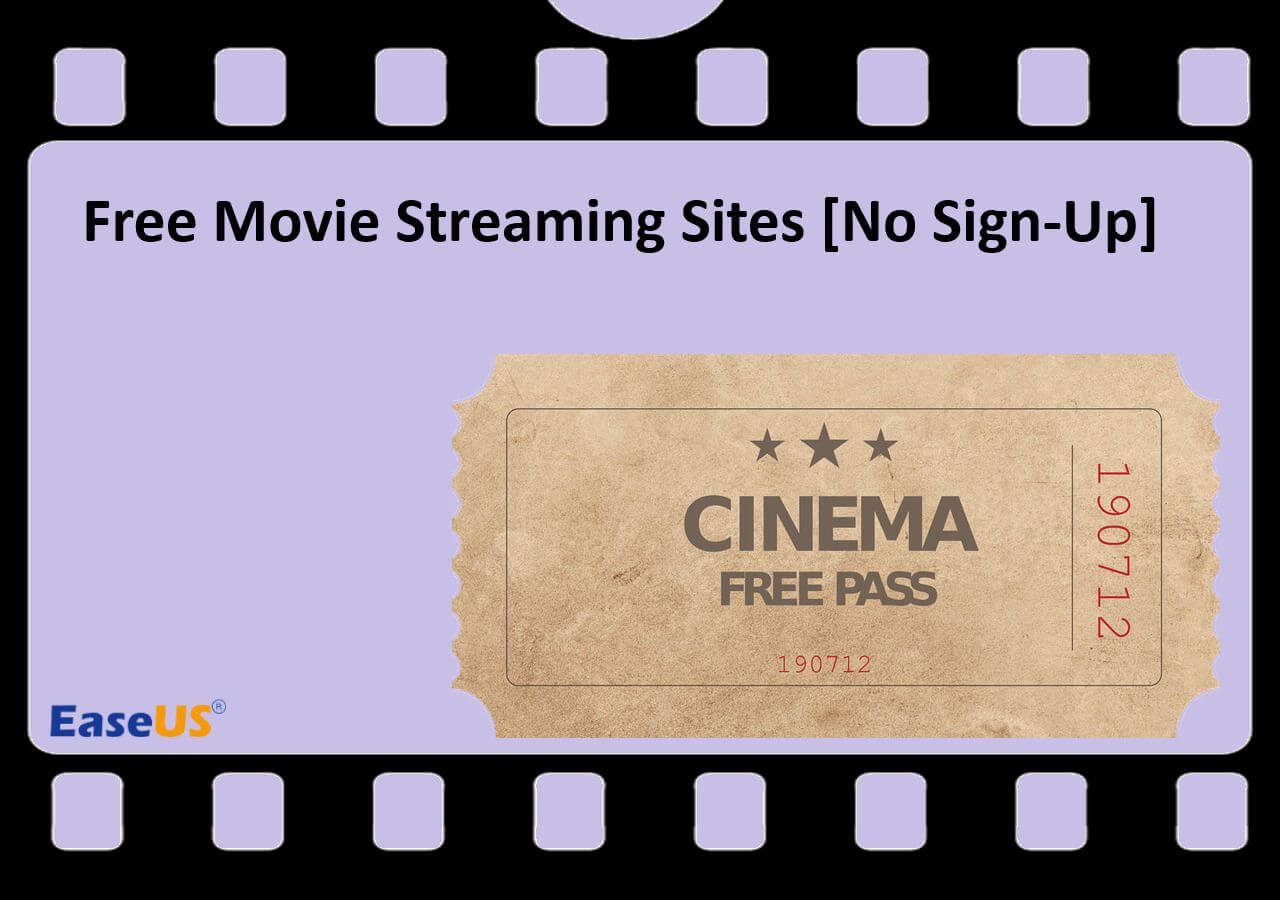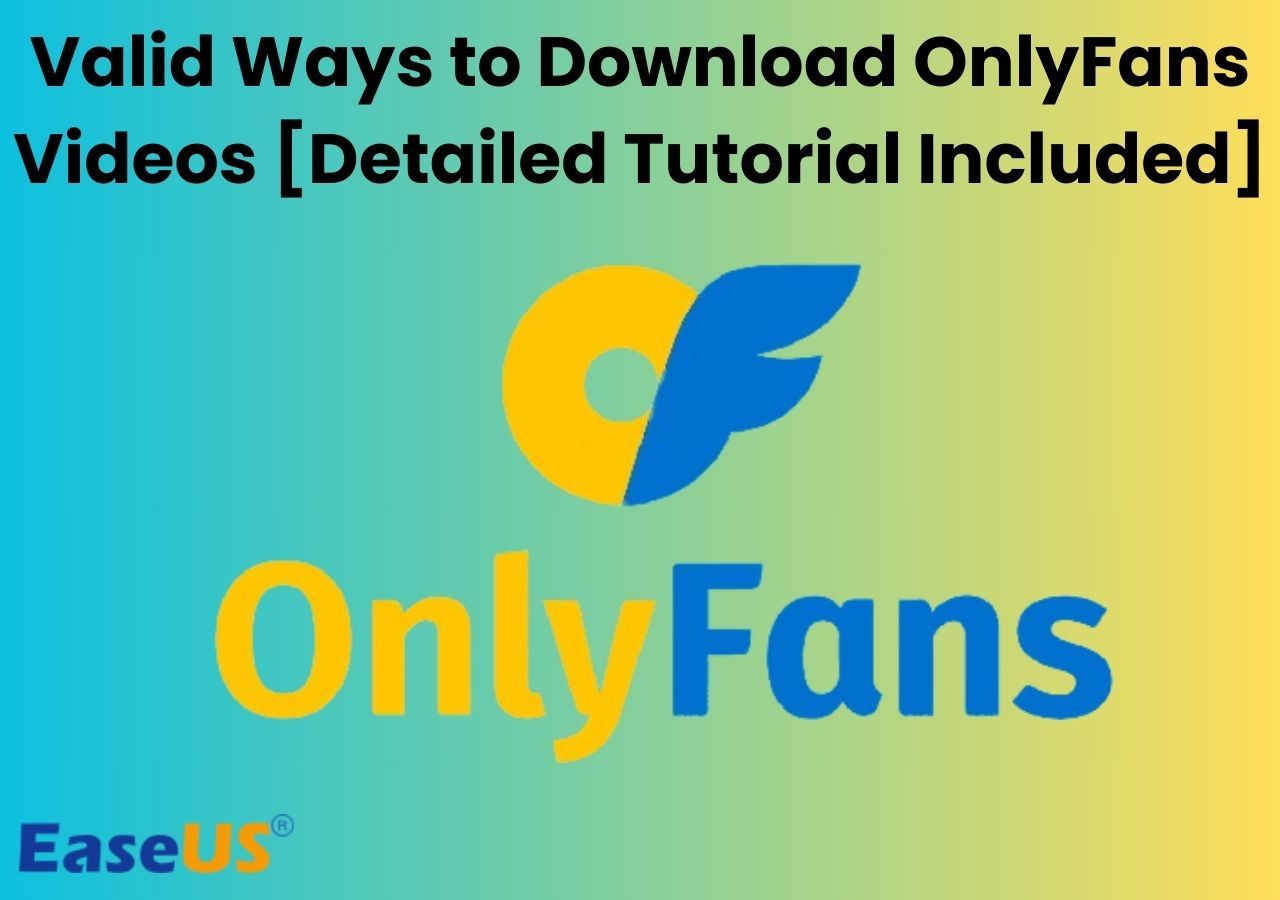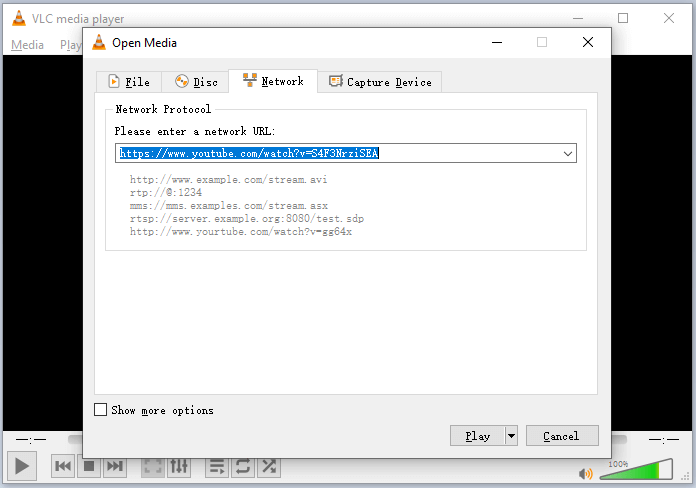-
![]()
Sofia Albert
Sofia has been involved with tech ever since she joined the EaseUS editor team in March 2011 and now she is a senior website editor. She is good at solving various issues, such as video downloading and recording.…Read full bio -
![]()
Melissa Lee
Melissa Lee is a sophisticated editor for EaseUS in tech blog writing. She is proficient in writing articles related to screen recording, voice changing, and PDF file editing. She also wrote blogs about data recovery, disk partitioning, data backup, etc.…Read full bio -
Jean has been working as a professional website editor for quite a long time. Her articles focus on topics of computer backup, data security tips, data recovery, and disk partitioning. Also, she writes many guides and tutorials on PC hardware & software troubleshooting. She keeps two lovely parrots and likes making vlogs of pets. With experience in video recording and video editing, she starts writing blogs on multimedia topics now.…Read full bio
-
![]()
Gorilla
Gorilla joined EaseUS in 2022. As a smartphone lover, she stays on top of Android unlocking skills and iOS troubleshooting tips. In addition, she also devotes herself to data recovery and transfer issues.…Read full bio -
![]()
Rel
Rel has always maintained a strong curiosity about the computer field and is committed to the research of the most efficient and practical computer problem solutions.…Read full bio -
![]()
Dawn Tang
Dawn Tang is a seasoned professional with a year-long record of crafting informative Backup & Recovery articles. Currently, she's channeling her expertise into the world of video editing software, embodying adaptability and a passion for mastering new digital domains.…Read full bio -
![]()
Sasha
Sasha is a girl who enjoys researching various electronic products and is dedicated to helping readers solve a wide range of technology-related issues. On EaseUS, she excels at providing readers with concise solutions in audio and video editing.…Read full bio
Page Table of Contents
0 Views |
0 min read
Quick Answer
▶️To download the TikTok thumbnail on your computer, download EaseUS Video Downloader > set up the quality and format, check to download the thumbnail with the video > copy and paste the video link to it and find the thumbnail in the folder.
TikTok thumbnails are cover images that provide a sneak peek into the content of a video, capturing viewers' attention and enticing them to click and watch. These thumbnails, often selected from key moments within the video, play a crucial role in a video's success by making it stand out in a crowded feed.
Whether you want to save a memorable thumbnail for inspiration, use it for a custom design, or analyze trends, getting YouTube thumbnails or TikTok cover images can be incredibly useful. In this article, we will explore three different methods to download TikTok thumbnails, ensuring you have the right tools and techniques at your disposal.
TikTok Thumbnail Download on PC & Mac
The first douyin video thumbnail downloader on PC is EaseUS Video Downloader. In addition to thumbnails, it efficiently downloads high-quality TikTok covers, live videos, GIFs, and playlists. With support for 8K video downloads, users can quickly download videos in bulk.
This versatile downloader is compatible with over 1,000 websites, including popular platforms like YouTube, Facebook, and Twitter. It supports a variety of video and audio formats, ensuring you get the best quality for your needs. The built-in player allows you to browse and view videos directly within the app, eliminating the need to open TikTok separately.
Key Features
- Download TikTok videos and thumbnails in batches.
- Support 1,000 sites and multiple formats.
- Download the Facebook thumbnail to the computer.
- Save videos in 720P/1080P/4K/Ultra HD/8K.
Download the desktop software for worry-free downloading.
Free Download video downloader for Windows
Secure Download
Free Download video downloader for Mac
Secure Download
Step 1. Open EaseUS Video Downloader on your Windows or Mac. There is a "Settings" icon from the top bar on its main interface. Click on it.

Step 2. Check for "Download Thumbnail" option and it will automatically save the thumbnail and the video together.
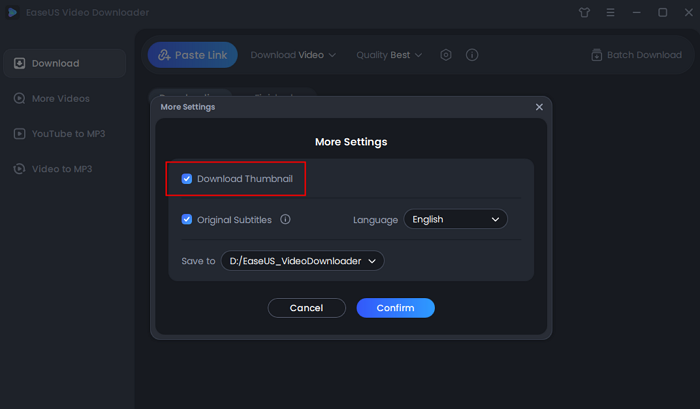
Step 3. Open the video page by searching from the specific sites. Then, you'll see there are buttons you can click to choose the video format and quality. The default format of video is MP4.

Step 4. Click the "Download" button again to start saving the video and the thumbnail together.
Disclaimer: Please make sure that your download behavior is legal in your country! EaseUS does not advocate downloading any video/audio for sale, distribution, or other commercial purposes.
TikTok Thumbnail Download Online
Online services are great choices for short-term use when you don’t want to download any tool. Online TikTok video thumbnail downloaders have bright sides as well as dark ones. They are convenient and accessible to any device, but they are not reliable. There may be privacy concerns regarding data security. Anyhow, use them with caution.
Coderobo.org is a simple, user-friendly tool that quickly grabs thumbnails from TikTok videos without installing any software. It has a simple interface easy for everyone, and it is free to use.
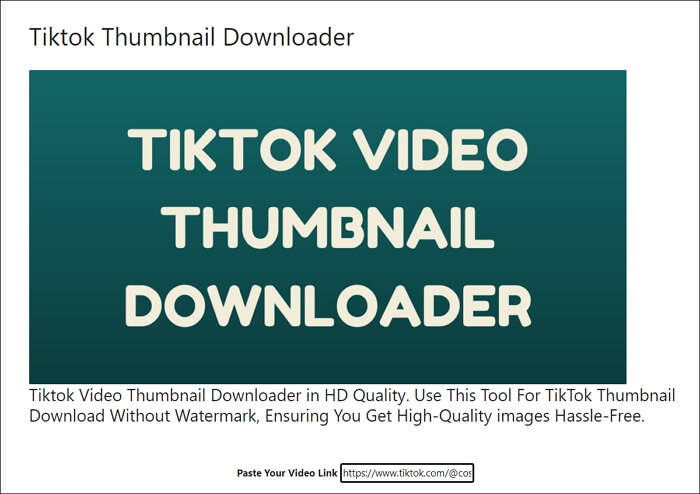
Step 1. Simply open your TikTok app, copy the TikTok video URL, and paste it into the box。
Step 2. Then press "Generate Thumbnail" > "Download Thumbnail." However, you cannot control the thumbnail quality.
Another web-based thumbnail downloader is GoTik, which is also a free online TikTok audio downloader. With it, you can download TikTok thumbnails without a watermark and save its audio without login. However, errors look like there was an error that appeared from time to time.
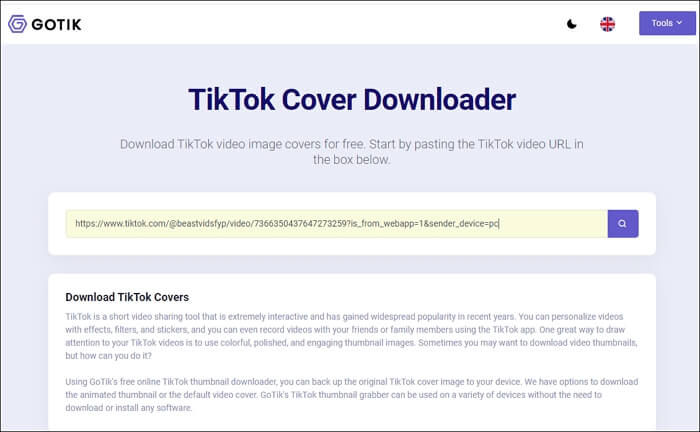
Step 1. To save thumbnails online, go to the website on your web browser and copy and paste the video link.
Step 2. Click the download button, and you can choose between "Download Animated Cover" or "Download Cover."
Step 3. Find the picture in the downloads folder.
See also:
TikTok Thumbnail Download Code Inspection
This method works for downloading Vimeo thumbnails and any other platforms. You can inspect the code and look for the picture URL to download it. It is safe and without privacy concerns. On the other hand, the process can be time-consuming and fiddly.
Follow the method to make it easier for beginners:
Step 1. Locate the TikTok video with the thumbnail you want and press F12 to inspect it.
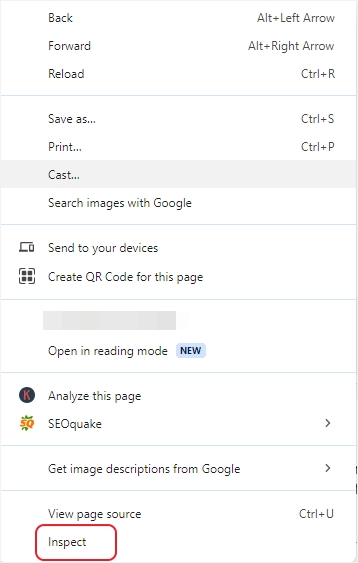
Step 2. Play the video and move to the "Network" tab. Press F5 to refresh the page, then click the pictures under the "Img" to find the thumbnail.
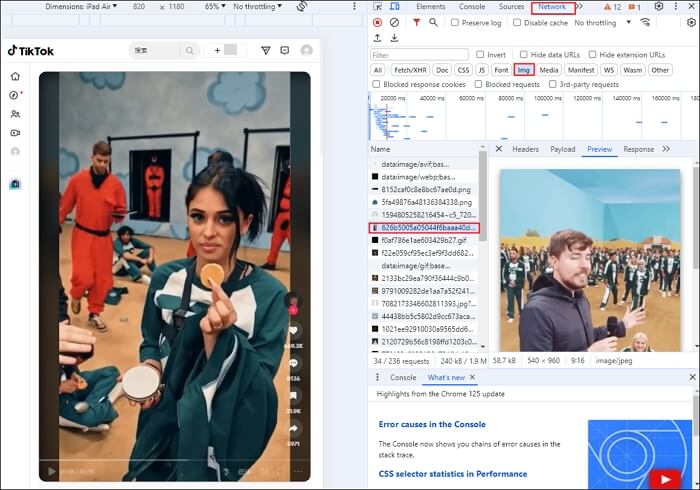
Step 3. Right-click on the preview image and select "Save image as…"
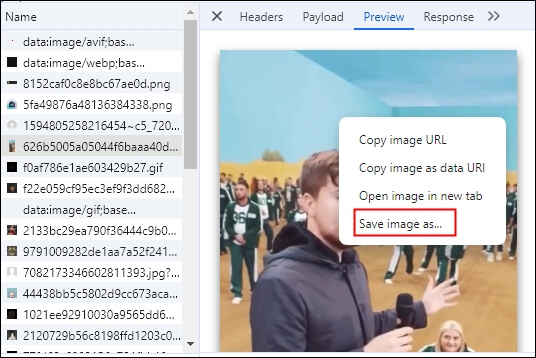
Step 4. Find the TikTok thumbnail in the default folder.
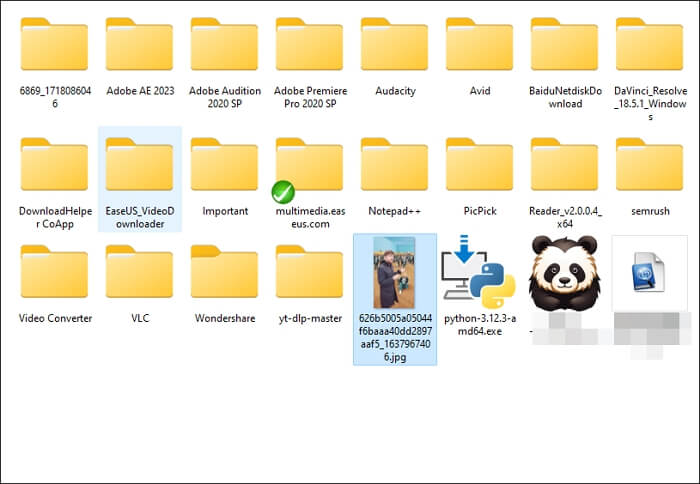
Share these incredible free ways with your TikTok friends to save amazing cover images!
Wrapping up
In summary, downloading TikTok thumbnails on your PC or web browser is straightforward, whether through the Inspect Element feature or with the help of online tools. Both methods offer simplicity and accessibility. Remember to respect copyright when using TikTok content. With these steps, you can easily extract thumbnails for personal use or creative projects, enriching your TikTok experience.
To download TikTok thumbnails, videos, and other content, try EaseUS Video Downloader. This versatile tool simplifies the process, offering a user-friendly interface and reliable performance for all your downloading needs.
Free Download video downloader for Windows
Secure Download
Free Download video downloader for Mac
Secure Download
Douyin Video Thumbnail Downloader FAQs
1. Can you change TikTok thumbnail?
Unfortunately, the only available option is to delete the video with the unwanted thumbnail and re-upload it. You can select or upload your preferred cover image during the re-upload process.
2. Why is my TikTok thumbnail not working?
Check your settings if your TikTok thumbnails stopped moving after updating the app. Go to "Settings," then "Accessibility," and ensure that "Animated Thumbnails" is turned on. You can also try restarting and updating the app or clearing the cache.
3. What is a thumbnail on TikTok?
A thumbnail on TikTok is the cover image that represents a video before it is played. It’s the first thing viewers see and can be customized to attract more views by giving a preview of the content.
4. How to download TikTok videos without thumbnail?
Using EaseUS Video Downloader, you can download TikTok videos without thumbnails. Open the app, set up the video output and quality, and uncheck the thumbnail in the settings. Then, copy and paste the TikTok link to save the video.