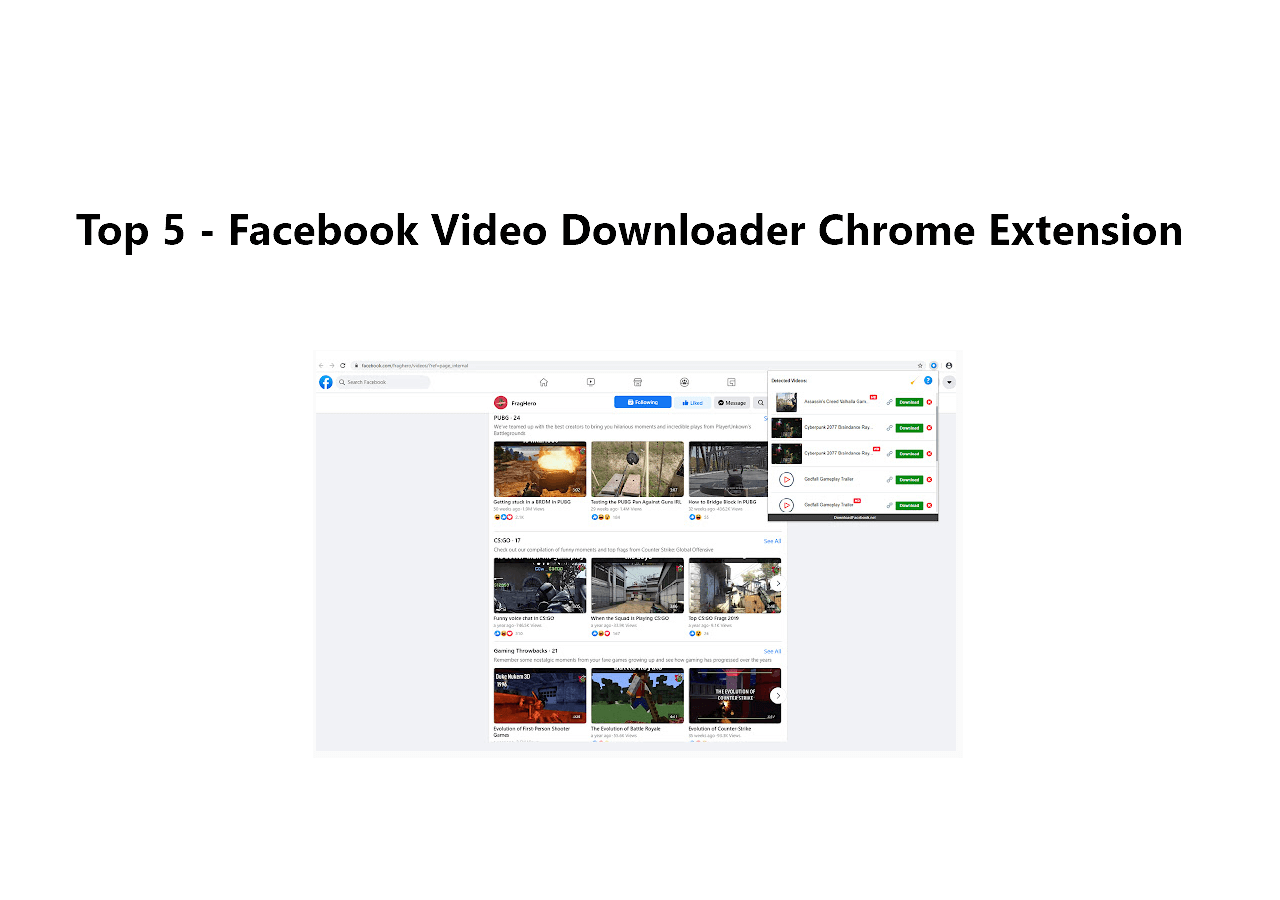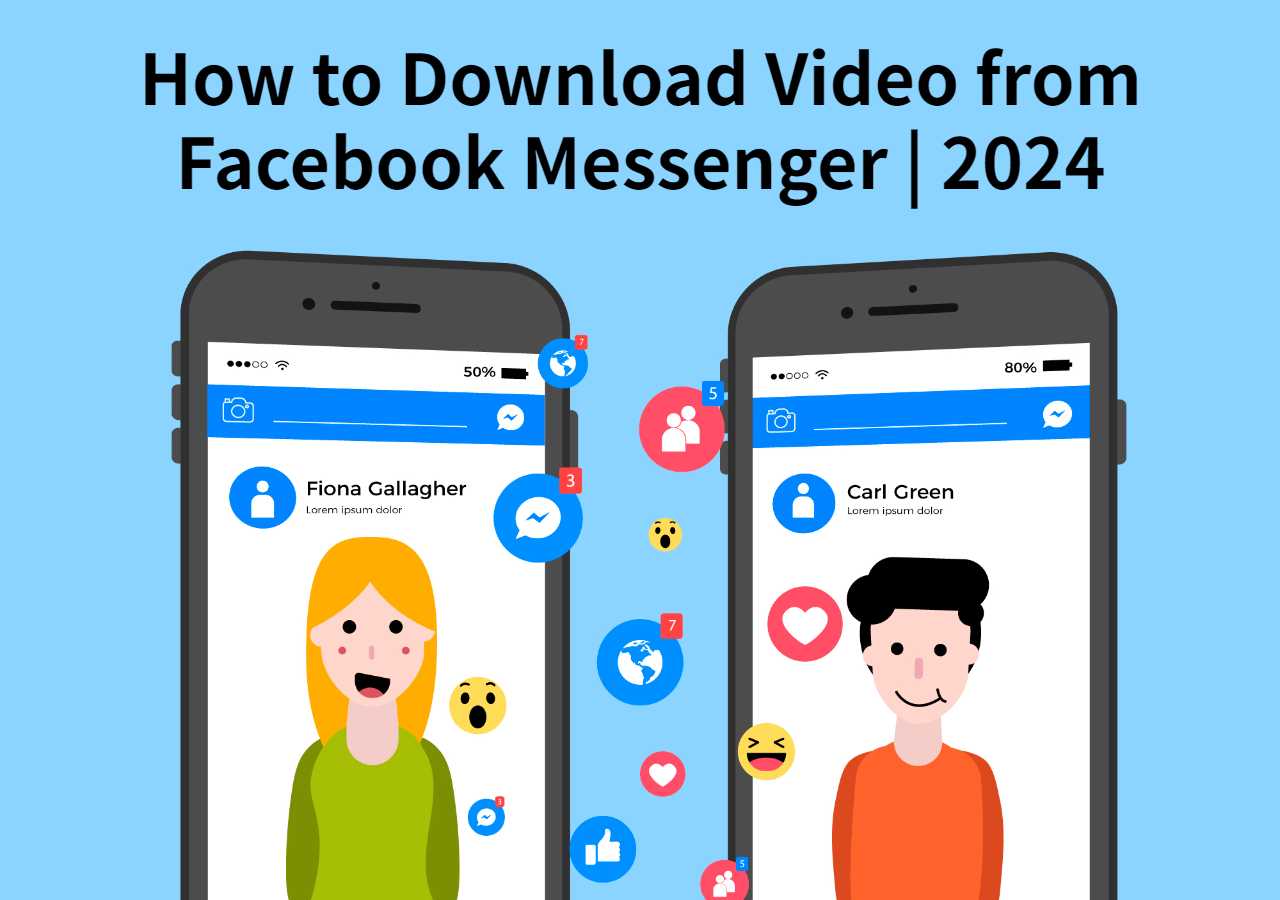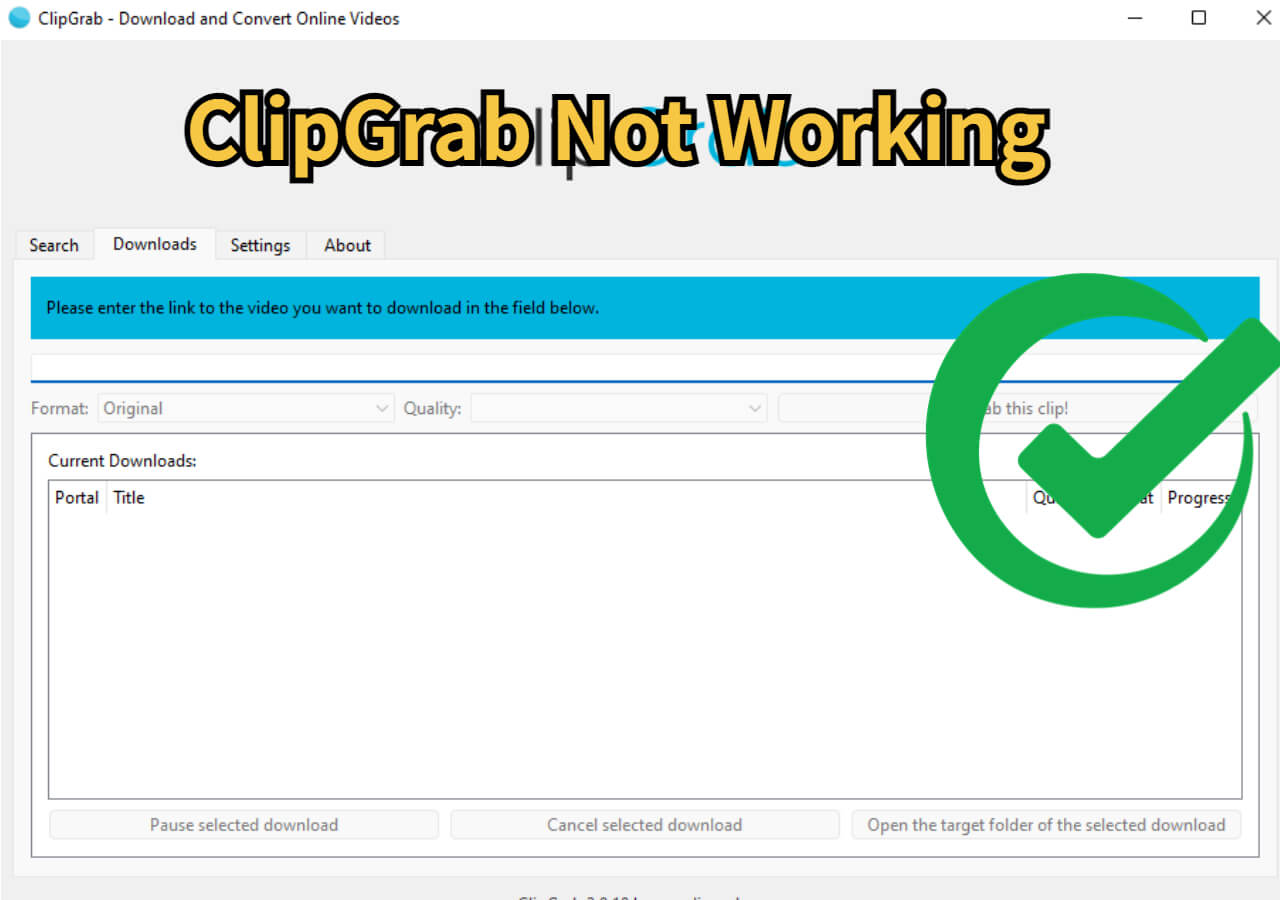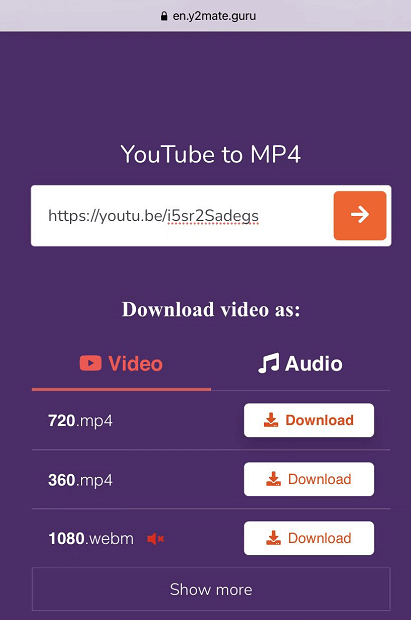-
![]()
Sofia Albert
Sofia has been involved with tech ever since she joined the EaseUS editor team in March 2011 and now she is a senior website editor. She is good at solving various issues, such as video downloading and recording.…Read full bio -
![]()
Melissa Lee
Melissa Lee is a sophisticated editor for EaseUS in tech blog writing. She is proficient in writing articles related to screen recording, voice changing, and PDF file editing. She also wrote blogs about data recovery, disk partitioning, data backup, etc.…Read full bio -
Jean has been working as a professional website editor for quite a long time. Her articles focus on topics of computer backup, data security tips, data recovery, and disk partitioning. Also, she writes many guides and tutorials on PC hardware & software troubleshooting. She keeps two lovely parrots and likes making vlogs of pets. With experience in video recording and video editing, she starts writing blogs on multimedia topics now.…Read full bio
-
![]()
Gorilla
Gorilla joined EaseUS in 2022. As a smartphone lover, she stays on top of Android unlocking skills and iOS troubleshooting tips. In addition, she also devotes herself to data recovery and transfer issues.…Read full bio -
![]()
Rel
Rel has always maintained a strong curiosity about the computer field and is committed to the research of the most efficient and practical computer problem solutions.…Read full bio -
![]()
Dawn Tang
Dawn Tang is a seasoned professional with a year-long record of crafting informative Backup & Recovery articles. Currently, she's channeling her expertise into the world of video editing software, embodying adaptability and a passion for mastering new digital domains.…Read full bio -
![]()
Sasha
Sasha is a girl who enjoys researching various electronic products and is dedicated to helping readers solve a wide range of technology-related issues. On EaseUS, she excels at providing readers with concise solutions in audio and video editing.…Read full bio
Page Table of Contents
Option 1. Download Multiple YouTube Videos to MP3 All At Once
Option 2. Download YouTube Videos to MP3 in Batch Online
The Bottom Line
7471 Views |
5 min read
There are many video downloaders that enable you to download a YouTube video to MP3, but not all of them allow you to download YouTube videos to MP3 in bulk. When you are going to download multiple YouTube videos to MP3 and want a time-saving way, using a bulk YouTube to MP3 downloader is a perfect solution for your situation.
To spare you from finding a suitable bulk YouTube to MP3 downloader by yourself, there is a collection of reliable tools for you to download multiple YouTube videos to MP3 all at once. Just pick one of them to extract the audio you need from the YouTube videos effortlessly.
Option 1. Download Multiple YouTube Videos to MP3 All At Once
The video download for PC - EaseUS Video Downloader is capable of downloading at most 50 YouTube videos to MP3 at a time. Besides, you don't need to click "Download" 50 times like you use some online converter. Instead, after you set the target format as audio, click "Download" and all of the videos will be converted to MP3 or WAV files automatically. You can also set the audio quality you like, including 128kbps, 256kpbs, and 320kbps (highest quality).
Other than YouTube, this video downloader also supports the video/audio download from other 1000+ video or social networking sites. Even if you want to extract audio from a local video, the video to MP3 converter in EaseUS Video Downloader will get your need met.
To download YouTube videos to MP3 in batch:
Free Download video downloader for Windows
Secure Download
Free Download video downloader for Mac
Secure Download
Step 1. Launch EaseUS Video Downloader on your computer, where you can adjust the format and quality settings conveniently from the Home page.

Step 2. Simply click on "Batch Download" at the top right of the screen.
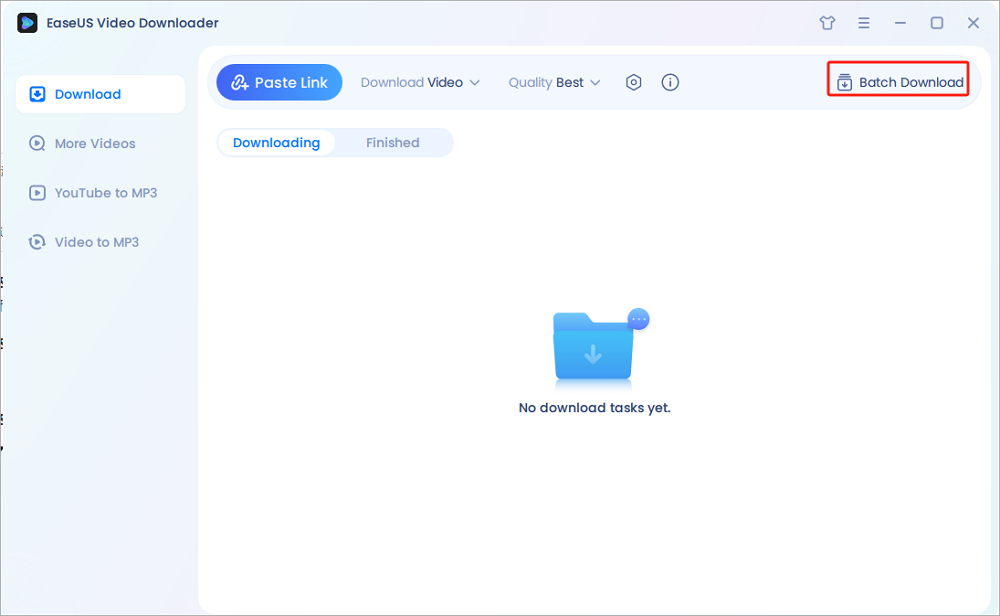
Step 3. Copy and paste the links you are going to download into its download box. Then click "Confirm".
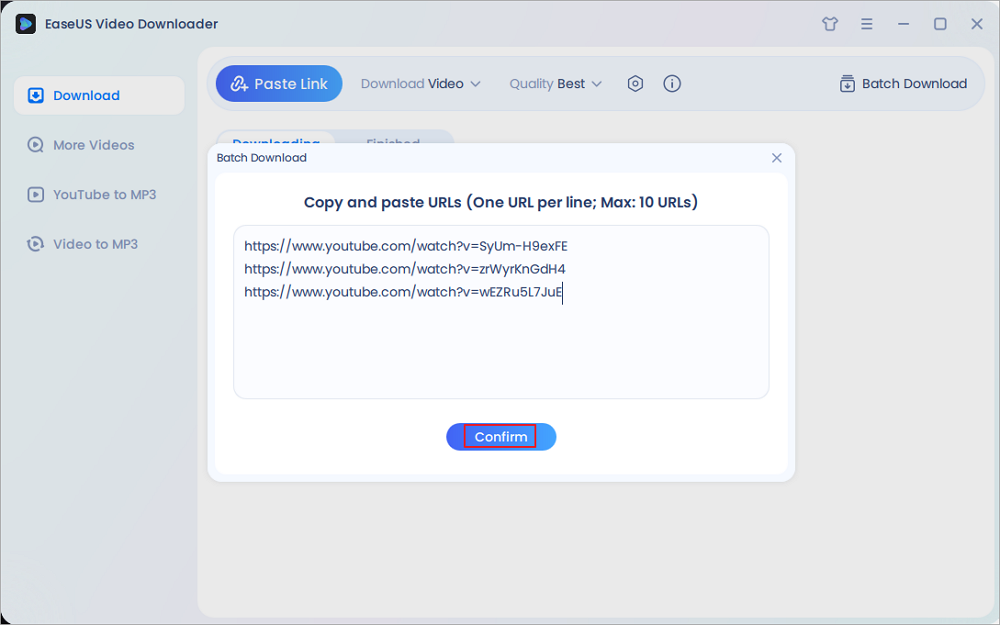
Step 4. EaseUS Video Downloader will start downloading automatically.
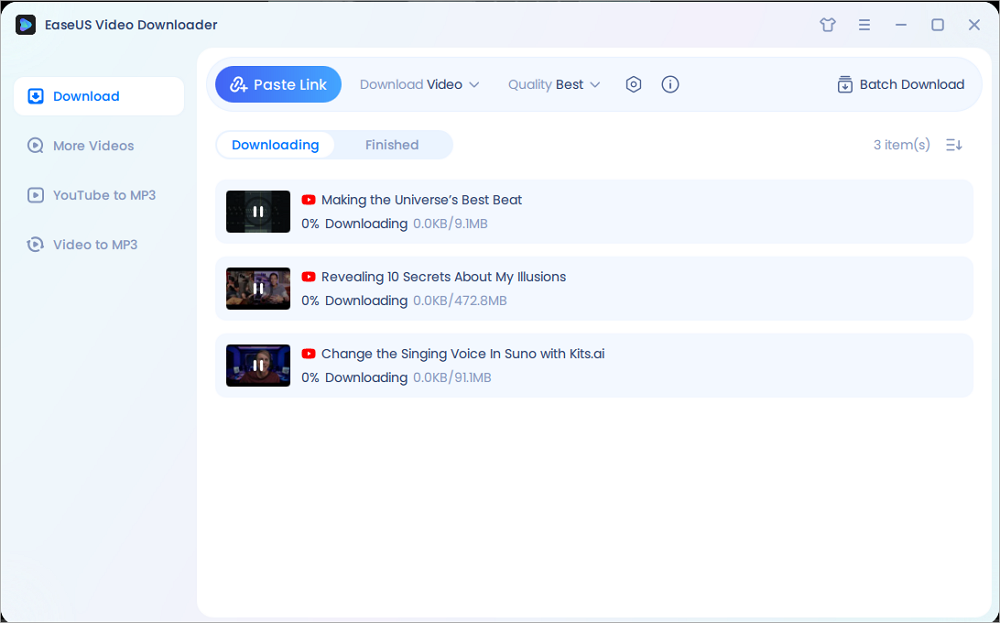
Disclaimer: Please make sure that your download behavior is legal in your country! EaseUS does not advocate downloading any video/audio for sale, distribution, or other commercial purposes.
Option 2. Download YouTube Videos to MP3 in Batch Online
Although a desktop program is the optimal choice for you given its reliability and speed, it's not the most convenient solution to download YouTube videos to MP3 in bulk. Speaking of convenience, online video/audio downloaders outperform their competitors indeed. If you don't want to download and install a program on your computer to finish the video download, switch to an online YouTube to MP3 converter for help instead.
To convert multiple YouTube videos to MP3 online:
Step 1. Prepare the URLs you want to download.
Step 2. Go to the online YouTube to MP3 converter and paste the URLs in the address box as required.
Step 3. Click "Multi Convert."
Step 4. Click "Go to Download" under the video and follow the new page to download the audio file to your computer.
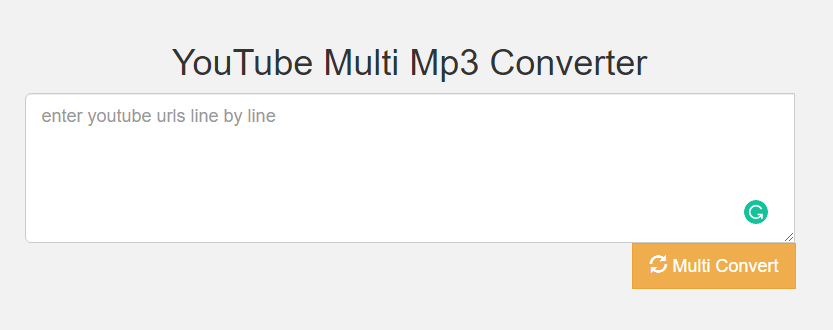
As you may have noticed, there is no button for you to download audio files all at once. Instead, you need to save MP3 files one by one using this online YouTube to MP3 converter. Thus, although an online service spares you from downloading and installing a program, it will spend much more time saving audio files to your computer compared with EaseUS Video Downloader.
The Bottom Line
With either of the tools above, you will be able to convert YouTube videos to MP3 in bulk. Friendly reminder: You shouldn't download private videos that are under copyright protection and can only use the audio files for non-commercial use. If you want to get these audio files on your mobile device, you can either use an iPhone data transfer tool or an Android file manager to transfer MP3 to your mobile device.