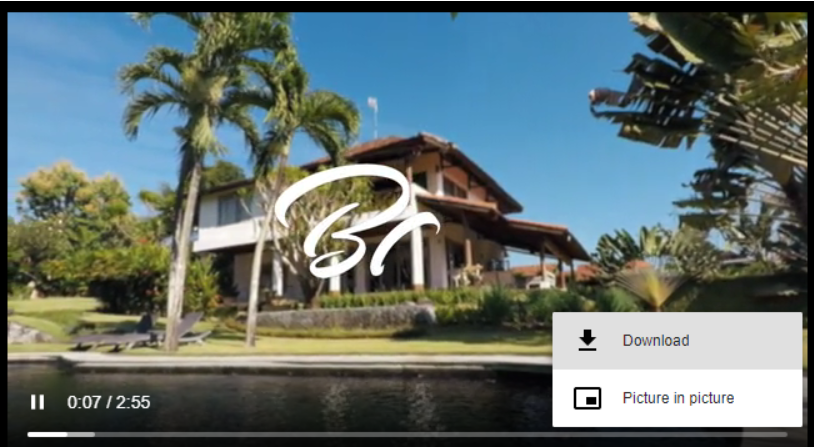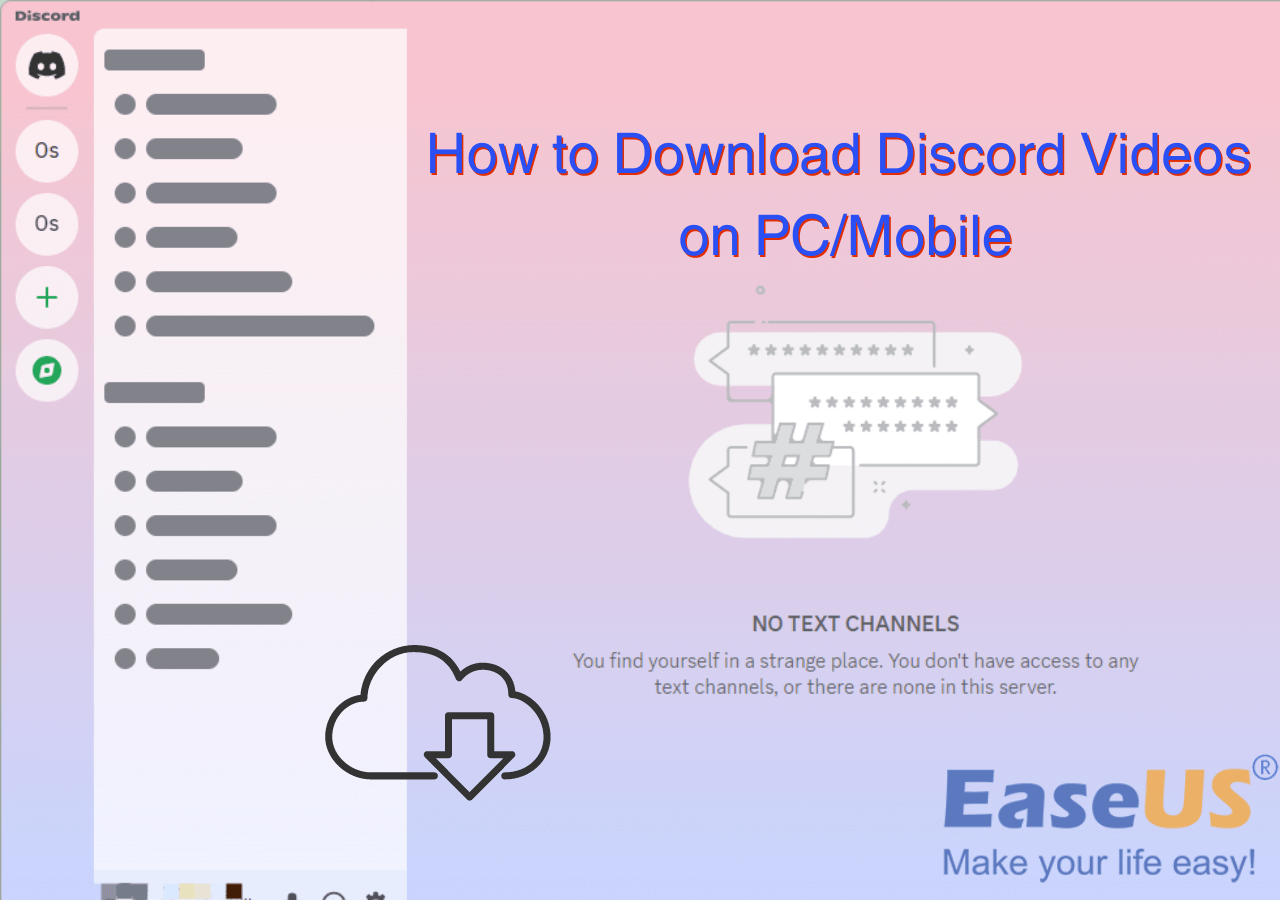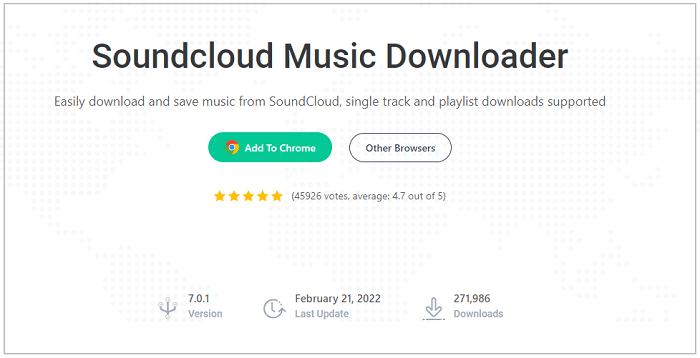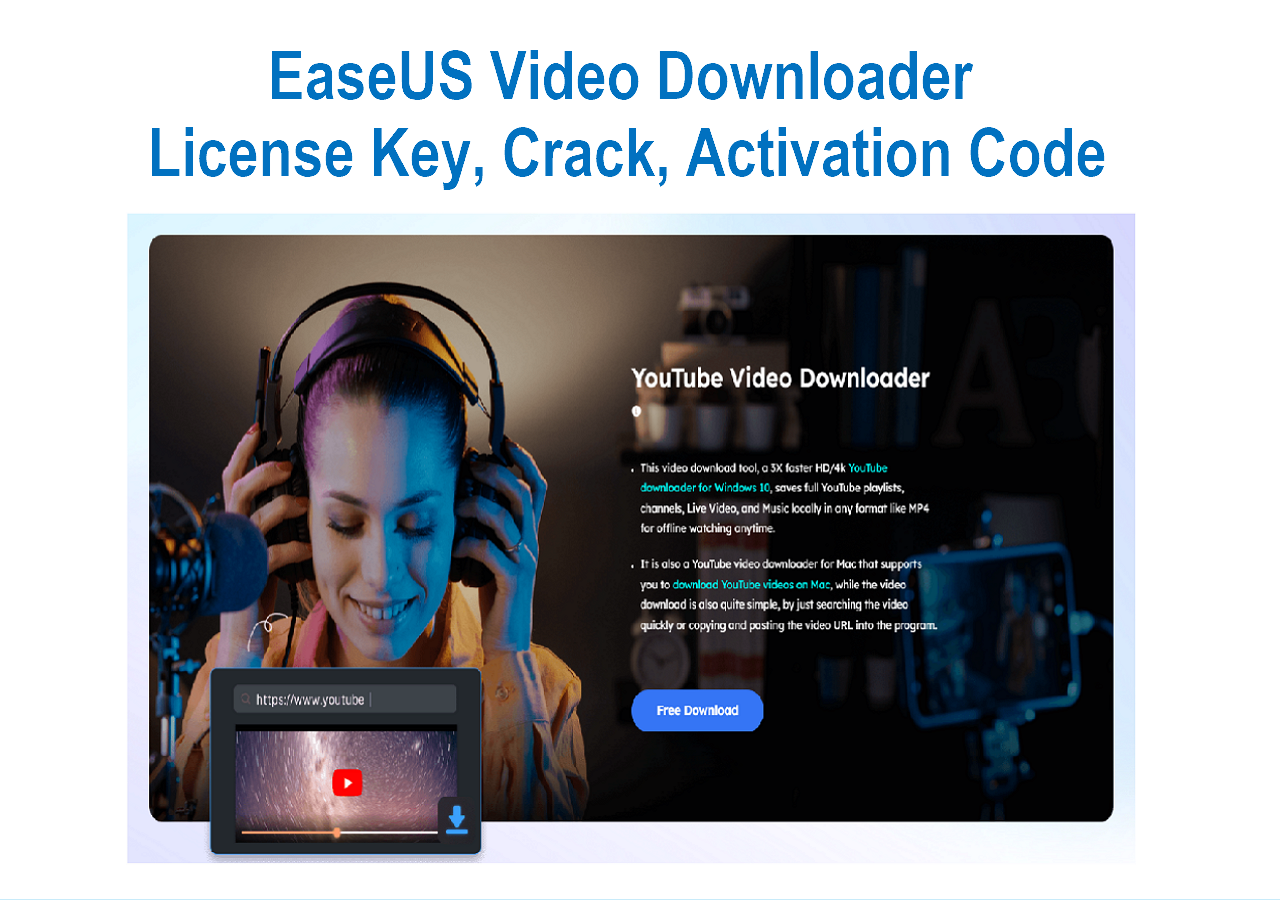-
![]()
Sofia Albert
Sofia has been involved with tech ever since she joined the EaseUS editor team in March 2011 and now she is a senior website editor. She is good at solving various issues, such as video downloading and recording.…Read full bio -
![]()
Melissa Lee
Melissa Lee is a sophisticated editor for EaseUS in tech blog writing. She is proficient in writing articles related to screen recording, voice changing, and PDF file editing. She also wrote blogs about data recovery, disk partitioning, data backup, etc.…Read full bio -
Jean has been working as a professional website editor for quite a long time. Her articles focus on topics of computer backup, data security tips, data recovery, and disk partitioning. Also, she writes many guides and tutorials on PC hardware & software troubleshooting. She keeps two lovely parrots and likes making vlogs of pets. With experience in video recording and video editing, she starts writing blogs on multimedia topics now.…Read full bio
-
![]()
Gorilla
Gorilla joined EaseUS in 2022. As a smartphone lover, she stays on top of Android unlocking skills and iOS troubleshooting tips. In addition, she also devotes herself to data recovery and transfer issues.…Read full bio -
![]()
Rel
Rel has always maintained a strong curiosity about the computer field and is committed to the research of the most efficient and practical computer problem solutions.…Read full bio -
![]()
Dawn Tang
Dawn Tang is a seasoned professional with a year-long record of crafting informative Backup & Recovery articles. Currently, she's channeling her expertise into the world of video editing software, embodying adaptability and a passion for mastering new digital domains.…Read full bio -
![]()
Sasha
Sasha is a girl who enjoys researching various electronic products and is dedicated to helping readers solve a wide range of technology-related issues. On EaseUS, she excels at providing readers with concise solutions in audio and video editing.…Read full bio
Page Table of Contents
0 Views |
0 min read
Quick Answer
▶️To download Ins Reels without a watermark on the computer, download EaseUS Video Downloader, copy and paste the Reel link into the box, and click "Search" > "Download." Then, customize your video quality and save it.
▶️To download Ins Reels without a watermark on your phone, open the Instagram reel downloader app, sign up for your account, find the video, and download.
▶️To download Reels without a logo by recording, open your phone, swipe down the screen, play the Reel, and tap the screen recorder button to record it.
If you have attempted to download one of your Instagram reel videos to your camera roll, you would have noticed that Instagram added an Instagram logo watermark to it. It is not ideal if you want to repurpose that reel video to other platforms such as TikTok, YouTube Shorts, and Facebook. You might go to the Reddit community for help:
How do you download your reels without the watermark?
byu/Complete_Republic410 inInstagram
The easiest way to download Instagram reels with no watermark is to tap the download icon at the top of your reel editing screen. If you have finished editing your reel and published it, this article comes to help.
By following the instructions and advice below, you can quickly and easily download previously published reel video content without the Instagram watermark and with all the sound and quality intact.
How to Download Reels Without Watermark on a Computer
Consider a third-party video downloader if you don't want the Instagram logo to appear on your downloaded reel videos. EaseUS Video Downloader is designed to download high-quality video and audio content from 1,000+ popular websites. It offers a clean and intuitive user interface, making video downloading easy and quick.
Free Download video downloader for Windows
Secure Download
Free Download video downloader for Mac
Secure Download
🎗️Key features of EaseUS Video Downloader
- Download videos from Instagram, YouTube, Facebook, and more
- Rip audio from Instagram and other popular platforms
- Download music playlists from SoundCloud, Bandcamp, and more
- Maintain the original quality of video and audio
- Convert videos to MP3 from different formats
- Download up to 50 video/audio files simultaneously
🌺How to download Instagram reels with no watermark with EaseUS Video Downloader
Step 1. Copy the URL of the targeted Instagram reel.
Step 2. Launch EaseUS Video Downloader on your computer. On the Home page, preset the format and quality of your download.

Step 3. Then click "Paste Link." It will detect the link, add this download task, and start downloading.

Step 4. Check your video below its "Finished" tab.

Disclaimer: Please make sure that your download behavior is legal in your country! EaseUS does not advocate downloading any video/audio for sale, distribution, or other commercial purposes.
Download Instagram Reels No Watermark on iPhone or Android
You can also choose to download Instagram reels without a watermark on your iPhone or Android, either with an online IG video downloader or Instagram reels downloader app for mobile phones.
How to free download reels without the IG logo watermark online
Online Instagram reel downloaders are widely available. You can use a web browser to search for your own reel videos and reels that other people have publicly published, then download them to your device. The reels downloaded via an online Instagram video downloader won't include the Instagram watermark.
🌺Here is how it works:
Step 1. Open a browser and visit an online Instagram reel video downloader you trust. Here, Snapinsta is used as an example for demonstration purposes.
Step 2. Sign in to your IG account, tap the three-dot menu of the reel video you want to download, and choose Copy link.
Step 3. Paste the copied link of the reel video to the URL box and click Download.
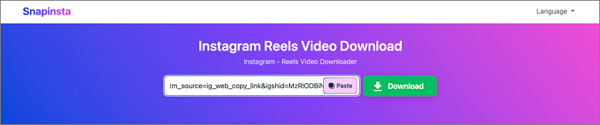
Step 4. Click Download Video on the video preview, and an MP4 video will be downloaded to your device without a watermark.
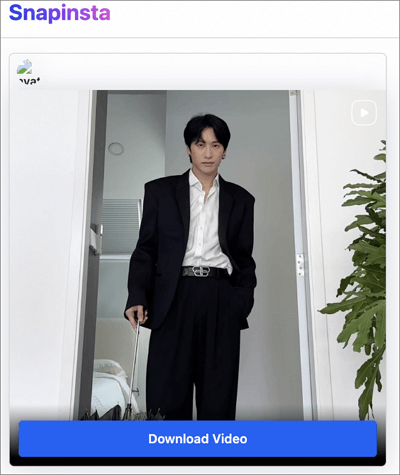
How to download Instagram reels with no watermark with a mobile app
Given that the majority of users access Instagram on their smartphones, a mobile app for IG video downloaders is highly convenient. If you have an Android phone, install an Instagram video downloader app from Google Play; if you are using an iPhone, find and get an app from the App Store. The steps may be specific to different apps.
🌺Steps to download an IG reel with no watermark on iPhone/Android:
Step 1. Launch the Instagram reel downloader app and sign into your IG account with the account credentials.
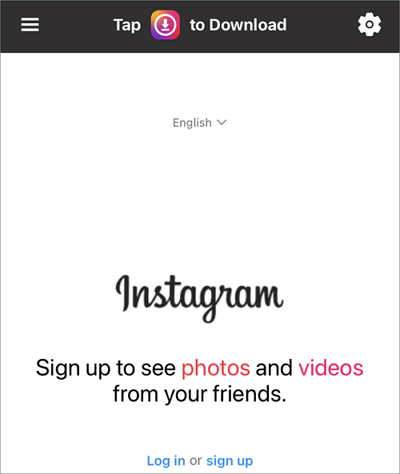
Step 2. Find the video you want to download free of watermark and click the download icon next to the three dots.
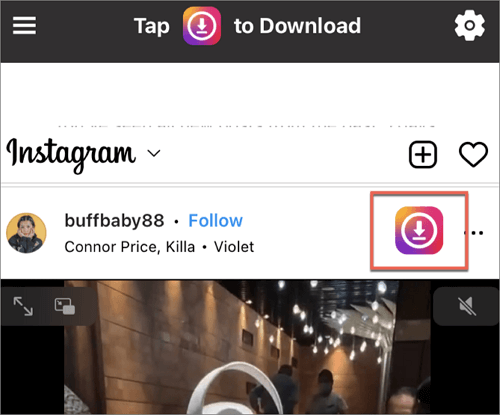
Save Reels without Instagram Logo Watermark by Recording
Another way to save reels without the IG logo watermark on your device is to screen record the reels. The drawback of this method is that you need to trim and reframe the videos to give them a clean look. This part illustrates how to download Instagram reels with no watermark by recording your iPhone or Android screen.
👉Save IG reels without watermark by recording iPhone screen
Step 1. Unlock your iPhone and swipe down from the top-right corner of the screen.
Step 2. Tap the screen recorder icon, and the two nested circles and a countdown will appear. If the screen recorder is not there, open Settings > Control Center, and tap the plus icon before Screen Recording.

Step 3. Play the reel video you want to save.
Step 4. Tap the red overlay at the top of the iPhone screen to stop recording.
Step 5. Find the recorded reel video in the Photos app and edit it.
👉Save IG reels without watermark by recording Android screen
Step 1. Unlock your Android phone and swipe down from the top of your screen.
Step 2. Tap the Screen Recorder icon and give permission to record your screen.
Step 3. Select sound settings to screen record your Android device with sound.
Step 4. Tap Start recording, and a countdown will appear.
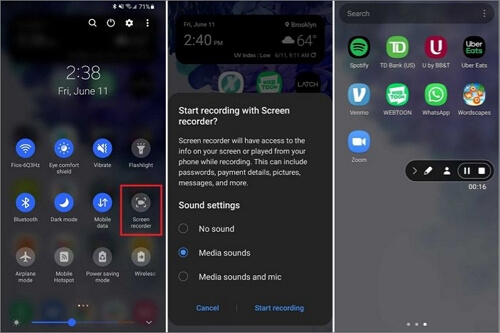
Step 5. Play the Instagram reel you want to save without a watermark.
Step 6. Tap on the stop icon on the floating toolbar.
Step 7. Find the recorded reel video clip in the Gallery app and edit it.
Except for Instagram reel download, if you seek ways to download live videos from Instagram, just read this passage. It will give you all things you want.
Step-by-Step Guide: How to Download Instagram Live Videos
Check out this step-by-step guide to learn about two simple and quick ways to download live videos from Instagram.
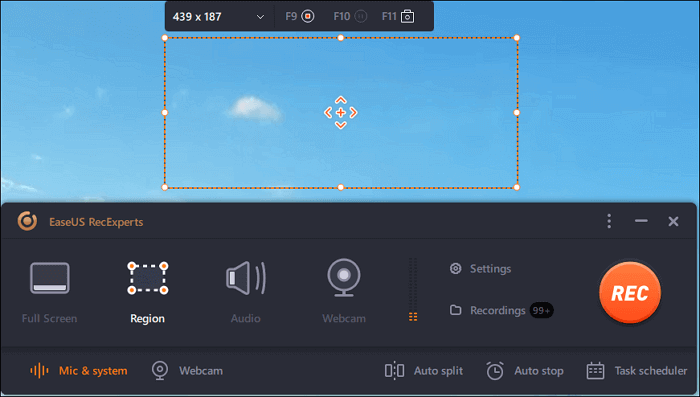
Final Words
The IG watermark does not impact video content if you download a reel for offline viewing. The watermark, though, will annoy you if you want to download a reel for another use. The methods listed above can be used to download watermark-free Instagram reels.
Most of the time, you need an Instagram video downloader from a third party. A professional video and audio downloader, EaseUS Video Downloader, can assist in grabbing reel videos with sound in high quality from Instagram and other websites.
Free Download video downloader for Windows
Secure Download
Free Download video downloader for Mac
Secure Download
FAQs
Read this FAQs section to know more about Instagram reel video downloads.
1. Can I download an Instagram reel?
Yes, you can download your own published reels and other people's public reels.
2. What is the best website to download Instagram reels?
The best Instagram reel downloaders online include:
- SaveInsta
- Snapinsta
- ReelsDownloader
- IGDownloader
- SaveIG
3. How can I save someone else's Instagram reel to my camera roll?
You need to locate the reel shared by another user, click the share icon, and choose Add to your story. Then tap Your Story to post the reel, which will be automatically saved to your camera roll.