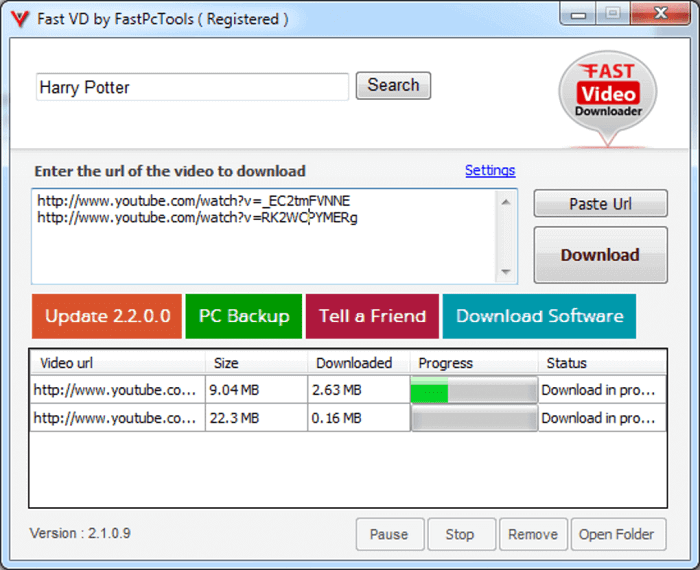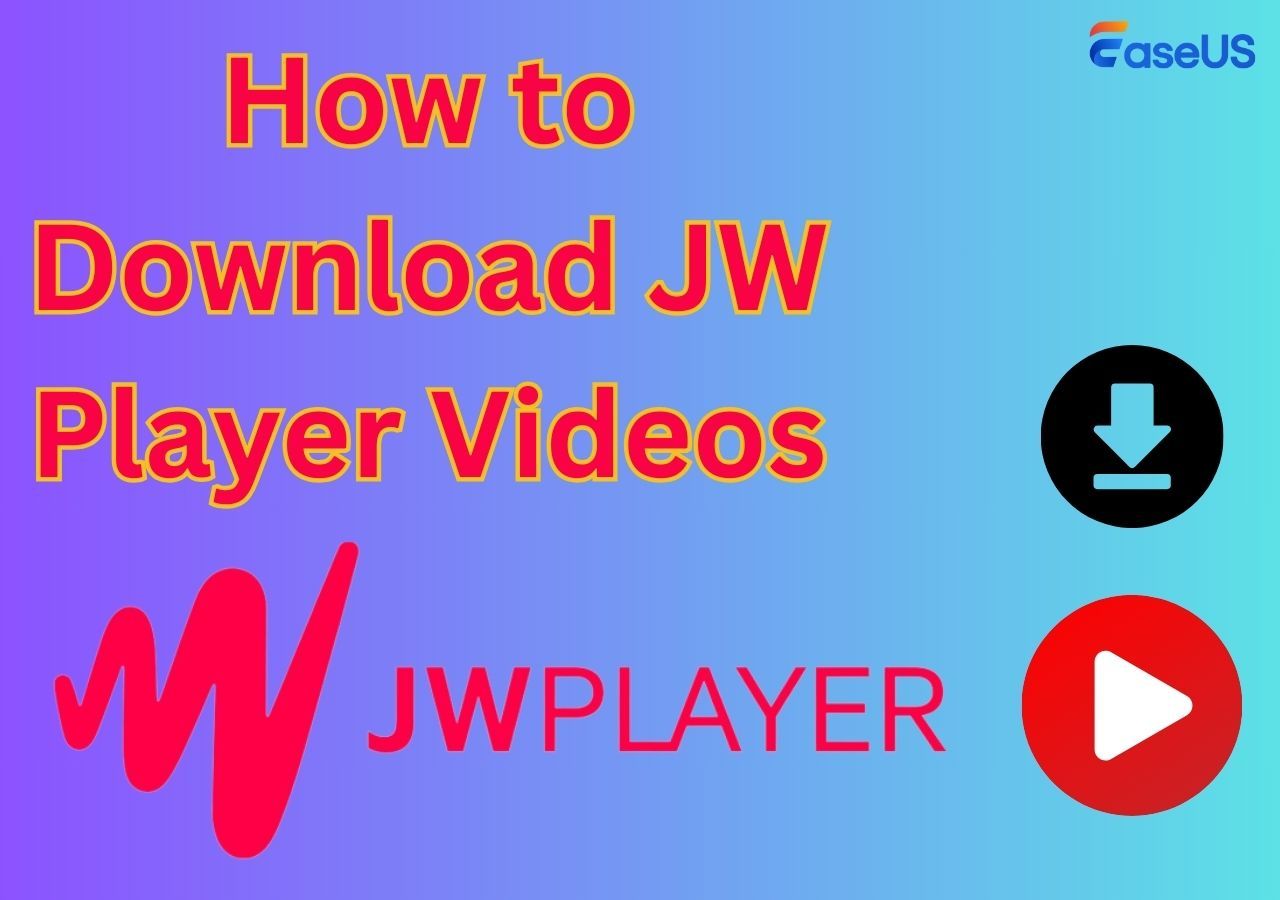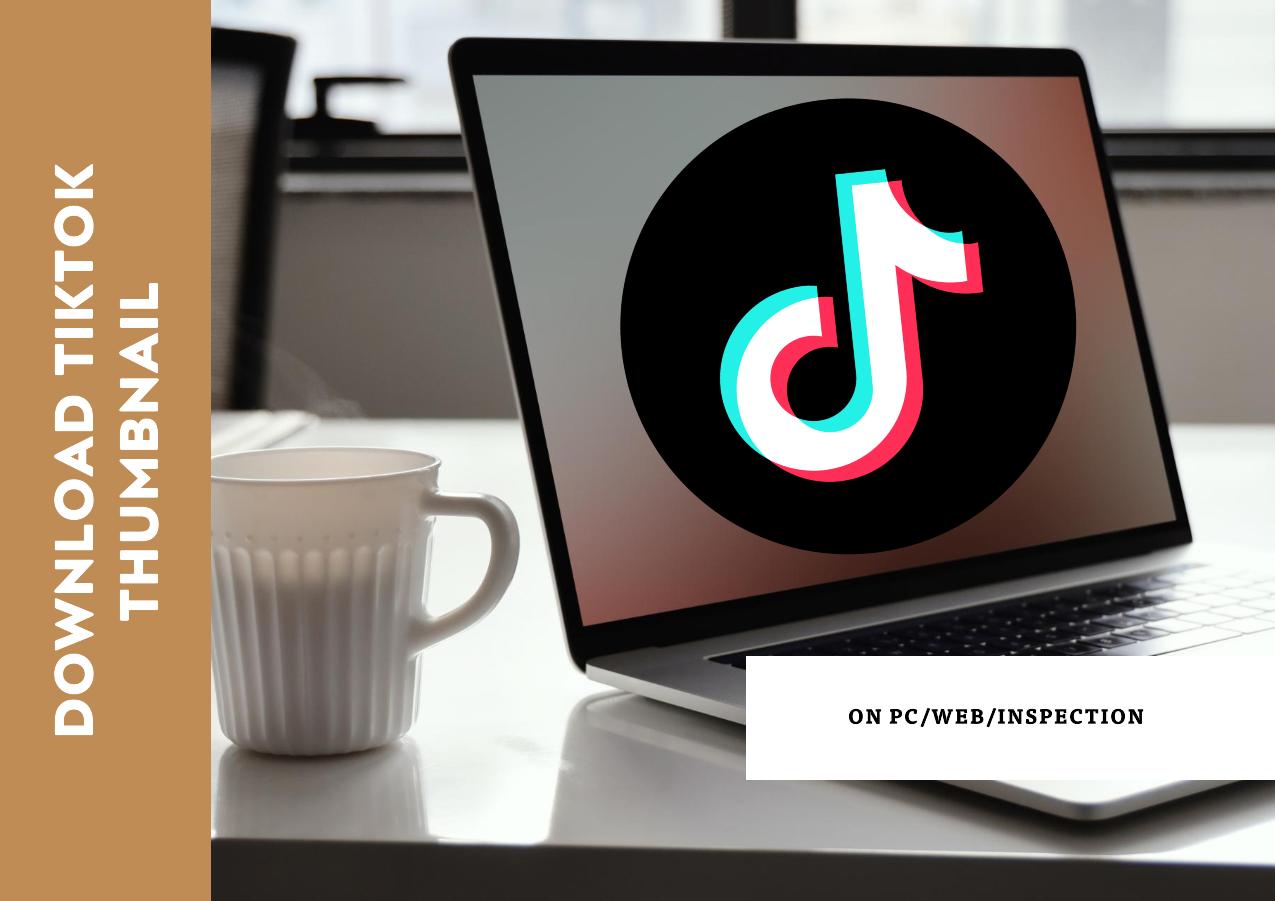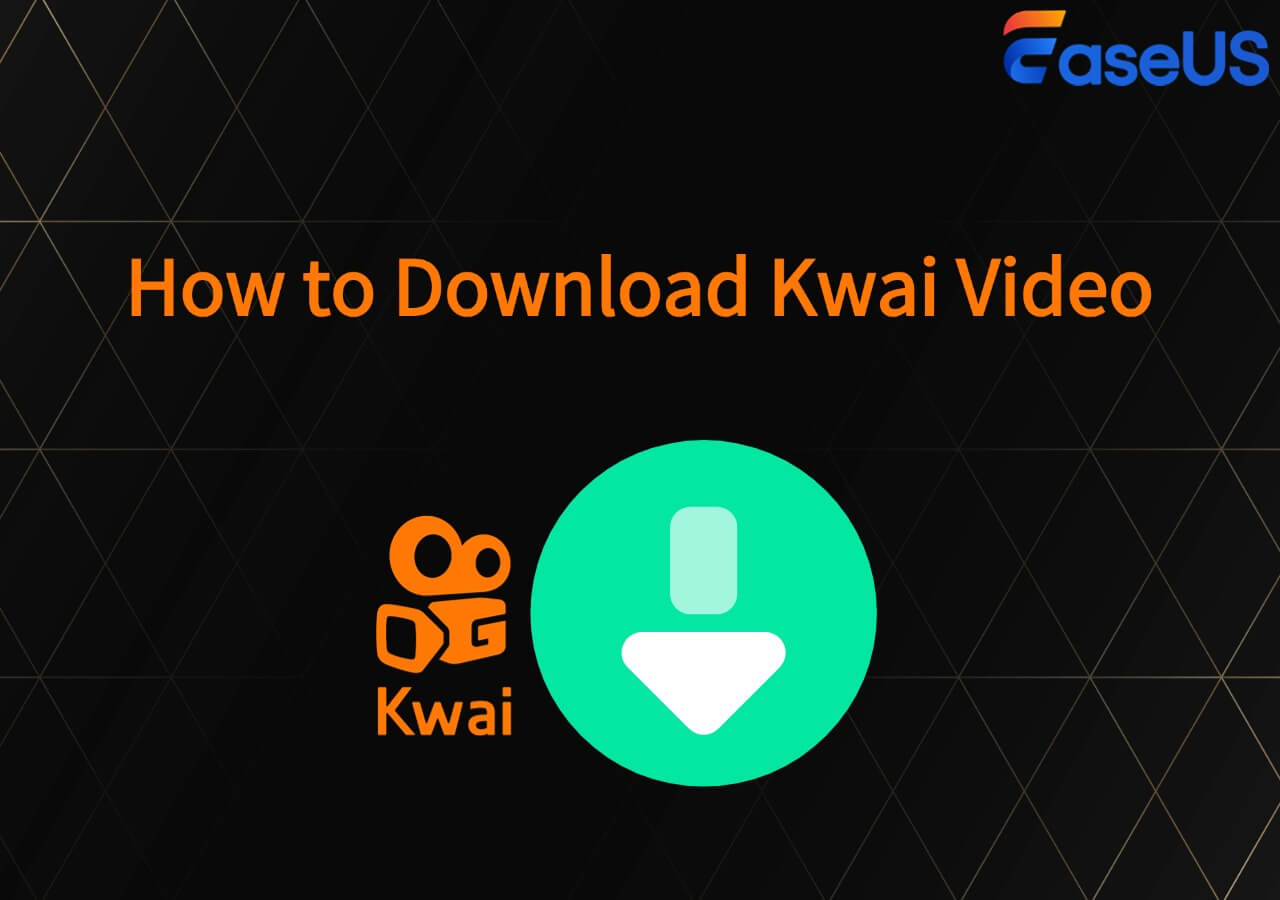-
![]()
Sofia Albert
Sofia has been involved with tech ever since she joined the EaseUS editor team in March 2011 and now she is a senior website editor. She is good at solving various issues, such as video downloading and recording.…Read full bio -
![]()
Melissa Lee
Melissa Lee is a sophisticated editor for EaseUS in tech blog writing. She is proficient in writing articles related to screen recording, voice changing, and PDF file editing. She also wrote blogs about data recovery, disk partitioning, data backup, etc.…Read full bio -
Jean has been working as a professional website editor for quite a long time. Her articles focus on topics of computer backup, data security tips, data recovery, and disk partitioning. Also, she writes many guides and tutorials on PC hardware & software troubleshooting. She keeps two lovely parrots and likes making vlogs of pets. With experience in video recording and video editing, she starts writing blogs on multimedia topics now.…Read full bio
-
![]()
Gorilla
Gorilla joined EaseUS in 2022. As a smartphone lover, she stays on top of Android unlocking skills and iOS troubleshooting tips. In addition, she also devotes herself to data recovery and transfer issues.…Read full bio -
![]()
Rel
Rel has always maintained a strong curiosity about the computer field and is committed to the research of the most efficient and practical computer problem solutions.…Read full bio -
![]()
Dawn Tang
Dawn Tang is a seasoned professional with a year-long record of crafting informative Backup & Recovery articles. Currently, she's channeling her expertise into the world of video editing software, embodying adaptability and a passion for mastering new digital domains.…Read full bio -
![]()
Sasha
Sasha is a girl who enjoys researching various electronic products and is dedicated to helping readers solve a wide range of technology-related issues. On EaseUS, she excels at providing readers with concise solutions in audio and video editing.…Read full bio
Page Table of Contents
0 Views |
0 min read
Quick Guide:
The most effective method to download all Instagram photos at once on your PC is to use third-party software like EaseUS Video Downloader:
Step 1. Open EaseUS Video Downloader on your PC.
Step 2. Copy and paste the Instagram URL to EaseUS Video Downloader. The software will analyze the link automatically.
Step 3. Log in to your Instagram account using its built-in browser to download.
Is there a way to download photos and videos in bulk from an Instagram profile? This question has been asked in multiple forums, including Reddit. While you can download an Instagram photo, it is not simple when you need to download all Instagram photos at once. So, in this post, we will go through several methods to download multiple Instagram photos at once on your phone, Mac, or PC.
Method 1. Download All Instagram Photos and Videos at Once on PC Free
The first method you can try is using a third-party tool to download, which is the most secure way. Let me introduce EaseUS Video Downloader to you, a good choice for a PC video downloader on Windows and macOS. The latest version supports downloading all Instagram photos You can use this software to download videos from more than 1,000 streaming sites and take any online video that has audio from social media sites like Facebook, Instagram, Twitter, YouTube, and so on. It helps you download videos and photos from popular posts on Instagram, including IGTV, Reels, stories, and highlights. The software includes an Android version as well.
Free Download video downloader for Windows
Secure Download
Free Download video downloader for Mac
Secure Download

🌟Features of EaseUS Video Downloader:
- You can download any video and choose from a variety of video quality options in resolutions of 4K Ultra HD, 4K, 1920P, 1080P, 720P, 480P, or 360P.
- You can download multiple videos, shorts, movies, TV episodes, series, cartoons, games, animations, and songs simultaneously.
- It analyzes and downloads videos faster than other apps, allowing users to download videos straight from the result page.
- It can help you convert videos from YouTube to MP3 on Windows/Mac
🖼️Here are the specific steps of how to use EaseUS Video Downloader to download all Instagram photos at once:
Step 1. Download and install EaseUS Video Downloader on your Windows or Mac computer. Before downloading photos from Instagram, you should copy the photos link by using the share function on Instagram.
Step 2. Then, go back to the main interface of EaseUS Video Downloader. Click "Paste Link". You will see a drop-down menu to decide which content you'd like to download. Choose the specific one according to your own needs.
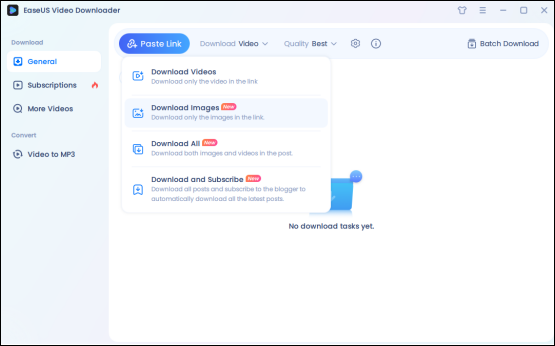
Step 3. The software will analyze the link and start downloading automatically. Due to the specialty of Instagram, you still need to log in to your own Instagram account for a successful download.
Step 4. After downloading, you can find the downloaded files from the "Finished" folder.
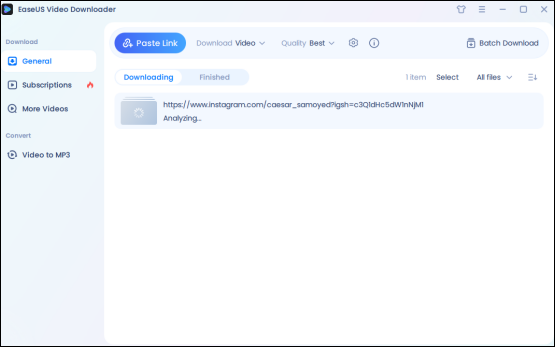
- Tip:
- Due to security reasons, you cannot download photos, videos, or reels from private Instagram accounts.
Method 2. Bulk Download Instagram Photos Online
Using the online website SSSInstagram, users can download multiple photos in a single post on Instagram at once. The good thing is that online sites are usually easier to access. However, there is no privacy guarantee on online download sites, and there are many unwanted websites. It's convenient if you need to download the Instagram photos for one time only.
🖼️Here are the specific steps of how to download all Instagram photos together using online websites:
Step 1. Open Instagram on your PC and log in with your credentials.

Step 2. Find the post with multiple photos, reels, or videos you wish to download. Next, click the three-dot menu and choose "Copy link" from the context menu.
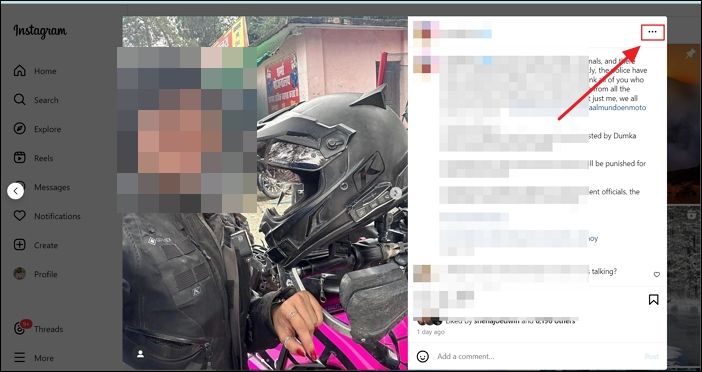
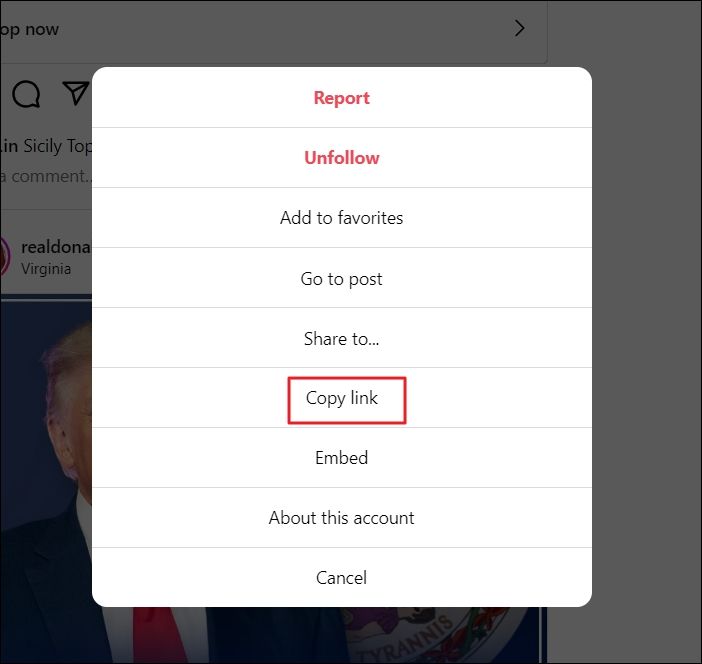
Step 3. Go to the online website SSSInstagram, paste the link you copied, and click "download".
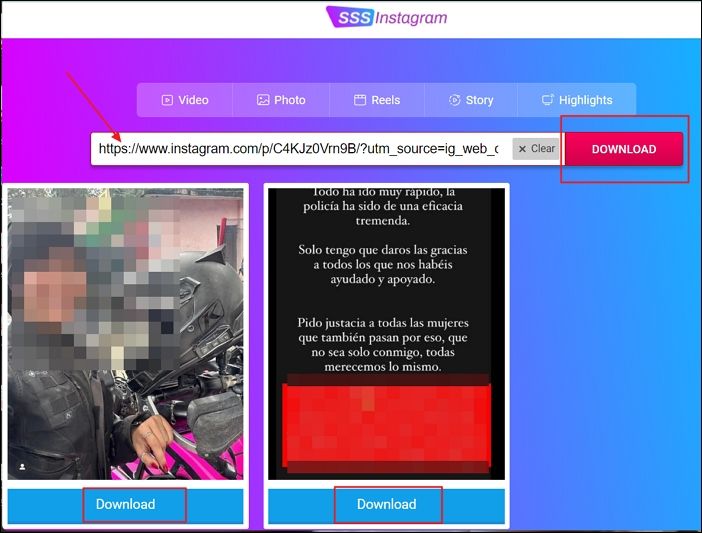
All the photos, reels, or videos on your chosen post will get downloaded simultaneously. Click the download button under each photo or video to choose the ones you want to save on your PC.
Method 3. Download Multiple Instagram Photos Together with Edge Extension
When an Instagram user has many photos to download, a flexible method for downloading Instagram photos in bulk online is to use a browser extension for Edge, Chrome, Firefox, etc. In this guide, we will take an add-on for Microsoft Edge as an example.
🖼️Follow these steps to continue:
Step 1. Open Microsoft Edge and click here to get the Edge add-on extension. Click the "Get" button next to the FastSave for an Instagram extension to add it to Edge.
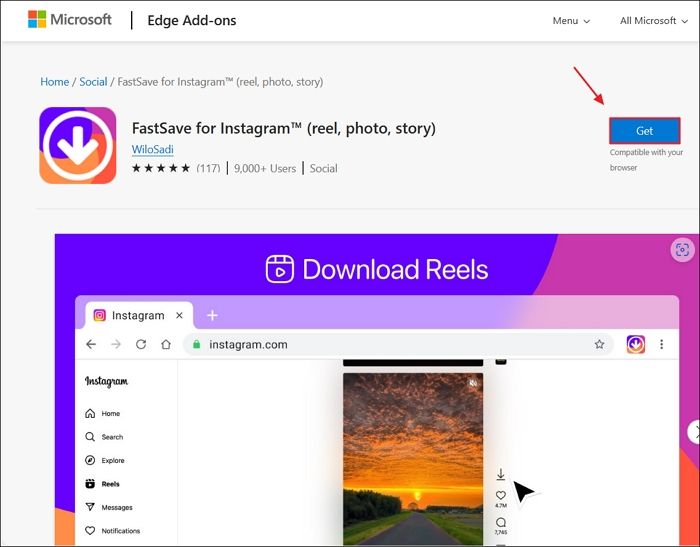
Step 2. Once you have added the extension, open your Instagram account on a new tab on Edge. Under each Instagram post, you will find a "download and repost" button. Press the "download" button to download multiple reels, videos, or photos in a single post.
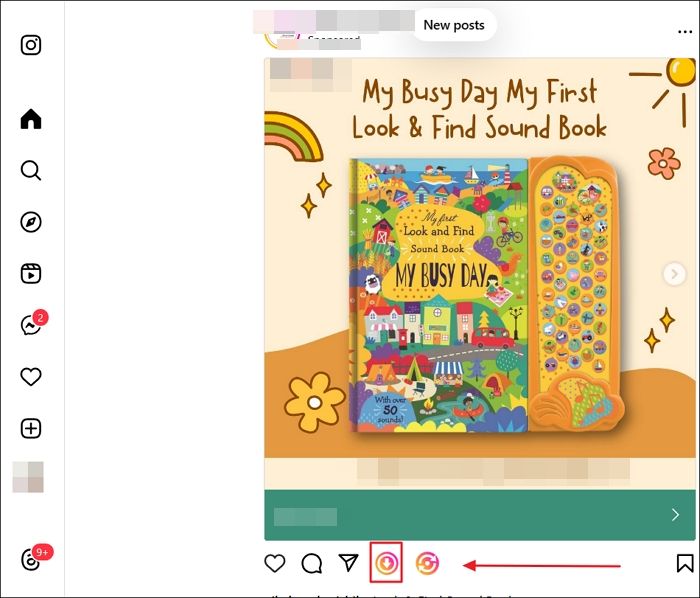
How to Download All Instagram Photos at Once on Mobile
Many users only use their phones for everything, and here is how to download all the Instagram photos on Android and iOS.
For Android Users:
Follow the steps given below to download Instagram photos or reels in bulk on an Android device:
Step 1. Open the Instagram app on your Android device.
Step 2. Click the "three-dot menu" next to the Instagram post with multiple photos or reels you want to download in bulk.
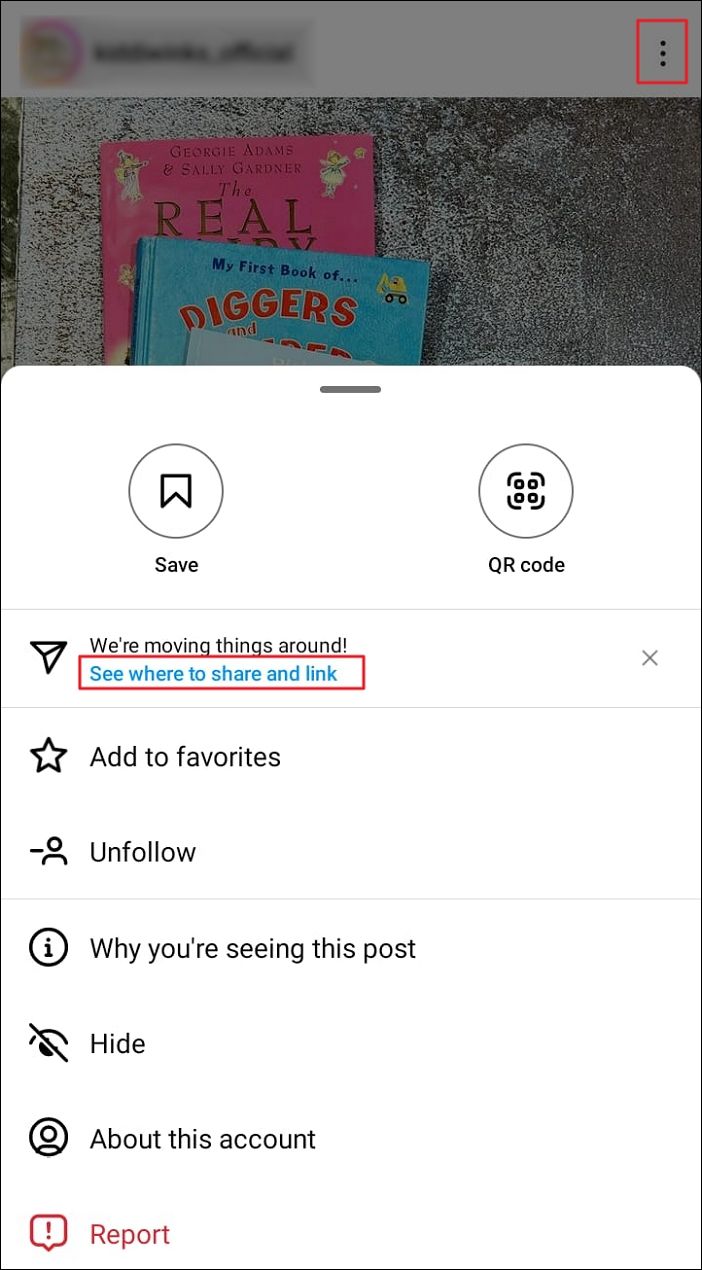
Step 3. Click the link that says "See where to share and link".
Step 4. Click the "Copy link" option below the screen.
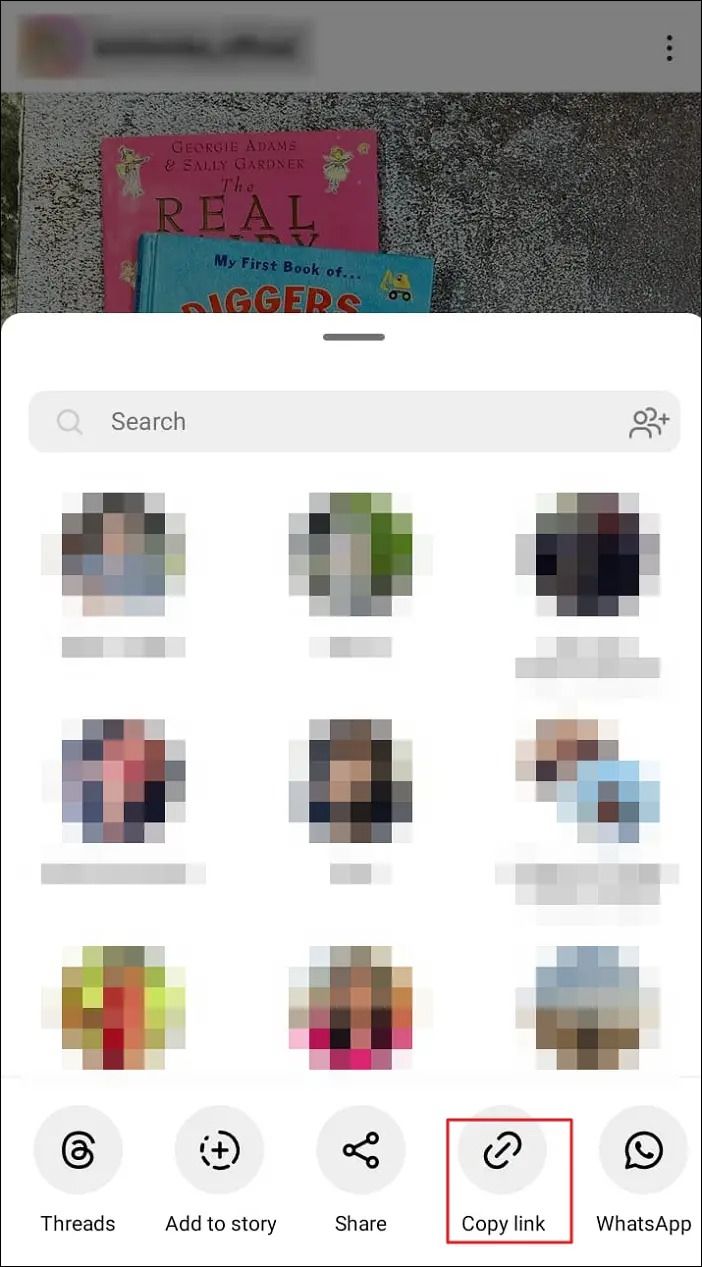
Step 5. Navigate to the web browser on your phone and go to any downloader site like Snapinsta, paste the link you copied, and click the "Download" button.
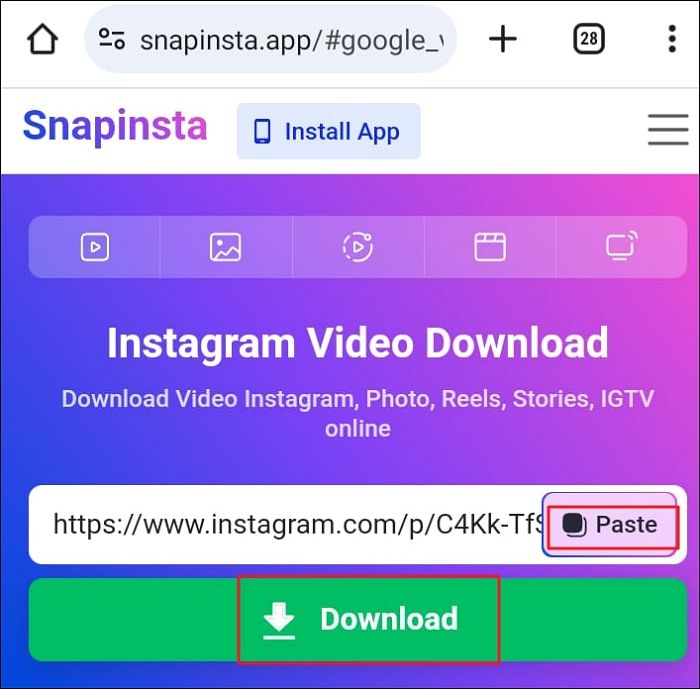
Step 6. All the pictures or videos will be downloaded together. Next, click the "download" button under each photo or video to save it on your Android device.
📚The following content will guide you on how to download Instagram videos/photos on your iPhone. You can check the recommended post as well:
How to Download Instagram Videos/Pictures on iPhone
This article collects some proven methods for you to download Instagram videos on your iPhone.
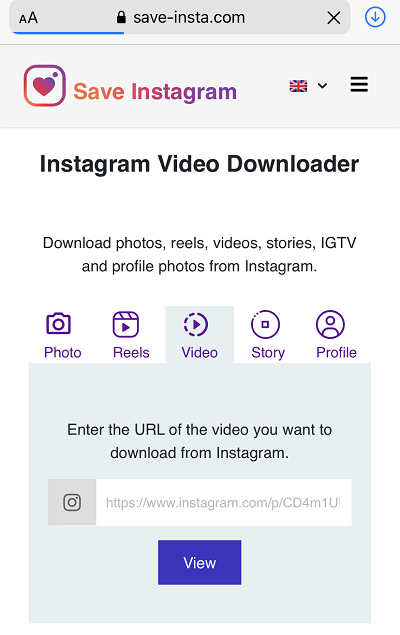
For iPhone users
Follow the steps given below to download Instagram photos or reels in bulk on an iPhone:
Step 1. Open the Instagram app on your iPhone and click the three-dots menu next to the Instagram post you want to download.
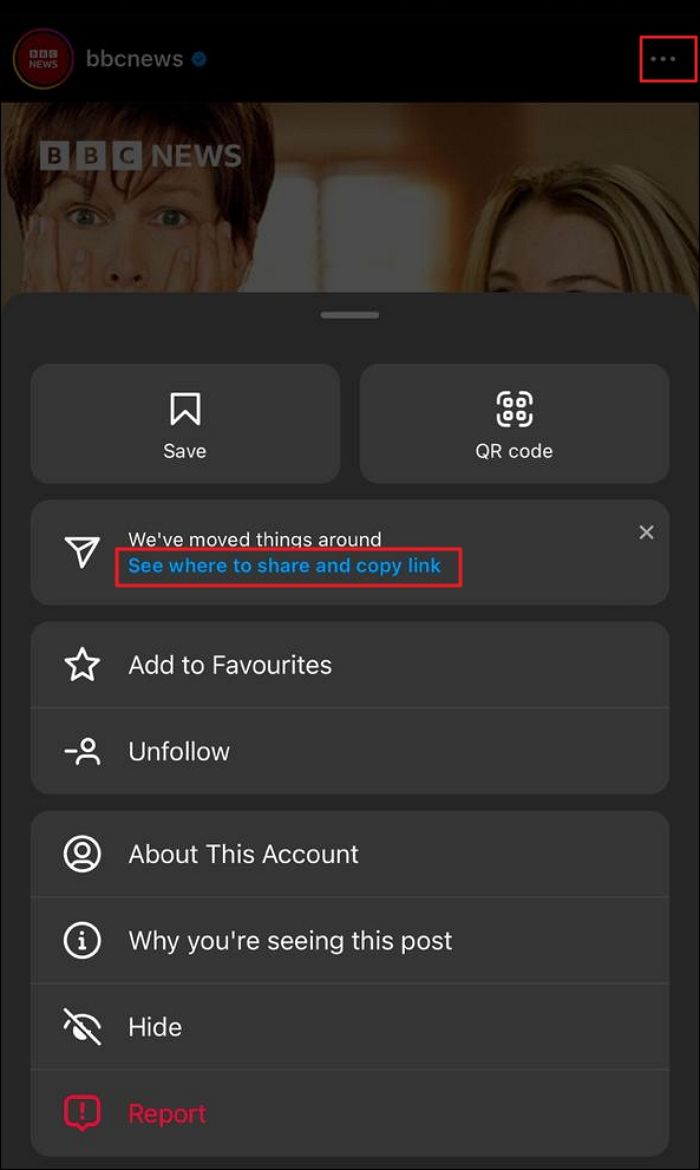
Step 2. In the open menu, click "See where to share and copy the link".
Step 3. Click the "Copy link" option at the bottom of the screen.
Step 4. Once you have copied the link, open Safari or any other browser on your iPhone and open online downloaders for Instagram like Snapinsta or any other download website.
Step 5. Paste the link you copied from Instagram and click "Download". Then, all the photos, videos, or reels in the Instagram post will be downloaded in bulk at once.
Step 6. Click the "download" button under each photo or video to save them on your iPhone. Click "Download" when prompted.
Step 7. To view the downloaded content, click the tiny blue down-arrow button icon in the Safari address bar at the bottom of the screen. Next, click "Downloads" from the context menu.
↪️It will show the list of the items you downloaded at once from Instagram. You can share helpful information on your social media to make more people learn:
In-Closing
This article covers how to download photos, reels, and videos on Instagram in bulk. Using online tools, you can download Instagram media on your Windows or Mac PC, as well as on your Android and Apple phones.
All in all, the most effective and secure method is to download all Instagram photos at once using the third-party app EaseUS Video Downloader for high-quality videos and photos.
Free Download video downloader for Windows
Secure Download
Free Download video downloader for Mac
Secure Download
People Also Ask
Q1. Can you save all your Instagram photos at once?
You can download all your data, including your photos, from Instagram. Open your preferred web browser, log into Instagram, and navigate to your feed. Click the More button and choose Your activity. Select the information format for your data by selecting Download Your Information. If you want to view them on your computer, HTML works well, and JSON is better for moving your data to another website.
In most cases, HTMP is a better option if you only want a downloaded copy of your data. After entering your email, select Next. Then, choose Request Download and input your Instagram password. The content will take up to 14 days to download.
Q2. How many Instagram photos can you save?
The amount of pictures you can save on Instagram is unlimited. But discover that some of your stored images are missing. It might be because of Instagram's policies, or it could be that you removed the images yourself, or someone else removed them without your permission, and you did not exceed any limit.
Q3. How do I download multiple videos from Instagram?
You can save any images or videos using online tools like SSS Instagram, Snapinsta, etc. Copy the Instagram post's URL, paste it into the designated field on the homepage, and click the download button to download multiple videos from Instagram.