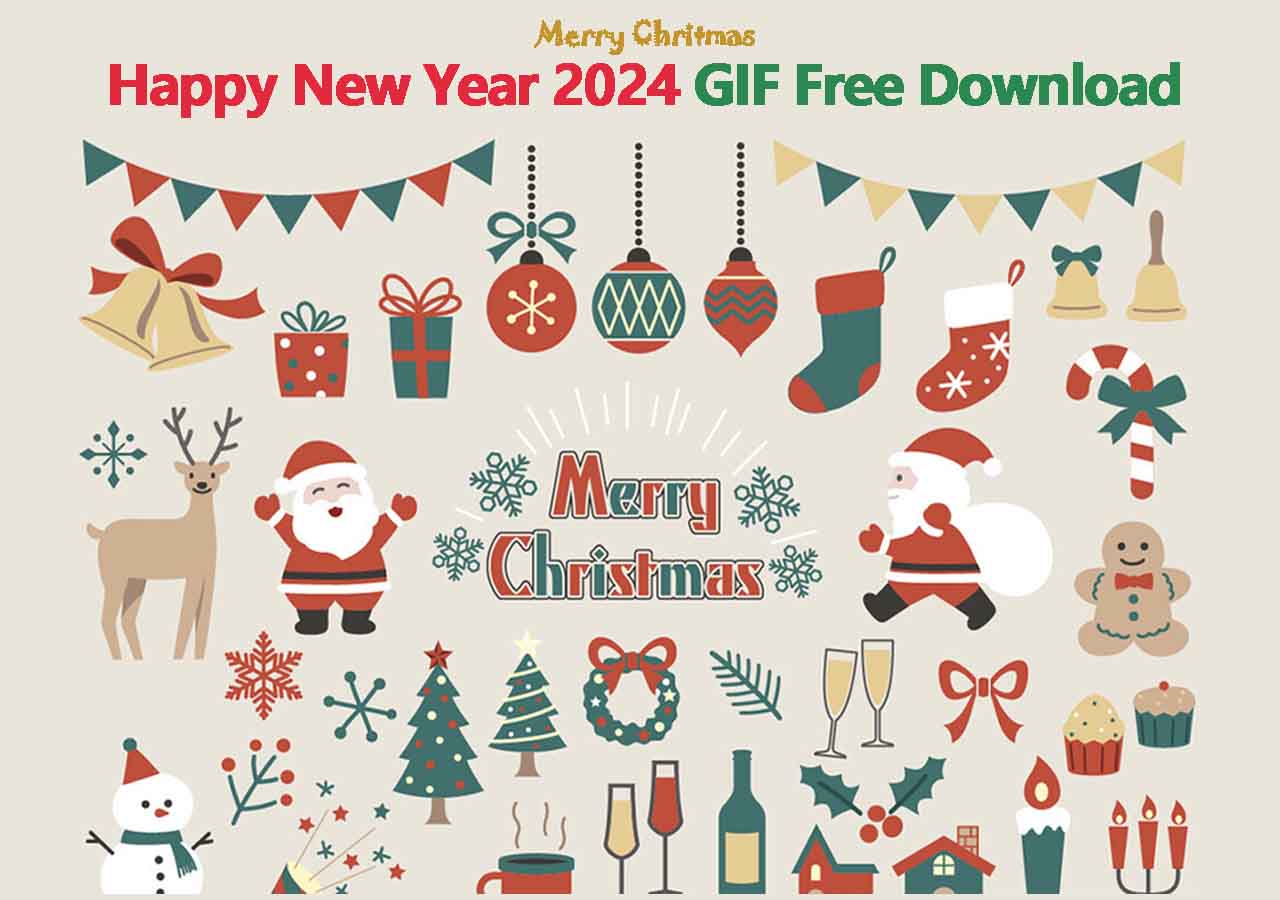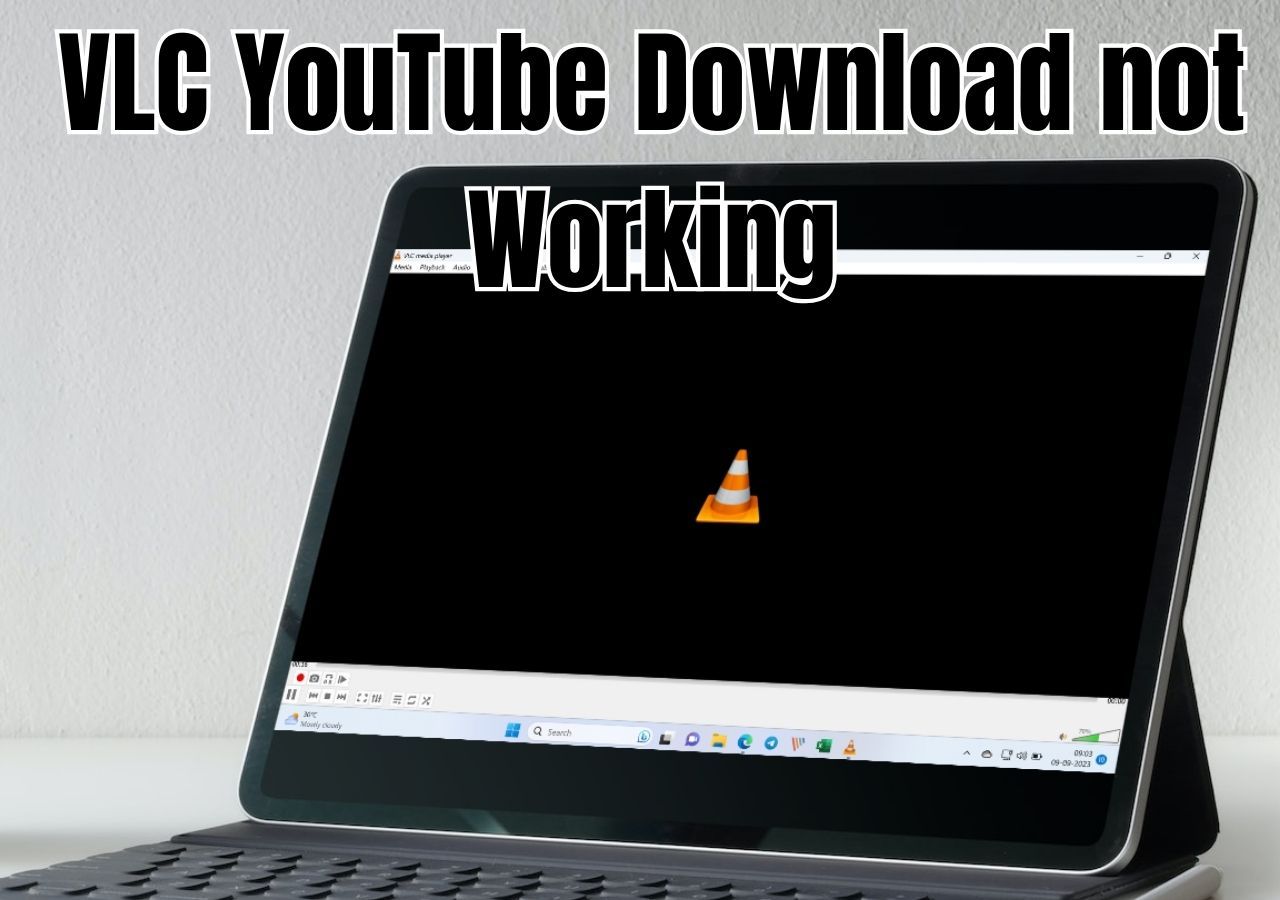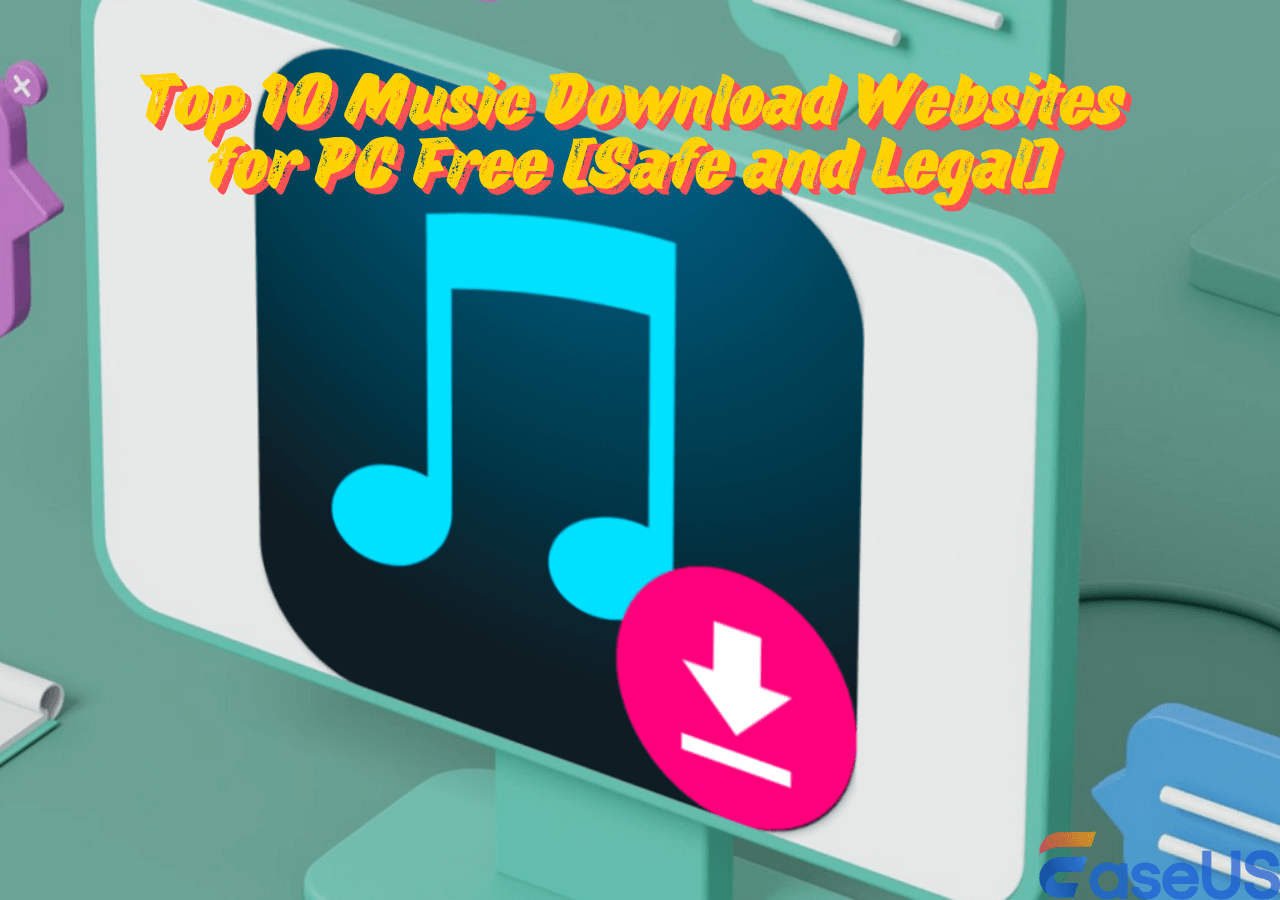-
![]()
Sofia Albert
Sofia has been involved with tech ever since she joined the EaseUS editor team in March 2011 and now she is a senior website editor. She is good at solving various issues, such as video downloading and recording.…Read full bio -
![]()
Melissa Lee
Melissa Lee is a sophisticated editor for EaseUS in tech blog writing. She is proficient in writing articles related to screen recording, voice changing, and PDF file editing. She also wrote blogs about data recovery, disk partitioning, data backup, etc.…Read full bio -
Jean has been working as a professional website editor for quite a long time. Her articles focus on topics of computer backup, data security tips, data recovery, and disk partitioning. Also, she writes many guides and tutorials on PC hardware & software troubleshooting. She keeps two lovely parrots and likes making vlogs of pets. With experience in video recording and video editing, she starts writing blogs on multimedia topics now.…Read full bio
-
![]()
Gorilla
Gorilla joined EaseUS in 2022. As a smartphone lover, she stays on top of Android unlocking skills and iOS troubleshooting tips. In addition, she also devotes herself to data recovery and transfer issues.…Read full bio -
![]()
Rel
Rel has always maintained a strong curiosity about the computer field and is committed to the research of the most efficient and practical computer problem solutions.…Read full bio -
![]()
Dawn Tang
Dawn Tang is a seasoned professional with a year-long record of crafting informative Backup & Recovery articles. Currently, she's channeling her expertise into the world of video editing software, embodying adaptability and a passion for mastering new digital domains.…Read full bio -
![]()
Sasha
Sasha is a girl who enjoys researching various electronic products and is dedicated to helping readers solve a wide range of technology-related issues. On EaseUS, she excels at providing readers with concise solutions in audio and video editing.…Read full bio
Page Table of Contents
Part 1. Easiest Way to Download JW Player Videos on PC
Part 2. Download JW Player Videos on Chrome
Part 3. Obtain JW Player Videos on Firefox Addon
Part 4. Download JW Player Video via Internet Download Manager
Part 5. Get JW Player Videos on iPhone
Part 6. Acquire JW Player Videos on Android
The Bottom Line
FAQs on Downloading JW Player Videos
601 Views |
6 min read
Quick Answer
1️⃣To download JW videos using EaseUS Video downloader, you need to paste the link > choose the format >, and click on the download button.
2️⃣To download the video via Chrome, download the Video DownloadHelper > play the video > click on the extension icon > tap on the download option to complete the process.
"I have used JDownloader for downloading videos hosted by JW Player but it didn't work for me. Is there anyone who wants to tell me the right method to download the videos from this platform? – From Reddit"
Are you also trying to find the right method to download JW player videos like this Reddit user? Don't worry, as we are here with the 6 best methods to download embedded videos from this platform. By reading these effective methods, you can easily download videos on your device.
Part 1. Easiest Way to Download JW Player Videos on PC
The easiest approach for downloading videos from web pages on a PC is with the help of EaseUS Video Downloader. This specific software has been capable of downloading videos from various platforms. Moreover, it has been integrated with various social media channels for quick downloading. The best function of this software is the high-quality format support.
Using this software, you can also download YouTube livestream videos. Despite these functions, it also has a simple interface that will help you save the video from JW and watch it offline. Here, we have discussed the steps that you have to follow for downloading videos using this software.
Step 1. Launch EaseUS Video Downloader on your PC. Click "Download" to select the output format and press "Quality" for the resolution.

Step 2. Copy and paste the URL of the video you want to download and click "Paste Link" to proceed.

Step 3. After the downloading process finishes, you can check the downloaded video in the option "Finished."

Disclaimer: The information provided in this guide is for personal use. EaseUS is in no way collaborated or affiliated with the video-sharing site and will never approve any copyright infringement action. The end-user should be solely responsible for their behavior.
It will instantly start downloading your video. Because of its advanced algorithm, it will not take much time to fetch the video and start downloading. We suggest you download the EaseUS Video Downloader on your device to download videos from JW quickly in the format you desire.
Part 2. Download JW Player Videos on Chrome
For Chrome users, there are two effective ways to download JW player videos. We have discussed both of them in detail to help you learn how to complete this process and get the desired videos on your device.
With Inspect Element/Option
Only a few people know the wonders of the Inspect Element of Chrome browser. For many people, it is just a section from where they can get some basic details about the website. However, it can help you get the download option for videos hosted on JW Player.
You can follow the steps that we have discussed below for completing this process.
Step 1. Browse the webpage from where you want to download the JW video.
Step 2. Right-click anywhere on the page and look for the "Inspect" option that might be available at the last point.

Step 3. Look for the "Network" option from the top menu and click on it.

Step 4. Choose "Media" from the sub-menu opened after your previous action.

Step 5. Now, hit the "F5" key to refresh the page.
Step 6. Play the video and see the box where you will see an MP4 file.
Step 7. Right-click on the video and open it in the new tab to start its downloading automatically.
This method will help you download the JW player videos smoothly without facing any complications. However, it can be a little technical to follow these steps if you are unaware of the working of the inspect element.
With Chrome Extension - Video DownloadHelper
If you are looking for the easiest approach to downloading JW player videos, you should try downloading the Video DownloadHelper extension. It can help you capture video from website without facing complications.
Undoubtedly, it won't be difficult to use this application. But we have shared the steps below so you can understand them properly.
Step 1. Go to the webpage where the video is located and play it.
Step 2. Hit the extension icon shown on the screen.
Step 3. Tap the "Three Dots" shown on the screen and then hit the "Quick Download" option.

It will start downloading your JW payer videos on your device. If you are not connected with the strong internet connection, it is suggested to choose "Download" option instead of quick downloading.
Part 3. Obtain JW Player Videos on Firefox Addon
If you are using the Firefox browser, there is no need to worry while thinking about downloading JW player videos. You can do this via two different methods that we have mentioned below.
With Page Info
Like the inspect element of Chrome, Mozilla Firefox also has an option named “Page Info.” It can help you get the complete information about the web page through which you are accessing this option. In this section, we have shared the steps that you need to follow for downloading JW videos via this function.
Step 1. Go to the webpage where the video is available and right-click on it.
Step 2. Look for the "View Page Info" option and click on it.

Step 3. Now, tap on the "Media" option from the dialogue box.
Step 4. Right-click on the video selected in the box.
Step 5. From the available options, go with "Save As" and save the video on your device.
By following these simple steps, you will be able to save your required JW player video on your device. However, you need to be proactive in finding the right video from the media collection if your concerned page has multiple ones.
With Firefox Addon - Download Video and Flash
If you are having difficulty downloading JW player videos via the Page Info section, you can also use a dedicated Firefox extension. You only need to install the extension named "Download Video and Flash" from the web store and add it to your browser.
After doing this, you only need to follow a few simple steps, as mentioned below.
Step 1. Go to the webpage where the video is available.
Step 2. Click on the "Flash Video Downloader" icon available in the top right corner.

Step 3. Hit the "Download" button from the screen.
It will let you choose the folder and rename your file. Once you have done with these changes, just click on the "Save" button to complete the process. In turn, you will be able to download Flash videos on the Firefox browser.
Part 4. Download JW Player Video via Internet Download Manager
If you are unable to get JW player videos on Chrome or Firefox using the above methods, you should try IDM (Internet Download Manager). It is a dedicated software designed for downloading videos from the internet. The software has been made capable of downloading videos from any web page without restriction.
The very first thing you should do is to download the tool from the official platform. After its successful installation, you only need to browse the video you want to play. Once you play that video, you will see an option of "Download" on the top right corner of the playback screen.
That option will become visible because of the installation of IDM. In short, it will make almost every video downloadable without any limitations. However, the major problem with the tool is its paid subscription. You can use it for free only for a specific time and need to get a paid subscription after that.
Part 5. Get JW Player Videos on iPhone
For those who are looking to download JW player videos on their iPhone mobiles, no other application is better than the iDownloader App. This mobile application will enable you to download videos from any social media channel like TikTok, Instagram, etc.
The best feature of this tool is that it downloads without a watermark. With the help of its advanced algorithm, it can remove watermarks from the video and download a plain video. In turn, no one will know whether you have downloaded that video from any social media platform or JW video player.
Another major advantage of this application that makes it a good pick is its free working. While using this application, you may not need to get a subscription. Undoubtedly, it may have an in-app purchase facility, but it will be completely optional.
If you don't know how to use it, we have tested the application and shared the steps below.
Step 1. Launch this application on your Android device.
Step 2. Paste the link to the JW video you want to download.
Step 3. Wait for a few minutes to get the formats list on the screen.

Step 4. Choose the format in which you want to download the video.

By doing this, the application will start downloading the video to your device. After completion, it will enable you to directly check the video in the folder or play it as per your demand.
Part 6. Acquire JW Player Videos on Android
If you want to use your Android device for downloading JW player videos, you may not find your browser a suitable pick. The reason is you will not be able to use the extension as well as inspect the element.
In this regard, the best solution is to download the "All Video Downloader" application from Google Play. It will help you download videos from JW player and many other platforms for free. Moreover, the application is suitable for giving you the option to download any video you have watched using its player.
Its built-in browser will help you search for the webpage or directly paste the link you want to download. In short, this Android application is perfect for downloading videos from this platform. We have listed the right steps to follow when using this application.
Step 1. Open this application on your mobile.
Step 2. Search for the webpage or paste the video link.

Step 3. Play the video and click on the name after a few seconds.
![]()
It will open the "Download" icon on the screen, enabling you to download the video to your device.
The Bottom Line
In the above guide, we have discussed the best methods to download JW Player videos. We hope you have learned from this blog and can now download videos without any problem. However, if you are facing problems downloading via browser-based solutions, it is suggested that you download EaseUS Video Downloader. This advanced downloading tool will surely help you in this regard because of its data-fetching functions. You may not need to find another third-party tool or software to access and download video files.
Free Download video downloader for Windows
Secure Download
Free Download video downloader for Mac
Secure Download
FAQs on Downloading JW Player Videos
If you have any questions about the topic in your mind, you can find them here with quick answers. We have listed the most commonly asked questions for now.
1. Can you download videos from JW Player?
It may not be possible to download JW player videos without the help of a downloading software like EaseUS Video Downloader.
2. How do I download a video from a website player?
You can download a video from a website player with the help of a browser-based tool like IDM. If it isn't working for a particular video, you can also use EaseUS Video Downloader, which has been made highly efficient in this regard.
3. How to download JW Player videos in Safari?
You can use the inspect element in the Safari browser and follow the same method as mentioned earlier. It will be an easy approach if you have done this on your Chrome browser.
We hope you have found this guide helpful for downloading JW videos. To help your friends, please share it on social media.