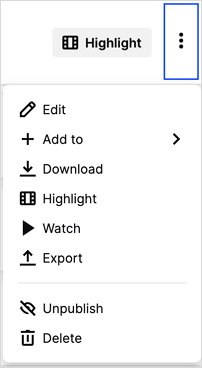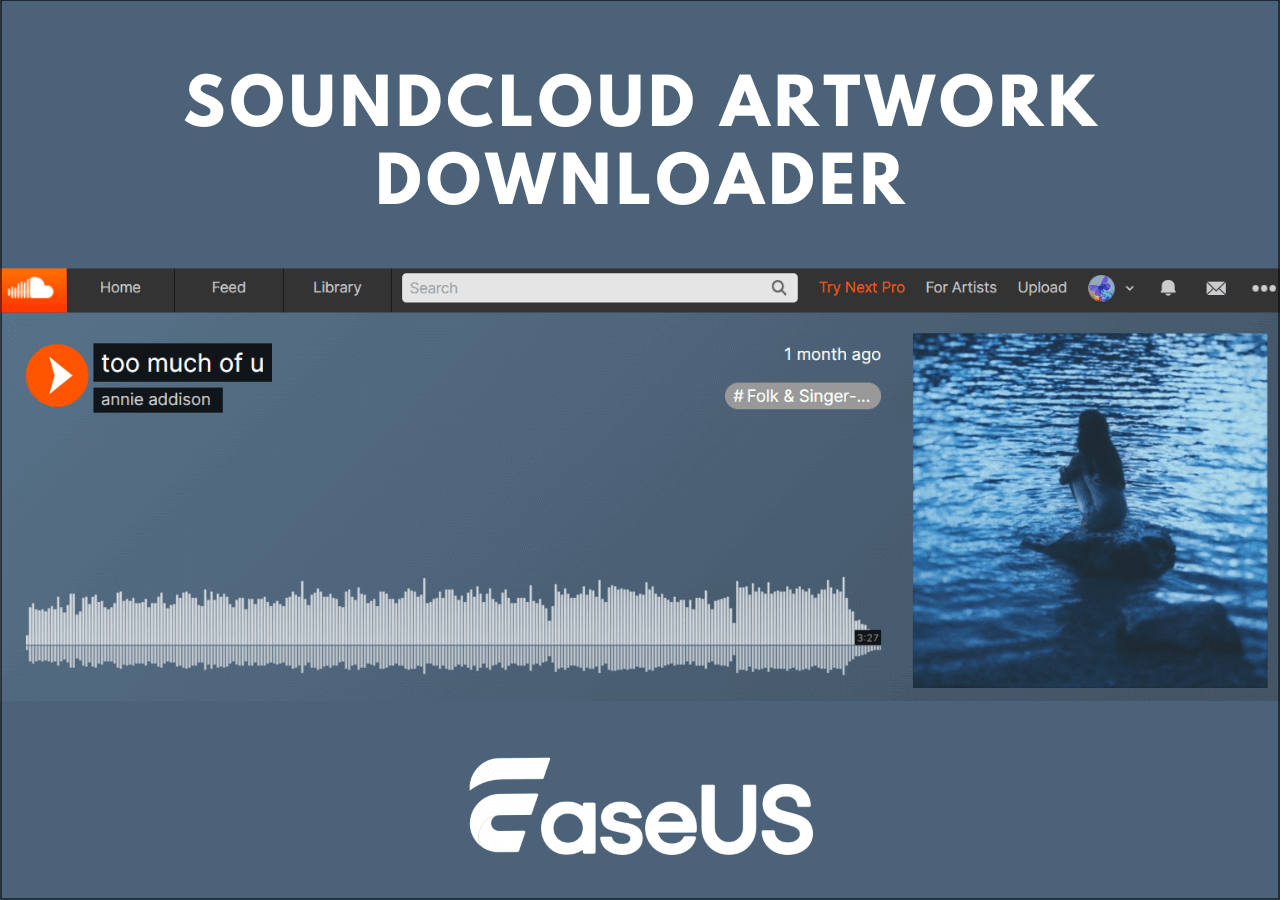-
![]()
Sofia Albert
Sofia has been involved with tech ever since she joined the EaseUS editor team in March 2011 and now she is a senior website editor. She is good at solving various issues, such as video downloading and recording.…Read full bio -
![]()
Melissa Lee
Melissa Lee is a sophisticated editor for EaseUS in tech blog writing. She is proficient in writing articles related to screen recording, voice changing, and PDF file editing. She also wrote blogs about data recovery, disk partitioning, data backup, etc.…Read full bio -
Jean has been working as a professional website editor for quite a long time. Her articles focus on topics of computer backup, data security tips, data recovery, and disk partitioning. Also, she writes many guides and tutorials on PC hardware & software troubleshooting. She keeps two lovely parrots and likes making vlogs of pets. With experience in video recording and video editing, she starts writing blogs on multimedia topics now.…Read full bio
-
![]()
Gorilla
Gorilla joined EaseUS in 2022. As a smartphone lover, she stays on top of Android unlocking skills and iOS troubleshooting tips. In addition, she also devotes herself to data recovery and transfer issues.…Read full bio -
![]()
Rel
Rel has always maintained a strong curiosity about the computer field and is committed to the research of the most efficient and practical computer problem solutions.…Read full bio -
![]()
Dawn Tang
Dawn Tang is a seasoned professional with a year-long record of crafting informative Backup & Recovery articles. Currently, she's channeling her expertise into the world of video editing software, embodying adaptability and a passion for mastering new digital domains.…Read full bio -
![]()
Sasha
Sasha is a girl who enjoys researching various electronic products and is dedicated to helping readers solve a wide range of technology-related issues. On EaseUS, she excels at providing readers with concise solutions in audio and video editing.…Read full bio
Page Table of Contents
About Flash Videos
EaseUS Video Downloader - Download Flash Videos on PC
Save Flash Videos on Chrome
Grab Flash Videos Online
3 Flash Video Downloader Comparison
To Conclude
FAQs on Downloading Flash Videos
2859 Views |
3 min read
Flash videos have long been a popular source of online multimedia content. They offer dynamic and interactive experiences across various websites for PCs. However, the use of Flash has declined. Many web browsers now don't support Flash content players. So there are users asked on Reddit:
How to download Flash Videos from Website?
Though Flash videos are not supported on every website, make sure to find effective ways to download Flash videos. This article explores the three best ways on How to download Flash Videos. Here, we'll address the challenges and provide practical solutions to download all kinds of videos from websites.
Here is our standard for evaluation, and the result after our testing.
- 4-5 Stars: Efficiently download high-quality flash videos in batches.
- 3-4 Stars: Can download high-quality flash videos smoothly.
- Below 3 Stars: Can basically meet the flash video download needs.
| 🔧Tool | ⭐Score | 🌷Reasons |
| EaseUS Video Downloader | 5 Stars |
|
| Video DownloadHelper | 4 Stars |
|
| Video Grabber | 3 Stars |
|
About Flash Videos
Flash videos have been a prevalent form of multimedia content on the internet for decades. These videos incorporate animations and interactive elements to convey information online. Newer technologies like HTML5 have led to the decline of support for Flash. Many browsers and operating systems have discontinued support for Flash videos. In such cases, downloading Flash videos becomes essential for preserving valuable content or accessing it offline.
EaseUS Video Downloader - Download Flash Videos on PC
EaseUS Video Downloader is a comprehensive solution that allows you to easily download Flash videos from any website. It provides access to content from a wide range of websites, including popular platforms like Telegram, Snapchat, and Linkedin. There are also flexibility and customization to download YouTube videos on Laptop. It also serves as an audio downloader and allows users to extract audio from online videos.
Additionally, its user-friendly interface and quick search feature streamline the downloading process on Windows 7. You can also download all page videos in bulk. It is a convenient and efficient tool to access and enjoy multimedia content offline. Get from here!⬇️
Free Download video downloader for Windows
Secure Download
Free Download video downloader for Mac
Secure Download
Features:
- Wide Website Compatibility: Support downloading videos from over 1000 websites in HD to 8K resolutions.
- Direct MP3 Conversion: convert videos from YouTube and convert a link to MP3 directly.
- Bulk Download: Users can download multiple videos or audio files simultaneously.
- Playlist and Channel Downloads: Supports downloading entire playlists and channels from platforms like YouTube.
Follow these steps to download flash videos using EaseUS Video Downloader:
Step 1. Download and Install EaseUS Video Downloader software from the official website.
Step 2. Launch the EaseUS Video Downloader app.
Step 3. Open the Flash video. Copy its link and paste it in the top bar. Press Enter.
Step 4. It will display various download options, such as video file format and quality.

Step 5. Choose the desired format and quality settings for your download.
Step 6. Select "Download" to begin the downloading process.

Download EaseUS Video Downloader now to enjoy watching Flash videos offline!
Free Download video downloader for Windows
Secure Download
Free Download video downloader for Mac
Secure Download
Save Flash Videos on Chrome
Video DownloadHelper is a browser extension that allows you to download online videos directly from a web browser. You can download this extension on Chrome and Firefox. Video DownloadHelper can save videos from a wide range of websites. The extension conveniently adds a download button next to videos on supported websites.
It will automatically show the download private Vimeo videos options if a video is available on the web page. Moreover, you can choose the output format and quality of downloaded videos. Video DownloadHelper is a useful tool to save online videos for offline viewing.
Here are the steps to use Video DownloadHelper:
Step 1. Search for Video DownloadHelper Extension on Chrome. Open the extension' and click on "Add to Chrome" to install it.

Step 2. Open the website with the Flash video you want to save.

Step 3. Look for the Video DownloadHelper icon in the Chrome toolbar. It is a colored three-balled icon. Click on the icon to activate Video DownloadHelper.
Step 4. It will detect any videos on the webpage. Look for the flash video you want to save and click on the Video DownloadHelper icon. A list of available video formats and qualities will appear.

Step 5. Choose the one you prefer for your download.
Step 6. Click on download to start the downloading process.
Related Reading:
Grab Flash Videos Online
Video Grabber is a versatile online tool to download videos from online video sites. Users can save their favorite videos in a variety of available formats. This flash video downloader online supports downloading high-definition videos. It ensures that users can enjoy their content in high quality. Video Grabber includes a screen recording function. It enables users to capture anything on their computer screen and save it as a screenshot or video file. Users can enhance their screen recordings for professional results.
Follow these steps to use Video Grabber to download Flash videos online:
Step 1. Open your web browser and go to the Video Grabber website.

Step 2. Copy the URL of the Flash video you want to download.

Step 3. Return to the Video Grabber website and locate the provided input box or field. Paste the copied video URL into this box.
Step 4. Click on the "Download" option next to the input field.

Step 5. Choose the format you prefer for your download.
Step 6. Click on the download button to start the download process.
If you find this article helpful, please share it with your friends to help them discover Flash Video Downloaders.
3 Flash Video Downloader Comparison
| ✨Feature | 1️⃣EaseUS Video Downloader | 2️⃣Video DownloadHelper | 3️⃣Video Grabber |
| 🔢Supported Sites | Over 1000 | Many popular websites | A few online sites. |
| ⬇️Batch Download | Yes | Yes | No |
| 📂Supported File Formats | MP4, MP3, MOV, VOB,AVI,etc. | A few | MP4, FLV, MP3 |
| ⚡Download Speed | Fast | Normal | Slow |
| 💲Price |
Paid with premium features |
Free | Free |
To Conclude
With the advancement of the latest video formats, flash videos are not very common. However, with the right tools, you can download Flash videos from websites easily. This article explored three effective ways to download Flash videos in 2024. We've provided practical solutions for the evolving digital landscape. Though each method has its benefits, EaseUS Video Downloader is our recommended tool. Its batch download capabilities and support for various formats make it the best tool.
Free Download video downloader for Windows
Secure Download
Free Download video downloader for Mac
Secure Download
FAQs on Downloading Flash Videos
Downloading Adobe Flash videos can be a bit tricky. But you can do it efficiently using the right tools and methods. Here are some insights into the process.
1. How do I save an Adobe Flash video?
To save an Adobe Flash video, you can use EaseUS Video Downloader, a reliable tool that offers efficient downloading capabilities. Follow these steps to save Adobe Flash video:
Step 1. Download and install EaseUS Video Downloader.
Step 3. Copy the Adobe Flash video URL.
Step 4. Open EaseUS Video Downloader and paste the URL.
Step 5. Choose the video format and quality.
Step 6. Click "Download" to start the process.
2. How do I save a Flash video in Chrome?
You can use the Video DownloadHelper extension to save a Flash video in Chrome. It can easily integrate into your Chrome or Firefox browser. Follow these steps:
Step 1. Install the Video DownloadHelper Chrome extension
Step 2. Open the webpage containing the Flash video.
Step 3. Click on the Video DownloadHelper icon.
Step 4. Video DownloadHelper will detect the video.
Step 5. Select the format and click "Download."
3. How to download a video from a website that uses Flash Player?
You can use Video Grabber to download a video from a streaming site that uses Adobe Flash Player. This online tool supports downloading from various video sites.
Step 1. Go to the Video Grabber website.
Step 2. Copy the webpage URL.
Step 3. Paste the URL into the Video Grabber.
Step 4. Click "Download," and the video grabber will display download options.
Step 5. Select the format and grab the flash video.