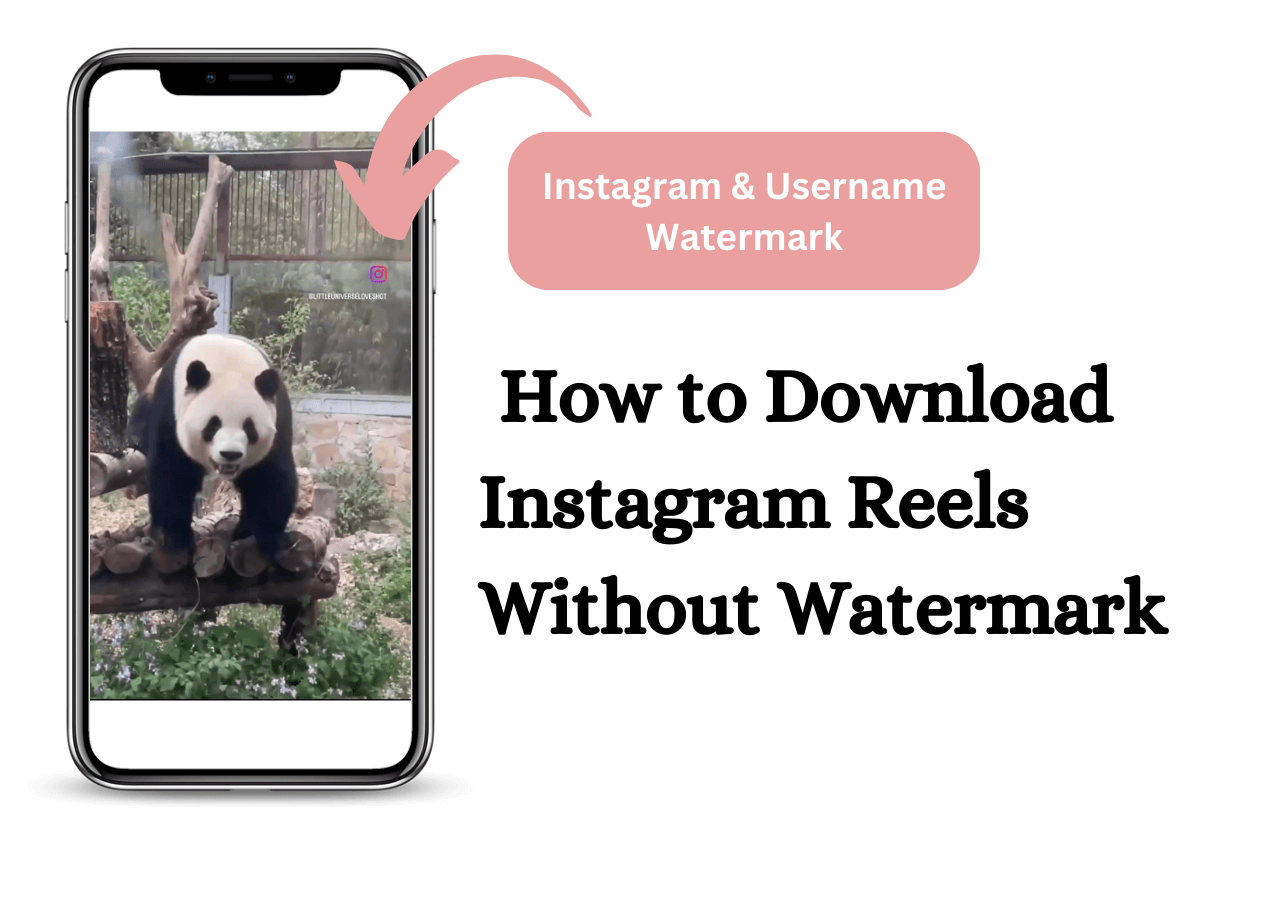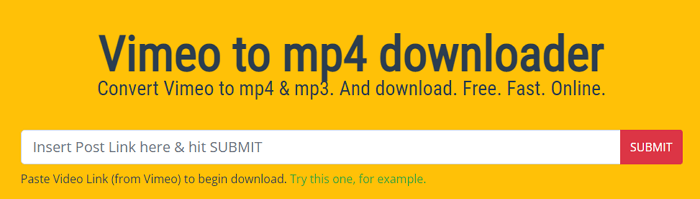-
![]()
Sofia Albert
Sofia has been involved with tech ever since she joined the EaseUS editor team in March 2011 and now she is a senior website editor. She is good at solving various issues, such as video downloading and recording.…Read full bio -
![]()
Melissa Lee
Melissa Lee is a sophisticated editor for EaseUS in tech blog writing. She is proficient in writing articles related to screen recording, voice changing, and PDF file editing. She also wrote blogs about data recovery, disk partitioning, data backup, etc.…Read full bio -
Jean has been working as a professional website editor for quite a long time. Her articles focus on topics of computer backup, data security tips, data recovery, and disk partitioning. Also, she writes many guides and tutorials on PC hardware & software troubleshooting. She keeps two lovely parrots and likes making vlogs of pets. With experience in video recording and video editing, she starts writing blogs on multimedia topics now.…Read full bio
-
![]()
Gorilla
Gorilla joined EaseUS in 2022. As a smartphone lover, she stays on top of Android unlocking skills and iOS troubleshooting tips. In addition, she also devotes herself to data recovery and transfer issues.…Read full bio -
![]()
Rel
Rel has always maintained a strong curiosity about the computer field and is committed to the research of the most efficient and practical computer problem solutions.…Read full bio -
![]()
Dawn Tang
Dawn Tang is a seasoned professional with a year-long record of crafting informative Backup & Recovery articles. Currently, she's channeling her expertise into the world of video editing software, embodying adaptability and a passion for mastering new digital domains.…Read full bio -
![]()
Sasha
Sasha is a girl who enjoys researching various electronic products and is dedicated to helping readers solve a wide range of technology-related issues. On EaseUS, she excels at providing readers with concise solutions in audio and video editing.…Read full bio
Page Table of Contents
Download Twitch VODs Over 3 Hours with a Desktop Downloader
Download Your Own Twitch VODs Directly
Download Twitch VODs Over 3 Hours Online
The Bottom Line
5592 Views |
6 min read
It's common that Twitch VODs are generally hours-long. Although there are many Twitch VOD downloaders that will help to download Twitch videos, when it comes to long Twitch VODs, they perform differently. You will find some don't work at all or download videos at an unbearably slow speed. Given that, here are ways recommended for you to download long Twitch VODs successfully and quickly.
Download Twitch VODs Over 3 Hours with a Desktop Downloader
You may prefer an online Twitch downloader to download VODs from Twitch without any software installation. That's understandable but not the best option when you are looking to download Twitch VODs over 3 hours. Online Twitch VOD downloaders and desktop-based ones may work equally fast while downloading short videos. However, when you are going to download Twitch VODs over 3 hours, it's advisable to use a desktop app.
Why?
Desktop Twitch VOD downloaders outperform their online equivalents in mainly three aspects: reliability, stability, and speed. Unlike online ones, they won't bother you with ads and redirections and won't fail to work or be blocked suddenly. And given the fact that more advanced techniques are involved, Twitch VOD downloader programs are generally faster to download online videos.
That's why you should try the versatile video downloader for PC (& Mac) - EaseUS Video Downloader to download long Twitch VODs. Other than Twitch, it supports over 1000 video/audio sites and social networking sites. That means you will be able to save Facebook videos to compute or download YouTube audio to a PC freely. What's more, considering the popularity of Twitch, EaseUS Video Downloader provides advanced features for it. That means you can:
- Download Twitch videos in different formats and qualities
- Convert Twitch videos to audio in MP3 or WAV
- Download Twitch videos in bulk
Free Download video downloader for Windows
Secure Download
Free Download video downloader for Mac
Secure Download
To download Twitch VODs over 3 hours:
Step 1. Copy the link of the video you want to download.
Step 2. Launch EaseUS Video Downloader on your computer and set the format and quality on the Home page.

Step 3. Click "Paste Link," and it will detect the copied link and start downloading.
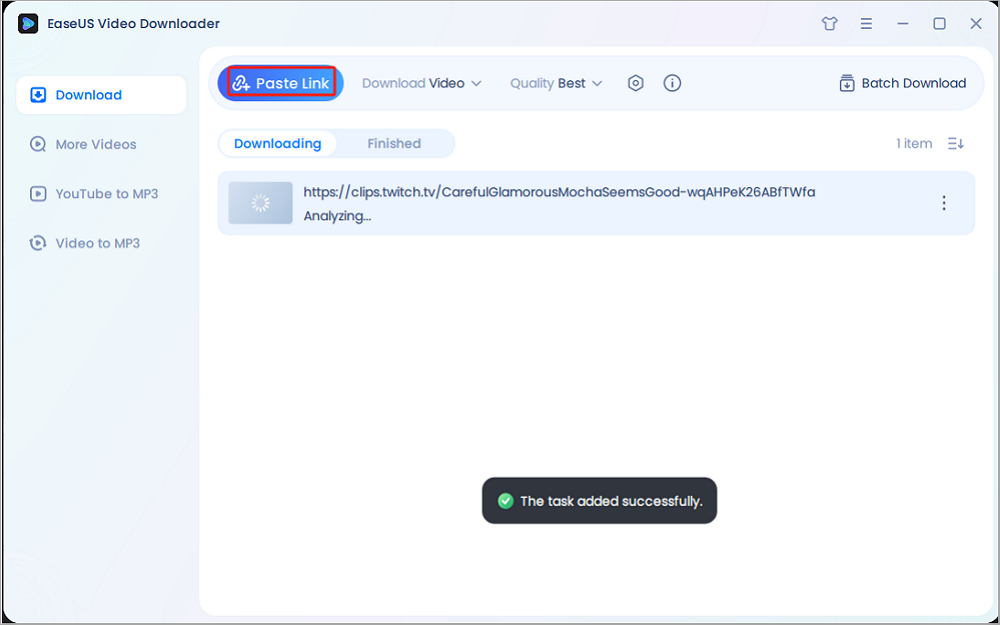
Step 4. After the downloading process finishes, you can check the Twitch highlight or broadcast in the "Finished" tab.

Disclaimer: The information in this guide is only for personal, fair use. EaseUS never advocates copyright infringement action.
Download Your Own Twitch VODs Directly
If the VODs you want to download are owned by yourself, you can get them for offline watching without the help of any third-party tool or service. Via proper settings, you can enable Twitch downloading:
Step 1. Go to Twitch and sign in.
Step 2. Click your account in the upper right corner and choose "Settings".
Step 3. Switch to the "Channels and Videos" tab and enable "Store past broadcasts".
Step 4. Go to click your account again and select "Channel" > "Videos".
Step 5. Click "More" next to the video and choose "Download" to download a Twitch VOD to your device.
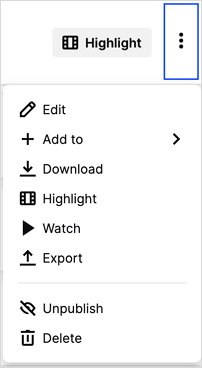
Download Twitch VODs Over 3 Hours Online
If you still want to use an online Twitch VOD downloader, you can search on the Internet and choose the one you trust to apply. Another way to download Twitch VODs online is to use a browser extension. Such an extension will add a "Download" button under the video you are playing. With it, you can download Twitch VODs to your computer without any software installation and even without copying the video URL.
Let me take Twitch Video Downloader as an example (you can go to the Chrome web store to search for it):
Step 1. Add the extension to your browser via the Chrome web store.
Step 2. Go to Twitch and play the VOD you want to save.
Step 3. Click the "Download" button under the video to start downloading VOD to your device.
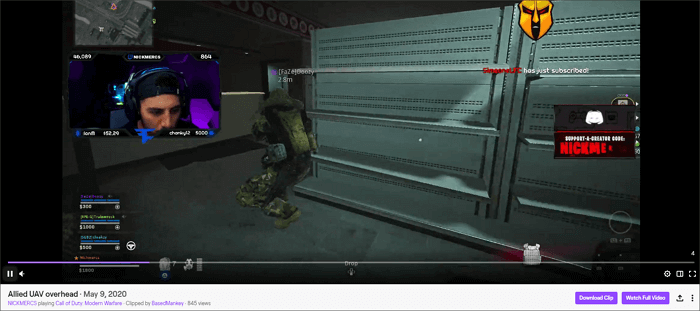
The Bottom Line
For you to make a better decision:
EaseUS Video Downloader supports various sites and has more features compared with online video downloaders. Therefore, if you need to download online video or audio files often from websites, it's the most suitable choice for you. While if you just need to download one single item or several items, the most straightforward way for you is to apply an online tool. As for you who want to download your own VODs, you don't need any third-party tool and just follow the steps above to get things done.