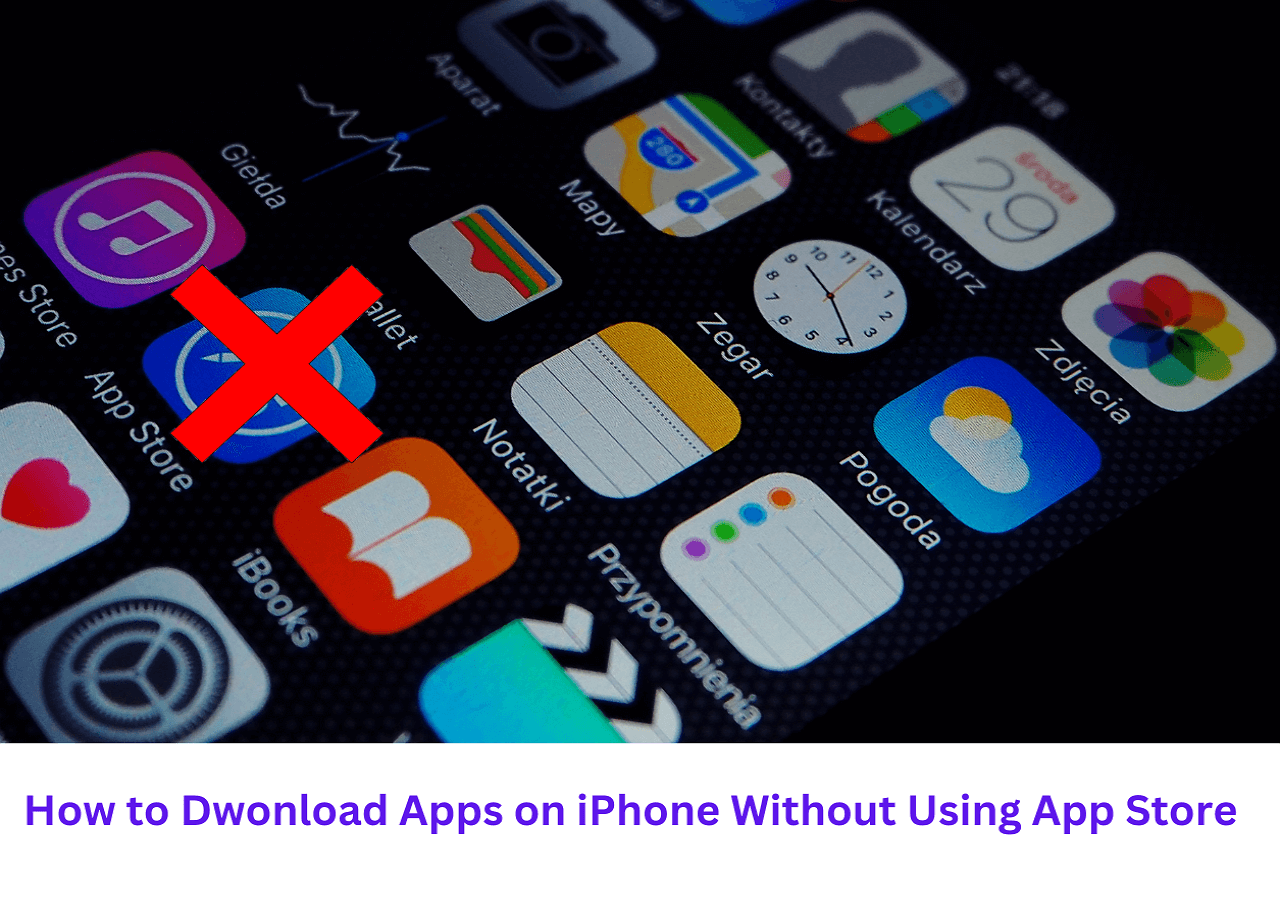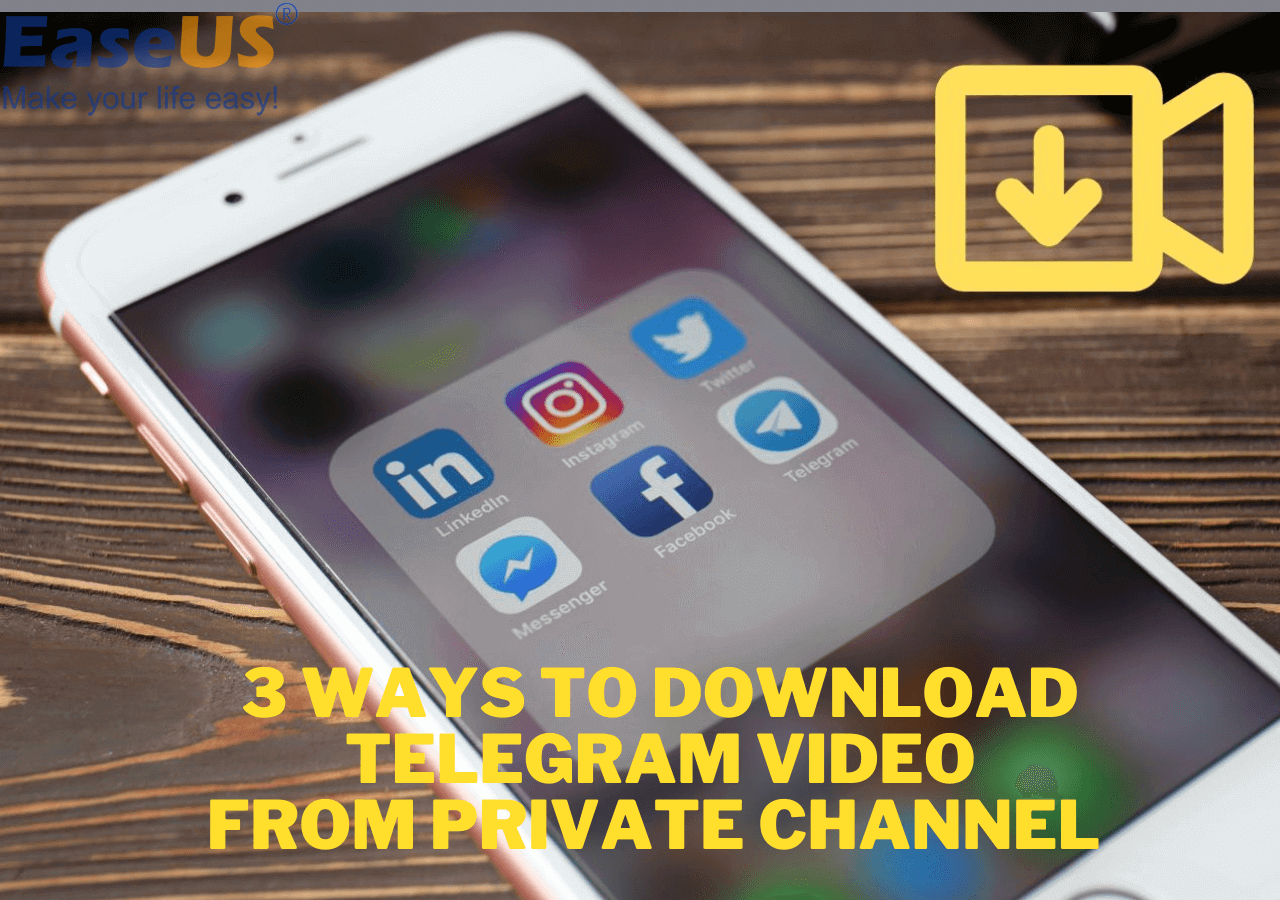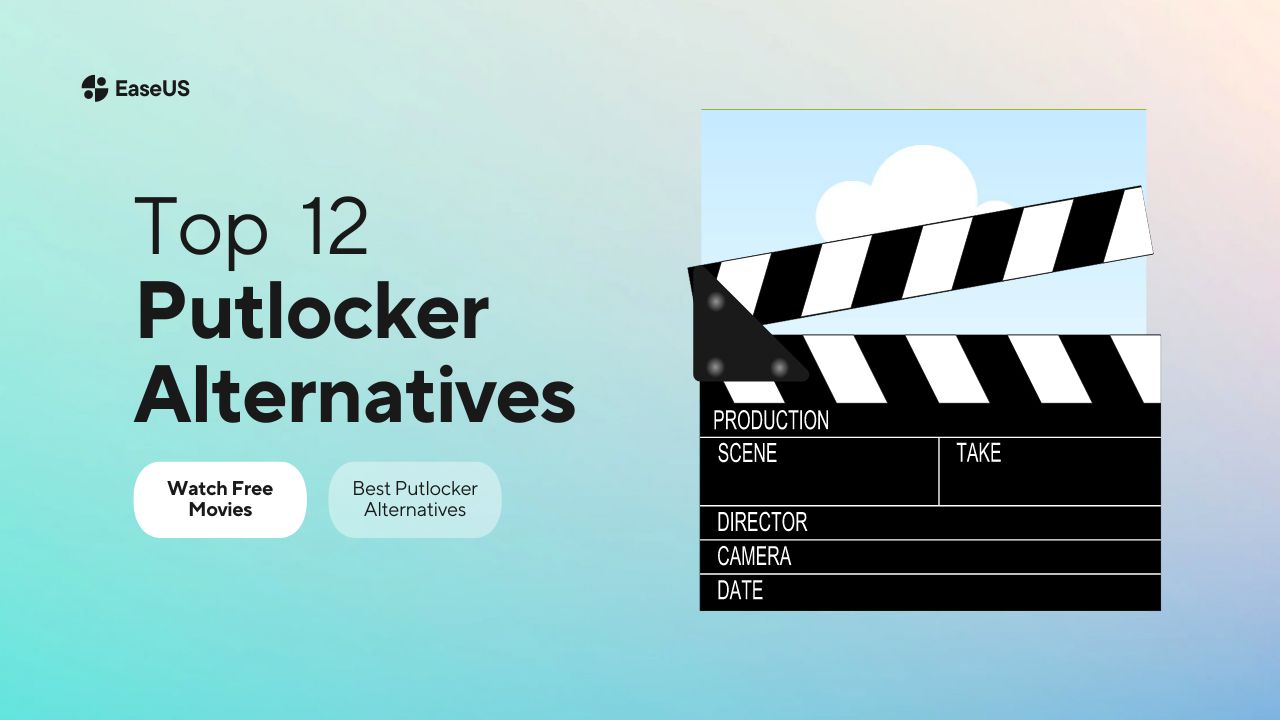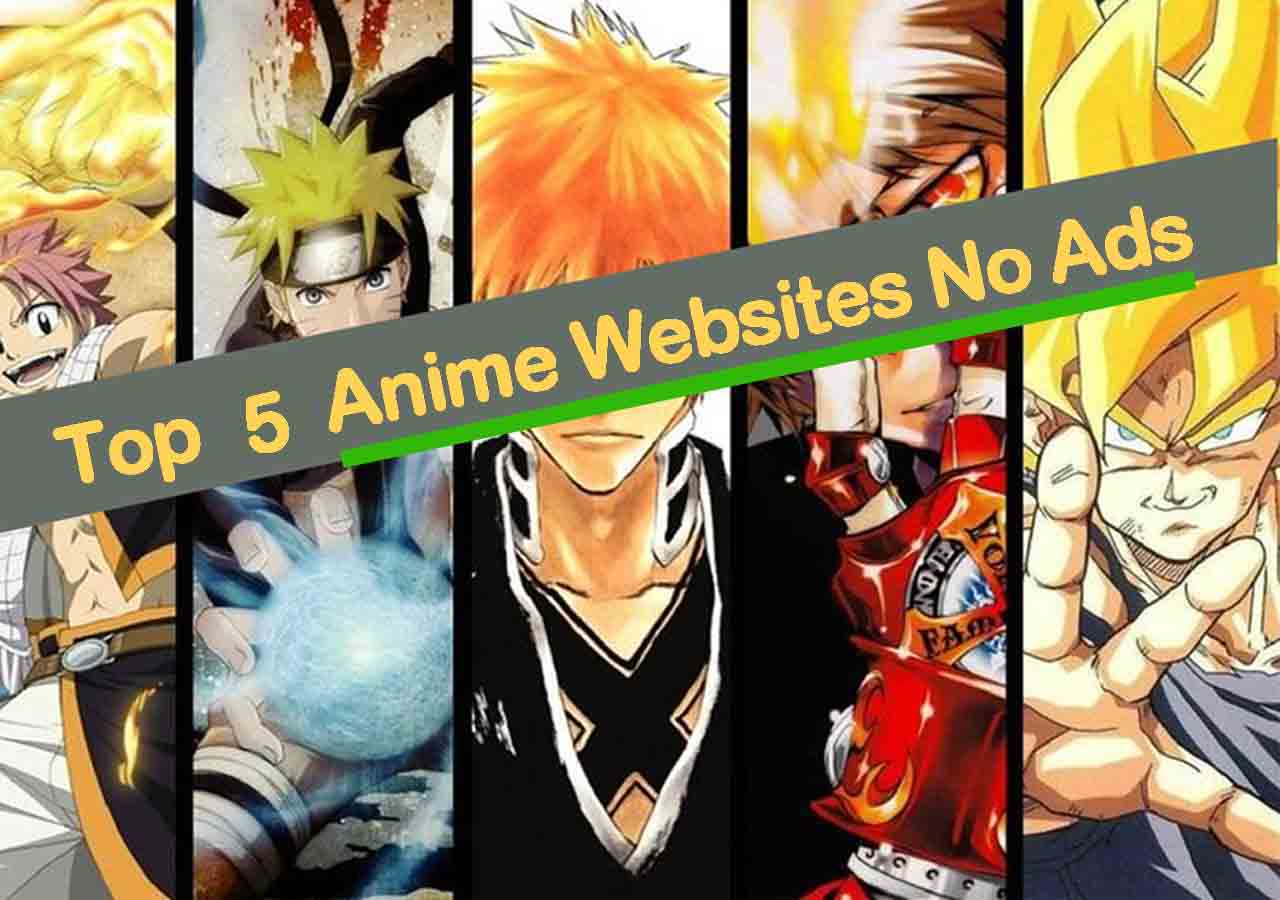-
![]()
Sofia Albert
Sofia has been involved with tech ever since she joined the EaseUS editor team in March 2011 and now she is a senior website editor. She is good at solving various issues, such as video downloading and recording.…Read full bio -
![]()
Melissa Lee
Melissa Lee is a sophisticated editor for EaseUS in tech blog writing. She is proficient in writing articles related to screen recording, voice changing, and PDF file editing. She also wrote blogs about data recovery, disk partitioning, data backup, etc.…Read full bio -
Jean has been working as a professional website editor for quite a long time. Her articles focus on topics of computer backup, data security tips, data recovery, and disk partitioning. Also, she writes many guides and tutorials on PC hardware & software troubleshooting. She keeps two lovely parrots and likes making vlogs of pets. With experience in video recording and video editing, she starts writing blogs on multimedia topics now.…Read full bio
-
![]()
Gorilla
Gorilla joined EaseUS in 2022. As a smartphone lover, she stays on top of Android unlocking skills and iOS troubleshooting tips. In addition, she also devotes herself to data recovery and transfer issues.…Read full bio -
![]()
Rel
Rel has always maintained a strong curiosity about the computer field and is committed to the research of the most efficient and practical computer problem solutions.…Read full bio -
![]()
Dawn Tang
Dawn Tang is a seasoned professional with a year-long record of crafting informative Backup & Recovery articles. Currently, she's channeling her expertise into the world of video editing software, embodying adaptability and a passion for mastering new digital domains.…Read full bio -
![]()
Sasha
Sasha is a girl who enjoys researching various electronic products and is dedicated to helping readers solve a wide range of technology-related issues. On EaseUS, she excels at providing readers with concise solutions in audio and video editing.…Read full bio
Page Table of Contents
0 Views |
0 min read
Users used to watch videos on VLC Media Player. You can use it on your Windows, Mac, Android, and iPhone. It is convenient, so most users use it as the default media player. As time passes by, you can also download videos with VLC from multiple streaming sites.
However, not every product is perfect. VLC also has its drawbacks. The open-source software may be malfunctioning due to a minor mistake in operation. If you are a computer novice, you might have no idea how to deal with them. VLC is unable to open the MRL on YouTube, which is one kind of malfunctioning.
Lucky for you! Here in this post, we will give you the official solution for solving YouTube MRL's failure to be opened in VLC. You can follow the step-by-step guide and solve the problem. No more chatting. Let's begin to beat the problem out!
PAGE CONTENT:
What Is MRL?
MRL is short for "Media Resource Locator". It is used to locate and identify multimedia resources in a specific way. It is utilized by the Java Media Framework (JMF) API as well as the VideoLAN and Xine media players. MRL uses a string of characters to identify a multimedia resource or a portion of a multimedia resource. It looks like a URL but works differently from a URL. Like its name, MRL is specifically used for media resources.
When you attempt to open a media file that is stored on external storage, online, or on another server, you will encounter the VLC is unable to open the MRL error on your Windows 10/11 or Mac.
Best Solution👍Open YouTube MRL with VLC Alternative
Fully mastering this open-source software is not easy for computer novices. So, the best solution for both pros and beginners is to try the best VLC Media Player alternative: EaseUS Video Downloader. You can use this video downloader to open an MRL file and download it if you like. Except for downloading videos from 1,000+ sites, this best video downloader for a PC provides a preview before downloading.
Free Download video downloader for Windows
Secure Download
Free Download video downloader for Mac
Secure Download
🎀Features you value when choosing video downloading software:
- Download streaming videos with the full version
- Download videos up to 4K/HD only with its URL
- Download the entire playlists online with subtitles
- Download videos with MP3/WAV formats
🪜See how to use EaseUS Video Downloader to download videos with MRL only:
Step 1. Launch EaseUS Video Downloader on your PC. Click "Download" to select the output format and press "Quality" for the resolution.

Step 2. Copy and paste the URL of the video you want to download and click "Paste Link" to proceed.

Step 3. After the downloading process finishes, you can check the downloaded video in the option "Finished."

Disclaimer: The information provided in this guide is for personal use. EaseUS is in no way collaborated or affiliated with the video-sharing site and will never approve any copyright infringement action. The end-user should be solely responsible for their behavior.
Other Ways | How to Fix VLC Not Opening YouTube MRL
The method above is the best and the quickest way to solve the problem of VLC Media Player not opening YouTube MRL on Windows 10/11. If you don't want to use a VLC alternative, the following five methods are provided for you to try. They may work well, but they also require a higher knowledge base of computers.
- Fix 1. YouTube Official Solution
- Fix 2. Check if the MRL is usable
- Fix 3. Update VLC to the latest version
- Fix 4. Reinstall the VLC Media Player
- Fix 5. Adjust Firewall settings
Fix 1. YouTube Official Solution
The first one is the official solution to solve the MRL of YouTube, which cannot be opened in VLC. You need to replace the YouTube file with the steps listed below.
- Tip
- If you know little about computer codes, try other fixes because the official solution is difficult for computer novices to operate.
Step 1. Find the youtube.luac file in Git Hub. Click and enter into the page.
Step 2. Copy all codes in the file. Then, open the notepad on your Windows.
Step 3. Paste the codes to the notepad, including the blank lines. It should be EXACTLY the same.
Step 4. Click "File" > "Save". Find "Save as type", and then choose All files. Enter the file name as: youtube.luac. Choose the specific file location: C:\Program Files (x86)\ VideoLAN\ VLC\ lua\ playlist. Then, click "Save".
Now you have managed to replace the lua file of VLC on your computer. Open VLC Media Player now, and check if it can open the MRL file. Under most circumstances, this solution can fix the problem of VLC not being able to open the MRL file on YouTube.
Fix 2. Check if the MRL is usable
Not opening the MRL on YouTube in VLC serves as the most common situation of VLC malfunctioning, and not all videos exist on YouTube. If you find that your VLC cannot open the MRL you copied, the first thing to do is to check if the MRL works stable in your location. You can directly put it in your browser, like Google Chrome, and check if the page pops out immediately. If not, you should find the MRL that works to play and download in VLC Media Player.
Fix 3. Update VLC to the latest version
The technology changes day by day. Your VLC Media Player cannot open the MRL file because your version is old, as the newest version of VLC supports opening YouTube MRL on it. You can go to the official site of VLC Media Player to check the version and update it to the latest one. Then, try again to open the MRL on YouTube with VLC.
Fix 4. Reinstall the VLC Media Player
Software doesn't always work well. One of the easiest ways for you to try is to reinstall the VLC on your Windows/Mac.
Step 1. Go to "Settings" on your Windows 10 by tapping "Windows + I". Click on "Apps" > "Apps & features".
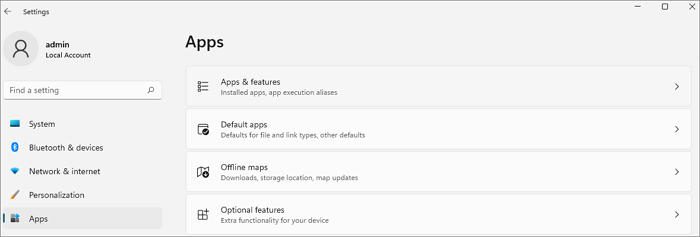
Step 2. Find "VLC Media Player" from the app list. Click the three dots on the right side. Choose "Uninstall". Follow the instructions for the window popping out.
Step 3. Go to the official site of VLC Media Player. Click on "Download". Open the downloaded file and follow the install instructions. After installation, you have completed reinstalling the VLC Media Player on your computer.

Fix 5. Adjust Firewall settings
Another reason why you cannot open the MRL file on YouTube with VLC might be that your computer's firewall doesn't allow VLC to open it. So, resetting the Firewall settings can be a solution to this situation.
👇Follow the step-by-step guide below to make the accessibility:
Step 1. Open the "Settings" window and then find the "Privacy & Security" part.
Step 2. Find the "Security" section and then click on "Windows Security". A window will pop out.
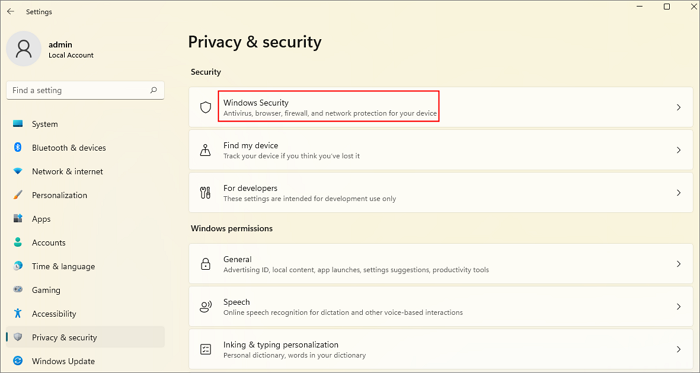
Step 3. Go to "Firewall & network protection".
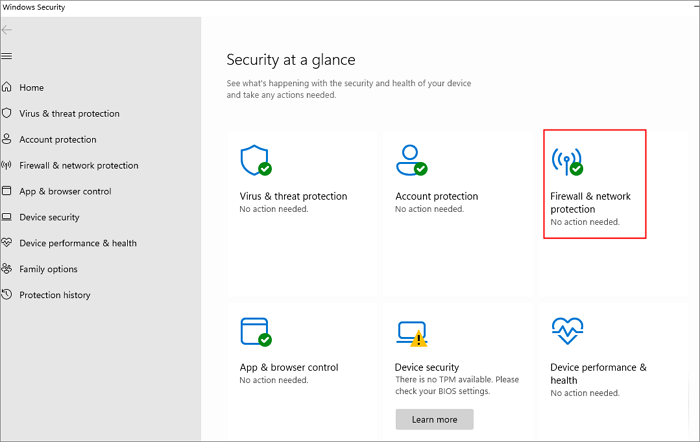
Step 4. Select a network profile. Then, click in. For example, I choose "Privacy network".
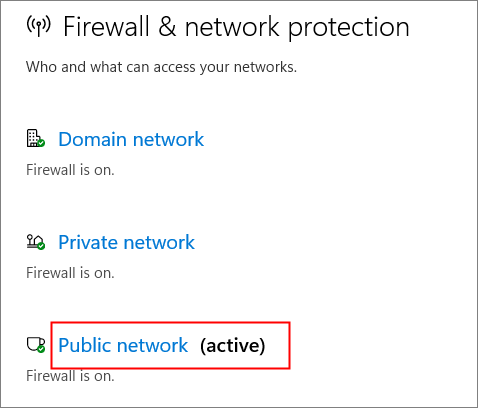
Step 5. Switch off the "Microsoft Defender Firewall".
Except for being unable to open the MRL of YouTube, you may also meet some other malfunctions while using VLC Media Player. Check the passage below and see how to fix the VLC download not working problem:
VLC YouTube Download Not Working | 2023 Fixed
Multiple solutions exist to solve the VLC YouTube download not working. Check in this passage to see how to solve the problems.
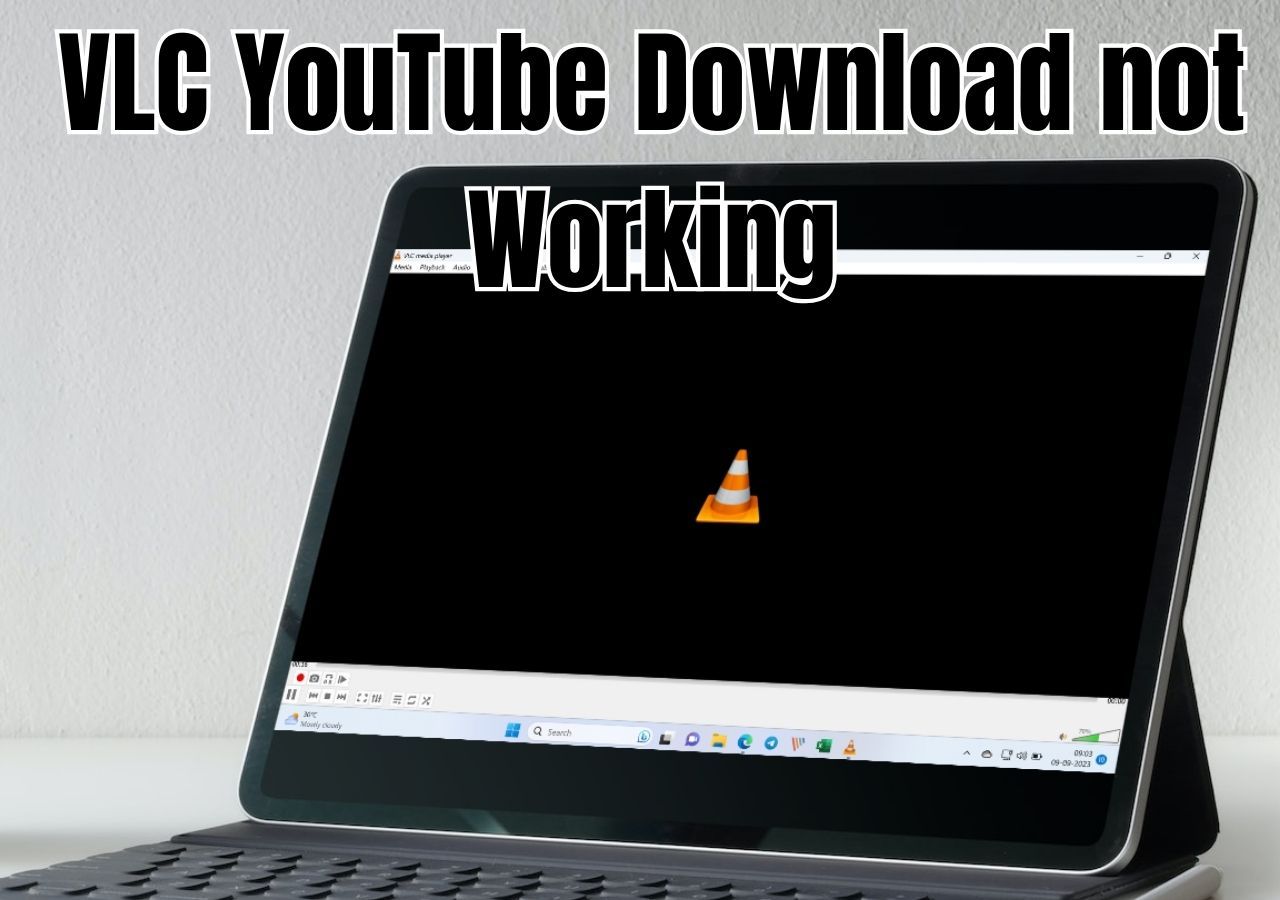
Wrap-Up
This post gives you the best solution to the VLC not opening YouTube MRL problem. After knowing why the situation occurs, you can solve it easily the next time you encounter it.
Lastly, I recommend you try the best VLC Media Player alternative, EaseUS Video Downloader, to prevent the same situation from happening again. This software serves more functions than downloading videos from more than 1,000 streaming sites. You can also use it to download music playlists on YouTube. Press the download button below, which will lead you to this professional video downloader.
Free Download video downloader for Windows
Secure Download
Free Download video downloader for Mac
Secure Download
FAQs
1. Why is the VLC Media Player Unable to open the MRL?
VLC is unable to open the MRL on your Windows 10/11 might be because of the reasons listed below:
- The video is not available anymore
- The firewall prevents remote content in the VLC Media Player
- Execution of a video feed without permission
- The video access cannot be found on the current computer
2. How can I download a YouTube video using VLC?
You can use it to download videos from streaming sites like YouTube, except for playing YouTube videos on VLC Media Player. Below are steps to guide you on how to download videos on VLC:
- Step 1. Open VLC Media Player and click on "Media" from the top bar. Choose "Open Network Stream".
- Step 2. Paste the video's URL you'd like to download in the blank sheet of the window popping out. Then, press the "Play" button.
- Step 3. Now, click "Tools" > "Codec Information". Paste the popping URL to a browser. Right-click the page and choose "Save as..." to download the video successfully.
3. Why does VLC say your input can't be opened?
Your input cannot be opened in VLC because you input the wrong code or URL in the search bar. Check if there is a spelling error. After checking, reopen VLC and try to open it again. If it still cannot be opened, the input URL may be unable to play anymore. Find other links to try.