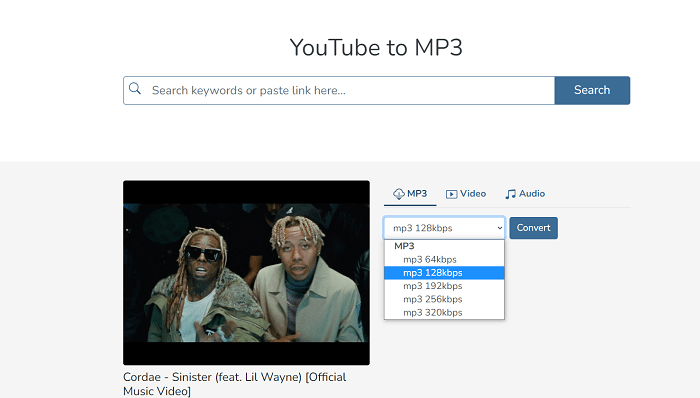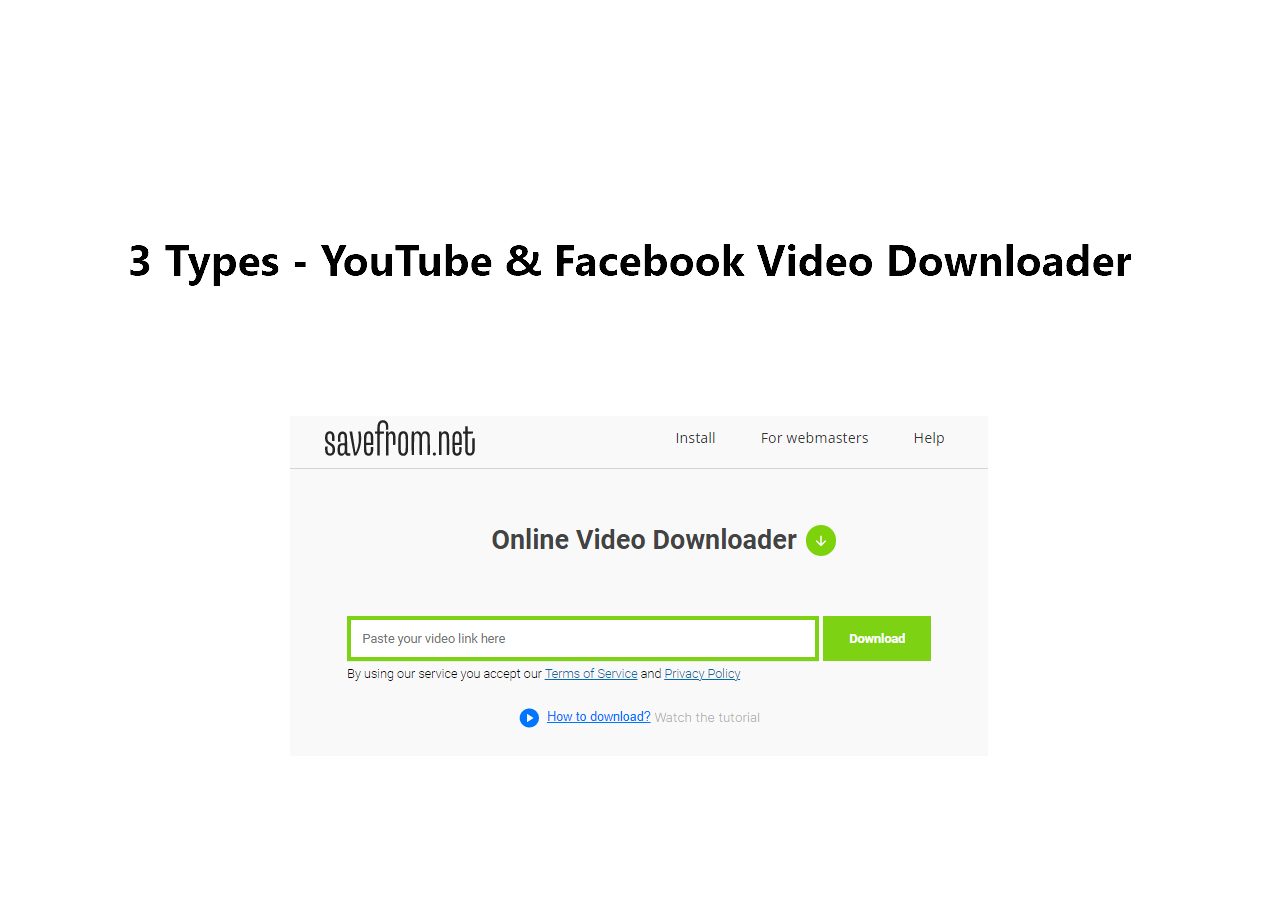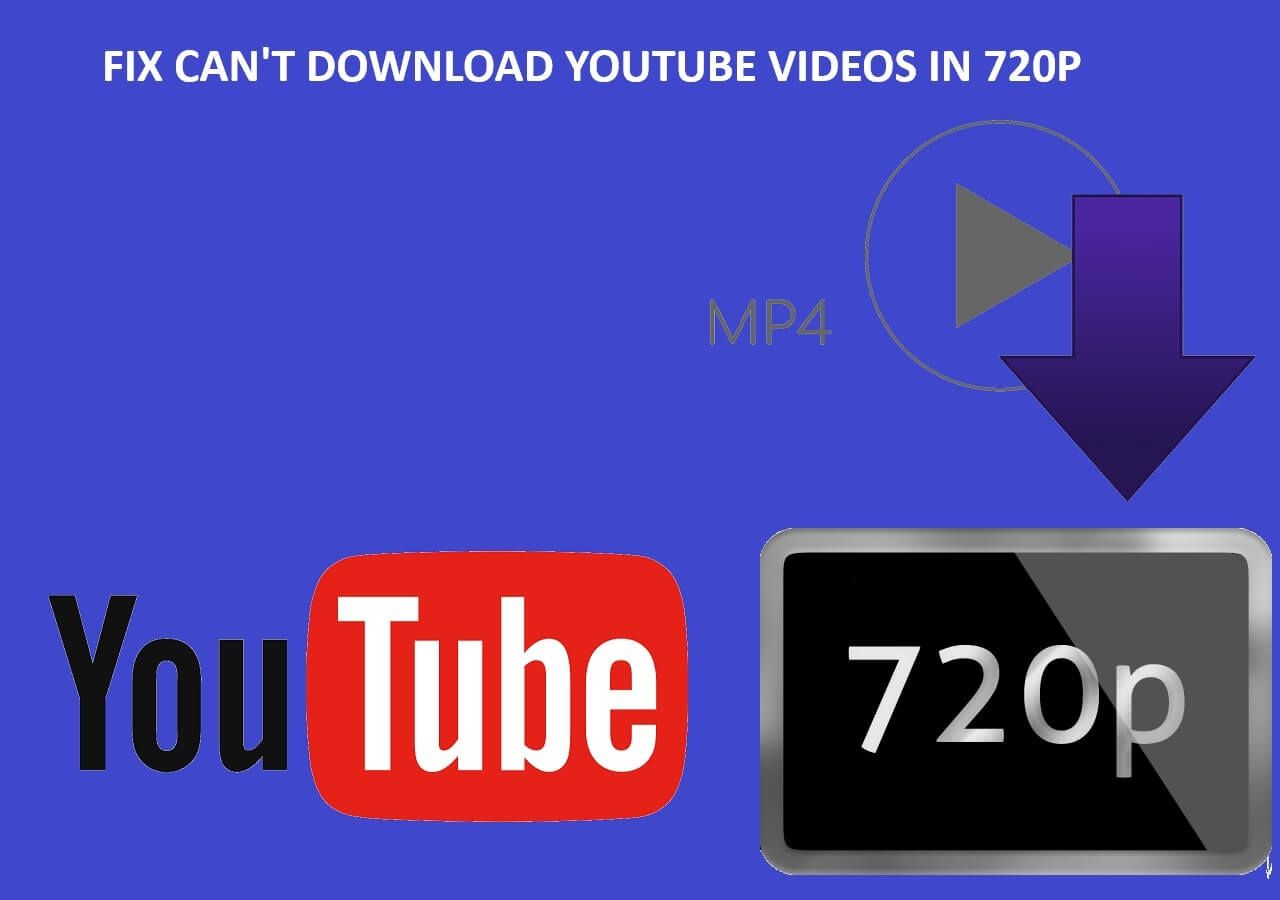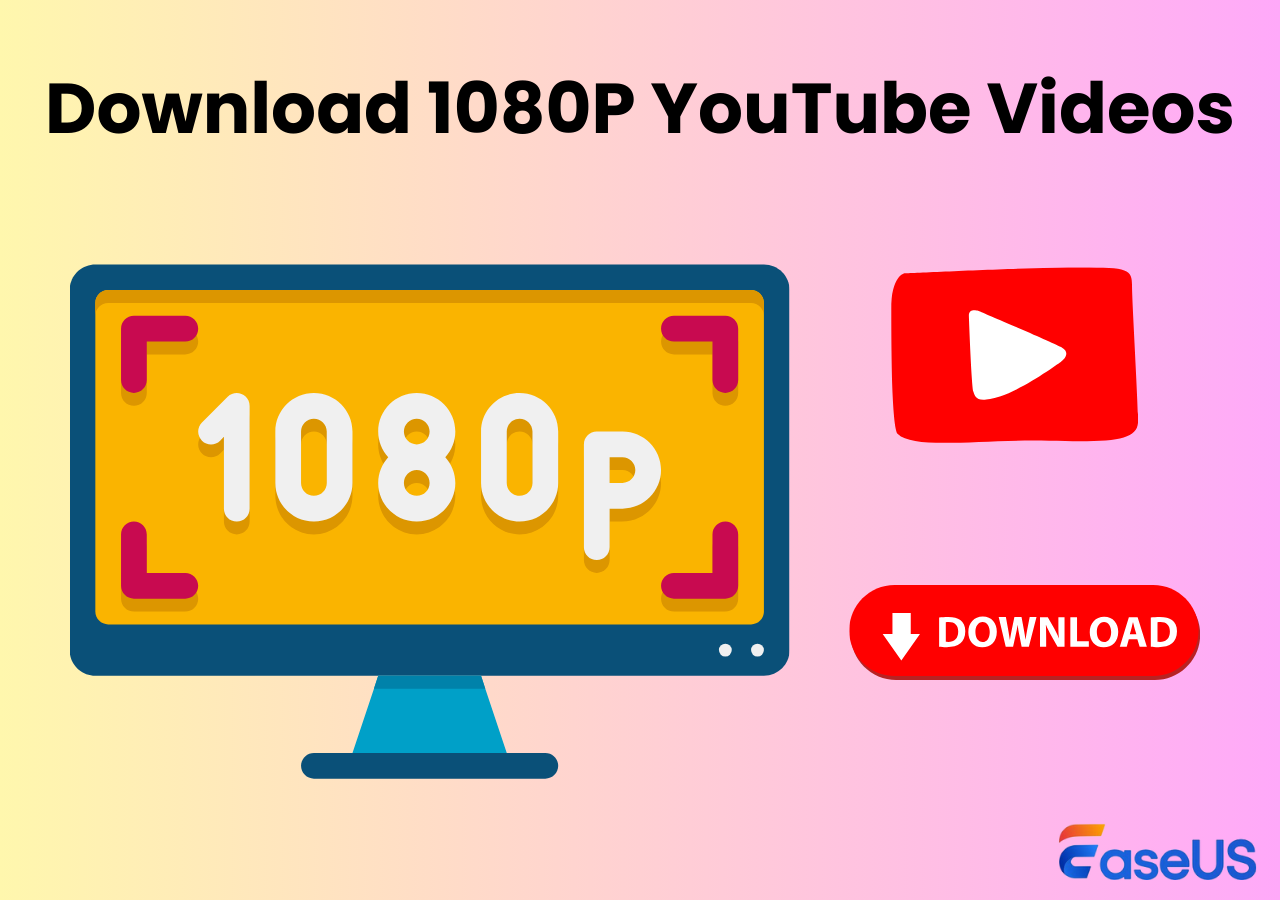-
![]()
Sofia Albert
Sofia has been involved with tech ever since she joined the EaseUS editor team in March 2011 and now she is a senior website editor. She is good at solving various issues, such as video downloading and recording.…Read full bio -
![]()
Melissa Lee
Melissa Lee is a sophisticated editor for EaseUS in tech blog writing. She is proficient in writing articles related to screen recording, voice changing, and PDF file editing. She also wrote blogs about data recovery, disk partitioning, data backup, etc.…Read full bio -
Jean has been working as a professional website editor for quite a long time. Her articles focus on topics of computer backup, data security tips, data recovery, and disk partitioning. Also, she writes many guides and tutorials on PC hardware & software troubleshooting. She keeps two lovely parrots and likes making vlogs of pets. With experience in video recording and video editing, she starts writing blogs on multimedia topics now.…Read full bio
-
![]()
Gorilla
Gorilla joined EaseUS in 2022. As a smartphone lover, she stays on top of Android unlocking skills and iOS troubleshooting tips. In addition, she also devotes herself to data recovery and transfer issues.…Read full bio -
![]()
Rel
Rel has always maintained a strong curiosity about the computer field and is committed to the research of the most efficient and practical computer problem solutions.…Read full bio -
![]()
Dawn Tang
Dawn Tang is a seasoned professional with a year-long record of crafting informative Backup & Recovery articles. Currently, she's channeling her expertise into the world of video editing software, embodying adaptability and a passion for mastering new digital domains.…Read full bio -
![]()
Sasha
Sasha is a girl who enjoys researching various electronic products and is dedicated to helping readers solve a wide range of technology-related issues. On EaseUS, she excels at providing readers with concise solutions in audio and video editing.…Read full bio
Page Table of Contents
0 Views |
0 min read
Quick Answer
🥇Select the WAV format as the output format in EaseUS Video Downloader, copy the video link, and click "Paste Link," then you can download YouTube videos in WAV.
When it comes to converting YouTube videos to audio, most users will choose MP3 as the target format. But if you prefer an uncompressed format, WAV is a better choice. WAV, or Waveform Audio File Format, is a type of file used to store audio as original, uncompressed audio with large file sizes. Known for high-quality audio, WAV files preserve all sound details, making them ideal for content creators.
Then, "How to convert a YouTube video to WAV?" you may ask. Actually, most YouTube to MP3 converters also allow you to convert a YouTube video to WAV, including desktop tools and online services.
Since your needs vary, you will prefer different ways to get the WAV you like. Given that, I'd like to show you four easy and proven ways to effortlessly convert YouTube videos to WAV files.
How to Convert YouTube to WAV on PC & Mac
I know using a desktop YouTube to WAV converter is not the most convenient choice. But considering its speed and reliability, a desktop program is the optimal choice for you. With the safe YouTube videos to WAV downloader - EaseUS Video Downloader, you can extract audio from YouTube videos and get high-quality WAV files.
When you download a YouTube video or audio, you can set the target format to MP3 or WAV. Besides, you can choose the audio quality you prefer, including 128kbps, 256kbps, and 320kbps. If you also need to download YouTube videos, you will be able to choose a video format between MP4 and WebM or a video quality highest to 8K.
Other than YouTube, there are other video, audio, and social networking sites that are also supported. Whether you want to download Facebook videos to a computer or save music from SoundCloud, EaseUS Video Downloader will come to your assistance.
Free Download video downloader for Windows
Secure Download
Free Download video downloader for Mac
Secure Download
To convert to WAV with simple steps:
Step 1. Open EaseUS Video Downloader. Choose "WAV" in the Audio section and select a quality. The default quality "LQ" means "Lossless Quality" here.
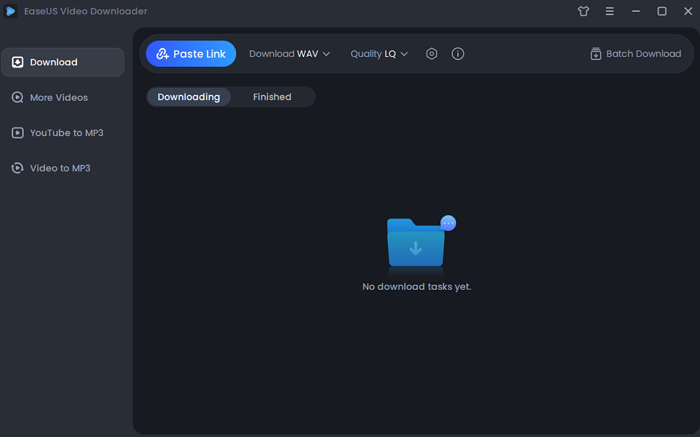
Step 2. Copy the target YouTube video link, and click "Paste Link" from the main interface.
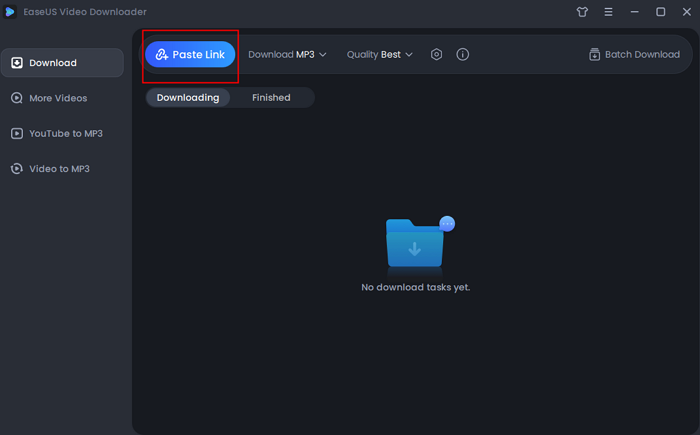
Step 3. Afterward, Wait for the downloading to finish. You can check if the software has downloaded the right video with its preview. When it has done, click "Open" to check the audio file.
Disclaimer: Please make sure that your download behavior is legal in your country! EaseUS does not advocate downloading any copyrighted video/audio from YouTube for sale, distribution, or other commercial purposes.
How to Convert YouTube to WAV with VLC on Mac
VLC is a free, open-source media player that can also convert videos, including YouTube links to MP4, OGG, FLAC, and more. One advantage of using VLC is that it's safe and ad-free, so there's no risk of intrusive ads or malware. It also provides good quality for WAV conversions, as VLC doesn't overly compress files.
However, the conversion process can be a bit technical, especially for new users, and it may not always retain the full original audio quality due to YouTube's initial compression.
For detailed ways to download YouTube videos in WAV, read here.
Step 1. Copy the URL of the YouTube video.
Step 2. Open VLC and choose "File" > "Open Network." Input the URL and click "Open."
Step 3. Go to "Window" > "Media Information" >"General" > "Location" to copy and paste the address and open it in a browser.
Step 4. Right-click the video and save it. In VLC, go to "File" > "Convert/Stream" and drag the downloaded video into the window. Under "Choose Profile," select "Audio - ASF" and click "Save as File" to save it in WAV format.

- Notice:
- Downloading the video using this tool takes a long time, so please be patient.
How to Download YouTube Videos to WAV Online
There's no doubt that using an online YouTube to WAV converter is the most time-saving solution. Without any software installation, an online YouTube to WAV converter works directly from a website.
However, what is difficult is finding a trustworthy website. As you may know, online YouTube to WAV converters are generally full of ads and redirections. What's worse, some of them don't work at all. Thus, you should be careful when choosing a workable website to apply to. To save you time, we tested these tools to download a 2m08s-long video. (You can click to enlarge the image.)

If you are interested in using an online YouTube-to-WAV converter, you should try lOADER.TO. Although it redirects to other sites after you click the "Download" button, it really works. If you don't mind, follow the general steps below to convert a YouTube video to WAV.
Step 1. Copy the URL of the YouTube video and visit the online converter.
Step 2. Paste the link into the address bar and select "WAV" under the format section. Then click "Download" to continue.
Step 3. Wait for the file conversion to complete.
Step 4. Click the "Download" button to save the audio file to your computer. (Note: You will be redirected to another page after you click the button. Just close that page, and then go back to the site.)
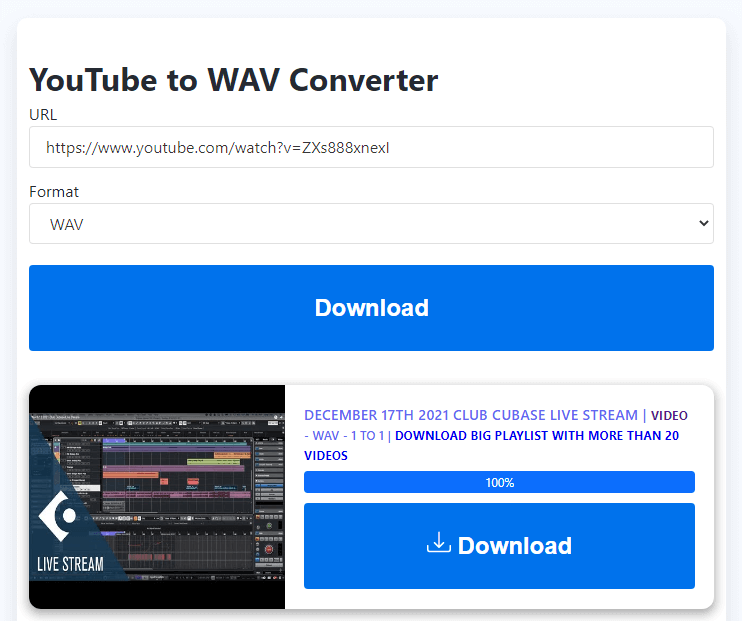
See also:
Rip WAV from YouTube Videos with the GitHub GUI
YouTube-dlg is a cross-platform front-end GUI for the popular youtube-dl tool, built with wxPython, allowing users to download video and audio from YouTube and hundreds of other sites.
While it's powerful and versatile, potential cons include a somewhat basic interface, which may lack advanced features for file management. Additionally, since YouTube-dog relies on YouTube, updates may occasionally be required to keep it functional with changing site structures, and it may require a basic setup for first-time users.
Step 1. Download the installer and install it.
Step 2. Enter the URL into the box and select the audio format to export. Define your store location here. Click the download button at the bottom to start.

The Bottom Line
Although both tools help to convert a YouTube video to WAV, when it comes to bulk conversion, the latter will fail. Thus, the desktop video/audio downloader from EaseUS not only works more stable but also performs better when you need to convert multiple videos to WAV files all at once. Specify your needs and carry out the way best suited to your preference.
Free Download video downloader for Windows
Secure Download
Free Download video downloader for Mac
Secure Download
FAQs on Converting YouTube to WAV
Keep reading this part to get more information.
1. Is there a safe online YouTube to WAV converter?
For converting YouTube videos to WAV, there are several online tools that can be safe when used responsibly, such as youtubetowav.net and 4kdownload. However, be cautious, as some may contain ads, pop-ups, or other unwanted content.
2. How do I download a YouTube playlist to WAV?
To download all the videos from a YouTube playlist to WAV, you could rely on a hassle-free video downloader - EaseUS Video Downloader.
- Open the downloader and set up the audio output as WAV.
- Copy the YouTube link and click "Paste Link" in the software.
- Find the downloaded WAV file under the finished tab.
3. Does converting YouTube to WAV lose quality?
Yes, converting YouTube to WAV can reduce quality because YouTube already compresses audio. So, while WAV is a high-quality format, the audio won't improve beyond YouTube's original compressed quality.