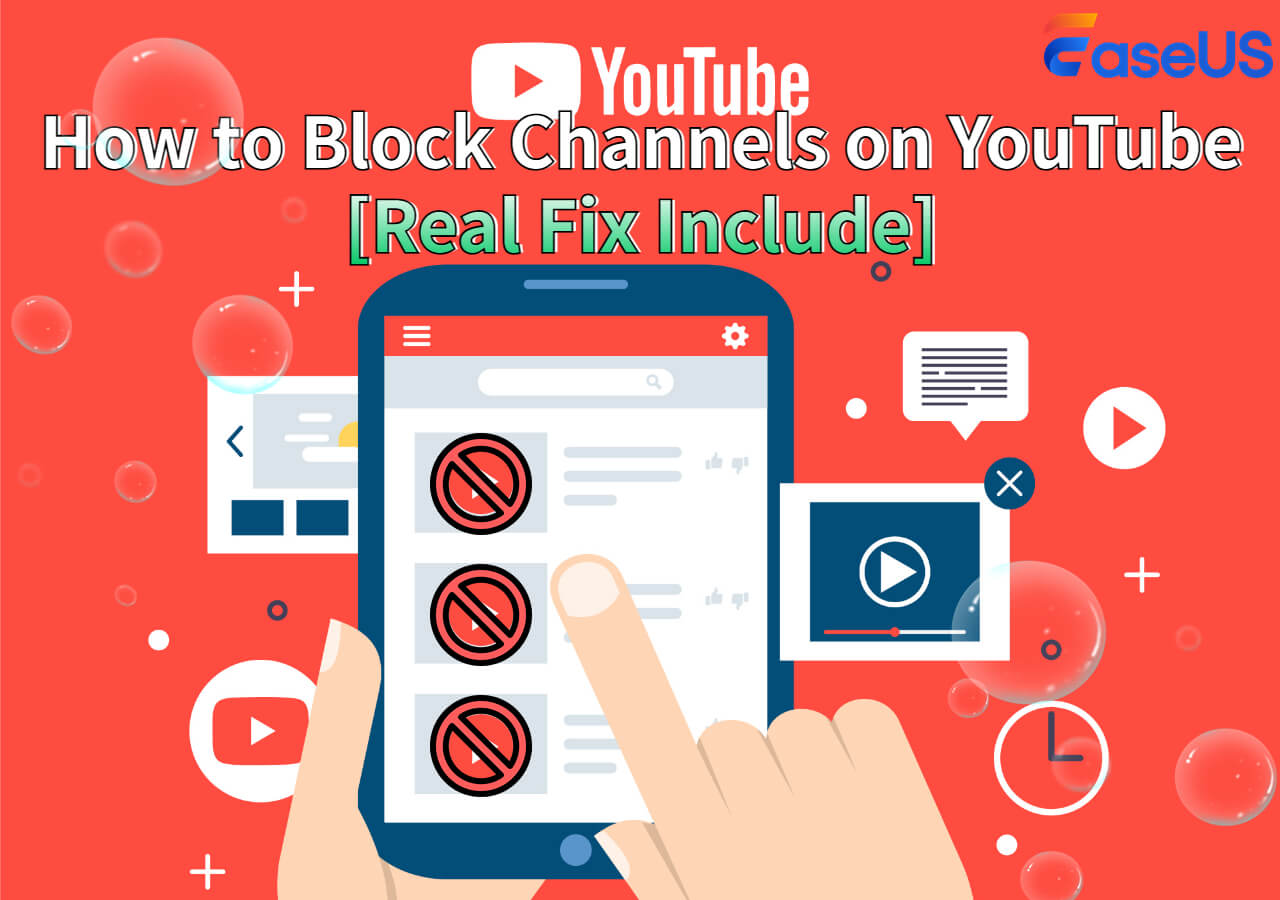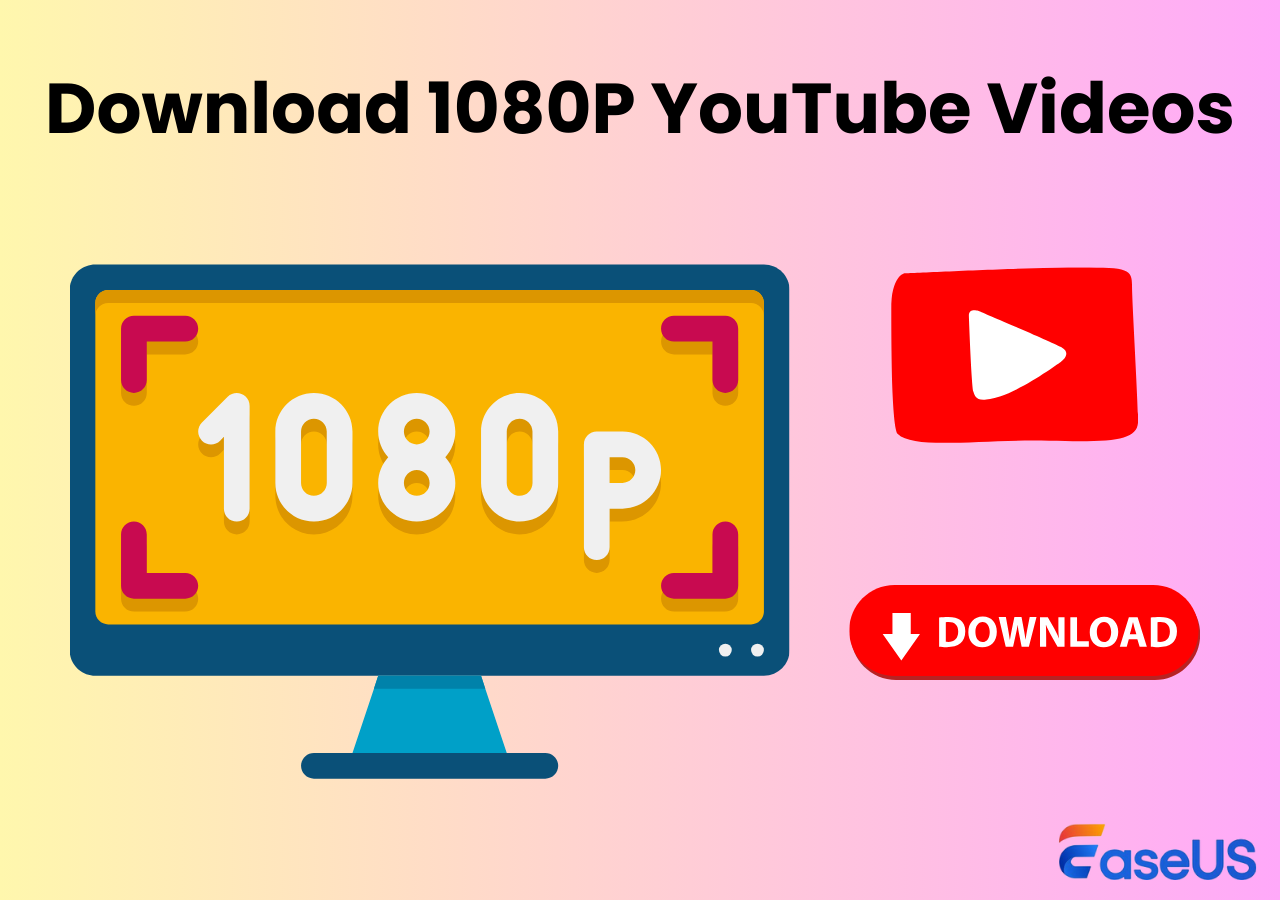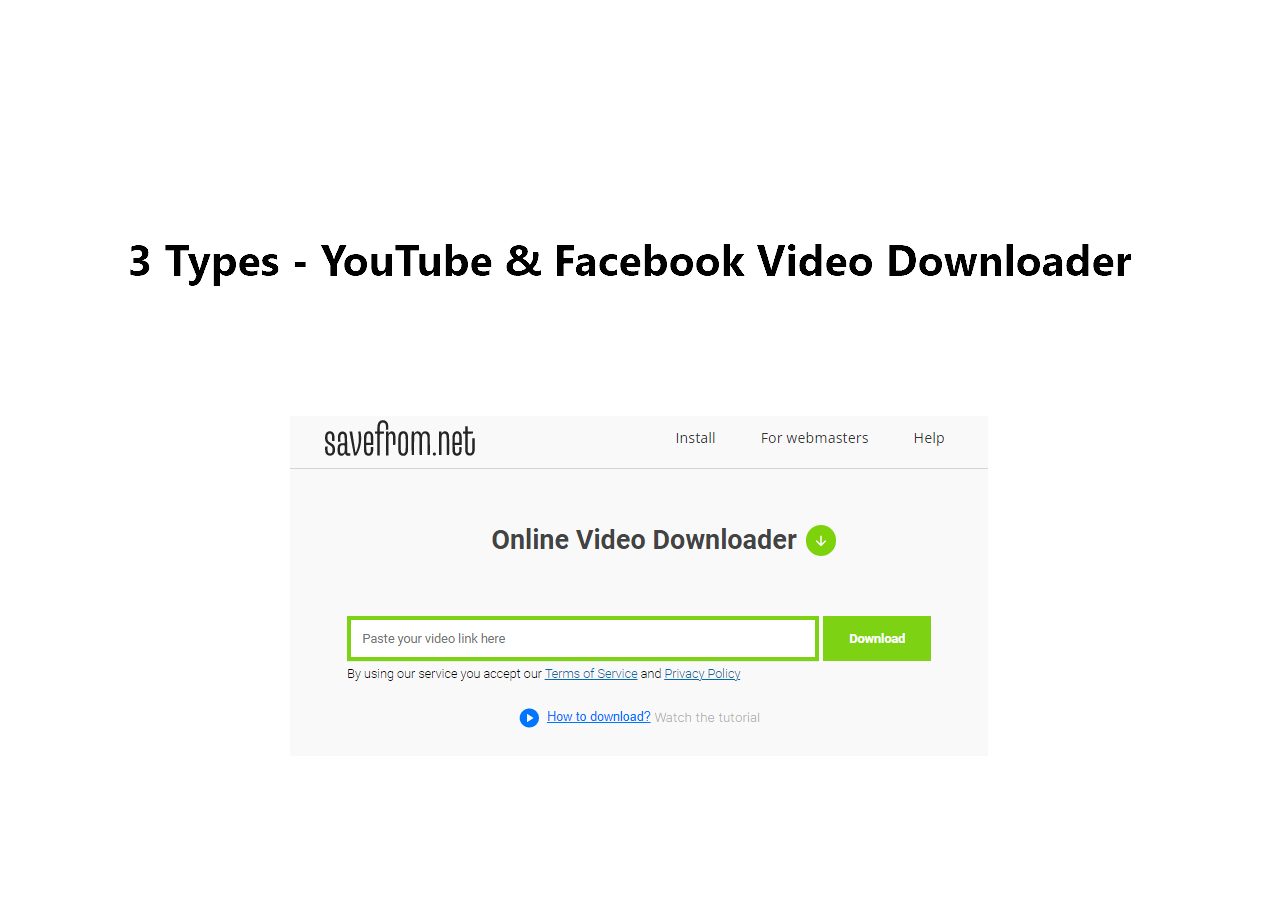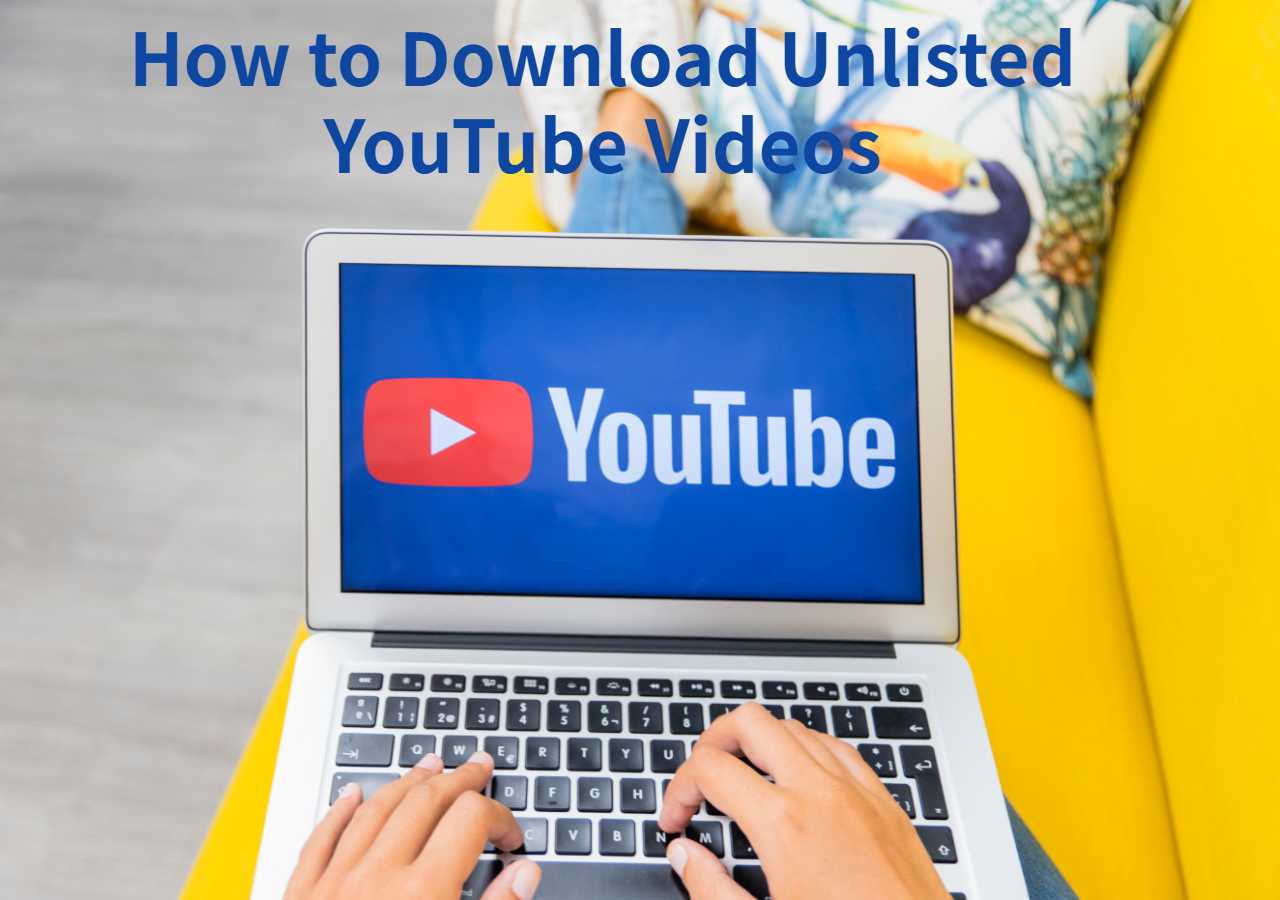-
![]()
Sofia Albert
Sofia has been involved with tech ever since she joined the EaseUS editor team in March 2011 and now she is a senior website editor. She is good at solving various issues, such as video downloading and recording.…Read full bio -
![]()
Melissa Lee
Melissa Lee is a sophisticated editor for EaseUS in tech blog writing. She is proficient in writing articles related to screen recording, voice changing, and PDF file editing. She also wrote blogs about data recovery, disk partitioning, data backup, etc.…Read full bio -
Jean has been working as a professional website editor for quite a long time. Her articles focus on topics of computer backup, data security tips, data recovery, and disk partitioning. Also, she writes many guides and tutorials on PC hardware & software troubleshooting. She keeps two lovely parrots and likes making vlogs of pets. With experience in video recording and video editing, she starts writing blogs on multimedia topics now.…Read full bio
-
![]()
Gorilla
Gorilla joined EaseUS in 2022. As a smartphone lover, she stays on top of Android unlocking skills and iOS troubleshooting tips. In addition, she also devotes herself to data recovery and transfer issues.…Read full bio -
![]()
Rel
Rel has always maintained a strong curiosity about the computer field and is committed to the research of the most efficient and practical computer problem solutions.…Read full bio -
![]()
Dawn Tang
Dawn Tang is a seasoned professional with a year-long record of crafting informative Backup & Recovery articles. Currently, she's channeling her expertise into the world of video editing software, embodying adaptability and a passion for mastering new digital domains.…Read full bio -
![]()
Sasha
Sasha is a girl who enjoys researching various electronic products and is dedicated to helping readers solve a wide range of technology-related issues. On EaseUS, she excels at providing readers with concise solutions in audio and video editing.…Read full bio
Page Table of Contents
0 Views |
0 min read
PAGE CONTENT:
"[Question] I can't seem to download the video at 720p. How do I enable 720p download? I'm at version 16.29.39." From Reddit
That's just one of the cases of users who can't download YouTube videos at 720p, 1080p quality or any other resolution. This occurs because of a variety of reasons and it could be anything from bad connection to geo-restrictions.
But that doesn't stop people who want to download videos with subtitles and can't save their videos. So they look for solutions to download YouTube videos in 720p or other qualities. That's what we're going to address in this article.
It'll be discussed what causes the problem that prevents users from saving videos. We'll also look into probable causes that deny them the ability to download YouTube videos to an SD card and their solutions to download YouTube movies in 720p resolution. So, let's dive right into it and fix it for those who can't download YouTube videos in 720p or 1080p.
Solution 1.720p-4k YouTube Video Downloader
Perhaps the best option to download YouTube movies in 720p is a third-party HD YouTube video downloader. And there is no better video download than EaseUS Video Downloader today. It has many great features that make it the ideal YouTube video downloader in 720p. The reason to pick a program is that users can download more than just 720p quality YouTube videos. It's mainly a video download for all sorts of videos on online platforms. But it works best for those who have the issue of YouTube download quality limited to 360p.
Note that this service also offers a 720p video download online version. You can visit the Online EaseUS Video Downloader and paste the video's URL there online to download YouTube videos in 720p without premium.
Free Download video downloader for Windows
Secure Download
Free Download video downloader for Mac
Secure Download
💡Here's what else makes EaseUS the ideal YouTube video downloader software:
- Easily download 720p or 1080p YouTube videos without quality loss
- Download YouTube music playlists to a computer
- Ability to easily download YouTube videos in 720p quality with audio without premium
- Convert movie to MP3 format with a built-in converter
That's why it's the best solution to download YouTube videos without premium and here's how to use it:
Step 1. Launch EaseUS Video Downloader and choose your desired format and quality.

Step 2. Then copy the YouTube link and click "Paste Link." You'll see the video displayed below.

Step 3. Wait for the download to complete, then click "Open File Location" to locate and check the video.

Disclaimer: Bear in mind that it's illegal to download copyrighted content and use them for commercial intensions without authorization. Before you download videos, you'd better check whether the sources are copyrighted.
Solution 2. Check Network Connection
Slow internet and bad connections are two of the major causes of this problem. That's why a lot of people can't find the option as YouTube removes 720p downloads for slower or bad internet connections.
That's why it's important to check the internet connection with the help of Google Fiber like this:
Step 1. Go to "Google Fiber."
Step 2. Tap the "play" button.
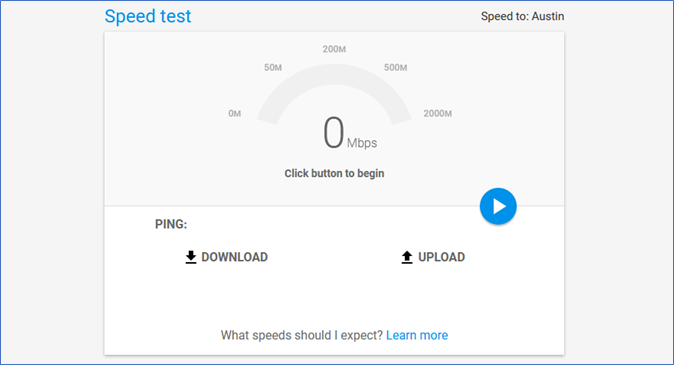
Step 3. Check the download speed.
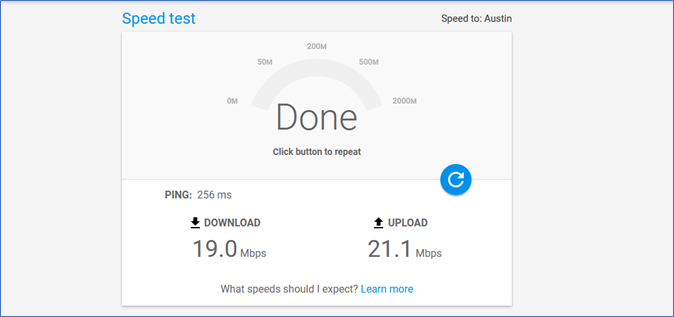
This will identify the problem by checking whether the issue is with the internet connection or something else. So, the user should move on to the next solution if the internet is fine.
Solution 3. Check YouTube Premium Expire Date
Another thing that often causes the problem is the premium account's expiration date. It might be that the user has gone past the billing date of their premium membership. So YouTube doesn't allow them to download videos in 720p resolution anymore.
Here's how to check the premium expiration date if the user can't save YouTube videos to a playlist:
Step 1. Tap on the "Settings" icon on YouTube.
Step 2. Now tap on "Manage membership."
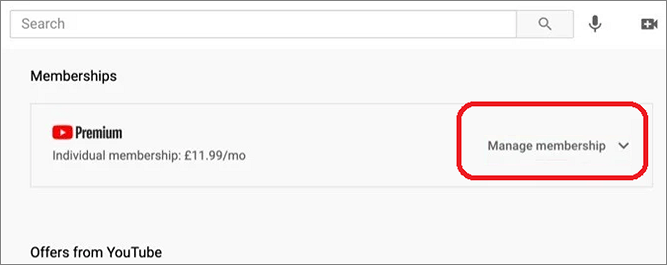
Step 3. Check the "Net billing date."
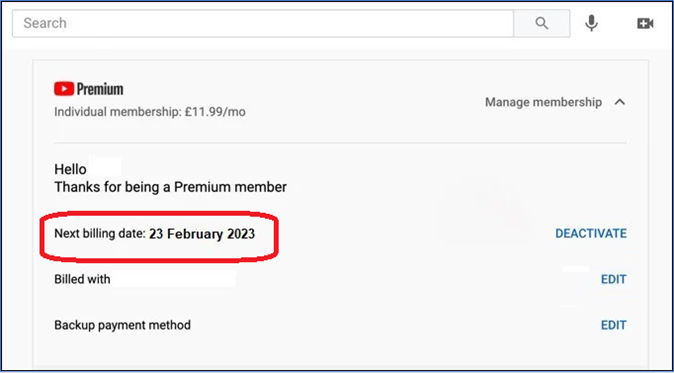
This would be easy to tell if the expiration date is past the current date. So the user will have to subscribe to premium again if they wish to download YouTube movies in 720p or save videos from YouTube.
Solution 4. Resign the YouTube Premium Account
Officially resigning the YouTube Premium account also removes the premium dependency. This will let the user download videos to a playlist for offline viewing once more. But it's important to sign off using the right method.
Here's how the user can resign from their YouTube premium account:
Step 1. Tap the "settings" icon on YouTube.
Step 2. Select the "Deactivate" membership option.
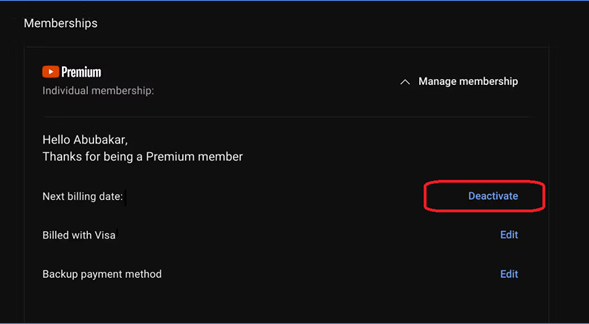
Step 3. Confirm when prompted.
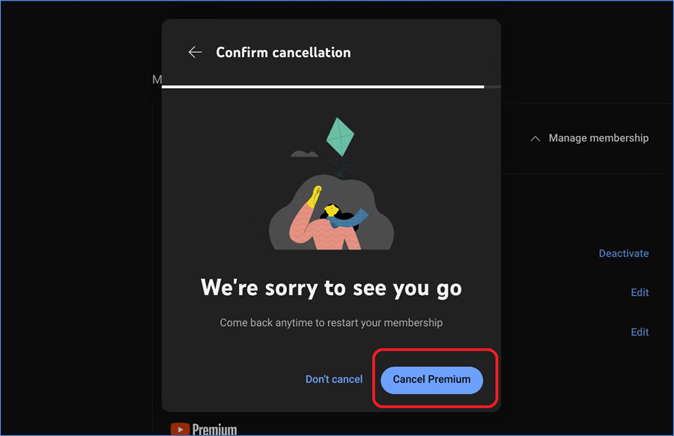
Cancelling premium doesn't mean the user cannot sign up for the paid program again. All they have to do is go into the premium section and enter payment methods to sign up for premium once more.
Solution 5. Check Download Settings on YouTube
Download settings are another factor where the videos aren't downloaded in 720P format. That's why it's important to check this before learning how to download videos from YouTube to a file manager. Because they might not have to use any other method if this setting is causing the issues.
So here's what the user must do and ensure that the download settings are configured correctly:
Step 1. Watch or search for any video to download. Tap on the "Settings" menu.
Step 2. Now tap on the "Download Video" option. Select the "High (720p)" option.
Step 3. Check the "Remember My Settings" box. Now, tap "Download."
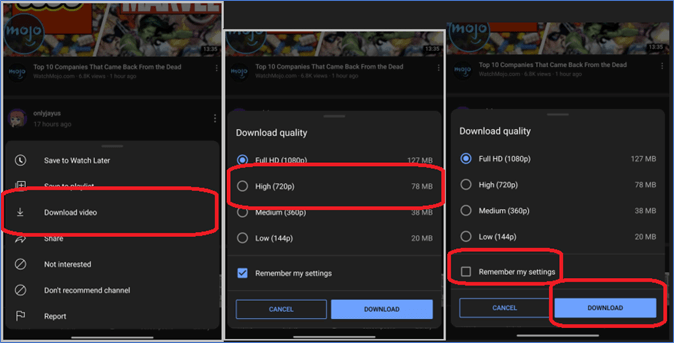
Doing this will ensure that YouTube remembers the settings selected by the user and allow the user to download YouTube in 720p in their preferred format and quality.
Solution 6. Check the Video's Available Location
There are times when videos or premium services aren't available in a country. This also prevents the user from downloading the video to their PC. That's why it's integral to check whether the video or the premium can be accessed in a particular country.
YouTube makes this easier by helping the user identify premium membership availability by location and here's how the user can check for it:
Step 1. Go to the YouTube Help Center.
Step 2. Find the "Premium Membership available locations" section.
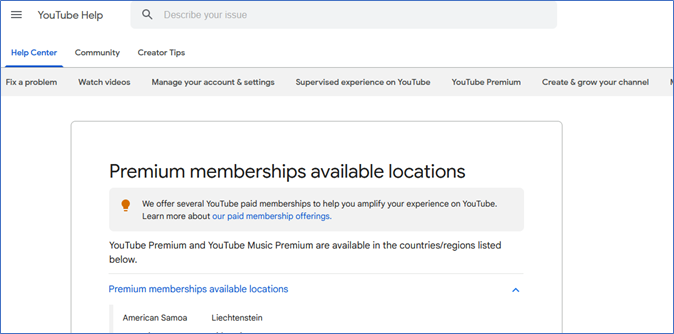
Step 3. Look for the country.

This would mean that the location isn't the one causing the problem and the user is most likely facing the issue on their end. For your benefit, if you want to download the YouTube music playlist, you can check the passage below and see how to manage it:
Download YouTube Music Playlists for Computer
Follow this easy guide to download YouTube music playlists to your computer. You can then listen to them offline on your PC or Mac.
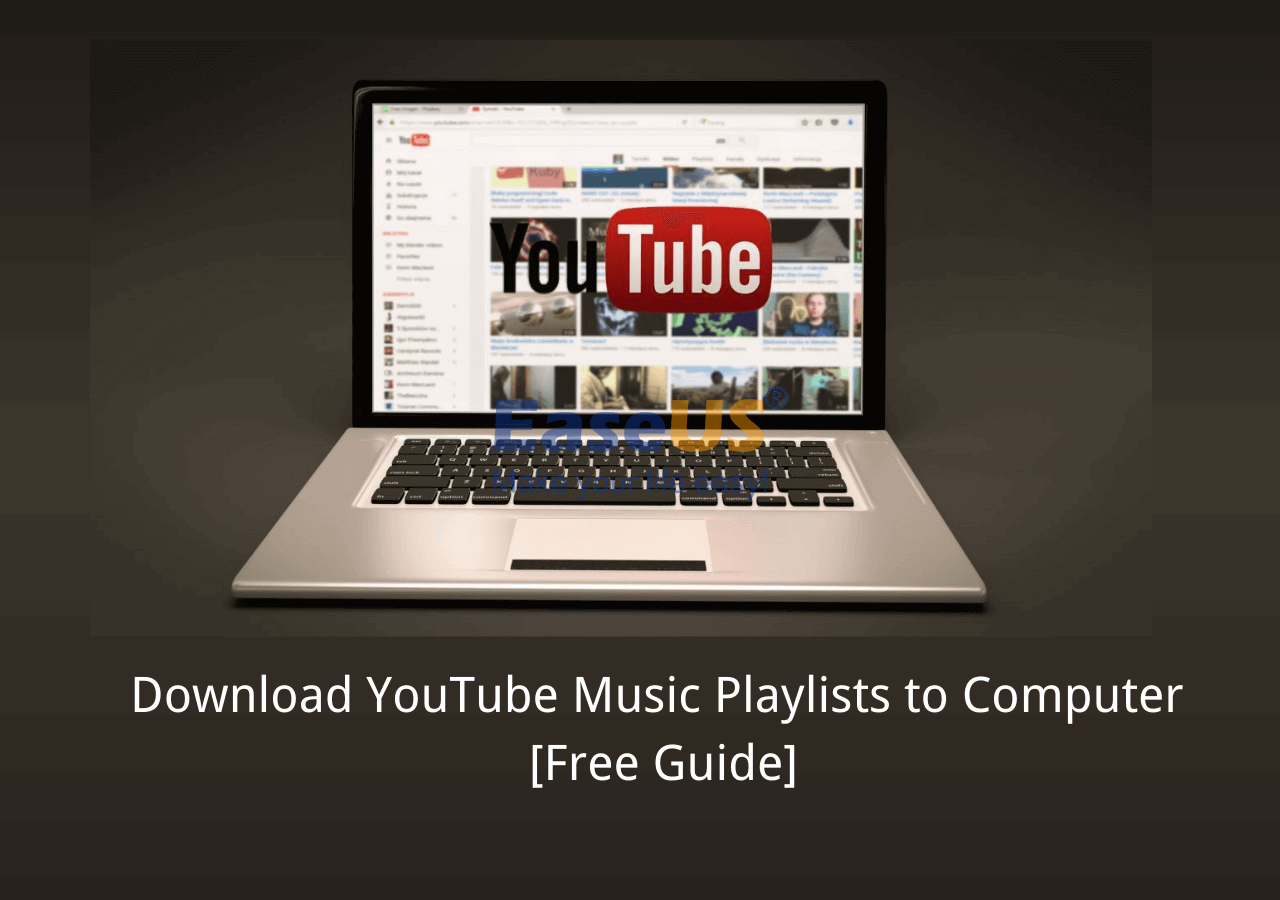
Why Cannot Download YouTube Videos in 720P
There are many issues that prevent the user from downloading YouTube videos in 720p or other quality. Whether the user chooses to download YouTube videos with VLC or use the integral YouTube downloader, they will face the problem for a few reasons.
🧐Some of the reasons why a user can't download YouTube videos in 720p are:
- Videos aren't available in a specific country
- Videos are copyright-protected and can only be downloaded by a 3rd party tool
- Bad or poor internet connectivity prevents anything above 360p
- YouTube premium expired or is not available in a country
This is why a lot of users can't download YouTube videos in 720p or higher. Improper settings and bad connections are two of the major reasons this happens. However, the techniques mentioned before can fix all of these issues and help the user diagnose the cause.
Wrap-Up
We talked about the usual culprits behind YouTube videos/audio not downloading and how a user can address the problem behind them. It's vital to understand that the user has to ensure they are in a location where YouTube Premium is allowed. They also need to ensure that the YouTube video isn't copyright protected.
But they can bypass all of these issues by simply using a good third-party program to download YouTube videos with audio at 720p. That's why EaseUS Video Downloader is the best YouTube downloader to avoid all of the hassles above. It can easily download videos from any region without costing a penny for YouTube Premium.
Free Download video downloader for Windows
Secure Download
Free Download video downloader for Mac
Secure Download
FAQs
1. Why is YouTube locked at 720p?
YouTube is usually locked at 720p quality for those who have slow or bad internet connection. This causes the YouTube app to lower the quality settings from 1080p or above to 720p. Sometimes, a bad connection even makes it drop down as low as 360p.
2. How can I improve the quality of a YouTube video download?
It's important to ensure that the user has a stable internet connection for a speedy YouTube video download. But they can also use third-party software like EaseUS Video Downloader to download YouTube videos at 4x speeds.
3. Do you have to download YouTube videos one by one?
Yes, and the reason behind that is YouTube only allows the user to download one video at a time. But the Premium user can download more than one video to their playlist at once. On the other hand, using a good third-party program like EaseUS Todo Video Downloader allows users to download multiple videos at once.