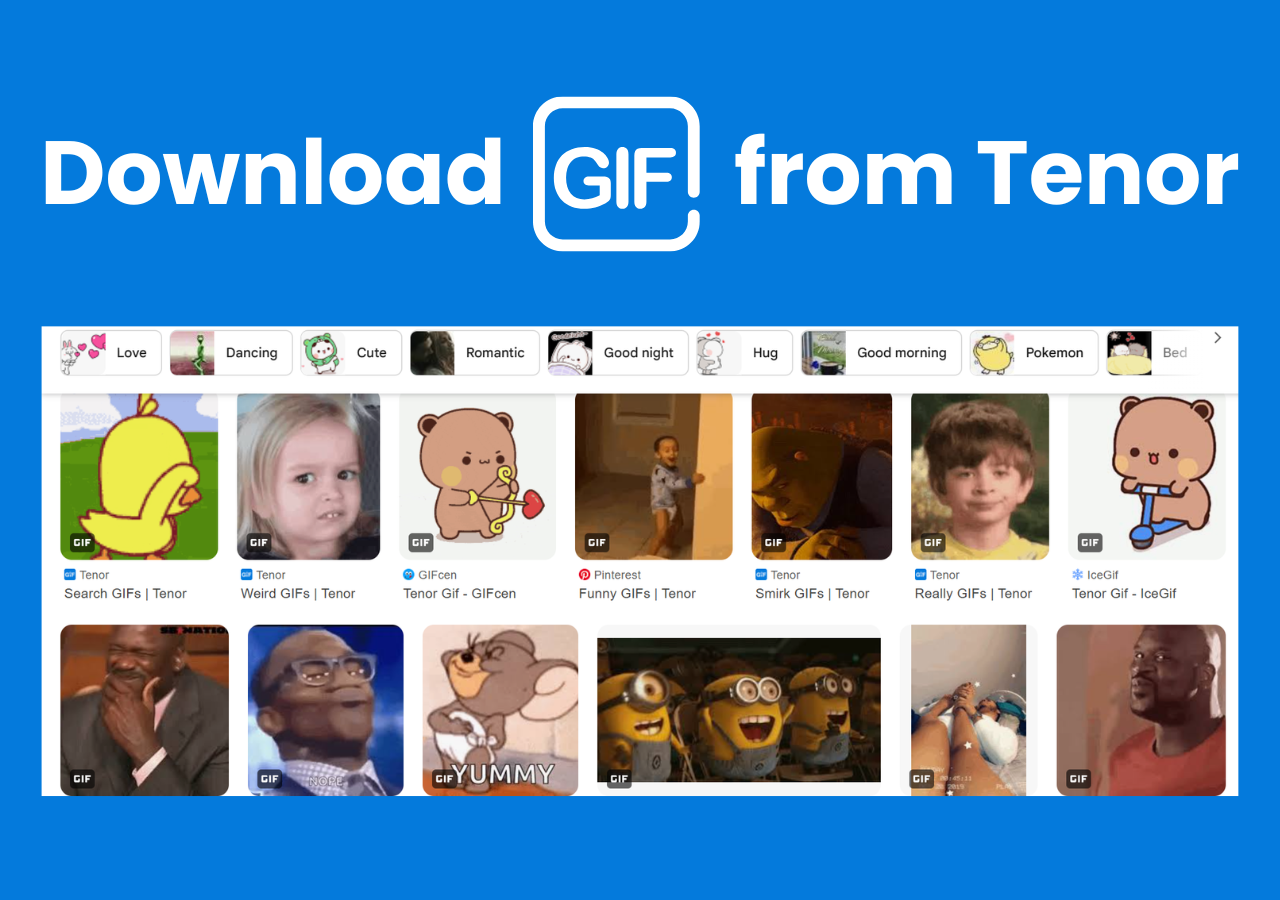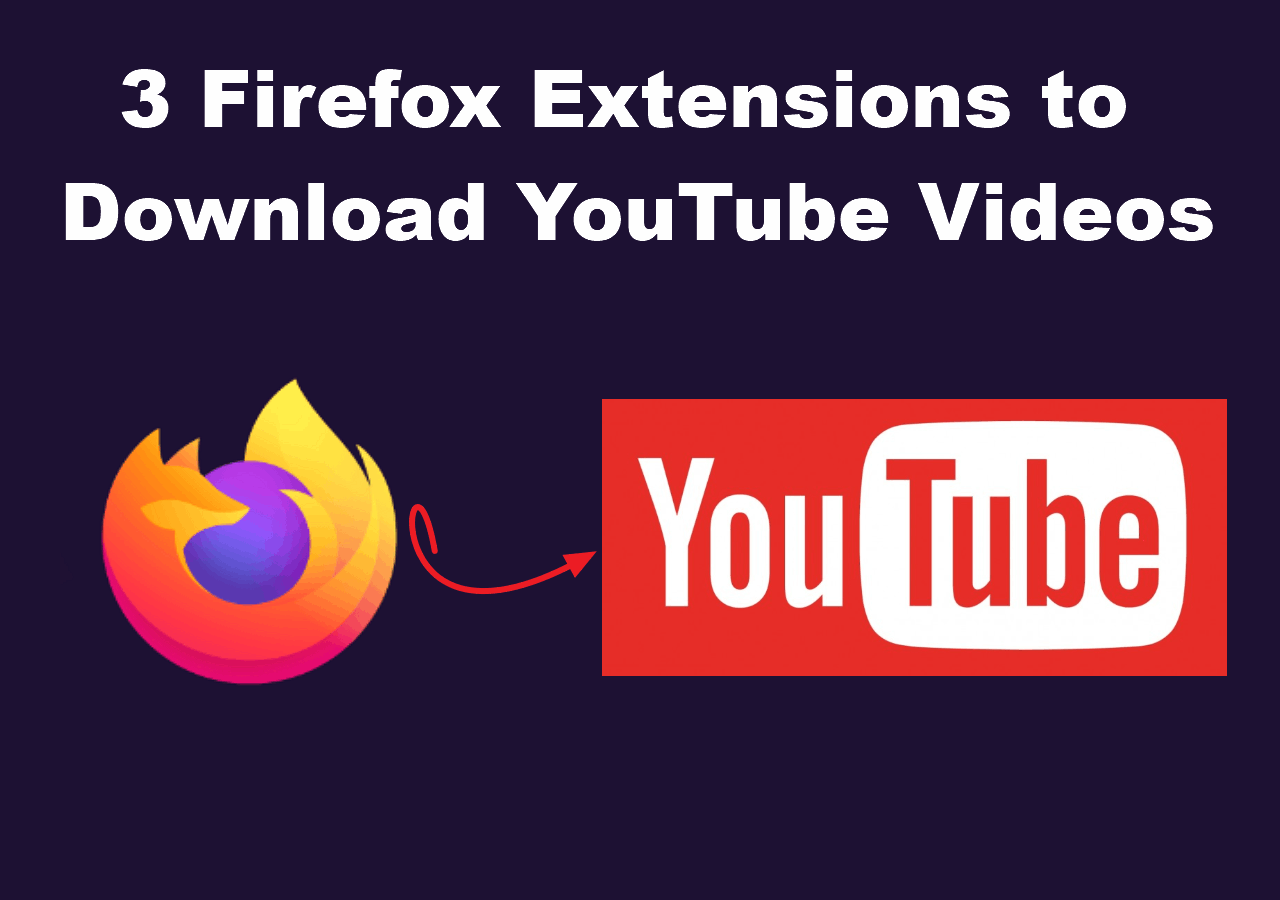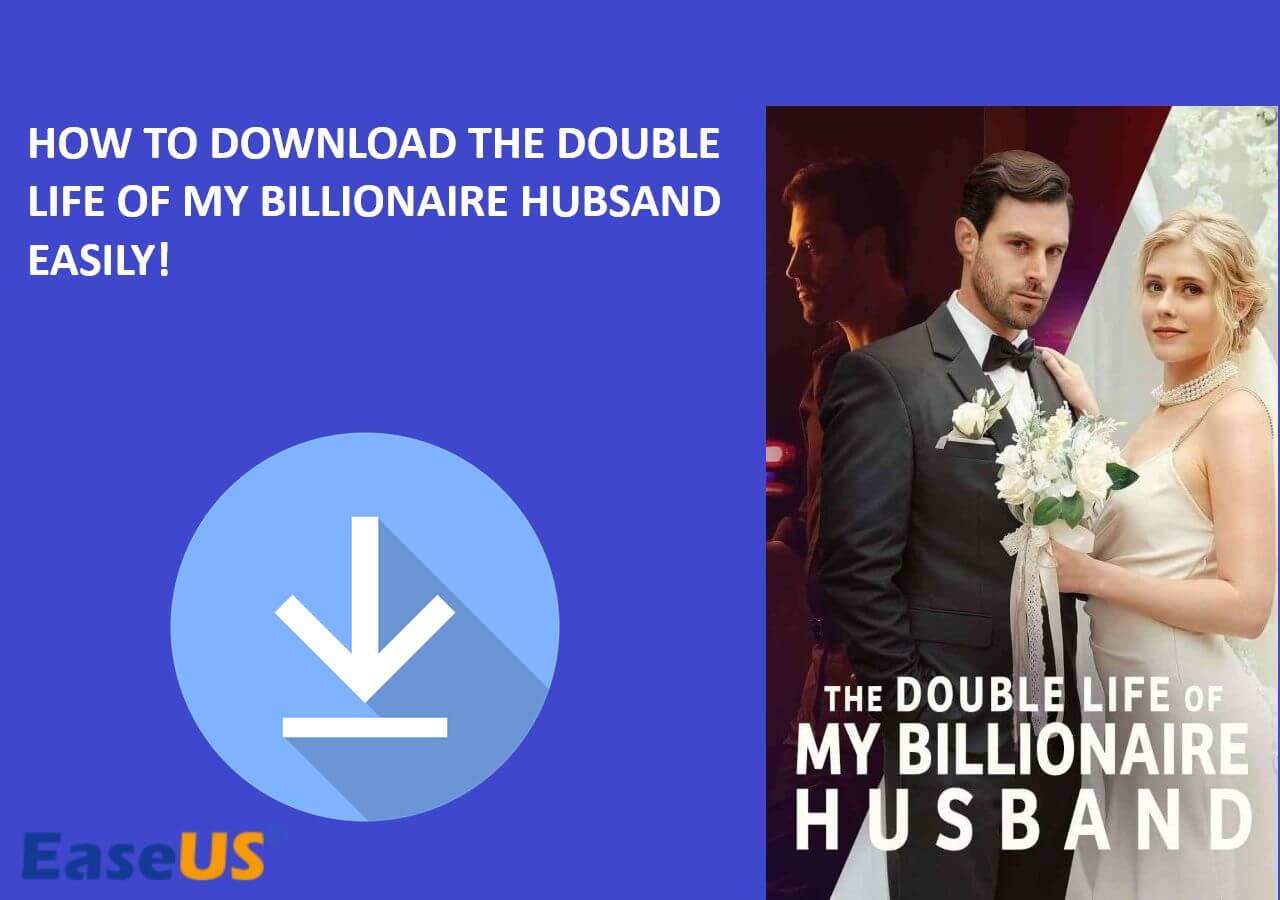-
![]()
Sofia Albert
Sofia has been involved with tech ever since she joined the EaseUS editor team in March 2011 and now she is a senior website editor. She is good at solving various issues, such as video downloading and recording.…Read full bio -
![]()
Melissa Lee
Melissa Lee is a sophisticated editor for EaseUS in tech blog writing. She is proficient in writing articles related to screen recording, voice changing, and PDF file editing. She also wrote blogs about data recovery, disk partitioning, data backup, etc.…Read full bio -
Jean has been working as a professional website editor for quite a long time. Her articles focus on topics of computer backup, data security tips, data recovery, and disk partitioning. Also, she writes many guides and tutorials on PC hardware & software troubleshooting. She keeps two lovely parrots and likes making vlogs of pets. With experience in video recording and video editing, she starts writing blogs on multimedia topics now.…Read full bio
-
![]()
Gorilla
Gorilla joined EaseUS in 2022. As a smartphone lover, she stays on top of Android unlocking skills and iOS troubleshooting tips. In addition, she also devotes herself to data recovery and transfer issues.…Read full bio -
![]()
Rel
Rel has always maintained a strong curiosity about the computer field and is committed to the research of the most efficient and practical computer problem solutions.…Read full bio -
![]()
Dawn Tang
Dawn Tang is a seasoned professional with a year-long record of crafting informative Backup & Recovery articles. Currently, she's channeling her expertise into the world of video editing software, embodying adaptability and a passion for mastering new digital domains.…Read full bio -
![]()
Sasha
Sasha is a girl who enjoys researching various electronic products and is dedicated to helping readers solve a wide range of technology-related issues. On EaseUS, she excels at providing readers with concise solutions in audio and video editing.…Read full bio
Page Table of Contents
0 Views |
0 min read
For a movie lover, watching movies or videos can bring them a lot of fun. If they, fortunately, see a classic film, there's a strong possibility that they will download it to watch over and over again. Excellent videos are often scattered on various sites, and subscribing to all platforms is nearly impossible because that could be a considerable expense. So the best cost-effective and time-saving option is installing a video downloader for Mac. Thus, you can download any video to your Mac without any problem.
PAGE CONTENT:
1. EaseUS Video Downloader - macOS & Windows
- Supported video quality: Up to 8K
- Bulk download: Unlimited, paid version only
- YouTube download: Yes, you can download single videos, playlists and channels, and shorts
EaseUS Video Downloader is a professional video downloader that can download any video from any site. It offers two download options. You can search for the video you wish to download directly with its built-in browser or batch download many videos by pasting the URLs. It also offers rich download options, enabling you to download YouTube videos in MP3 on Mac, choose the video/audio quality, change the output storage path, and adjust other settings to your preference.
Regarding supported platforms, it provides many options, including YouTube, Facebook, Instagram, Twitter, TikTok, etc. Want to know more about EaseUS Video Downloader? Check its key functions and features.
Top Functions:
- Save videos from many websites, including YouTube, Instagram, Vimeo, Facebook, and TikTok
- Download videos in 8K, 4K, UHD, 1080p, and 720p
- Download your favorite YouTube playlists and channels
- Download live streams from YouTube, TikTok, and Twitch
- Convert any video to MP3
Key Features:
- User-friendly and simple to use
- High-speed download
- Bulk downloads support
- 24/7 customer support
- 100% safe with no ads or viruses
To download videos from any site to Mac:
Free Download video downloader for Windows
Secure Download
Free Download video downloader for Mac
Secure Download
Step 1. Launch EaseUS Video Downloader on your PC. Click "Download" to select the output format and press "Quality" for the resolution.

Step 2. Copy and paste the URL of the video you want to download and click "Paste Link" to proceed.

Step 3. After the downloading process finishes, you can check the downloaded video in the option "Finished."

Disclaimer: The information provided in this guide is for personal use. EaseUS is in no way collaborated or affiliated with the video-sharing site and will never approve any copyright infringement action. The end-user should be solely responsible for their behavior.
2. 4K Video Downloader - macOS & Windows
- Supported video quality: Up to 8K
- Bulk download: Up to 7, paid version only
- YouTube download: Yes, you can download channels
4K Video Downloader for Mac is another computer-based video downloader that allows you to download high-quality YouTube videos, playlists, and channels. What makes it different is its ability to download videos in 3D format. If you want such a kind of video, 4K Video Downloader can help you grab them without any problem.
Besides, if you want more features like auto-download, 360°/virtual reality YouTube video download, in-app proxy setup feature, or other customization features, then don't miss this software.
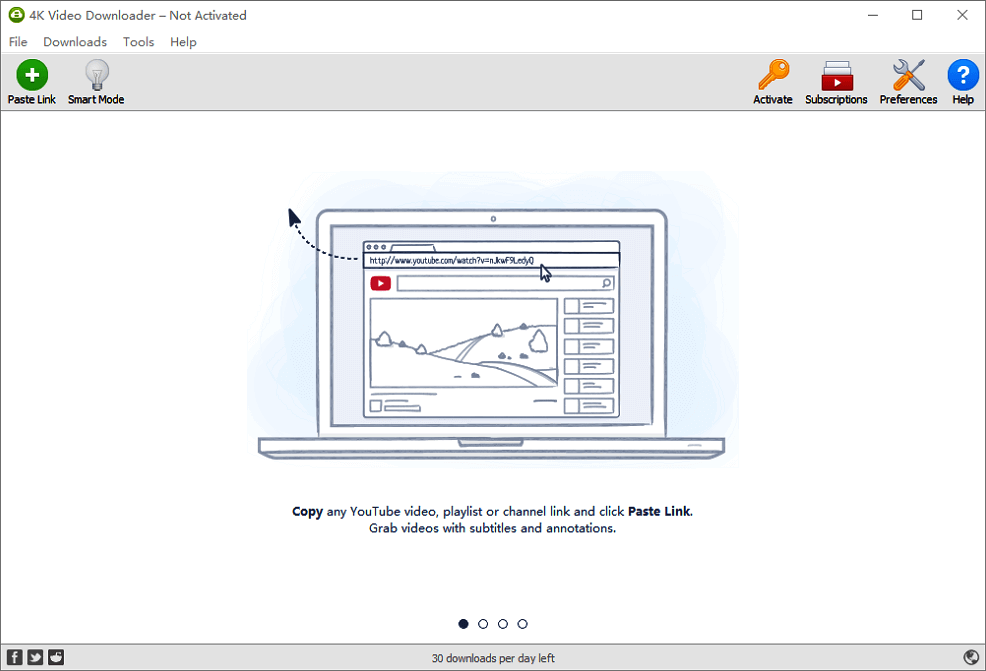
3. YTD Video Downloader - macOS, iOS & Windows
- Supported video quality: Up to 8K
- Bulk download: Yes
- YouTube download: Yes, you download YouTube shorts, full-length videos, or movies
YTD Video Downloader is the third recommendation for desktop-based video downloaders for Mac. Regarding essential functions, it works similarly to other video downloaders. That means you can also download videos from Facebook on Mac. What makes it rank NO.3 in our list is its download speed, which surpasses most downloaders. If you want a downloader with high speed, don't miss YTD Video Downloader.
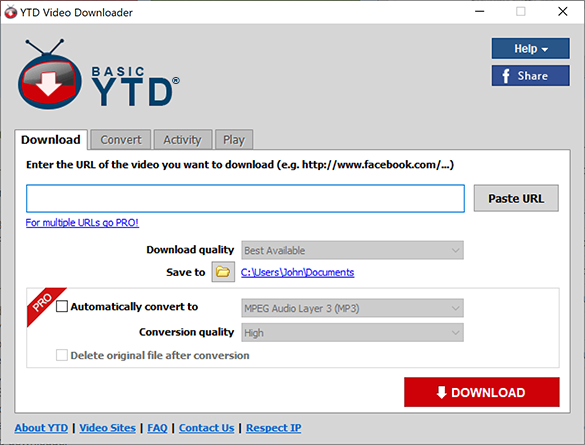
4. MacX YouTube Downloader - Mac
- Supported video quality: Up to 8K
- Bulk download: Yes
- YouTube download: Yes, you can download playlists or channels
MacX YouTube Downloader is a must-have for anyone with a Mac who likes watching videos offline. It supports downloading videos and music in formats like MP4, WebM, and FLV and quality in 4k or 8k. You can paste the URL to get a direct download. It even boasts a built-in video player that lets you start watching the videos immediately without waiting until the entire video is downloaded.
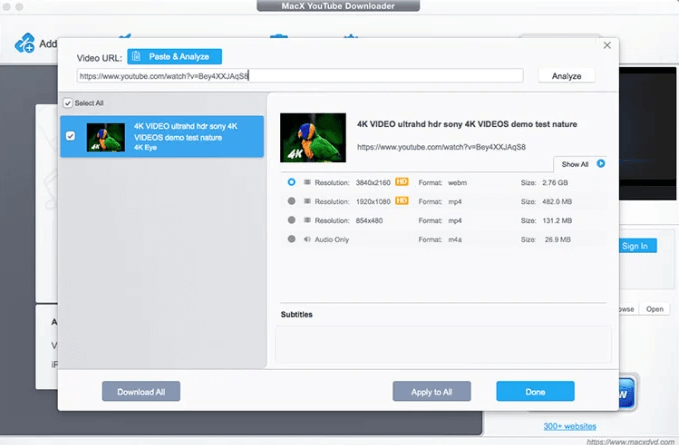
5. Total Video Downloader - Mac
- Supported video quality: SD & HD
- Bulk download: Yes
- YouTube download: Yes
This tool lets you download video and audio from websites like YouTube, Vimeo, SoundCloud, Facebook, Twitter, and Instagram. You can also download available subtitles and save these videos in standard and high definition. Like EaseUS Video Downloader, it also has a built-in browser that allows you to visit any website.
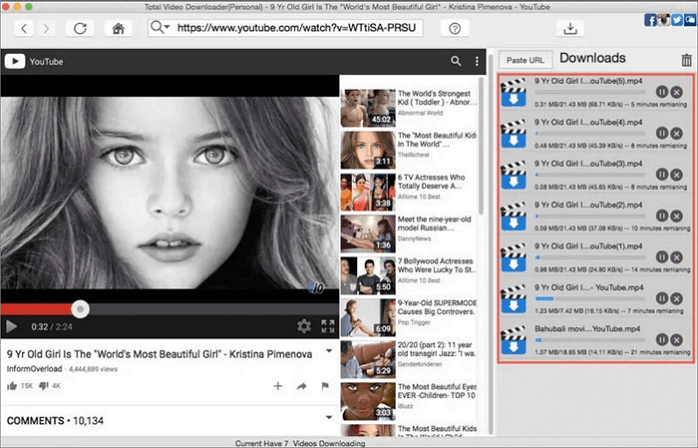
6. Savefrom.net - Web
- Supported video quality: Up to 4K
- Bulk download: No
- YouTube download: Partially yes, only single videos
Savefrom.net is an online video downloader that can help you grab high-quality videos from Vimeo, YouTube, and other popular video-sharing sites. The download process is straightforward. All you need is to get the link of the video you wish to download and paste it into the download bar of Savefrom.net. Then, choose the formats(MP4 or WebM) of the video and the desired video quality. Finally, click "Download" to save the video to your Mac.
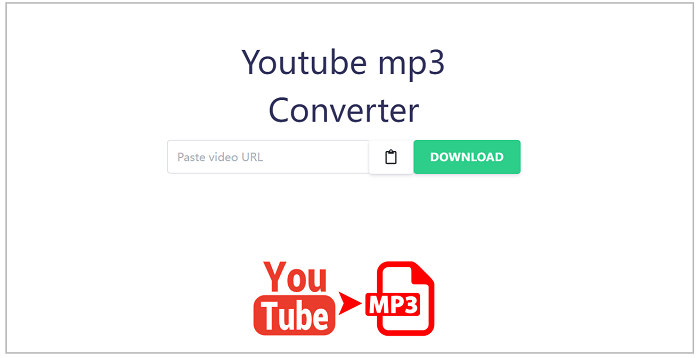
7. KeepVid - Web
- Supported video quality: Up to 1080P
- Bulk download: No
- YouTube download: Yes, only single videos
Like Savefrom.net, KeepVid is also an online video downloader that lets you download any video from sites like YouTube, Facebook, Twitter, and other sites. Unlike other online video downloaders, KeepVid can download video metadata like the Artist's name and album art. If you want a convenient online video downloader, don't hesitate to try KeepVid!
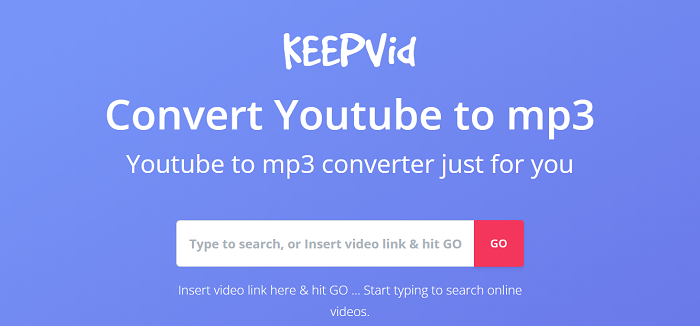
In Conclusion
These video downloader tools allow you to quickly grab your wanted videos from popular sites like YouTube, Facebook, Twitter, Instagram, and more. If you're a Windows user and want to explore the best YouTube video downloaders for PC, you can check our previous guide to select one.
FAQs
Suppose you've known the best YouTube downloader for Mac. Do you want to learn more questions related to YouTube downloader for Mac? If you do, the following questions and answers might be what you want.
What is the best YouTube downloader for Mac?
It's hard to define the "Best" because many different YouTube downloaders for Mac can meet different needs. In our guide, we have compiled some of the best options for you.
Among our recommendations, we recommend EaseUS Video Downloader the most. First, you can download any video you want from video-sharing sites. The second is because it can download many YouTube videos at once. The third is that it can help you convert YouTube videos to MP3. Anyway, it is definitely worth your time.
How can I download a segment of a YouTube video for free using a Mac?
You can achieve this goal in three ways.
1. Download the YouTube video first with any of the downloaders introduced above, then crop the required segment out of the video.
2. Record the wanted segment with a screen recorder.
3. Download the segment with some video downloaders that have an editor built in.